-
-
Samsung Knox
-
This content has been machine translated dynamically.
Dieser Inhalt ist eine maschinelle Übersetzung, die dynamisch erstellt wurde. (Haftungsausschluss)
Cet article a été traduit automatiquement de manière dynamique. (Clause de non responsabilité)
Este artículo lo ha traducido una máquina de forma dinámica. (Aviso legal)
此内容已经过机器动态翻译。 放弃
このコンテンツは動的に機械翻訳されています。免責事項
이 콘텐츠는 동적으로 기계 번역되었습니다. 책임 부인
Este texto foi traduzido automaticamente. (Aviso legal)
Questo contenuto è stato tradotto dinamicamente con traduzione automatica.(Esclusione di responsabilità))
This article has been machine translated.
Dieser Artikel wurde maschinell übersetzt. (Haftungsausschluss)
Ce article a été traduit automatiquement. (Clause de non responsabilité)
Este artículo ha sido traducido automáticamente. (Aviso legal)
この記事は機械翻訳されています.免責事項
이 기사는 기계 번역되었습니다.책임 부인
Este artigo foi traduzido automaticamente.(Aviso legal)
这篇文章已经过机器翻译.放弃
Questo articolo è stato tradotto automaticamente.(Esclusione di responsabilità))
Translation failed!
Samsung Knox
Samsung offers several solutions that are compatible with the XenMobile® Server.
- XenMobile supports and extends Samsung Knox policies on compatible Samsung devices.
- The Knox Service plug-in (KSP) is an app that supports a subset of Knox Platform for Enterprise (KPE) features. For information from Samsung about KPE, see Configure Knox Platform for Enterprise and Overview.
You can configure XenMobile to query the Samsung Knox attestation server REST APIs.
Samsung Knox uses hardware security capabilities that provide multiple levels of protection for the operating system and applications. One level of this security is at the platform through attestation. An attestation server provides verification of the mobile device core system software (for example, the boot loaders and kernel). The verification occurs at runtime based on data collected during trusted boot.
-
In the XenMobile web console, click the gear icon in the upper-right corner. The Settings page appears.
-
Under Platforms, click Samsung KNOX. The Samsung KNOX page appears.
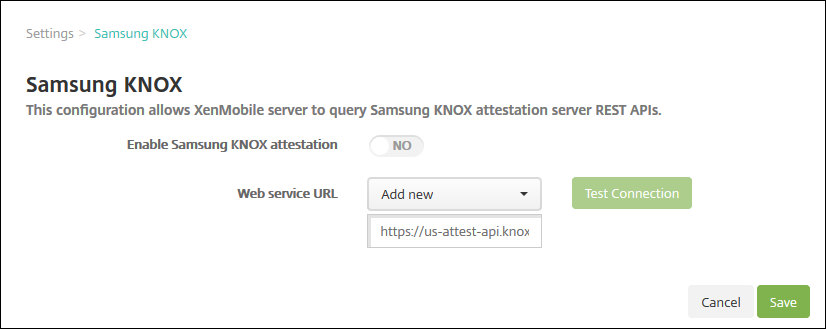
-
In Enable Samsung KNOX attestation, select whether to enable Samsung Knox attestation. The default is NO.
-
Click Save.
Note:
You can use Samsung Knox Mobile Enrollment to enroll multiple Samsung Knox devices into XenMobile (or any mobile device manager) without manually configuring each device. For information, see Samsung Knox bulk enrollment.
Add the Knox service plug-in app
If you plan on using Android Enterprise with Knox, add the Knox service plug-in (KSP) to XenMobile. The KSP app uses AndroidOEMConfig to support features such as security policies, flexible VPN configuration, and biometric authentication controls. AndroidOEMConfig enables OEMs and endpoint mobility managers (EMM) to support custom OEM APIs. Those APIs cover use cases not supported through Android Enterprise.
For more information on KSP, see the Knox Service Plugin Guide.
- Sign in to your Google account and navigate to
https://play.google.com/work/apps/details?id=com.samsung.android.knox.kpu. Approve the Knox Service Plug-in app. - Sign in to your XenMobile console and add the Knox service plug-in as a public app store app. For more information on adding public app store apps, see Add a public app store app.
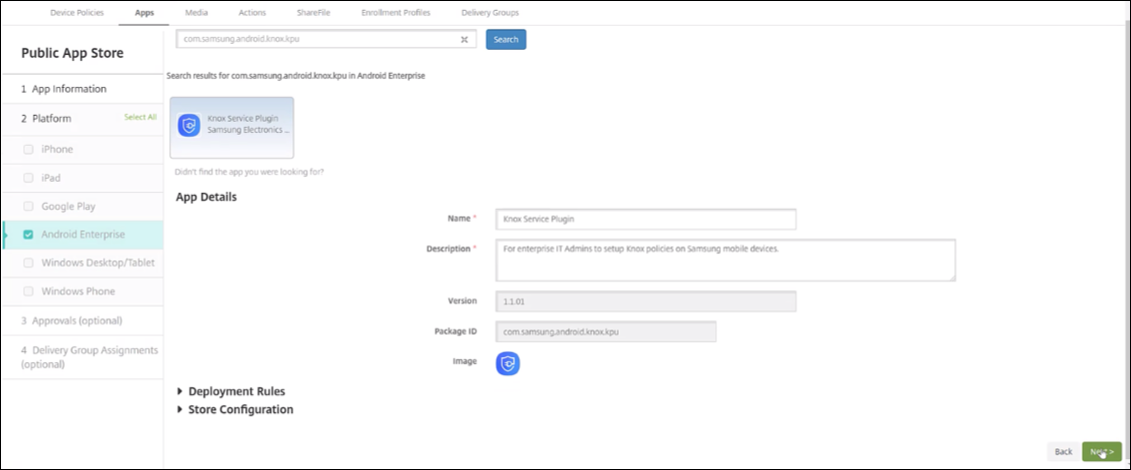
- In your XenMobile console, navigate to Configure > Device policies. Click Add.
- Click Managed Configurations. In the dialog that comes up, select Knox Service Plugin from the menu. For more information on the Managed configuration policy, see Managed configurations policy.
- Type a name for the policy then continue to the platform page.
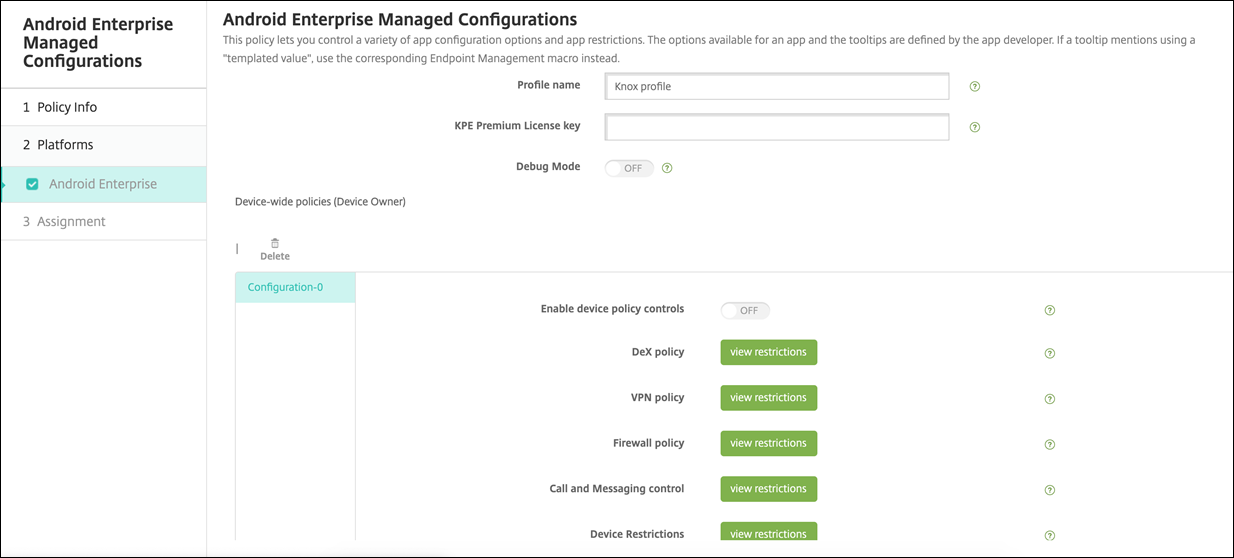
- On the platform page, type a Profile name for your Knox profile and input the KPE Premium License key from Samsung. The policies that appear below these fields come from your Knox deployment. For more information on Knox policies, see the Knox Service Admin Plug-in Guide referenced earlier in this section.
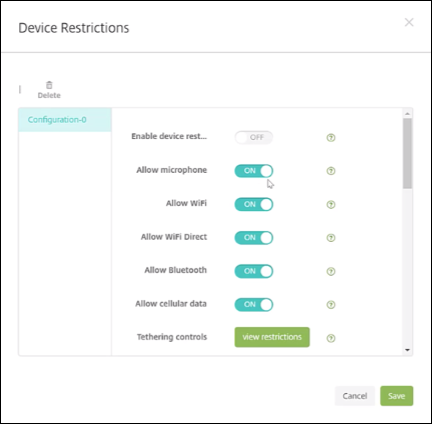
- Click Next and configure the deployment rules for the policy.
- Click Save.
Share
Share
In this article
This Preview product documentation is Citrix Confidential.
You agree to hold this documentation confidential pursuant to the terms of your Citrix Beta/Tech Preview Agreement.
The development, release and timing of any features or functionality described in the Preview documentation remains at our sole discretion and are subject to change without notice or consultation.
The documentation is for informational purposes only and is not a commitment, promise or legal obligation to deliver any material, code or functionality and should not be relied upon in making Citrix product purchase decisions.
If you do not agree, select I DO NOT AGREE to exit.