Deploy resources
Device configuration and management typically involve creating resources (policies, apps, and media) and actions in the XenMobile® console and then packaging them using delivery groups. The order in which XenMobile pushes resources and actions in a delivery group to devices is called the deployment order. This article describes how:
- To add, manage, and deploy delivery groups
- To change the deployment order of resources and actions in delivery groups
- XenMobile determines deployment order when a user is in multiple delivery groups that have duplicate or conflicting policies.
Delivery groups specify the category of users to whose devices that you deploy combinations of policies, apps, media, and actions. Inclusion in a delivery group is typically based on user characteristics, such as company, country, department, office address, and title. Delivery groups give you greater control over who gets what resources and when they get them. You can deploy a delivery group to everyone or to a more narrowly defined group of users.
Deploying to a delivery group means to send a push notification to all users with supported iOS and Windows devices. Those users must belong to the delivery group to reconnect to XenMobile. You can reevaluate the devices and deploy policies, apps, media, and actions that are part of a delivery group.
For users with Android devices: If they are already connected, they receive the resources immediately. Otherwise, based on their scheduling policy, they receive resources the next time that they connect.
The default AllUsers delivery group is created when you install and configure XenMobile. It contains all local users and Active Directory users. You cannot delete the AllUsers group, but you can disable the group when you do not want to push resources to all users.
Deployment ordering
Deployment order is the sequence in which XenMobile pushes resources to devices. The deployment order applies only to devices in a delivery group with an enrollment profile configured for device management (MDM).
When determining deployment order, XenMobile applies filters and control criteria, such as deployment rules and deployment schedule, to resources. Resources include policies, apps, actions, and delivery groups. Before adding delivery groups, consider how the information in this section relates to your deployment goals.
Here’s a summary of the main concepts related to deployment order:
- Deployment order: The sequence in which XenMobile pushes resources (policies. apps, and media) and actions to a device. Deployment order for some policies, such as Terms and Conditions and Software Inventory, has no effect on other resources. The order in which actions are deployed has no effect on other resources. So, their position is ignored when XenMobile deploys the resources.
- Deployment rules: XenMobile uses the deployment rules that you specify for device properties to filter policies, apps, media, actions, and delivery groups. For example, a deployment rule might specify to push the deployment package when a domain name matches a particular value.
- Deployment schedule: XenMobile uses the deployment schedule that you specify for policies, apps, media, and actions to control deployment of those items. You can specify that a deployment occurs immediately, on a particular date and time, or according to deployment conditions.
The following table shows filter and control criteria for the various object and resource types. Deployment rules are based on device properties.
| Object/Resource | Device platform | Deployment rule | Deployment schedule | User/groups |
|---|---|---|---|---|
| Device policy | Y | Y | Y | - |
| App | Y | Y | Y | - |
| Media | Y | Y | Y | - |
| Action | - | Y | Y | - |
| Delivery group | - | Y | - | Y |
It is likely that, in a typical environment, multiple delivery groups become assigned to a single user, with the following possible results:
- Duplicate objects exist within the delivery groups.
- A specific policy is configured differently in more than one delivery group that is assigned to a user.
When either of those situations occur, XenMobile calculates a deployment order for all the objects that it must deliver to a device or act upon. The calculation steps are independent of the device platform.
Calculation steps
-
Determine all the delivery groups for a specific user, based on the filters of users, groups, and deployment rules.
-
Create an ordered list of all resources (policies, apps, media, and actions) within the selected delivery groups. The list is based on the filters of device platform, deployment rules, and deployment schedule. The ordering algorithm is as follows:
-
Place resources from delivery groups that have a user-defined deployment order ahead of resources from delivery groups without one. The rationale for this placement is described after these steps.
-
As a tie breaker among delivery groups, order resources from delivery groups by delivery group name. For example, place resources from delivery group A ahead of resources from delivery group B.
-
While sorting, if a user-defined deployment order is specified for the resources of a delivery group, maintain that order. Otherwise, sort the resources within that delivery group by resource name.
-
If the same resource appears more than once, then remove the duplicate resource.
-
Resources that have a user-defined order associated with them deploy before resources without a user-defined order. A resource can exist in multiple delivery groups assigned to a user. As indicated in the steps above, the calculation algorithm removes redundant resources and only delivers the first resource in this list. By removing duplicate resources in that way, XenMobile enforces the order defined by the XenMobile administrator.
For example, suppose that you have two delivery groups as follows:
- Delivery group, Account Managers 1: With unspecified order for resources. Contains the policies WiFi and Passcode.
- Delivery group, Account Managers 2: With specified order for resources. Contains the policies Connection scheduling, Restrictions, Passcode, and WiFi. In this case, you want to deliver the Passcode policy before the WiFi policy.
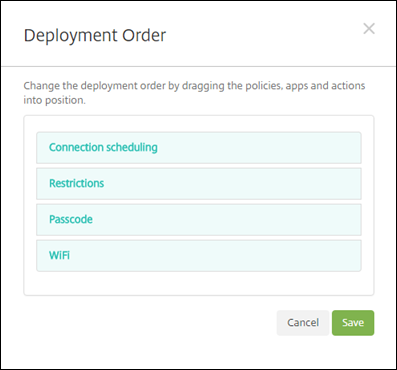
If the calculation algorithm ordered deployment groups only by name, XenMobile would perform the deployment in this order, starting with the delivery group Account Managers 1: WiFi, Passcode, Connection scheduling, and Restrictions. XenMobile would ignore Passcode and WiFi, both duplicates, from the Account Managers 2 delivery group.
However, the Account Managers 2 group has an admin-specified deployment order. Therefore, the calculation algorithm places resources from the Account Managers 2 delivery group higher in the list than the resources from the other delivery group. As a result, XenMobile deploys the policies in this order: Connection scheduling, Restrictions, Passcode, and WiFi. XenMobile ignores the policies WiFi and Passcode from the Account Managers 1 delivery group, because they are duplicate. That algorithm therefore respects the order specified by the XenMobile administrator.
Deployment rules
Configure deployment rules to deliver resources only when specific conditions exist. You can configure base or advanced deployment rules.
When adding a deployment rule using the base editor, first select when to deploy the resource.
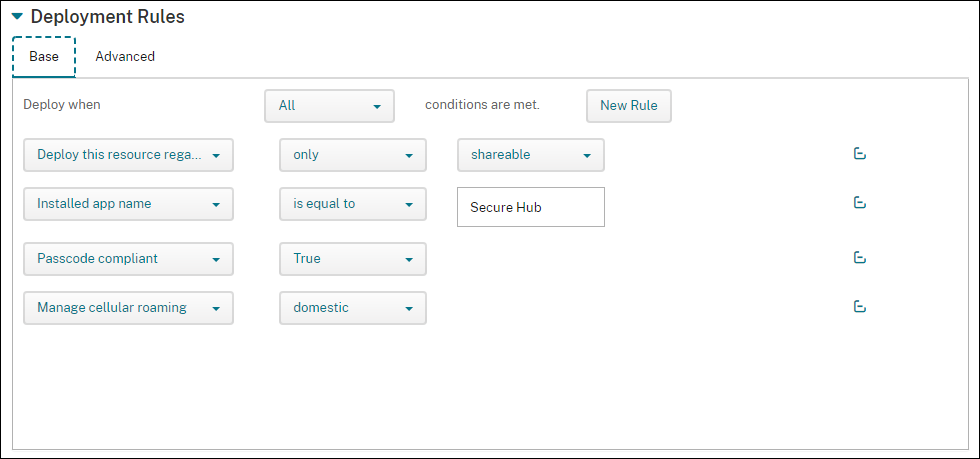
- All: Deliver the resource when the user or device meets all the conditions you configure.
- Any: Deliver the resource when the user or device meets at least one of the conditions you configure.
Click New Rule to add a condition. Rules vary based on the resource being deployed and the platform for which you configure the resource. Several types of rules exist. You can choose to deploy the resource:
- Only when the selected property exists or except when the selected property exists.
- When the property matches the text that you type exactly, the property contains the text you type, or the property doesn’t match the text you type.
- When the device or user is compliant with the property that you select or isn’t compliant with the property you select.
- When the device or user properties match the condition that you select from a predefined list.
Use the advanced editor to create more complex deployment rules. More rules exist to select and you can combine different Boolean logic operators when creating an advanced rule.
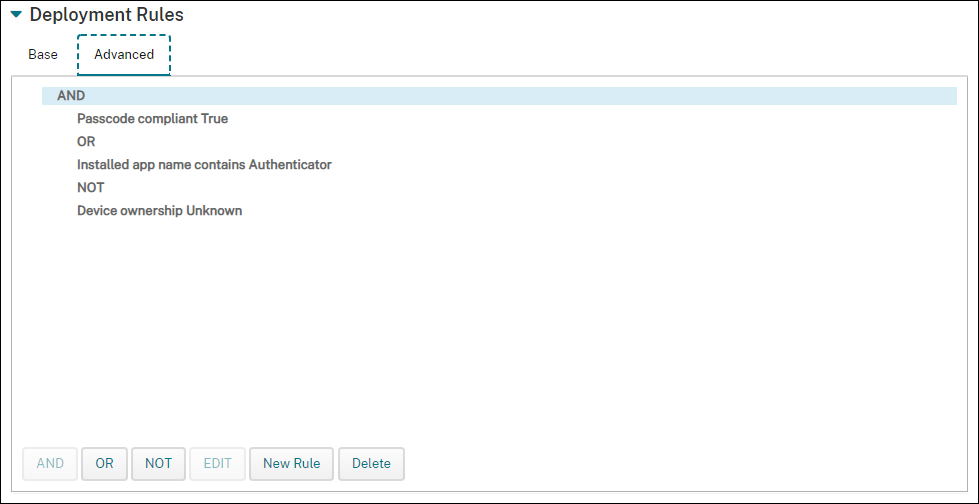
To add a delivery group
Citrix® recommends creating delivery groups before you create device policies and enrollment profiles.
-
In the console, click Configure > Delivery Groups.
-
From the Delivery Groups page, click Add.
-
In the Delivery Group Information page, type a name and description for the delivery group and then click Next.
If a user belongs to multiple delivery groups that have different enrollment profiles, the name of the delivery group determines the enrollment profile used. XenMobile selects the delivery group that appears last in an alphabetized list of delivery groups. For more information, see Enrollment profiles.
-
On the User Assignments page, specify how to manage the delivery group user assignments.
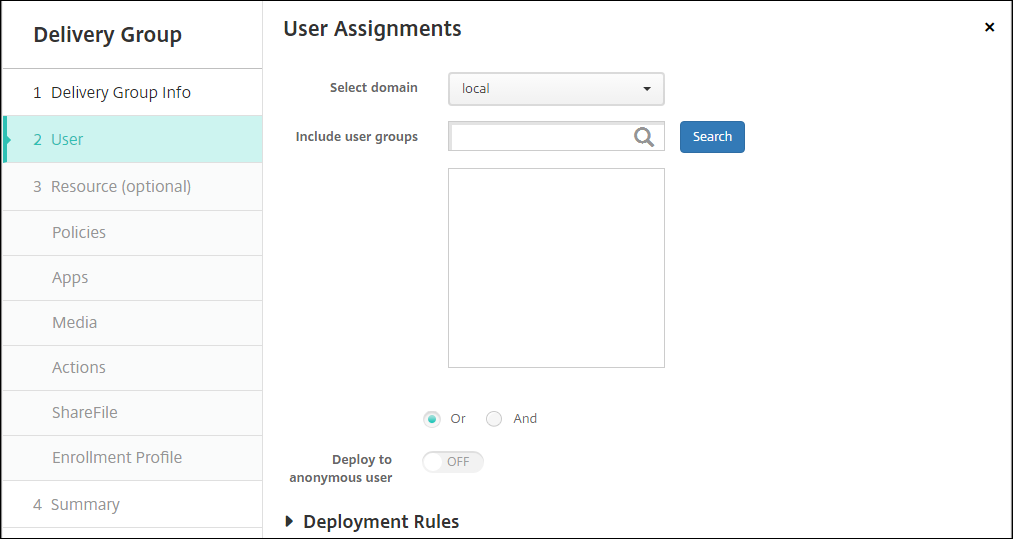
Important:
You cannot change the Manage user assignments setting after the user group is created.
- Select domain: From the list, select the domain from which to choose users.
-
Include user groups: Do one of the following:
- In the list of user groups, click the groups you want to add. The selected groups appear in the Selected user groups list.
- Click Search to see a list of all user groups in the selected domain.
- Type a full or partial group name in the search box, and then click Search to limit the list of user groups.
To remove a user group from the Selected user groups list, do one of the following:
- In the Selected user groups list, click the X next to each of the groups you want to remove.
- Click Search to see a list of all user groups in the selected domain. Scroll through the list and clear the checkbox of each of the groups you want to remove.
- Type a full or partial group name in the search box, and then click Search to limit the list of user groups. Scroll through the list and clear the checkbox of each of the groups you want to remove.
- Or/And: Select whether users may be in any group (Or) or whether they must be in all groups (And) for the resource to be deployed to them.
- Deploy to anonymous user: Select whether to deploy to unauthenticated users in the delivery group. Unauthenticated users are users whom you were not able to authenticate, but you allowed their devices to connect to XenMobile anyway.
-
Configure the deployment rules.
-
Click Next. The Delivery Group Resources page appears. You optionally add policies, apps, or actions for the delivery group here. To skip this step, under Delivery Group, click Summary to see a summary the delivery group configuration.
To skip a resource, under Resources (optional), click the resource you want to add and follow the steps for that resource.
To add policies
-
For each policy you want to add, do the following:
- Scroll through the list of available policies to find the policy you want to add.
- Or, to limit the list of policies, type a full or partial policy name in the search box, and then click Search.
- Click the policy that you want to add and drag it into the box on the right.
To remove a policy, click the X next to the policy name in the box on the right.
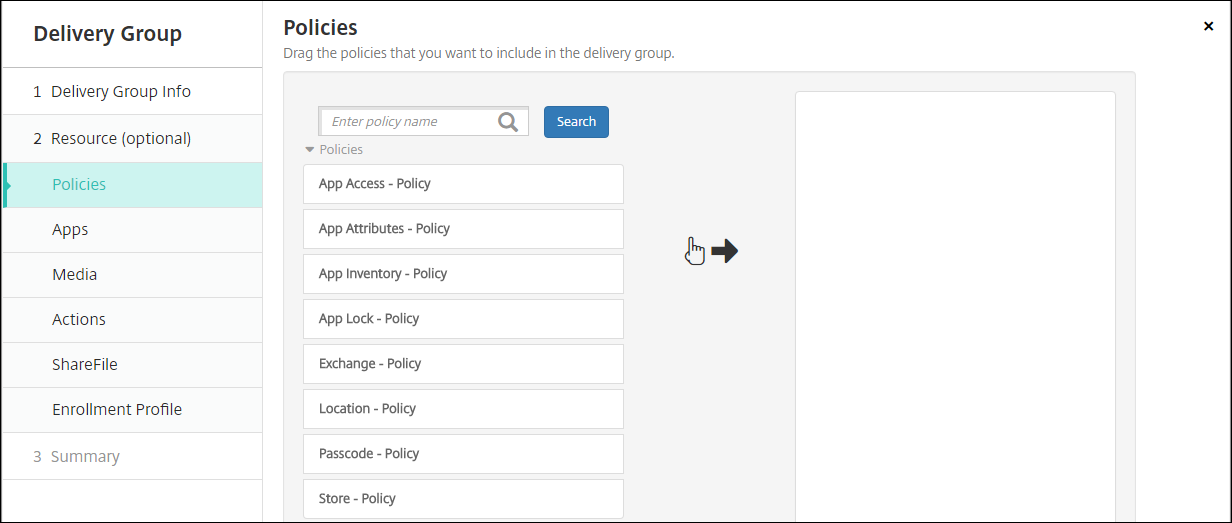
-
Click Next. The Apps page appears.
To add apps
-
For each app you want to add, do the following:
- Scroll through the list of available apps to find the app you want to add.
- Or, to limit the list of apps, type a full or partial app name in the search box, and then click Search.
- Click the app that you want to add and drag it into either the Required Apps box or the Optional Apps box.
For apps marked as required, users can promptly receive updates in situations such as:
-
You upload a new app and mark it as required.
-
You mark an existing app as required.
-
As a user deletes a required app.
-
A Secure Hub update is available.
For information about forced deployment of required apps, including how to enable the feature, see About required and optional apps.
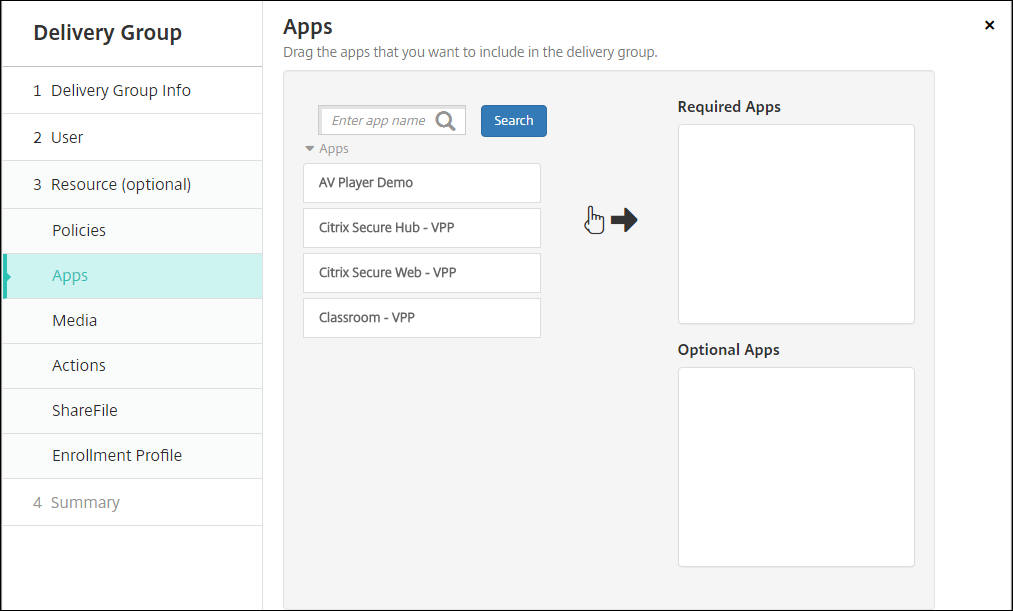
To remove an app, click the X next to the app name in the box on the right.
-
Click Next. The Media page appears.
To add media
-
For each book you want to add, do the following:
-
Scroll through the list of available books to find the book you want to add.
-
Or, to limit the list of books, type a full or partial book name in the search box, and then click Search.
-
Click the book that you want to add and drag it into the Required Books box.
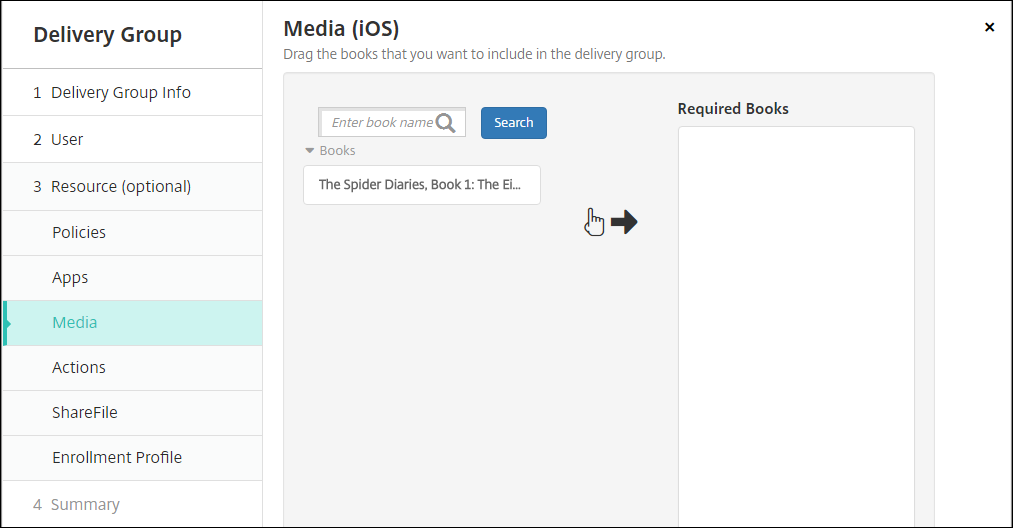
For books marked as required, users promptly receive updates in situations such as:
- You upload a new book and mark it as required.
- You mark an existing book as required.
- As a user deletes a required book.
- A Secure Hub update is available.
To remove a book, click the X next to the book name in the box on the right.
-
-
Click Next. The Actions page appears.
To add actions
-
For each action you want to add, do the following:
- Scroll through the list of available actions to find the action you want to add.
- Or, to limit the list of actions, type a full or partial action name in the search box, and then click Search.
- Click the action that you want to add and drag it into the box on the right.
To remove an action, click the X next to the action name in the box on the right.
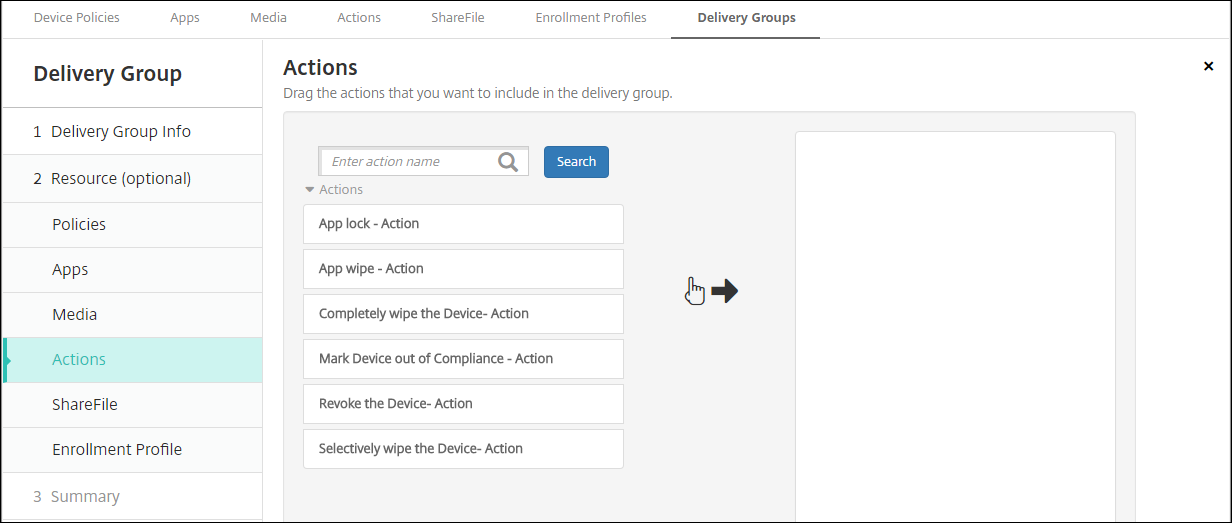
-
Click Next. The ShareFile page appears.
To apply the ShareFile configuration
The ShareFile page differs depending on whether you configured XenMobile (Configure > ShareFile) for Enterprise accounts or for storage zone connectors.
If you configured Enterprise accounts for use with XenMobile: Set Enable ShareFile to ON to provide the delivery group single sign-on access to ShareFile content and data.
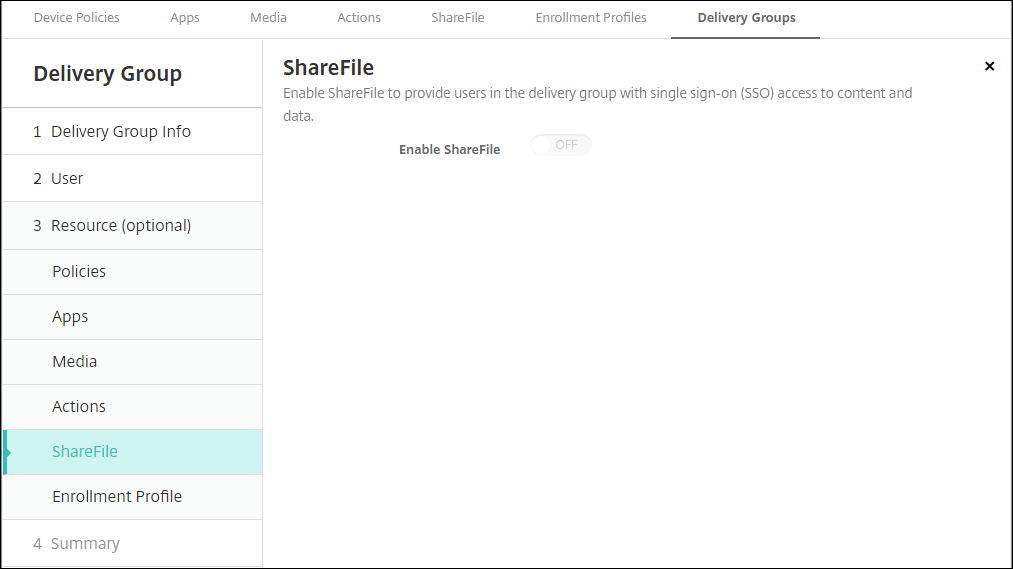
If you configured storage zone connectors for use with XenMobile, select the storage zone connectors to include in the delivery group.
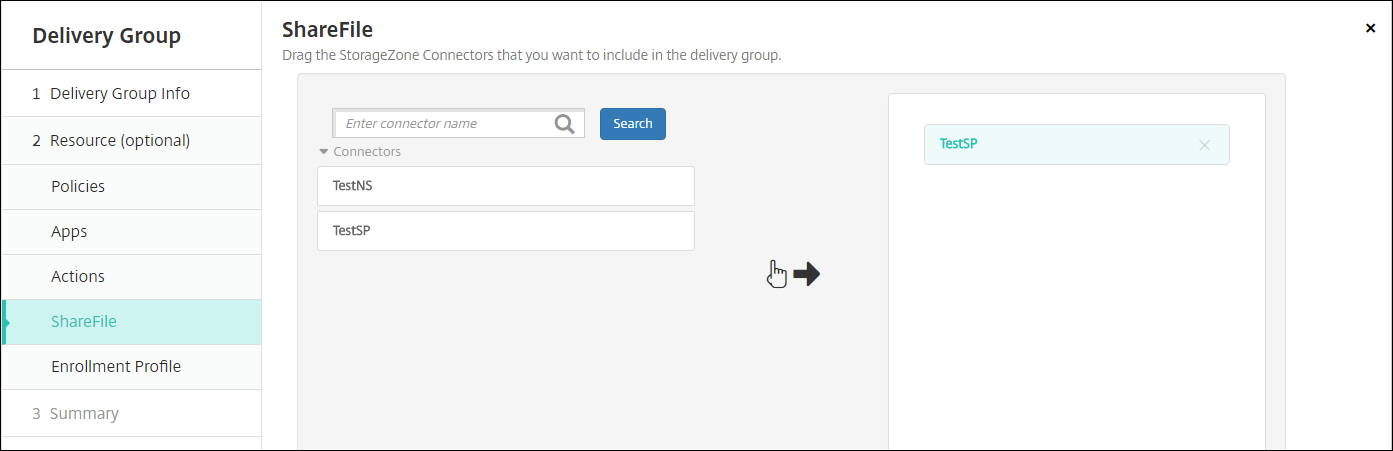
To review configured options and change deployment order
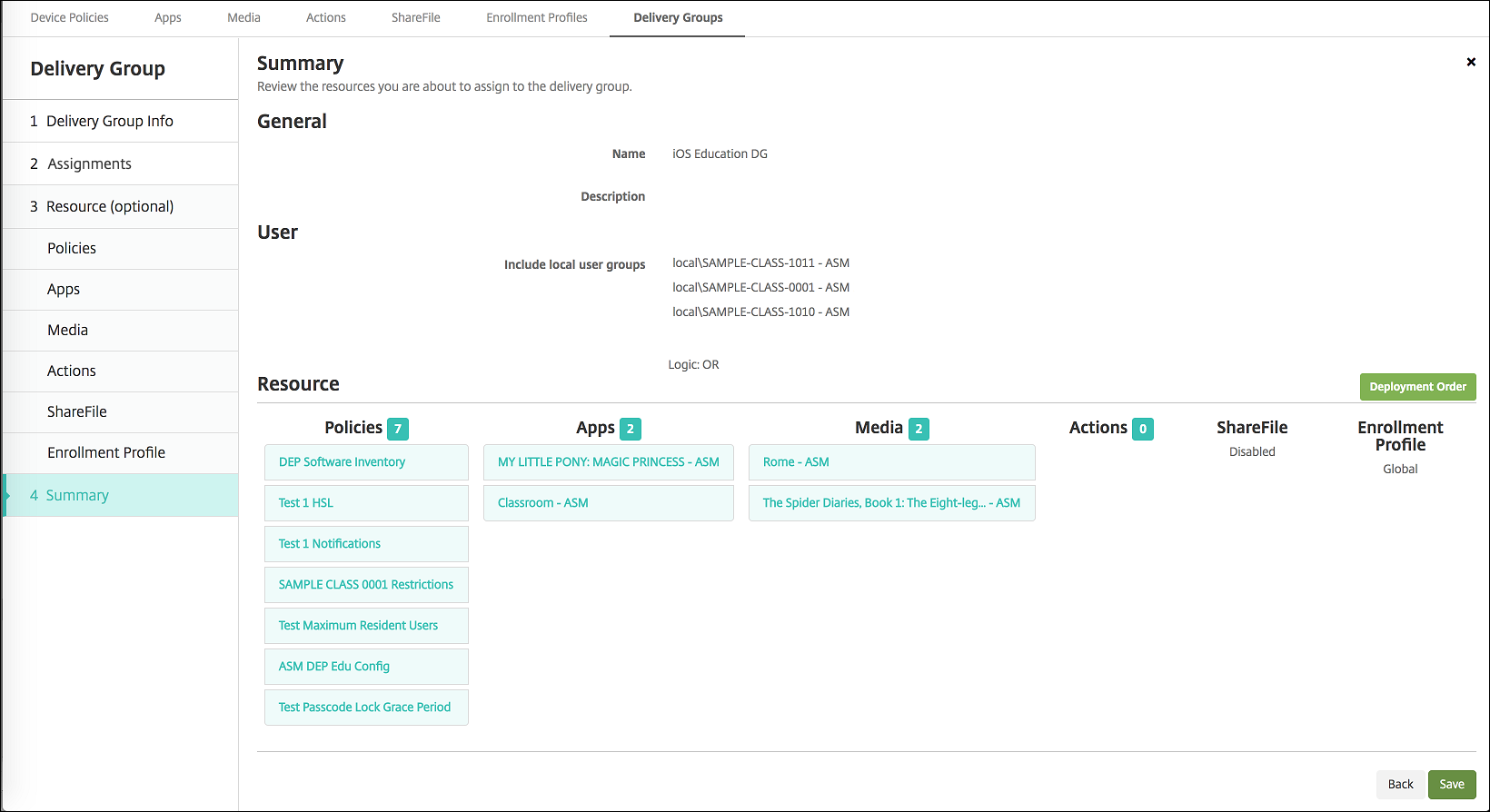
On the Summary page, you can review the options you have configured for the delivery group and change the deployment order of resources. The Summary page shows your resources by category. The Summary page doesn’t reflect the deployment order.
-
Click Back to return to previous pages to make any necessary adjustments to the configuration.
-
Click Deployment Order to view the deployment order or to reorder the deployment order. The Deployment Order dialog box appears.
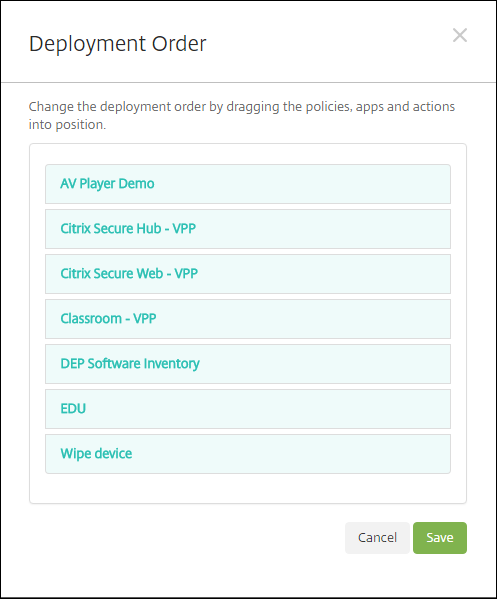
-
Click a resource and drag it to the location from which you want it deployed. After you change the deployment order, XenMobile deploys resources in the list from top to bottom.
-
Click Save to save the deployment order.
-
Click Save to save the delivery group.
To edit a delivery group
You can’t change the name of an existing delivery group. To update other settings: Go to Configure > Delivery Groups, select the group you want to edit, and then click Edit.
To enable and disable the AllUsers delivery group
AllUsers is the only delivery group that you can enable or disable.
From the Delivery Groups page, choose the AllUsers delivery group by selecting the checkbox next to AllUsers or by clicking in the line containing AllUsers. Then do one of the following:
- Click Disable to disable the AllUsers delivery group. This command is only available if AllUsers is enabled (the default). Disabled appears under the Disabled heading in the delivery group table.
- Click Enable to enable the AllUsers delivery group. This command is only available if AllUsers is disabled. Disabled disappears from under the Disabled heading in the delivery group table.
To deploy to delivery groups
Deploying to a delivery group means to send a push notification to all users with iOS and Windows tablet devices. Those users must belong to the delivery group to reconnect to XenMobile. In that way, you can reevaluate the devices and deploy apps, policies, and actions.
For users with other platform devices: If those devices are already connected to XenMobile, they receive the resources immediately. Otherwise, based on their scheduling policy, they receive the resources the next time that they connect. Users on the Android Enterprise platform receive notifications from the Firebase Cloud Messaging notification system, then connect to XenMobile Server to retrieve resources.
For updated apps to appear in the Updated Available list in the XenMobile Store on Android devices: First deploy an App Inventory policy to the user devices.
-
On the Delivery Groups page, do one of the following:
- To deploy to more than one delivery group at a time, select the checkboxes next to the groups you want to deploy.
- To deploy to a single delivery group, either select the checkbox next to its name or click the line containing its name.
-
Click Deploy.
Depending on how you select a single delivery group, the Deploy command appears over or to the right of the delivery group.
Verify that the groups to which you want to deploy apps, policies, and actions are listed and then click Deploy. The apps, policies, and actions are deployed to the selected groups based on device platform and scheduling policy.
You can check deployment status on the Delivery Groups page in one of these ways:
- Look at the deployment icon under the Status heading for the delivery group, which indicates any deployment failure.
- Click the line containing the delivery group to display an overlay that indicates Installed, Pending, and Failed deployments.
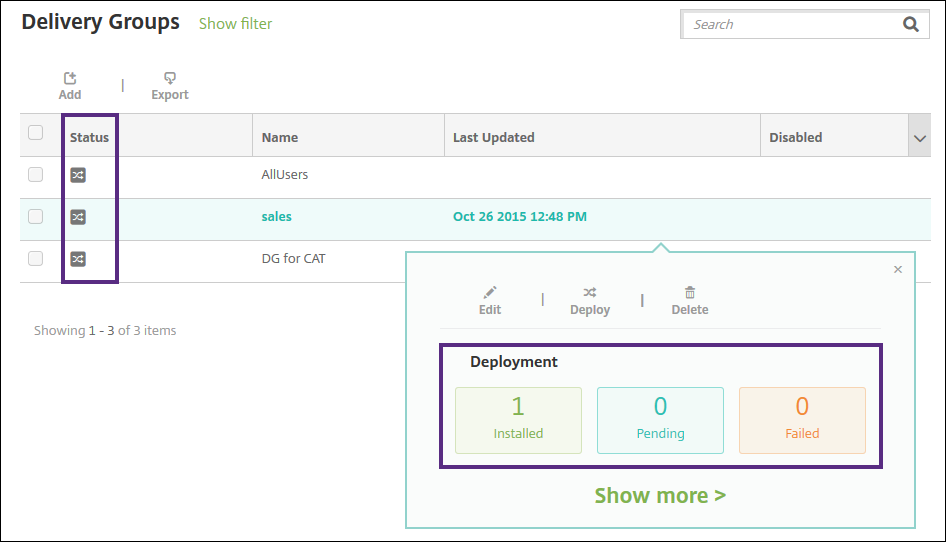
To clone a delivery group
Clone a delivery group when you want to create a delivery group that is similar to an existing one. Use the clone as the starting point for your new delivery group. Then make your changes to the clone, such as adding enrollment profiles or new sets of AD users.
-
In the XenMobile Server console, click Configure and then select the Delivery Groups tab.
-
From the list of delivery groups, select the one you want to use as the basis for the new group.
-
Select Clone.
-
In the Clone a Delivery Group dialog box, enter the name of the new group and a description (optional).
-
Select Clone.
To delete delivery groups
You cannot delete the AllUsers delivery group, but you can disable the group when you do not want to push resources to all users.
-
On the Delivery Groups page, do one of the following:
- To delete more than one delivery group at a time, select the checkboxes next to the groups you want to delete.
- To delete a single delivery group, either select the checkbox next to its name or click the line containing its name.
-
Click Delete. The Delete dialog box appears.
Depending on how you select a single delivery group, the Delete command appears over or to the right of the delivery group.
Important:
You cannot undo a delete.
-
Click Delete.
To export the Delivery Groups table
-
Click the Export button above the Delivery Groups table. XenMobile extracts the information in the Delivery Groups table and converts it to a .csv file.
-
Open or save the .csv file by following the usual steps for your browser. You can also cancel the operation.
In this article
- Deployment ordering
- Deployment rules
- To add a delivery group
- To add policies
- To add apps
- To add media
- To add actions
- To apply the ShareFile configuration
- To review configured options and change deployment order
- To edit a delivery group
- To enable and disable the AllUsers delivery group
- To deploy to delivery groups
- To clone a delivery group
- To delete delivery groups
- To export the Delivery Groups table