This content has been machine translated dynamically.
Dieser Inhalt ist eine maschinelle Übersetzung, die dynamisch erstellt wurde. (Haftungsausschluss)
Cet article a été traduit automatiquement de manière dynamique. (Clause de non responsabilité)
Este artículo lo ha traducido una máquina de forma dinámica. (Aviso legal)
此内容已经过机器动态翻译。 放弃
このコンテンツは動的に機械翻訳されています。免責事項
이 콘텐츠는 동적으로 기계 번역되었습니다. 책임 부인
Este texto foi traduzido automaticamente. (Aviso legal)
Questo contenuto è stato tradotto dinamicamente con traduzione automatica.(Esclusione di responsabilità))
This article has been machine translated.
Dieser Artikel wurde maschinell übersetzt. (Haftungsausschluss)
Ce article a été traduit automatiquement. (Clause de non responsabilité)
Este artículo ha sido traducido automáticamente. (Aviso legal)
この記事は機械翻訳されています.免責事項
이 기사는 기계 번역되었습니다.책임 부인
Este artigo foi traduzido automaticamente.(Aviso legal)
这篇文章已经过机器翻译.放弃
Questo articolo è stato tradotto automaticamente.(Esclusione di responsabilità))
Translation failed!
Connectivity checks
From the XenMobile® Support page, you can check the XenMobile connection to Citrix Gateway and to other servers and locations.
Conducting XenMobile Connectivity Checks
-
In the XenMobile console, click the wrench icon in the upper-right corner of the console. The Support page appears.
-
Under Diagnostics, click XenMobile Connectivity Checks. The XenMobile Connectivity Checks page appears. If your XenMobile environment has clustered nodes, all nodes are shown.
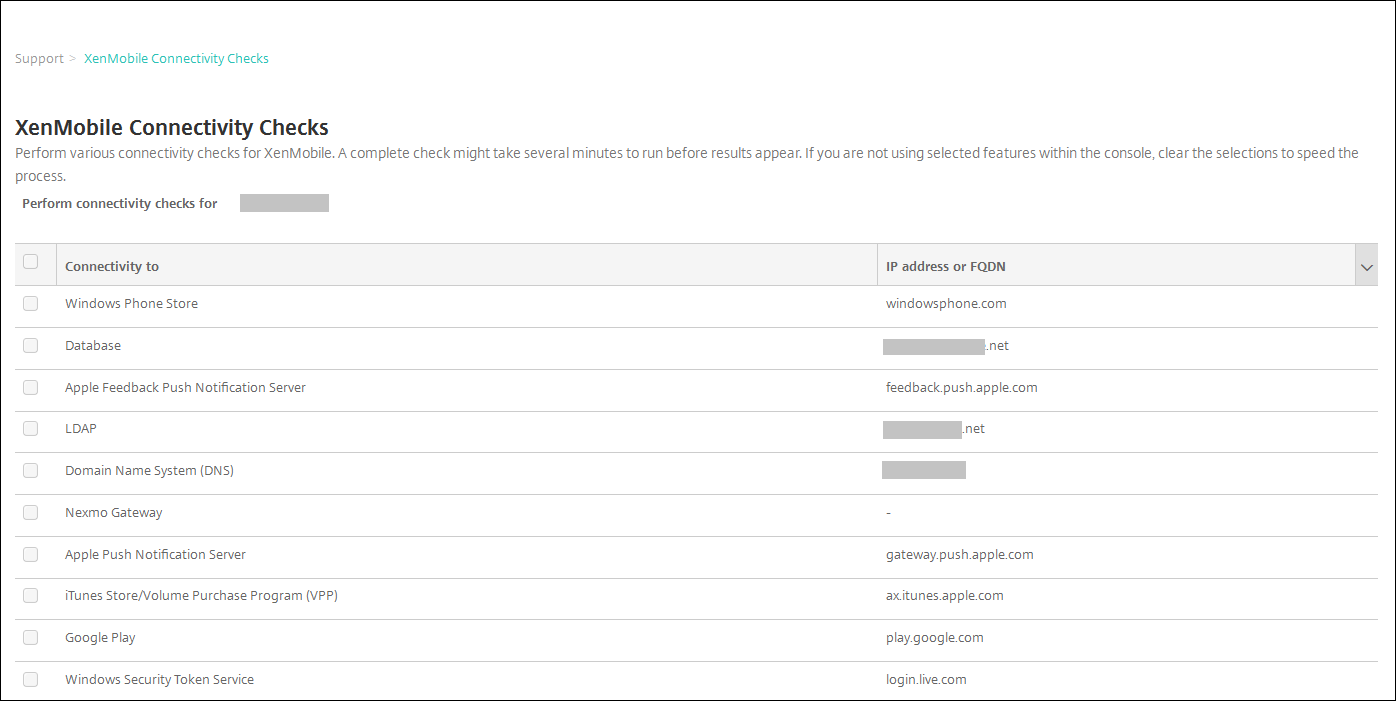
-
Select the servers that you want to include in the connectivity test and then click Test Connectivity. The test results page appears.
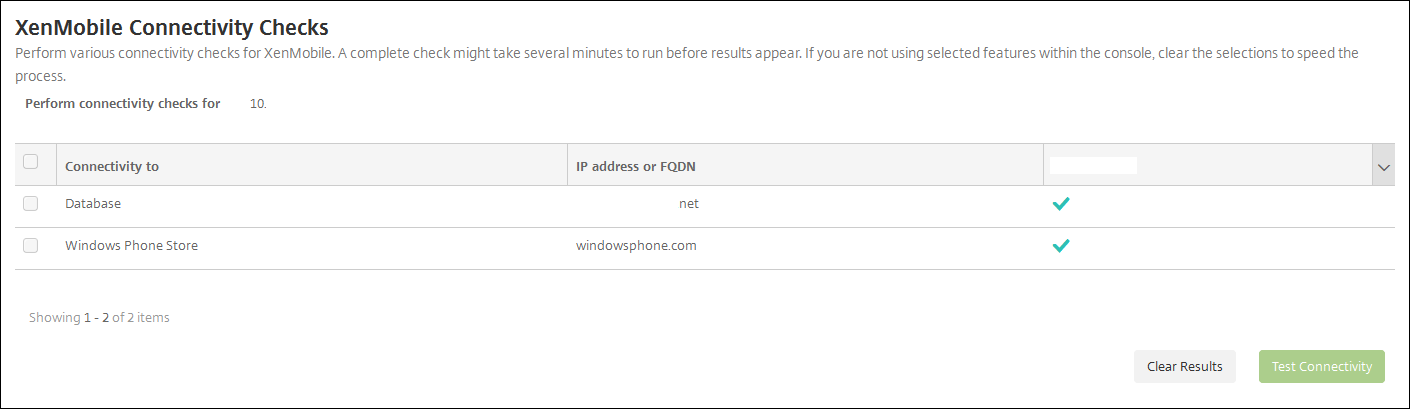
-
Select a server in the test results table to see detailed results for that server.
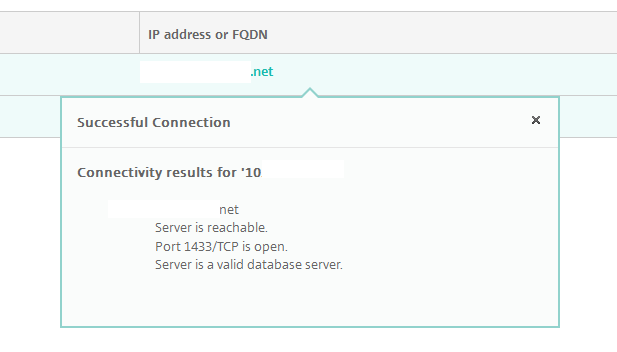
Conducting Citrix Gateway Connectivity Checks
-
On the Support page, under Diagnostics, click Citrix Gateway Connectivity Checks. The Citrix Gateway Connectivity Checks page appears. The table is empty if you haven’t added any Citrix Gateway servers.
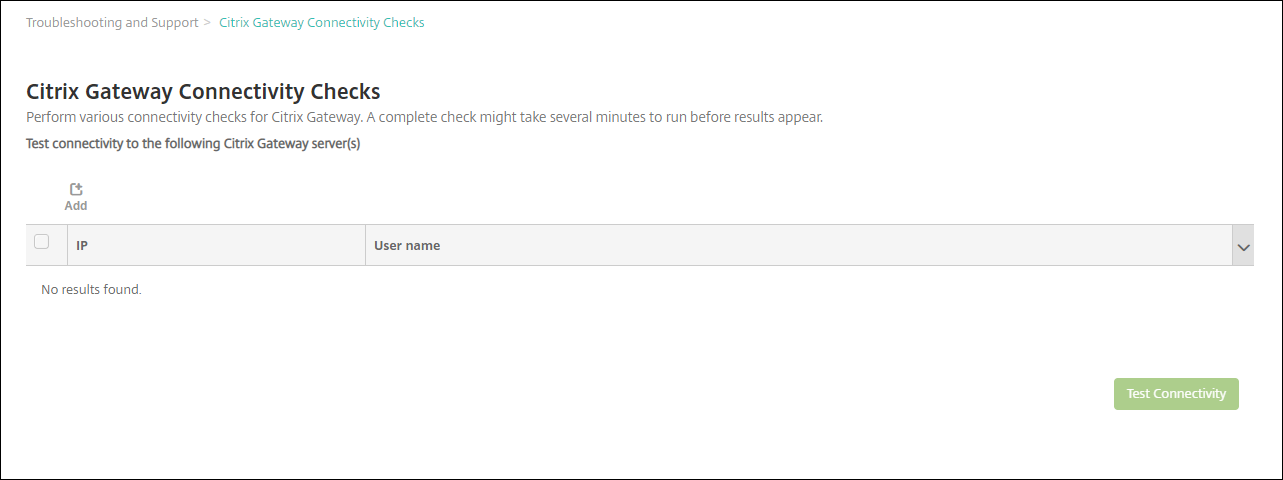
-
Click Add. The Add Citrix Gateway Server dialog box appears.
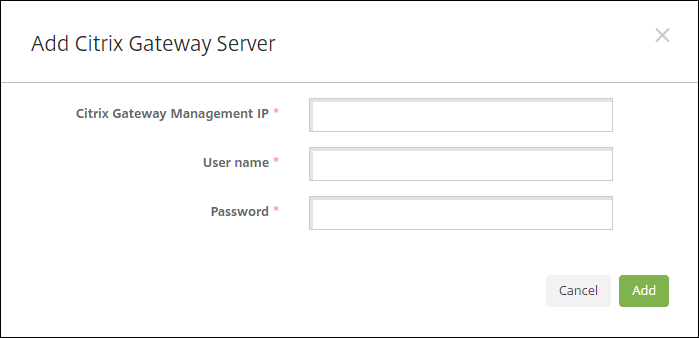
-
In Citrix Gateway Management IP, type the management IP address for the server running Citrix Gateway that you want to test.
Note:
If you’re conducting a connectivity check for a Citrix Gateway server that has already been added before, the IP address is provided.
-
Type your administrator credentials for this Citrix Gateway.
Note:
If you’re conducting a connectivity check for a Citrix Gateway server that has already been added before, the user name is provided.
-
Click Add. The Citrix Gateway is added to the table on the Citrix Gateway Connectivity Checks page.
-
Select the Citrix Gateway server and then click Test Connectivity. The results appear in a test results table.
-
Select a server in the test results table to see detailed results for that server.
Share
Share
This Preview product documentation is Citrix Confidential.
You agree to hold this documentation confidential pursuant to the terms of your Citrix Beta/Tech Preview Agreement.
The development, release and timing of any features or functionality described in the Preview documentation remains at our sole discretion and are subject to change without notice or consultation.
The documentation is for informational purposes only and is not a commitment, promise or legal obligation to deliver any material, code or functionality and should not be relied upon in making Citrix product purchase decisions.
If you do not agree, select I DO NOT AGREE to exit.