-
-
-
Import iOS & macOS Profile device policy
This content has been machine translated dynamically.
Dieser Inhalt ist eine maschinelle Übersetzung, die dynamisch erstellt wurde. (Haftungsausschluss)
Cet article a été traduit automatiquement de manière dynamique. (Clause de non responsabilité)
Este artículo lo ha traducido una máquina de forma dinámica. (Aviso legal)
此内容已经过机器动态翻译。 放弃
このコンテンツは動的に機械翻訳されています。免責事項
이 콘텐츠는 동적으로 기계 번역되었습니다. 책임 부인
Este texto foi traduzido automaticamente. (Aviso legal)
Questo contenuto è stato tradotto dinamicamente con traduzione automatica.(Esclusione di responsabilità))
This article has been machine translated.
Dieser Artikel wurde maschinell übersetzt. (Haftungsausschluss)
Ce article a été traduit automatiquement. (Clause de non responsabilité)
Este artículo ha sido traducido automáticamente. (Aviso legal)
この記事は機械翻訳されています.免責事項
이 기사는 기계 번역되었습니다.책임 부인
Este artigo foi traduzido automaticamente.(Aviso legal)
这篇文章已经过机器翻译.放弃
Questo articolo è stato tradotto automaticamente.(Esclusione di responsabilità))
Translation failed!
Import iOS & macOS Profile device policy
You can import device configuration XML files for iOS and macOS devices into XenMobile. The file has device security policies and restrictions that you prepare with the Apple Configurator.
You can place an iOS device in Supervised mode with the Apple Configurator, as described later in this article. For more information about using the Apple Configurator to create a configuration file, see Apple Configurator Support.
To add or configure this policy, go to Configure > Device Policies. For more information, see Device policies.
iOS and macOS settings
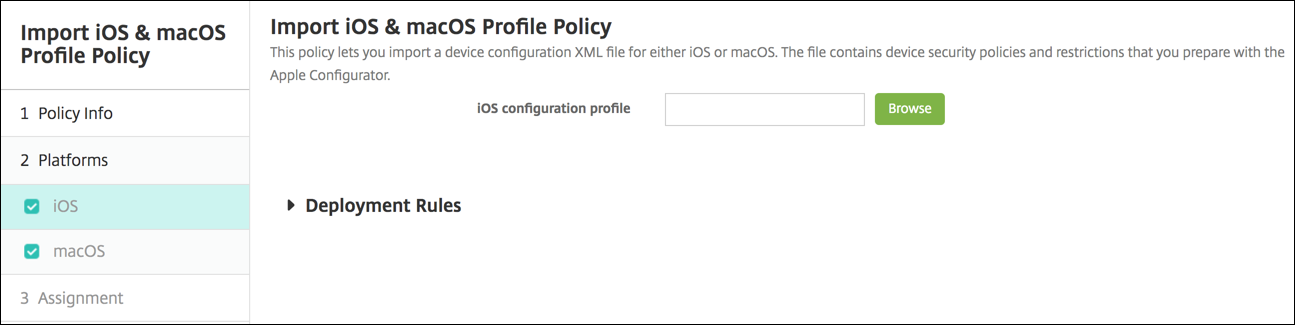
- iOS configuration profile or macOS configuration profile: To select the configuration file to import, click Browse and navigate to the file location.
Place an iOS device in Supervised mode with the Apple Configurator
To use the Apple Configurator, you need an Apple computer running macOS 10.7.2 or later.
Important:
Placing a device into Supervised mode installs the selected version of iOS on the device, completely wiping the device of any previously stored user data or apps.
-
Install the Apple Configurator from iTunes.
-
Connect the iOS device to your Apple computer.
-
Start the Apple Configurator. The Configurator shows that you have a device to prepare for supervision.
-
To prepare the device for supervision:
-
Switch the Supervision control to On. Citrix® recommends that you choose this setting if you intend to maintain control of the device on an ongoing basis by reapplying a configuration regularly.
-
Optionally, provide a name for the device.
-
In iOS, click Latest for the latest version of iOS you want to install.
-
-
When you’re ready to prepare the device for supervision, click Prepare.
Share
Share
This Preview product documentation is Citrix Confidential.
You agree to hold this documentation confidential pursuant to the terms of your Citrix Beta/Tech Preview Agreement.
The development, release and timing of any features or functionality described in the Preview documentation remains at our sole discretion and are subject to change without notice or consultation.
The documentation is for informational purposes only and is not a commitment, promise or legal obligation to deliver any material, code or functionality and should not be relied upon in making Citrix product purchase decisions.
If you do not agree, select I DO NOT AGREE to exit.