-
-
-
AirPlay mirroring device policy
This content has been machine translated dynamically.
Dieser Inhalt ist eine maschinelle Übersetzung, die dynamisch erstellt wurde. (Haftungsausschluss)
Cet article a été traduit automatiquement de manière dynamique. (Clause de non responsabilité)
Este artículo lo ha traducido una máquina de forma dinámica. (Aviso legal)
此内容已经过机器动态翻译。 放弃
このコンテンツは動的に機械翻訳されています。免責事項
이 콘텐츠는 동적으로 기계 번역되었습니다. 책임 부인
Este texto foi traduzido automaticamente. (Aviso legal)
Questo contenuto è stato tradotto dinamicamente con traduzione automatica.(Esclusione di responsabilità))
This article has been machine translated.
Dieser Artikel wurde maschinell übersetzt. (Haftungsausschluss)
Ce article a été traduit automatiquement. (Clause de non responsabilité)
Este artículo ha sido traducido automáticamente. (Aviso legal)
この記事は機械翻訳されています.免責事項
이 기사는 기계 번역되었습니다.책임 부인
Este artigo foi traduzido automaticamente.(Aviso legal)
这篇文章已经过机器翻译.放弃
Questo articolo è stato tradotto automaticamente.(Esclusione di responsabilità))
Translation failed!
AirPlay mirroring device policy
The Apple AirPlay feature allows users to mirror exactly what’s on a device display to another Mac computer.
You can add a device policy in XenMobile to add specific AirPlay devices (such as another Mac computer) to iOS devices. You also have the option of adding devices to an allow list for supervised devices, which limits users to only the AirPlay devices on the allow list. For information about placing a device into Supervised mode, see To place an iOS device in Supervised mode by using the Apple Configurator.
Note:
Before proceeding, be sure to have the device IDs and any passwords for all the devices you want to add.
To add or configure this policy, go to Configure > Device Policies. For more information, see Device policies.
iOS settings
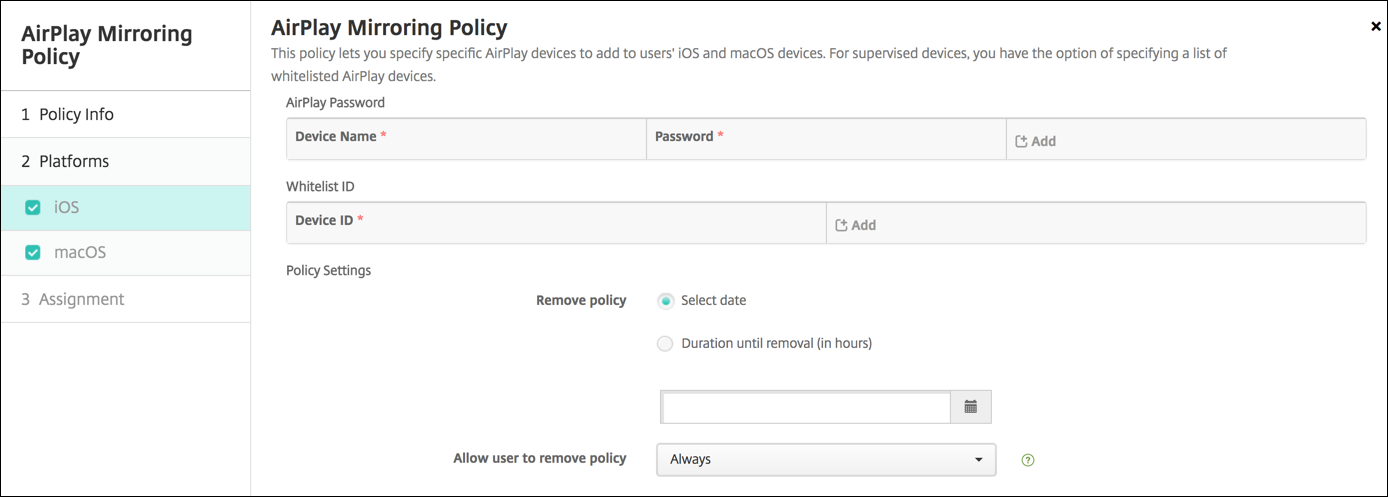
-
AirPlay Password: For each device you want to add, click Add and then do the following:
- Device ID: Enter the hardware address (MAC address) in xx:xx:xx:xx:xx:xx format. This field is not case-sensitive.
- Password: Enter an optional password for the device.
- Click Add to add the device or click Cancel to cancel adding the device.
-
Whitelist ID: This list is ignored for unsupervised devices. The device IDs in this list are the only AirPlay devices available to users’ devices. For each AirPlay device you want to add to the list, click Add and then do the following:
Note:
The XenMobile® Server console includes the terms “blacklist” and “whitelist”. We are changing those terms in an upcoming release to “block list” and “allow list”.
- Device ID: Type the device ID in the xx:xx:xx:xx:xx:xx format. This field is not case-sensitive.
- Click Add to add the device or click Cancel to cancel adding the device.
-
Policy settings
-
Remove policy: Choose a method for scheduling policy removal. Available options are Select date and Duration until removal (in hours)
- Select date: Click the calendar to select the specific date for removal.
- Duration until removal (in hours): Type a number, in hours, until policy removal occurs.
-
Remove policy: Choose a method for scheduling policy removal. Available options are Select date and Duration until removal (in hours)
macOS settings
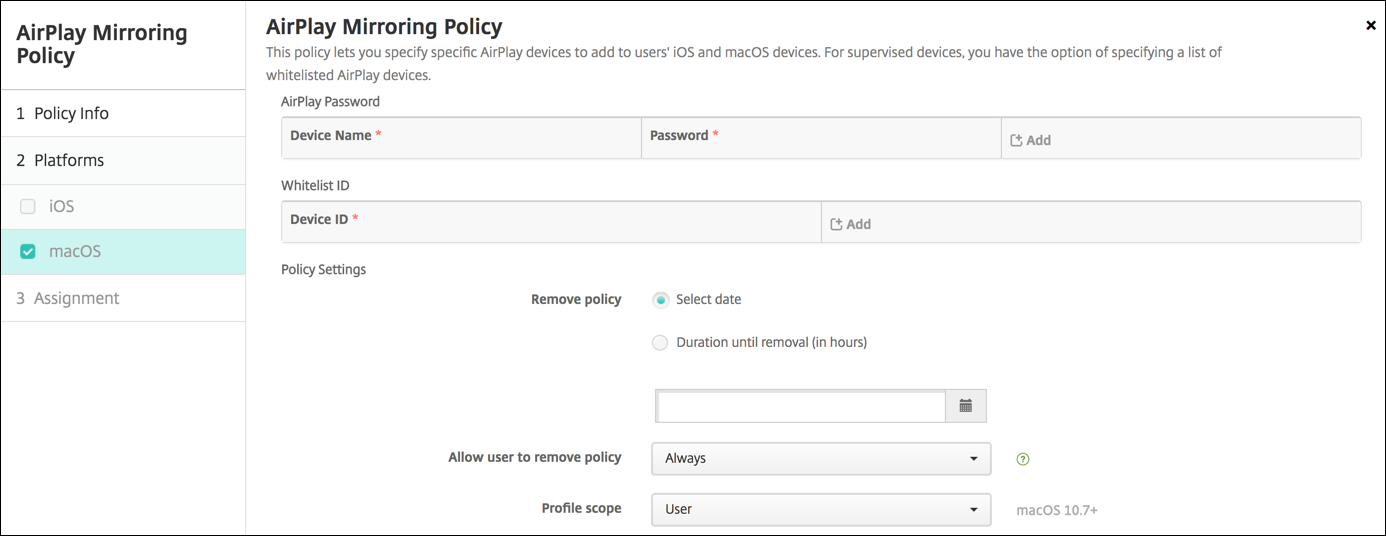
-
AirPlay Password: For each device you want to add, click Add and then do the following:
- Device ID: Enter the hardware address (MAC address) in xx:xx:xx:xx:xx:xx format. This field is not case-sensitive.
- Password: Enter an optional password for the device.
- Click Add to add the device or click Cancel to cancel adding the device.
-
Whitelist ID: This list is ignored for unsupervised devices. The device IDs in this list are the only AirPlay devices available to user devices. For each AirPlay device you want to add to the list, click Add and then do the following:
- Device ID: Type the device ID in the xx:xx:xx:xx:xx:xx format. This field is not case-sensitive.
- Click Add to add the device or click Cancel to cancel adding the device.
-
Policy settings
-
Remove policy: Choose a method for scheduling policy removal. Available options are Select date and Duration until removal (in hours)
- Select date: Click the calendar to select the specific date for removal.
- Duration until removal (in hours): Type a number, in hours, until policy removal occurs.
- Allow user to remove policy: You can select when users can remove the policy from their device. Select Always, Passcode required, or Never from the menu. If you select Passcode required, type a passcode in the Removal passcode field.
- Profile scope: Select whether this policy applies to a User or an entire System. The default is User. This option is available only on macOS 10.7 and later.
-
Remove policy: Choose a method for scheduling policy removal. Available options are Select date and Duration until removal (in hours)
Share
Share
In this article
This Preview product documentation is Citrix Confidential.
You agree to hold this documentation confidential pursuant to the terms of your Citrix Beta/Tech Preview Agreement.
The development, release and timing of any features or functionality described in the Preview documentation remains at our sole discretion and are subject to change without notice or consultation.
The documentation is for informational purposes only and is not a commitment, promise or legal obligation to deliver any material, code or functionality and should not be relied upon in making Citrix product purchase decisions.
If you do not agree, select I DO NOT AGREE to exit.