Support bundles
To report an issue to Citrix or troubleshoot a problem, create a support bundle. Then, upload the support bundle to Citrix Insight Services (CIS).
By default, a support bundle includes a maximum of 100 backup archives of the following files. The default file size for these files is 10 MB.
- DebugLogFile.log
- AdminAuditLogFile.log
- UserAuditLogFile.log
- HibernateStats.log
When the support bundle includes 100 log archive files for each of those categories, the log file rolls over. If you configure a lower maximum number of log files, XenMobile® immediately deletes the extraneous log files for that node. To configure the number of log files, go to Troubleshooting and Support > Log Settings.
To create a support bundle:
- In the XenMobile console, click the wrench icon in the upper right corner. The Support page appears.
-
On the Support page, click Create Support Bundles. The Create Support Bundles page appears. If your XenMobile environment has clustered nodes, all nodes are shown.
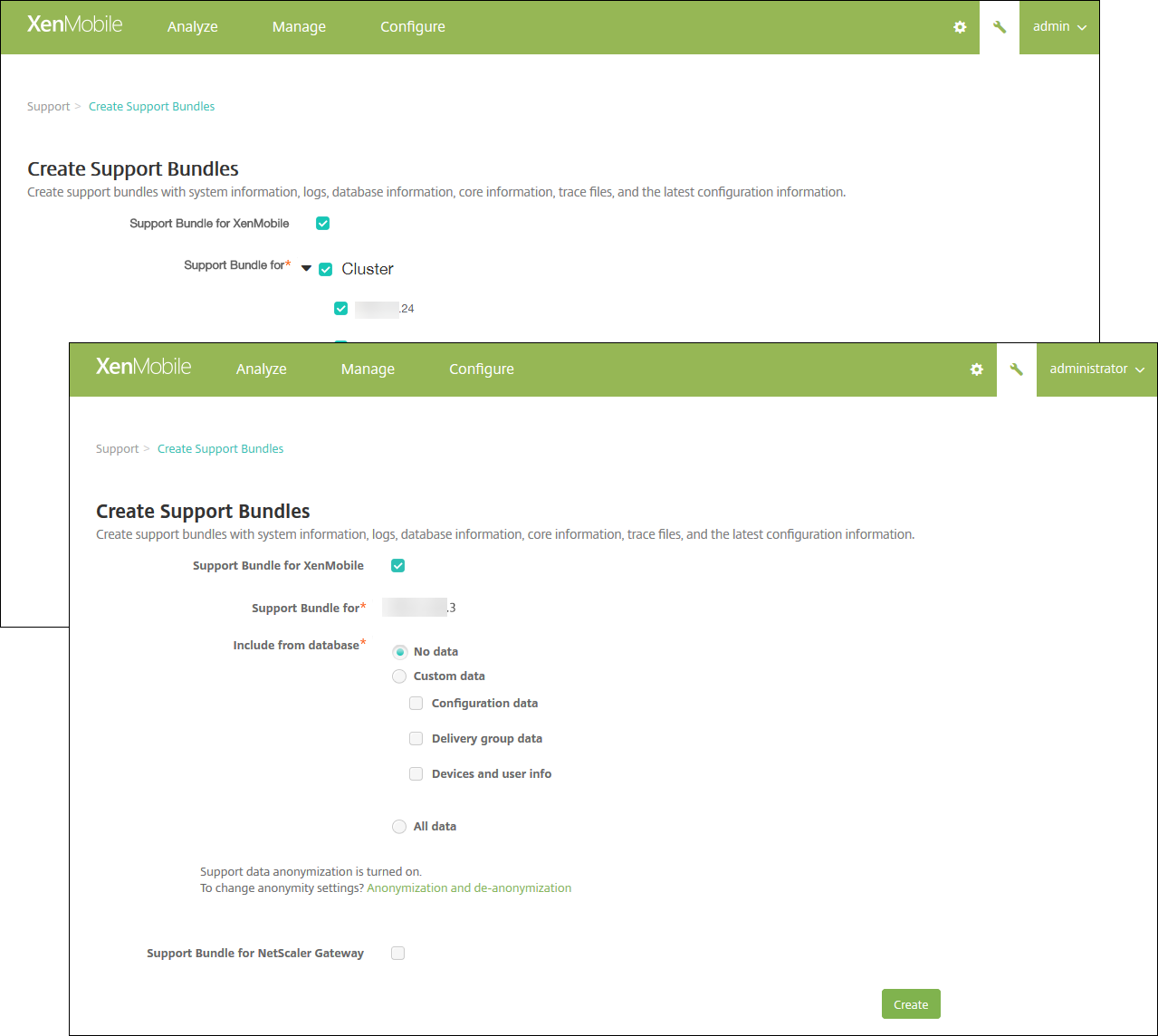
- Make sure that the Support Bundle for XenMobile checkbox is selected.
- If your XenMobile environment has clustered nodes, in Support Bundle for, you can select all the nodes or any combination of nodes from which to draw data.
-
In Include from database, do one of the following:
- Click No data.
- Click Custom data. By default, all these options are selected.
- Configuration data: Includes certificate configurations and device manager policies.
- Delivery group data: Includes app delivery group information containing app types and app delivery policy details.
- Devices and user info: Includes device policies, apps, actions, and delivery groups.
- Click All data.
Note:
If you choose Devices and user info or All data, and this is the first support bundle you have created, the Sensitive Information Disclaimer dialog box appears. Read the disclaimer and then click Accept or Cancel. If you click Cancel, the support bundle cannot be uploaded to Citrix. If you click Accept, you can upload the support bundle to Citrix and you will not see the disclaimer the next time you create a support bundle that includes device or user data.
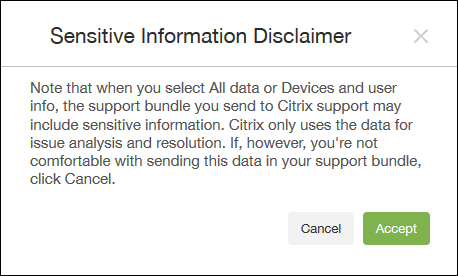
-
The option Support data anonymization is turned on, indicates that the default setting is to anonymize the data. Data anonymization means that sensitive user, server, and network data are made anonymous in support bundles.
To change this setting, click Anonymization and de-anonymization. For more information about data anonymization, see Anonymizing data in support bundles.
-
To include support bundles from Citrix Gateway: Select the Support Bundle for Citrix Gateway checkbox and then do the following:
-
Click Add. The Add Citrix Gateway Server dialog box appears.
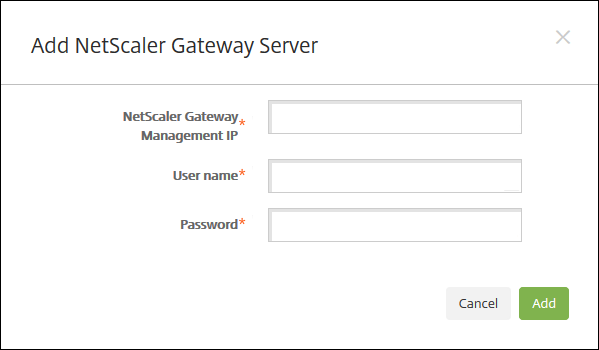
-
In Citrix Gateway Management IP, type the Citrix ADC management IP address for the Citrix Gateway from which you want to draw your support bundle data.
Note:
If you are creating a bundle from a Citrix Gateway server that is already added, the IP address is provided.
-
In User name and Password, type the user credentials required to access the server running Citrix Gateway.
Note:
If you are creating a bundle from a Citrix Gateway server that is already added, the user name is provided.
-
-
Click Add. The new Citrix Gateway support bundle is added to the table.
-
Repeat Step 7 to add more Citrix Gateway support bundles.
- Click Create. The support bundle is created and two new buttons Upload to CIS and Download to Client appear.
Uploading Support Bundles to Citrix Insight Services
After creating a support bundle, you can upload the bundle to Citrix Insight Services (CIS) or download the bundle to your computer.
The upload from XenMobile to CIS is through an SSL outbound connection. Open port 443 to the CIS server IP address (52.88.24.76, 52.88.118.220, 52.11.72.119). If you have a proxy for HTTPS traffic, verify that the proxy can reach the CIS server IP address.
These steps show you how to upload the bundle to CIS. You need a My Citrix ID and password to upload to CIS.
-
On the Create Support Bundles page, click Upload to CIS. The Upload to Citrix Insight Services (CIS) dialog box appears.
-
In User Name, type your My Citrix ID.
-
In Password, type your My Citrix password.
-
If you want to connect this bundle with an existing service request number, select the Associate with SR# checkbox and in the two new fields that appear, do the following:
- In SR#, type the eight-digit service request number you want to associate this bundle with.
- In SR Description, type a description of the SR.
-
Click Upload.
If this is the first time you have uploaded a support bundle to CIS, and you haven’t created an account on CIS through another product and accepted the Data Collection and Privacy agreement, the following dialog box appears; you must accept the agreement before the upload can begin. If you have an account on CIS and have previously accepted the agreement, the support bundle is uploaded immediately.
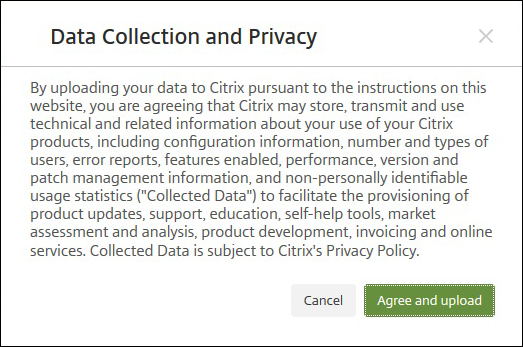
-
Read the agreement and then click Agree and upload. The support bundle is uploaded.
Downloading support bundles to your computer
After you create a support bundle, you can upload the bundle to CIS or download the bundle to your computer. If you want to troubleshoot the problem on your own, download the support bundle to your computer.
On the Create Support Bundles page, click Download to Client. The bundle is downloaded to your computer.
The support bundle has files of varying analytical value. See the following table for a list of files and their analytical value.
| File Name | Type | Description | Value |
|---|---|---|---|
| DbDump.json | JSON Database Dump | Users/Devices/Application information | High |
| Garbage.html | HTML file | Java garbage collector | Low |
| MemoryInfo.html | HTML file | Memory usage- java related memory usage | High |
| MultiNodeClusterInfo.html | HTML file | Cluster configuration | High |
| Patches.html | HTML file | Patch information. Better to xmspatches.txt | High |
| pg_dump0.sql | PG Dump | Default Postgress instance dump | Medium |
| rt_db/* | DB Copy (redundent, this is a binary representation of pg_dump0.sql) | N/A | |
| sas_config/c3p0.properties | Properties file | C3P0 DB Config properties | Medium |
| sas_config/catalina.policy | policy file | Web Server Catalina policies - Files don’t change | Low |
| sas_config/catalina.properties | Properties file | Web Server Catalina properties - Files don’t change | Low |
| sas_config/ew-config.properties | Properties file | Information on the configuration of the XM server | High |
| sas_config/ew-config-reloadable.properties | Properties file | Security model information | High |
| sas_config/hazelcast.xml | XML File | Hazelcast logs - Don’t think would be much use. | Low |
| sas_config/pki.xml | XML File | Could be used to determine if 3rd party PKI server in use. | High |
| sas_config/push_services.xml | XML File | Push Services - Files don’t change | Low |
| sas_config/server.xml | XML File | Cipher information in here - Security related | High |
| sas_config/sftu_config/AppC.properties | Properties file | AppC Properties - Files don’t change | Low |
| sas_config/sftu_config/catalina.policy | policy file | Catalina Policies - Files don’t change | Low |
| sas_config/sftu_config/catalina.properties | Properties file | Catalina Properties - Files don’t change | Low |
| sas_config/sftu_config/logging.properties | Properties file | Logging Properties - Files don’t change | Low |
| sas_config/sftu_config/server.xml | XML File | Cipher information in here - Security related | High |
| sas_config/sftu_config/server_migration.xml | XML File | Migration information | High |
| sas_config/sftu_config/server_sftu.xml | XML File | First time user settings | High |
| sas_config/sftu_config/tomcat-users.xml | XML File | TomCat Users - Files don’t change | Low |
| sas_config/sftu_config/web.xml | XML File | Web - Files don’t change | Low |
| sas_config/sftu.properties | Properties file | SFTU config properties | High |
| sas_config/variables.xml | XML File | Variables - Files don’t change | Low |
| sas_config/web.xml | XML File | Webserver related information | Medium |
| sas_log/AdminAuditLogFile.log | Linux Log File | Any configuration changes | High |
| sas_log/create_sb_output.sh | Linux Log File | Support generation command output | Low |
| sas_log/DebugLogFile.log | Linux Log File | All features log | High |
| sas_log/HibernateStats.log | Linux Log File | Hibernatestats log | Low |
| sas_log/kafka-consumer.log | Linux Log File | Kafka log | Low |
| sas_log/kafka-server.log | Linux Log File | Kafka log | Low |
| sas_log/kafka-topics.log | Linux Log File | Kafka log | Low |
| sas_log/LPE.log | Linux Log File | LPE log | Low |
| sas_log/migration.log | Linux Log File | Migration process output | Medium |
| sas_log/PlatformAuditLogFile.log | Linux Log File | Backend audit level information | High |
| sas_log/PlatformDebugLogFile.txt | Text file | Backend server related logs | High |
| sas_log/postgres.log | Linux Log File | PostGres logs | Medium |
| sas_log/SFTU.log | Linux Log File | SFTU log | Medium |
| sas_log/tc1/catalina.log | Linux Log File | Catalina log | Low |
| sas_log/tc1/console | Linux Log File | Console | Low |
| sas_log/tc1/host-manager.log | Linux Log File | Host Manager | Low |
| sas_log/tc1/localhost.log | Linux Log File | LocalHost | Low |
| sas_log/updates.log | Linux Log File | Patching process output | Medium |
| sas_log/UserAuditLogFile.log | Linux Log File | User actions | High |
| sas_log/zookeeper.txt | Text file | Zookeeper log | Low |
| snmp/snmpd_etc_netsnmp.conf | Properties file | SNMP config properties | Low |
| snmp/snmpd_privileges.conf | Properties file | SNMP config properties | Low |
| sys_info/arp_entries.txt | Text file | ARP entris in the XMS Server | Medium |
| sys_info/chrony.txt | Text file | Chrony log | Low |
| sys_info/diskspace_usage.txt | Text file | Disk space usage | High |
| sys_info/firewall_rules.txt | Text file | Firewall rules defined in XMS | Medium |
| sys_info/interface_config.txt | Text file | System command output | Medium |
| sys_info/net_connections.txt | Text file | System command output | Medium |
| sys_info/root_account_info.txt | Text file | System command output | Medium |
| sys_info/routing_table.txt | Text file | High value | High |
| sys_info/running_process.txt | Text file | High value | High |
| sys_info/top.txt | Text file | System command output | Medium |
| ThreadDump.html | HTML file | No longer used. | Low |
| ThreadDumpV2.html | HTML file | Thread stack traces etc | Medium |
| var_log/auth.log | Linux Log File | OS Level log | Medium |
| var_log/boot.log | Linux Log File | OS Level log | Medium |
| var_log/btmp | Linux Log File | OS Level log | Medium |
| var_log/daemon.log | Linux Log File | OS Level log | Medium |
| var_log/kern.log | Linux Log File | OS Level log | Medium |
| var_log/lastlog | Linux Log File | OS Level log | Medium |
| var_log/mail.log | Linux Log File | OS Level log | Medium |
| var_log/sys.log | Linux Log File | OS Level log | Medium |
| var_log/user.log | Linux Log File | OS Level log | Medium |
| var_log/wtmp | Linux Log File | OS Level log | Medium |
| version.txt | text file | Version of XM server | Medium |
XENMOBILE-<IP Address>- ConnectivityCheckResults.xml |
XML file | Connectivity Check results on XMS server | Medium |
| xmspatches.txt | Text file | Patch information. | High |