-
-
-
-
-
Configuring certificate-based authentication with EWS for Secure Mail push notifications
-
Integrate XenMobile Mobile Device Management with Cisco Identity Services Engine
This content has been machine translated dynamically.
Dieser Inhalt ist eine maschinelle Übersetzung, die dynamisch erstellt wurde. (Haftungsausschluss)
Cet article a été traduit automatiquement de manière dynamique. (Clause de non responsabilité)
Este artículo lo ha traducido una máquina de forma dinámica. (Aviso legal)
此内容已经过机器动态翻译。 放弃
このコンテンツは動的に機械翻訳されています。免責事項
이 콘텐츠는 동적으로 기계 번역되었습니다. 책임 부인
Este texto foi traduzido automaticamente. (Aviso legal)
Questo contenuto è stato tradotto dinamicamente con traduzione automatica.(Esclusione di responsabilità))
This article has been machine translated.
Dieser Artikel wurde maschinell übersetzt. (Haftungsausschluss)
Ce article a été traduit automatiquement. (Clause de non responsabilité)
Este artículo ha sido traducido automáticamente. (Aviso legal)
この記事は機械翻訳されています.免責事項
이 기사는 기계 번역되었습니다.책임 부인
Este artigo foi traduzido automaticamente.(Aviso legal)
这篇文章已经过机器翻译.放弃
Questo articolo è stato tradotto automaticamente.(Esclusione di responsabilità))
Translation failed!
Integrate XenMobile® Mobile Device Management (MDM) with Cisco Identity Services Engine (ISE)
Cisco ISE is used to deploy, secure, monitor, integrate, and manage mobile devices in the workplace. The software downloaded to the mobile device controls the following:
- Distribution of applications and patches
- Data and configuration on the endpoint
XenMobile can integrate with Cisco ISE to manage non-compliant and unmanaged devices on the Cisco ISE console. XenMobile also allows you to selectively allow, deny, or quarantine access to corporate services.
To set up the integration with XenMobile, create a local service account on the XenMobile Server with the administrator RBAC role assigned to it. This role allows the Cisco ISE to access the XenMobile API. ISE needs to trust the XenMobile certificate. To download this certificate, open a web browser and navigate to your server URL and log in.
- After logging in, click the lock next to the URL in the address bar.
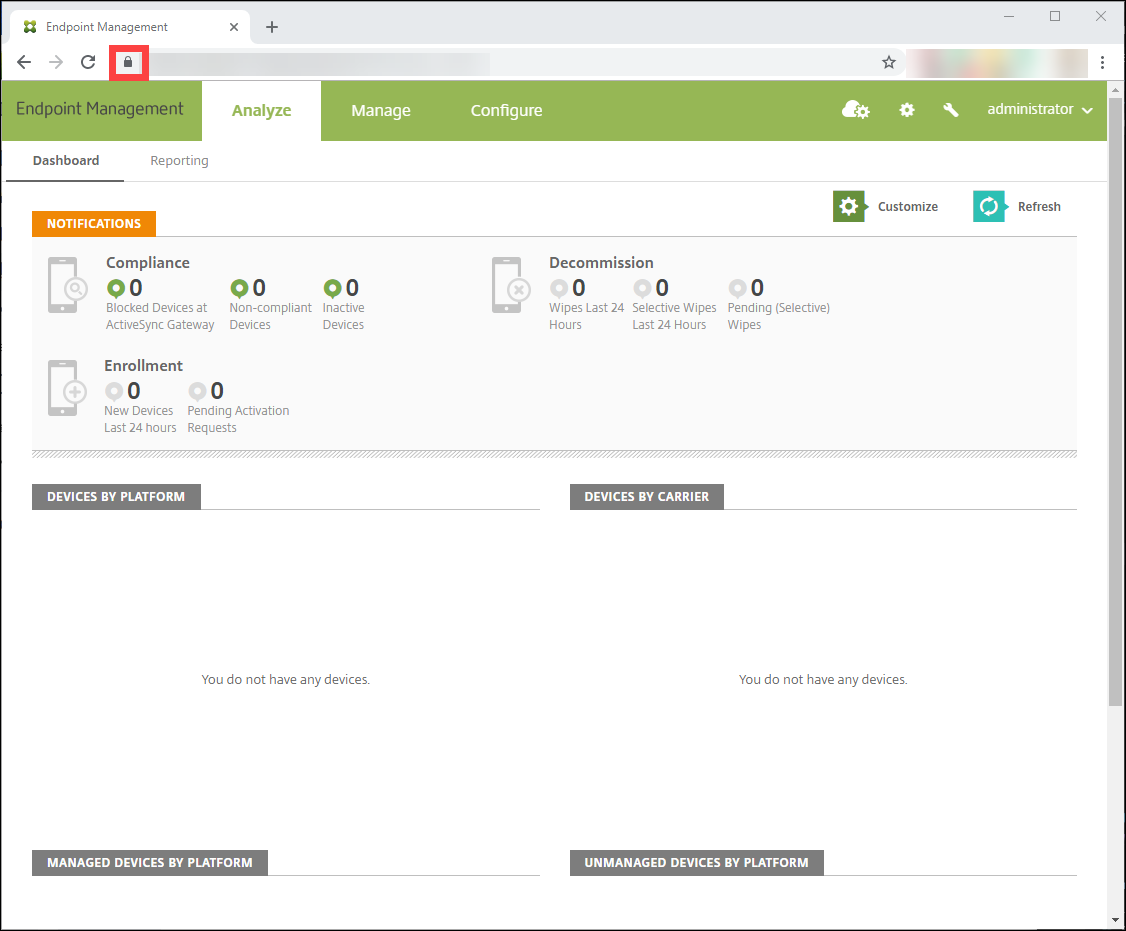
- Click Certificate.
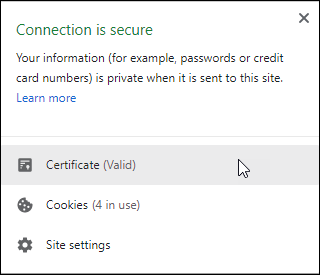
- Select the Details tab and click Copy to File.
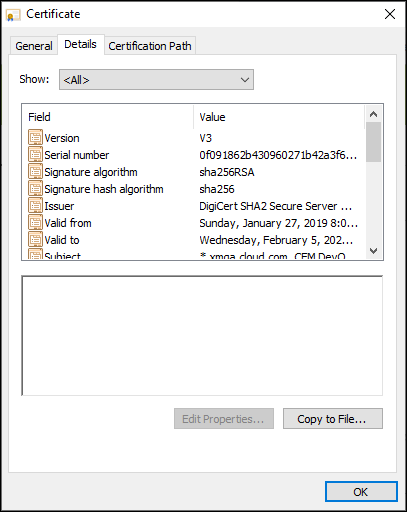
- Follow the wizard to save the certificate locally.
- Log in to your Cisco ISE console and import the XenMobile certificate you previously downloaded. Import the certificate into Cisco ISE’s Trusted Certificate store. This is necessary for Cisco ISE to trust communication with the XenMobile Server.
- Navigate to Administration > System > Certificates > Certificate Management > Trusted Certificates. Click Import.
- Give the certificate a name and check the boxes for Trust for authentication within ISE and Trust for authentication of Cisco Services.
- Add XenMobile as an external MDM inside Cisco ISE.
- Navigate to Administration > Network Resource > External MDM. Clicking Add and fill out the following:
- Server Host: Your XenMobile FQDN
- Port: 443
- Instance name: The instance name of your XenMobile Server. The instance name is “zdm” by default on most deployments.
- User Name: Type the name of the user that you created for this task. The user must be a local administrator account in the original admin RBAC group.
- Password: The password for the user you just added.
- Check where it says Enable.
- Navigate to Administration > Network Resource > External MDM. Clicking Add and fill out the following:
- If the test is successful, click Submit.
For more information about Cisco ISE, see the Cisco documentation.
Note:
The ISE integration isn’t supported with the hosted Endpoint Management.
Share
Share
In this article
This Preview product documentation is Citrix Confidential.
You agree to hold this documentation confidential pursuant to the terms of your Citrix Beta/Tech Preview Agreement.
The development, release and timing of any features or functionality described in the Preview documentation remains at our sole discretion and are subject to change without notice or consultation.
The documentation is for informational purposes only and is not a commitment, promise or legal obligation to deliver any material, code or functionality and should not be relied upon in making Citrix product purchase decisions.
If you do not agree, select I DO NOT AGREE to exit.