-
-
-
Mail device policy
This content has been machine translated dynamically.
Dieser Inhalt ist eine maschinelle Übersetzung, die dynamisch erstellt wurde. (Haftungsausschluss)
Cet article a été traduit automatiquement de manière dynamique. (Clause de non responsabilité)
Este artículo lo ha traducido una máquina de forma dinámica. (Aviso legal)
此内容已经过机器动态翻译。 放弃
このコンテンツは動的に機械翻訳されています。免責事項
이 콘텐츠는 동적으로 기계 번역되었습니다. 책임 부인
Este texto foi traduzido automaticamente. (Aviso legal)
Questo contenuto è stato tradotto dinamicamente con traduzione automatica.(Esclusione di responsabilità))
This article has been machine translated.
Dieser Artikel wurde maschinell übersetzt. (Haftungsausschluss)
Ce article a été traduit automatiquement. (Clause de non responsabilité)
Este artículo ha sido traducido automáticamente. (Aviso legal)
この記事は機械翻訳されています.免責事項
이 기사는 기계 번역되었습니다.책임 부인
Este artigo foi traduzido automaticamente.(Aviso legal)
这篇文章已经过机器翻译.放弃
Questo articolo è stato tradotto automaticamente.(Esclusione di responsabilità))
Translation failed!
Mail device policy
You can add a mail device policy in XenMobile to configure an email account on iOS or macOS devices.
To add or configure this policy, go to Configure > Device Policies. For more information, see Device policies.
iOS and macOS settings
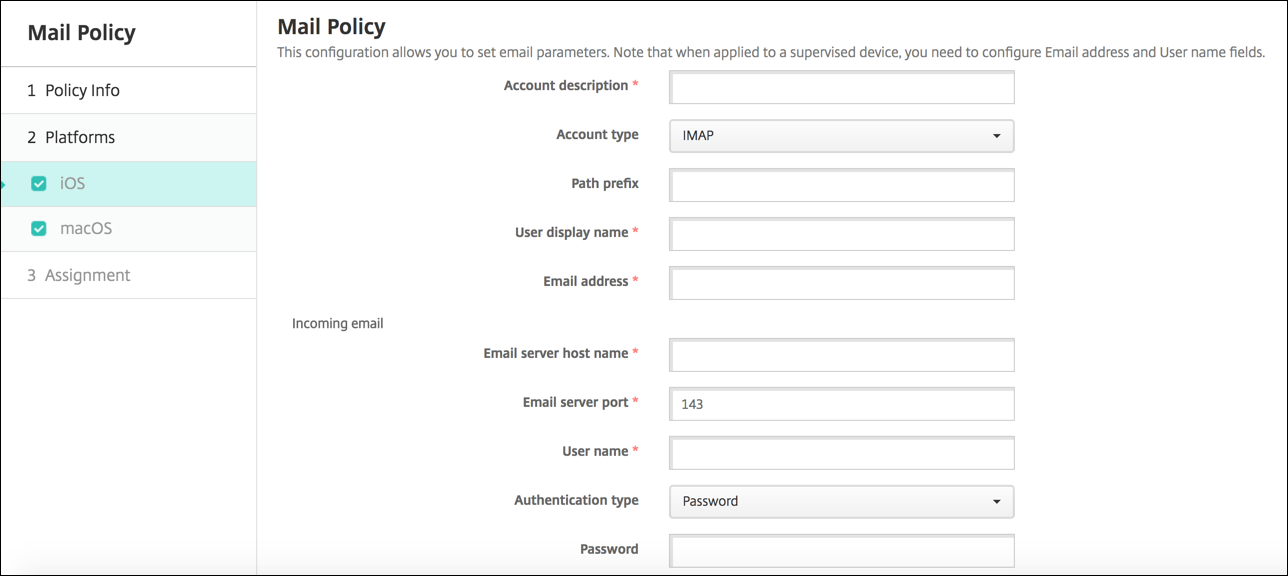
- Account description: Type an account description that appears in the Mail and Settings apps. This field is required.
- Account type: Choose either IMAP or POP to select the protocol to be used for user accounts. The default is IMAP. When you select POP, the following Path prefix option disappears.
- Path prefix: Type INBOX or your IMAP mail account path prefix. This field is required.
- User display name: Type the full user name to be used for messages and other purposes. This field is required.
- Email address: Type the full email address for the account. This field is required.
-
Incoming email settings
- Email server host name: Type the incoming mail server host name or IP address. This field is required.
- Email server port: Type the incoming mail server port number. The default is 143. This field is required.
- User name: Type the user name for the email account. This name is generally the same as the email address up to the @ character. This field is required.
- Authentication type: Choose the authentication type to be used. The default is Password. When None is selected, the following Password field disappears.
- Password: Type an optional password for the incoming mail server.
- Use SSL: Select whether the incoming mail server uses Secure Socket Layer authentication. The default is Off.
-
Outgoing email settings
- Email server host name: Type the outgoing mail server host name or IP address. This field is required.
- Email server port: Type the outgoing mail server port number. If no port, you do not enter a port number, the default port for the given protocol is used.
- User name: Type the user name for the email account. This name is generally the same as the email address up to the @ character. This field is required.
- Authentication type: Choose the authentication type to use. The default is Password.
- Password: Type an optional password for the outgoing mail server.
- Outgoing password same as incoming: Select whether the incoming and outgoing passwords are the same. The default is Off, which means the passwords are different.
- Use SSL: Select whether the outgoing mail server uses Secure Socket Layer authentication. The default is Off.
-
Policy
- Authorize email move between accounts: Select whether to allow users to move email out of this account into another account and to forward and reply from a different account. The default is Off.
- Sending email only from mail app: Select whether to restrict users to the iOS mail app for sending email.
- Disable mail recents syncing: Select whether to prevent users from syncing recent addresses. The default is Off. This option applies only to iOS 6.0 and later.
- Allow Mail Drop: Select whether to allow use of Apple Mail Drop for devices running iOS 9.2 and later. The default is Off.
-
Enable S/MIME Signing: Select whether this account supports S/MIME signing. The default is On. When set to On, the following fields appear.
- Signing identity credential: Choose the signing credential to use.
- S/MIME Signing User Overrideable: If set to On, users can turn S/MIME signing on and off in the settings of their devices. The default is Off. This option applies to iOS 12.0 and later.
- S/MIME Signing Certificate UUID User Overrideable: If set to On, users can select, in the settings of their devices, the signing credential to use. The default is Off. This option applies to iOS 12.0 and later.
-
Enable S/MIME Encryption: Select whether this account supports S/MIME encryption. The default is Off. When set to On, the following fields appear.
- Encryption identity credential: Choose the encryption credential to use.
- Enable per message S/MIME switch: When set to On, shows users an option to switch S/MIME encryption on or off for each message they compose. The default is Off.
- S/MIME Encrypt By Default User Overrideable: If set to On, users can, in the settings of their devices, select whether S/MIME is on by default. The default is Off. This option applies to iOS 12.0 and later.
- S/MIME Encryption Certificate UUID User Overrideable: If set to On, users can turn S/MIME encryption identity and encryption on and off in the settings of their devices. The default is Off. This option applies to iOS 12.0 and later.
-
Policy Settings
- Remove policy: To remove the policy later, you can configure this setting to remove the policy on a Select date or for a Duration until removal (in hours).
- Allow user to remove policy: Allow users to remove the mail policy Always, only with a Passcode required, or Never.
- Profile scope: For macOS only, choose whether the policy applies on a per User level or across the whole System.
In this article
This Preview product documentation is Citrix Confidential.
You agree to hold this documentation confidential pursuant to the terms of your Citrix Beta/Tech Preview Agreement.
The development, release and timing of any features or functionality described in the Preview documentation remains at our sole discretion and are subject to change without notice or consultation.
The documentation is for informational purposes only and is not a commitment, promise or legal obligation to deliver any material, code or functionality and should not be relied upon in making Citrix product purchase decisions.
If you do not agree, select I DO NOT AGREE to exit.