-
-
-
App uninstall device policy
This content has been machine translated dynamically.
Dieser Inhalt ist eine maschinelle Übersetzung, die dynamisch erstellt wurde. (Haftungsausschluss)
Cet article a été traduit automatiquement de manière dynamique. (Clause de non responsabilité)
Este artículo lo ha traducido una máquina de forma dinámica. (Aviso legal)
此内容已经过机器动态翻译。 放弃
このコンテンツは動的に機械翻訳されています。免責事項
이 콘텐츠는 동적으로 기계 번역되었습니다. 책임 부인
Este texto foi traduzido automaticamente. (Aviso legal)
Questo contenuto è stato tradotto dinamicamente con traduzione automatica.(Esclusione di responsabilità))
This article has been machine translated.
Dieser Artikel wurde maschinell übersetzt. (Haftungsausschluss)
Ce article a été traduit automatiquement. (Clause de non responsabilité)
Este artículo ha sido traducido automáticamente. (Aviso legal)
この記事は機械翻訳されています.免責事項
이 기사는 기계 번역되었습니다.책임 부인
Este artigo foi traduzido automaticamente.(Aviso legal)
这篇文章已经过机器翻译.放弃
Questo articolo è stato tradotto automaticamente.(Esclusione di responsabilità))
Translation failed!
App uninstall device policy
You can create an app uninstall policy for iOS, Android, Samsung Knox, Android Enterprise, and Windows Desktop/Tablet platforms. An app uninstall policy lets you remove apps from user devices for any number of reasons. It can be that you no longer want to support certain apps, your company might want to replace existing apps with similar apps from different vendors, and so on.
The apps are removed when this policy is deployed to user devices. Except for Samsung Knox devices, users receive a prompt to uninstall the app. Samsung Knox device users do not receive a prompt to uninstall the app.
To add or configure this policy, go to Configure > Device Policies. For more information, see Device policies.
iOS settings
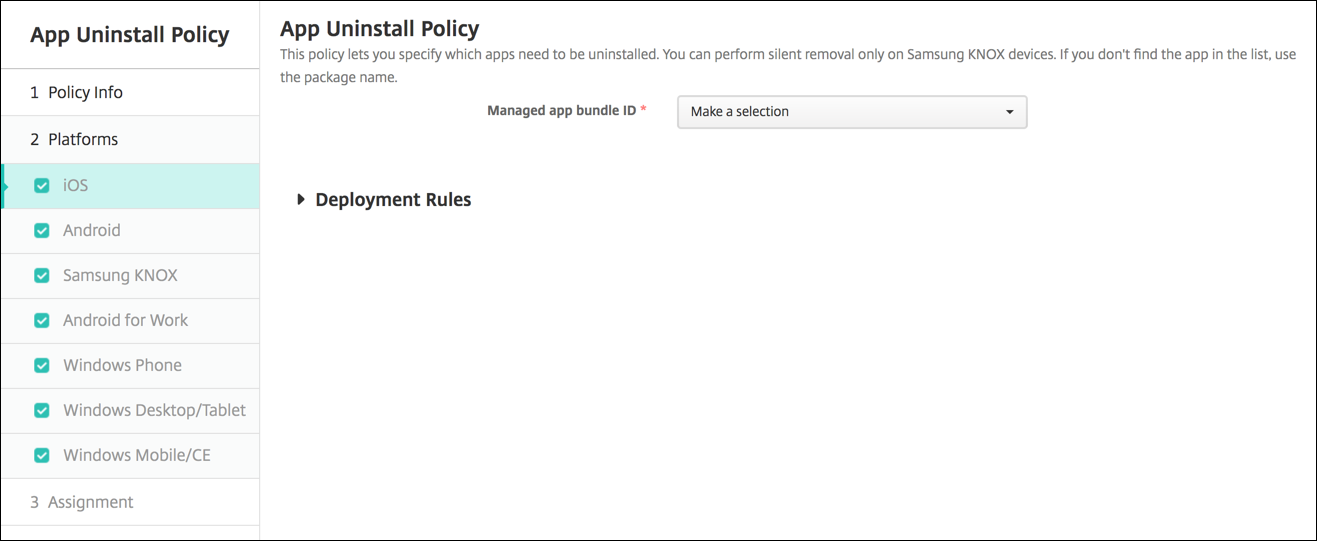
-
Managed app bundle ID: Click an existing app in the drop-down list or click Add new. If there are no apps configured for this platform, the list will be empty and you must add an app.
- When you click Add, a field appears where you can type an app name.
All other platform settings
-
Apps to uninstall: For each app you want to add, click Add and then do the following:
- App name: Click an existing app in the drop-down list or click Add new to enter a new app name. If there are no apps configured for this platform, the list will be empty and you must add new apps.
- Click Add to add the app or click Cancel to cancel adding the app.
Automatically uninstall an Enterprise app after the corresponding public app store app installs
You can configure XenMobile® to remove the Enterprise version of Citrix® apps upon installation of the public app store version. This feature prevents user devices from having two identical app icons after the public app store version installs.
A deployment condition for the App Uninstall device policy triggers XenMobile to remove older apps from user devices upon installation of the new version. This feature is available only for managed iOS devices connected to a XenMobile Server in enterprise mode (XME).
To configure a deployment rule with the Installed app name condition:
-
Specify the Managed app bundle ID for the Enterprise app.
-
Add a rule: Click New Rule and then, as shown in the sample, choose Installed app name, and is equal to. Type the app bundle ID for the public app store app.
In the example, when the public app store app (com.citrix.mail.ios) installs on a device in the delivery groups specified, XenMobile removes the Enterprise version (com.citrix.mail).
Share
Share
This Preview product documentation is Citrix Confidential.
You agree to hold this documentation confidential pursuant to the terms of your Citrix Beta/Tech Preview Agreement.
The development, release and timing of any features or functionality described in the Preview documentation remains at our sole discretion and are subject to change without notice or consultation.
The documentation is for informational purposes only and is not a commitment, promise or legal obligation to deliver any material, code or functionality and should not be relied upon in making Citrix product purchase decisions.
If you do not agree, select I DO NOT AGREE to exit.