-
-
-
App configuration device policy
This content has been machine translated dynamically.
Dieser Inhalt ist eine maschinelle Übersetzung, die dynamisch erstellt wurde. (Haftungsausschluss)
Cet article a été traduit automatiquement de manière dynamique. (Clause de non responsabilité)
Este artículo lo ha traducido una máquina de forma dinámica. (Aviso legal)
此内容已经过机器动态翻译。 放弃
このコンテンツは動的に機械翻訳されています。免責事項
이 콘텐츠는 동적으로 기계 번역되었습니다. 책임 부인
Este texto foi traduzido automaticamente. (Aviso legal)
Questo contenuto è stato tradotto dinamicamente con traduzione automatica.(Esclusione di responsabilità))
This article has been machine translated.
Dieser Artikel wurde maschinell übersetzt. (Haftungsausschluss)
Ce article a été traduit automatiquement. (Clause de non responsabilité)
Este artículo ha sido traducido automáticamente. (Aviso legal)
この記事は機械翻訳されています.免責事項
이 기사는 기계 번역되었습니다.책임 부인
Este artigo foi traduzido automaticamente.(Aviso legal)
这篇文章已经过机器翻译.放弃
Questo articolo è stato tradotto automaticamente.(Esclusione di responsabilità))
Translation failed!
App configuration device policy
You can remotely configure apps that support managed configuration by deploying:
- An XML configuration file (called a property list, or plist) to iOS devices
- Or, key/value pairs for Windows 10 phone or tablet or desktop devices running Windows 10 or Windows 11.
The configuration specifies various settings and behaviors in the app. XenMobile® pushes the configuration to devices when the user installs the app. The actual settings and behaviors that you can configure depend on the app and are beyond the scope of this article.
To add or configure this policy, go to Configure > Device Policies. For more information, see Device policies.
iOS settings
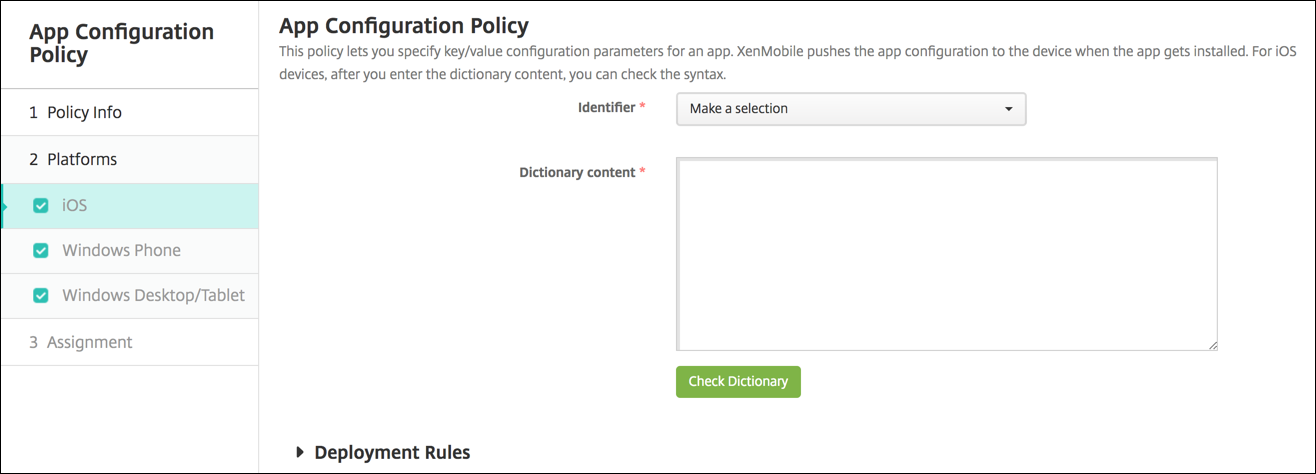
-
Identifier: Click the app in the drop-down list that you want to configure or click Add new to add an app to the list.
- If you click Add new, type the app identifier in the field that appears.
- Dictionary content: Type, or copy and paste, the XML property list (plist) configuration information.
- Click Check Dictionary. XenMobile verifies the XML. If there are no errors, you see Valid XML below the content box. If any syntax errors appear below the content box, you must correct them before you can continue.
Windows Desktop/Tablet settings
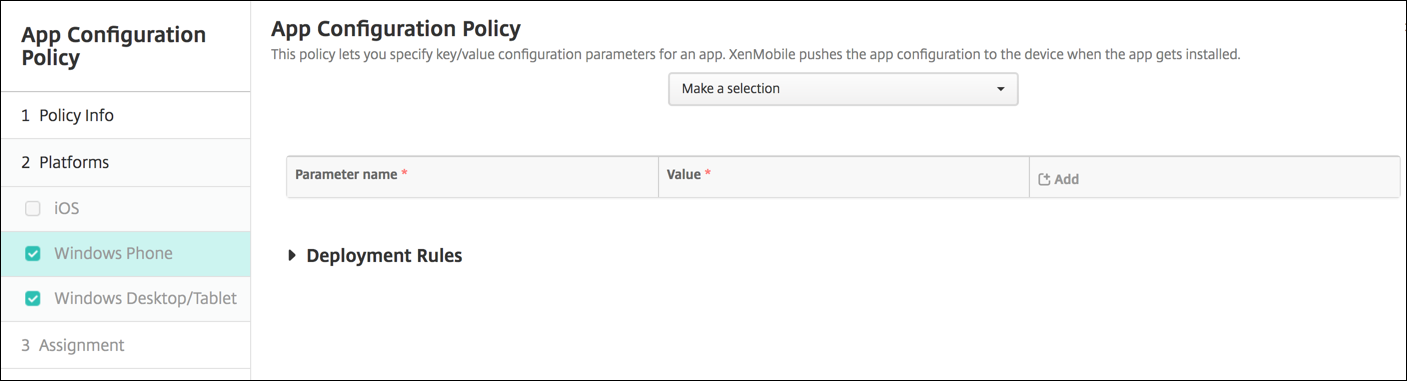
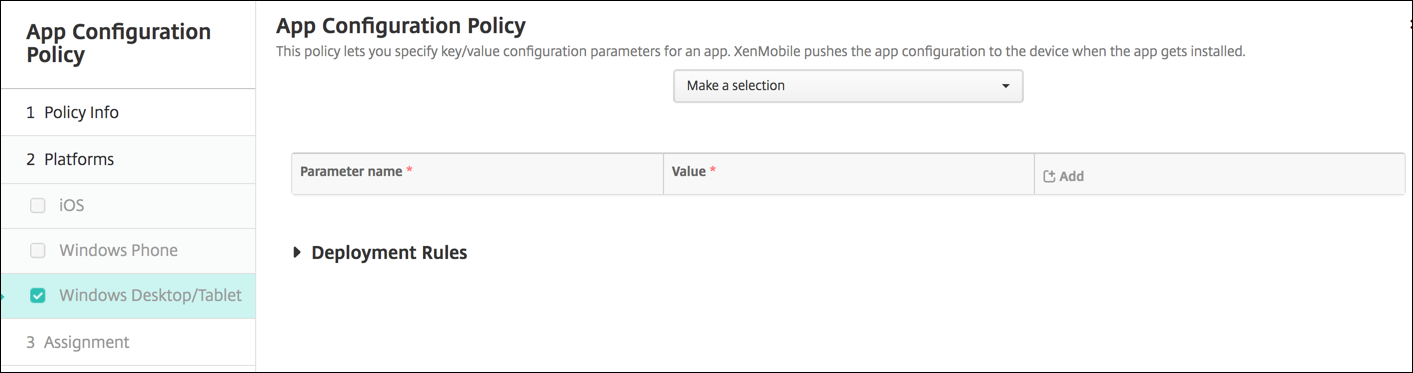
- In the Make a selection list, click the app you want to configure or click Add new to add an app to the list.
- If you click Add new, type the package family name in the field that appears.
- For each configuration parameter you want to add, click Add and then do the following:
- Parameter name: Enter the key name of an application setting for the Windows device. For information about Windows app settings, refer to the Microsoft documentation.
- Value: Enter the value for the specified parameter.
- Click Add to add the parameter or click Cancel to cancel adding the parameter.
Share
Share
In this article
This Preview product documentation is Citrix Confidential.
You agree to hold this documentation confidential pursuant to the terms of your Citrix Beta/Tech Preview Agreement.
The development, release and timing of any features or functionality described in the Preview documentation remains at our sole discretion and are subject to change without notice or consultation.
The documentation is for informational purposes only and is not a commitment, promise or legal obligation to deliver any material, code or functionality and should not be relied upon in making Citrix product purchase decisions.
If you do not agree, select I DO NOT AGREE to exit.