-
-
-
Automatically update managed apps
This content has been machine translated dynamically.
Dieser Inhalt ist eine maschinelle Übersetzung, die dynamisch erstellt wurde. (Haftungsausschluss)
Cet article a été traduit automatiquement de manière dynamique. (Clause de non responsabilité)
Este artículo lo ha traducido una máquina de forma dinámica. (Aviso legal)
此内容已经过机器动态翻译。 放弃
このコンテンツは動的に機械翻訳されています。免責事項
이 콘텐츠는 동적으로 기계 번역되었습니다. 책임 부인
Este texto foi traduzido automaticamente. (Aviso legal)
Questo contenuto è stato tradotto dinamicamente con traduzione automatica.(Esclusione di responsabilità))
This article has been machine translated.
Dieser Artikel wurde maschinell übersetzt. (Haftungsausschluss)
Ce article a été traduit automatiquement. (Clause de non responsabilité)
Este artículo ha sido traducido automáticamente. (Aviso legal)
この記事は機械翻訳されています.免責事項
이 기사는 기계 번역되었습니다.책임 부인
Este artigo foi traduzido automaticamente.(Aviso legal)
这篇文章已经过机器翻译.放弃
Questo articolo è stato tradotto automaticamente.(Esclusione di responsabilità))
Translation failed!
Automatically update managed apps device policy
This policy controls how installed managed apps are updated on Android Enterprise devices. You can restrict the ability of users to allow automatic updates of apps on their devices. If you allow users to control automatic updates for apps on their devices, they set automatic app update policies in the managed Google Play store.
To add or configure this policy, go to Configure > Device Policies. For more information, see Device policies.
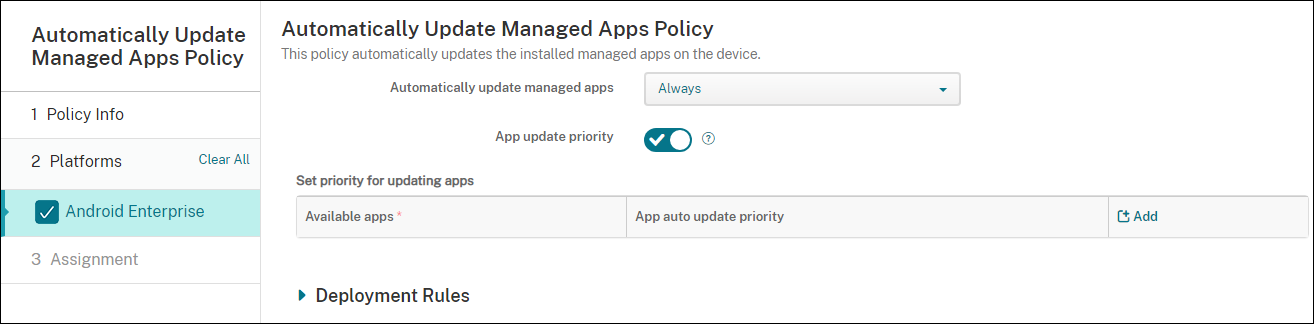
-
Automatically Update Managed Apps
- Always: Enables automatic app updates. Always is the default.
- Allow user to configure policy: Allows the user to configure the automatic app update policy for the device in the managed Google Play store.
- Never: Disables automatic app updates.
- Only when device is connected to Wi-Fi: Allows automatic app updates only when the device is connected to Wi-Fi.
- App update priority: If On, you can configure an update priority level for each managed app.
-
Set priority for updating apps: Click Add to configure update priority for an app.
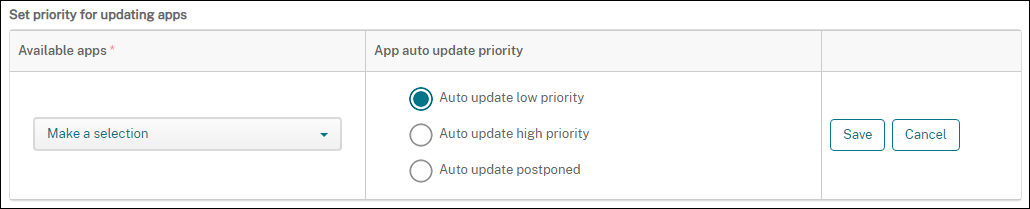
- Available apps: Select an app from the menu to configure the update priority.
-
App auto-update priority: Select an update priority from the following:
- Auto update low priority: App updates when the device is charging, not actively being used, and connected to an unmetered network.
- Auto update high priority: App updates as soon as possible, without constraints.
- Auto update postponed: The app isn’t updated automatically for a maximum of 90 days after a new version is available. After 90 days, the app updates automatically with low priority. After the app updates, the app doesn’t update automatically for another 90 days. The user can update the app manually at any time.
- Click Save when you’re done. You can edit a configuration by clicking the pencil icon. Delete the configuration by clicking the trash can.
Share
Share
In this article
This Preview product documentation is Citrix Confidential.
You agree to hold this documentation confidential pursuant to the terms of your Citrix Beta/Tech Preview Agreement.
The development, release and timing of any features or functionality described in the Preview documentation remains at our sole discretion and are subject to change without notice or consultation.
The documentation is for informational purposes only and is not a commitment, promise or legal obligation to deliver any material, code or functionality and should not be relied upon in making Citrix product purchase decisions.
If you do not agree, select I DO NOT AGREE to exit.