-
-
-
App attributes device policy
This content has been machine translated dynamically.
Dieser Inhalt ist eine maschinelle Übersetzung, die dynamisch erstellt wurde. (Haftungsausschluss)
Cet article a été traduit automatiquement de manière dynamique. (Clause de non responsabilité)
Este artículo lo ha traducido una máquina de forma dinámica. (Aviso legal)
此内容已经过机器动态翻译。 放弃
このコンテンツは動的に機械翻訳されています。免責事項
이 콘텐츠는 동적으로 기계 번역되었습니다. 책임 부인
Este texto foi traduzido automaticamente. (Aviso legal)
Questo contenuto è stato tradotto dinamicamente con traduzione automatica.(Esclusione di responsabilità))
This article has been machine translated.
Dieser Artikel wurde maschinell übersetzt. (Haftungsausschluss)
Ce article a été traduit automatiquement. (Clause de non responsabilité)
Este artículo ha sido traducido automáticamente. (Aviso legal)
この記事は機械翻訳されています.免責事項
이 기사는 기계 번역되었습니다.책임 부인
Este artigo foi traduzido automaticamente.(Aviso legal)
这篇文章已经过机器翻译.放弃
Questo articolo è stato tradotto automaticamente.(Esclusione di responsabilità))
Translation failed!
App attributes device policy
The App attributes device policy lets you specify attributes such as a managed app bundle ID or per-app VPN identifier for iOS devices.
To add or configure this policy, go to Configure > Device Policies. For more information, see Device policies.
iOS settings
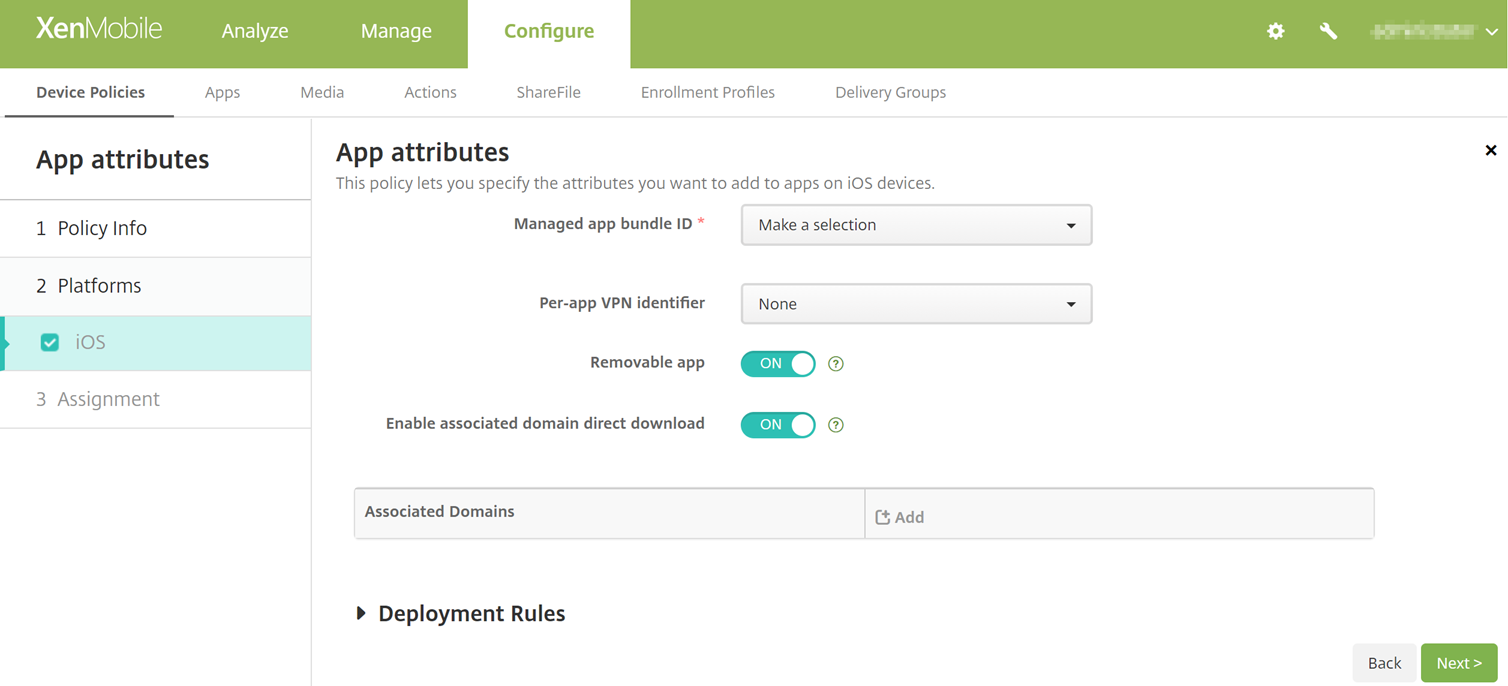
-
Managed app bundle ID: Specify an app in the following ways:
- Select the app bundle ID. Options are available only after you enable the App Inventory device policy, which collects an inventory of apps on managed devices.
- Select Add new, and then type the app bundle ID. To find an app bundle ID, see Find the bundle ID for an app in the App Store.
- Per-app VPN identifier: (Optional) Select a per-app VPN for this app. Options include the per-app VPN connections that you configured on the Device Policies > VPN Policy page. For more information, see Configure a per-app VPN.
- Removable app: (Optional) Specify whether the app is removable by users when it is a managed app. To prevent users from uninstalling the app, set this option to Off. The default value is set as On. Available for iOS 14 and later.
- Enable associated domain direct download: (Optional) Specify whether the app can perform claimed site association verification directly at the domain instead of Apple’s servers. Set this option to On only for domains that can’t access the internet. The default value is set as On. Available for iOS 14 and later.
- Associated Domains: (Optional) To add an Associated Domain for this app, click Add, and then type its fully qualified domain name (FQDN). Available for iOS 13 and later.
Find the bundle ID for an app in the App Store
- Locate the app in the App Store and copy the number at the end of the URL. For example, 363501921 is the app ID for .
- Go to
https://itunes.apple.com/lookup?id=and paste the number after that URL. A TXT file is downloaded to your computer automatically. - In the TXT file, search for
bundleIdand get the bundle ID of the app. For example, the bundle ID for iscom.citrix.ReceiveriPad.
Share
Share
In this article
This Preview product documentation is Citrix Confidential.
You agree to hold this documentation confidential pursuant to the terms of your Citrix Beta/Tech Preview Agreement.
The development, release and timing of any features or functionality described in the Preview documentation remains at our sole discretion and are subject to change without notice or consultation.
The documentation is for informational purposes only and is not a commitment, promise or legal obligation to deliver any material, code or functionality and should not be relied upon in making Citrix product purchase decisions.
If you do not agree, select I DO NOT AGREE to exit.