-
-
-
Add media
This content has been machine translated dynamically.
Dieser Inhalt ist eine maschinelle Übersetzung, die dynamisch erstellt wurde. (Haftungsausschluss)
Cet article a été traduit automatiquement de manière dynamique. (Clause de non responsabilité)
Este artículo lo ha traducido una máquina de forma dinámica. (Aviso legal)
此内容已经过机器动态翻译。 放弃
このコンテンツは動的に機械翻訳されています。免責事項
이 콘텐츠는 동적으로 기계 번역되었습니다. 책임 부인
Este texto foi traduzido automaticamente. (Aviso legal)
Questo contenuto è stato tradotto dinamicamente con traduzione automatica.(Esclusione di responsabilità))
This article has been machine translated.
Dieser Artikel wurde maschinell übersetzt. (Haftungsausschluss)
Ce article a été traduit automatiquement. (Clause de non responsabilité)
Este artículo ha sido traducido automáticamente. (Aviso legal)
この記事は機械翻訳されています.免責事項
이 기사는 기계 번역되었습니다.책임 부인
Este artigo foi traduzido automaticamente.(Aviso legal)
这篇文章已经过机器翻译.放弃
Questo articolo è stato tradotto automaticamente.(Esclusione di responsabilità))
Translation failed!
Add media
You add media to XenMobile® so you can deploy the media to user devices. You can use XenMobile to deploy Apple Books that you obtain through Apple volume purchase.
After you configure a volume purchase account in XenMobile, your purchased and free books appear in Configure > Media. From the Media pages, you configure books for deployment to iOS devices by choosing delivery groups and specifying deployment rules.
The first time that a user receives a book and accepts the volume purchase license, deployed books install on the device. The books appear in the Apple Book app. You can’t disassociate the book license from the user or remove the book from the device. XenMobile installs books as required media. If a user deletes an installed book from their device, the book remains in the Apple Book app, ready for download.
Prerequisites
-
iOS devices
-
Configure Apple volume purchase in XenMobile, as described in Apple Volume Purchase.
Configure books
Apple Books obtained through volume purchase appear on the Configure > Media page.
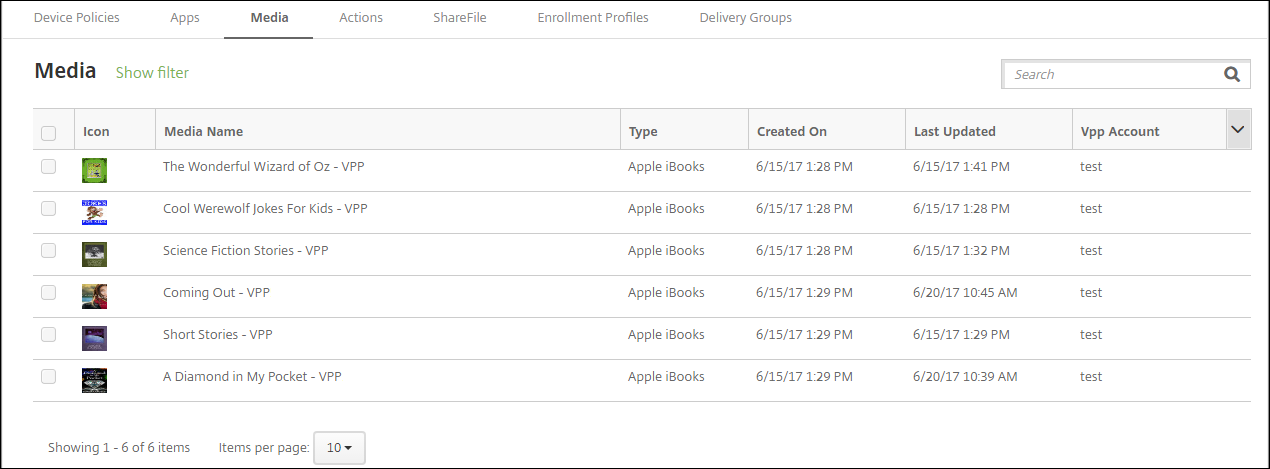
To configure an Apple Book for deployment
-
In Configure > Media, select a book and click Edit. The Book Information page appears.
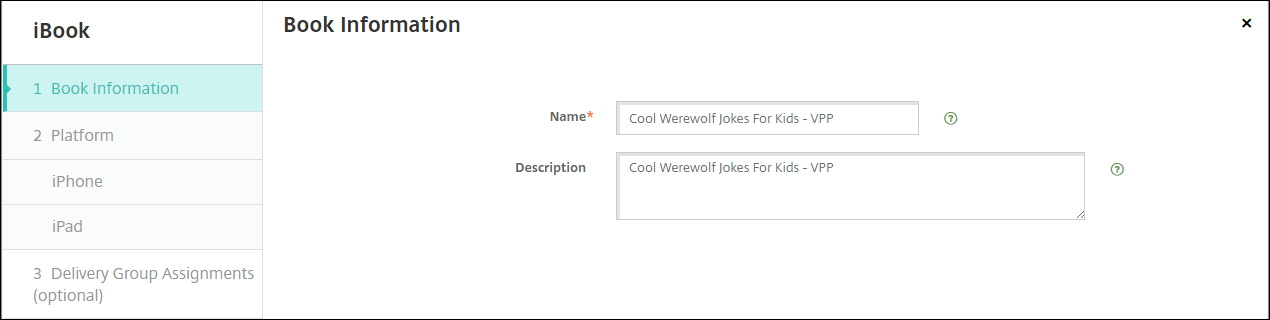
The Name and Description appear only in the XenMobile console and logs.
-
In the iPhone iBook Settings and iPad iBook Settings pages: While you can optionally change the book name and description, Citrix® recommends that you don’t change these settings. The image is for your information and isn’t editable. Paid iBook indicates that a book is purchased through Apple volume purchase.
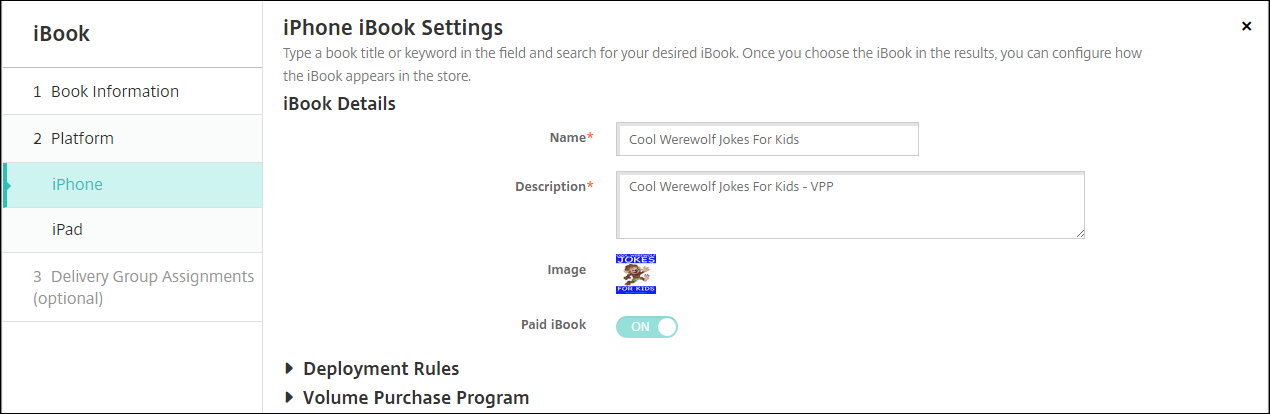
You can also specify deployment rules or view volume purchase information.
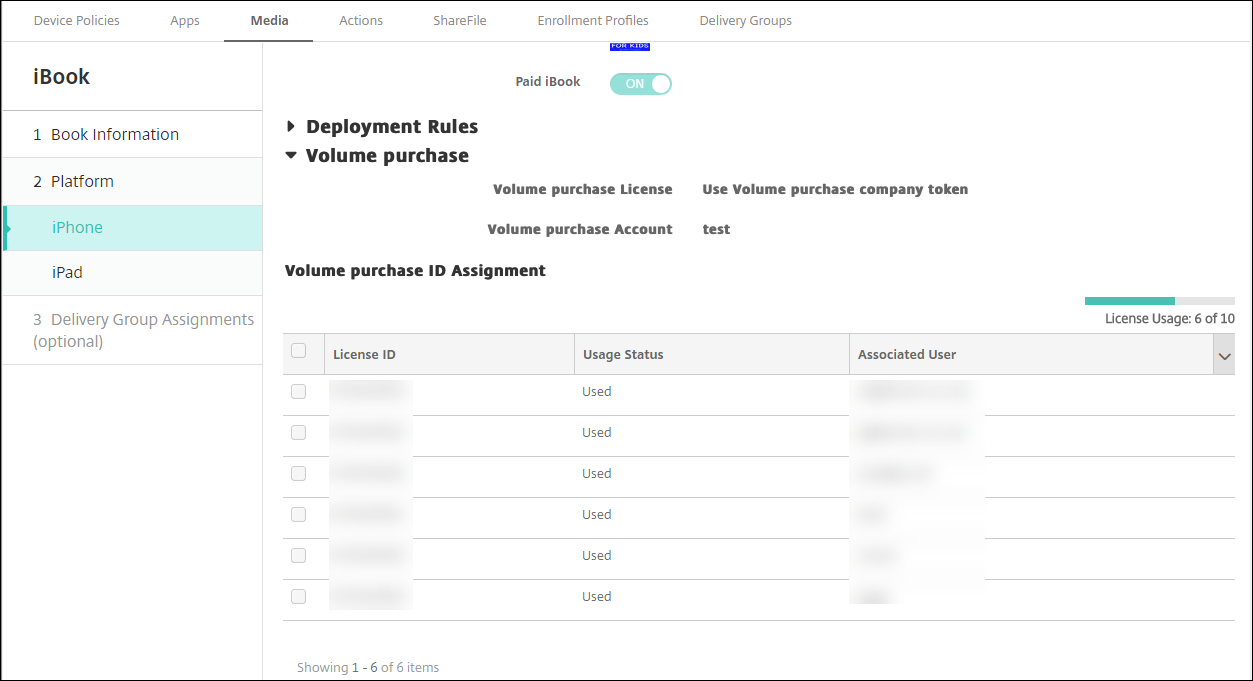
-
Optionally, assign the book to delivery groups and set a deployment schedule.
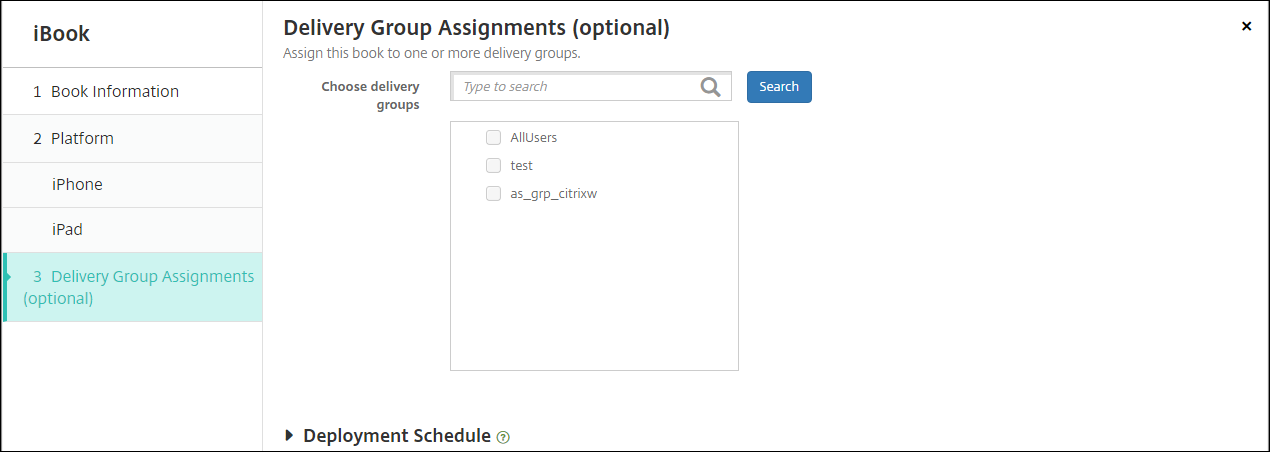
You can also assign books to delivery groups from the Media tab for Configure > Delivery Groups. XenMobile supports required book deployment only.
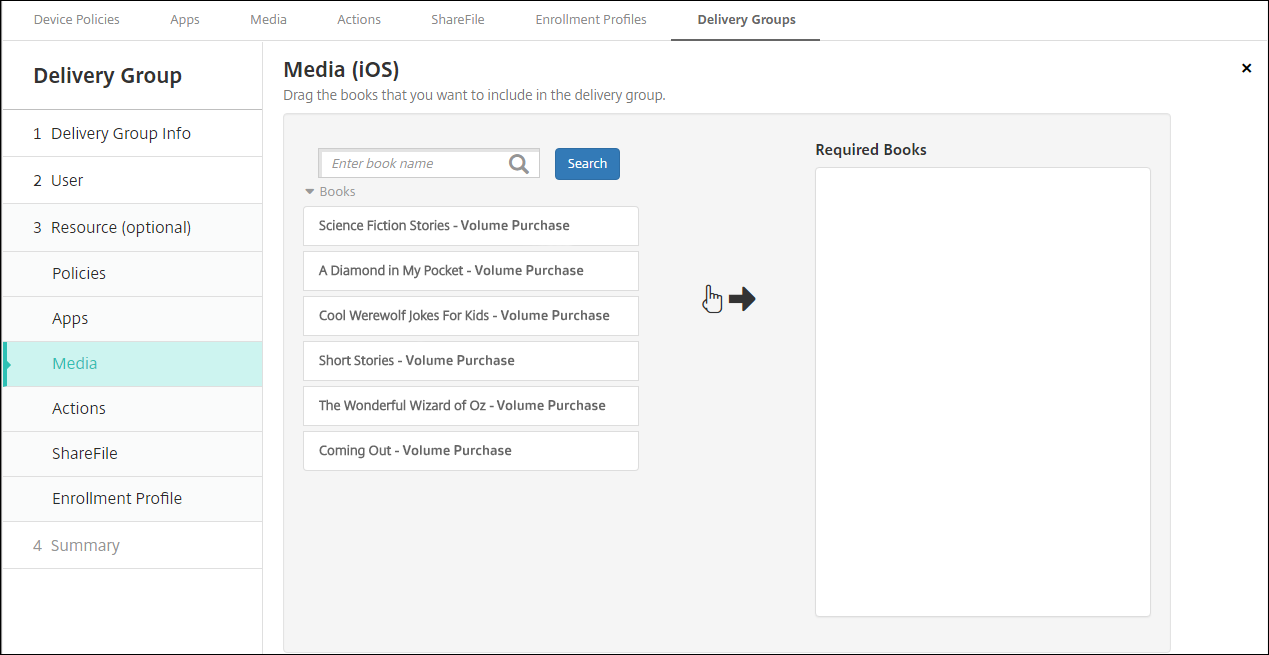
-
Use the Media tab for Manage > Devices to view deployment status.
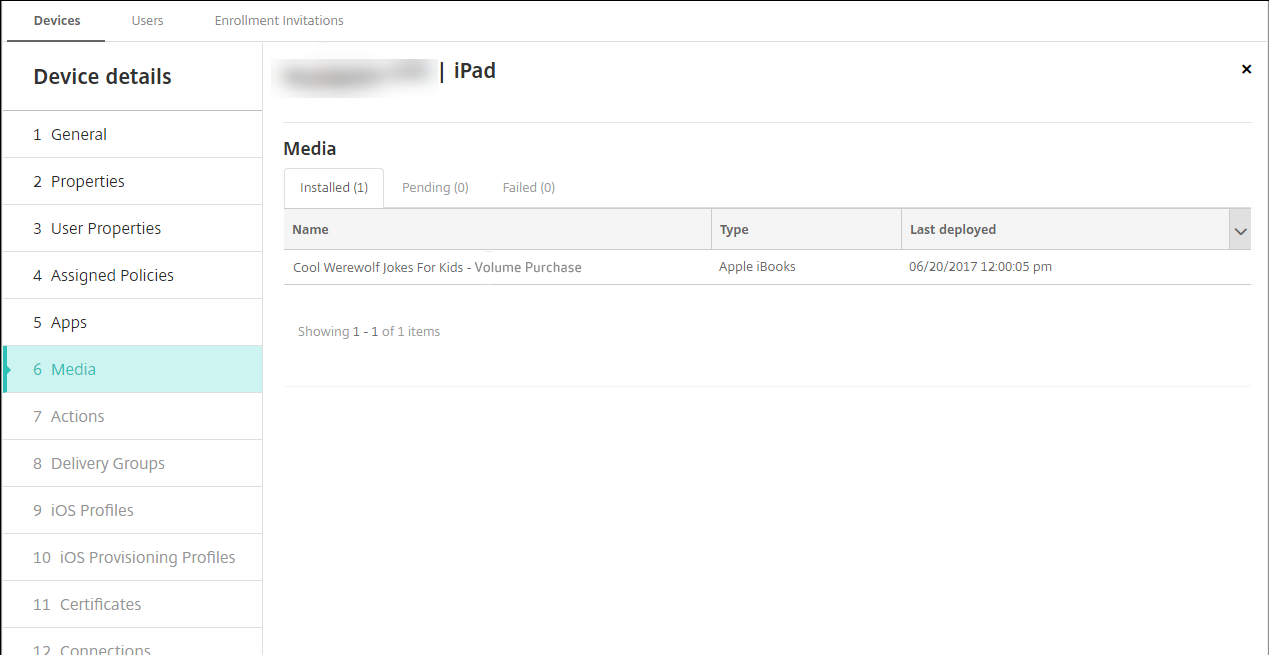
Note:
On the Configure > Media page, if you select a book and click Delete, XenMobile removes the book from the list. However, the next time XenMobile syncs with Apple volume purchase, the book reappears on the list unless it has been removed from Apple volume purchase. Deleting a book from the list doesn’t remove the book from the device.
Books appear on user devices as shown in the following example.
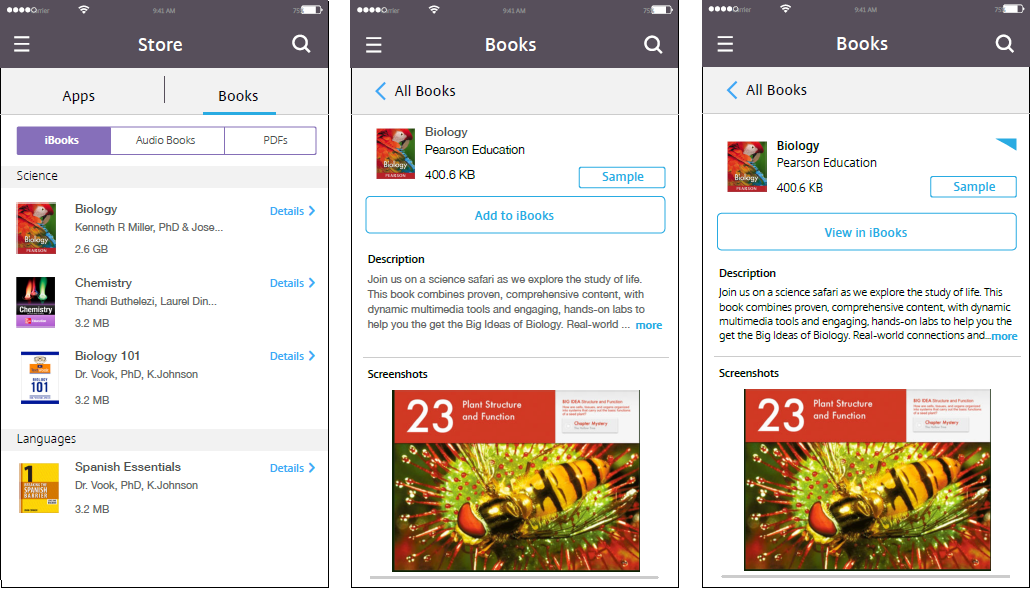
Share
Share
In this article
This Preview product documentation is Citrix Confidential.
You agree to hold this documentation confidential pursuant to the terms of your Citrix Beta/Tech Preview Agreement.
The development, release and timing of any features or functionality described in the Preview documentation remains at our sole discretion and are subject to change without notice or consultation.
The documentation is for informational purposes only and is not a commitment, promise or legal obligation to deliver any material, code or functionality and should not be relied upon in making Citrix product purchase decisions.
If you do not agree, select I DO NOT AGREE to exit.