This content has been machine translated dynamically.
Dieser Inhalt ist eine maschinelle Übersetzung, die dynamisch erstellt wurde. (Haftungsausschluss)
Cet article a été traduit automatiquement de manière dynamique. (Clause de non responsabilité)
Este artículo lo ha traducido una máquina de forma dinámica. (Aviso legal)
此内容已经过机器动态翻译。 放弃
このコンテンツは動的に機械翻訳されています。免責事項
이 콘텐츠는 동적으로 기계 번역되었습니다. 책임 부인
Este texto foi traduzido automaticamente. (Aviso legal)
Questo contenuto è stato tradotto dinamicamente con traduzione automatica.(Esclusione di responsabilità))
This article has been machine translated.
Dieser Artikel wurde maschinell übersetzt. (Haftungsausschluss)
Ce article a été traduit automatiquement. (Clause de non responsabilité)
Este artículo ha sido traducido automáticamente. (Aviso legal)
この記事は機械翻訳されています.免責事項
이 기사는 기계 번역되었습니다.책임 부인
Este artigo foi traduzido automaticamente.(Aviso legal)
这篇文章已经过机器翻译.放弃
Questo articolo è stato tradotto automaticamente.(Esclusione di responsabilità))
Translation failed!
Enable proxy servers
To control outbound internet traffic, you can set up a proxy server in XenMobile® to carry that traffic. You set up a proxy server through the command-line interface (CLI). Setting up the proxy server requires restarting your system.
-
In the XenMobile CLI main menu, type 2 to select the System menu.
-
In the System menu, type 6 to select the Proxy Server menu.
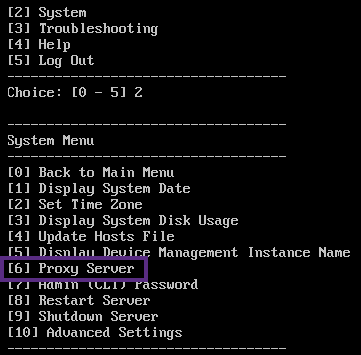
-
In the Proxy Configuration menu, type 1 to select SOCKS.
Before you save this setup, you must also configure HTTPS. The proxy works only if you save the SOCKS and HTTPS settings in the same configuration.
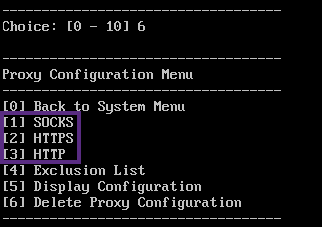
-
Type your proxy server IP address, port number, and target. See the following table for supported target types for each proxy server type.
Proxy type Supported targets SOCKS APNS HTTP APNS, Web, PKI HTTPS Web, PKI HTTP with authentication Web, PKI HTTPS with authentication Web, PKI 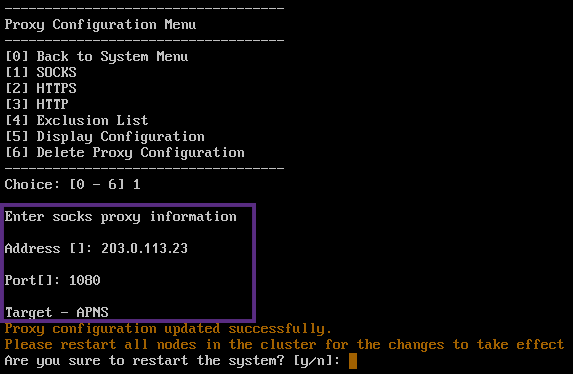
-
Type n and then type 2 to select HTTPS.
-
Type your proxy server IP address, port number, and target.
-
If you choose to configure a user name and password for authentication on your proxy server, type y, and then type the user name and password.
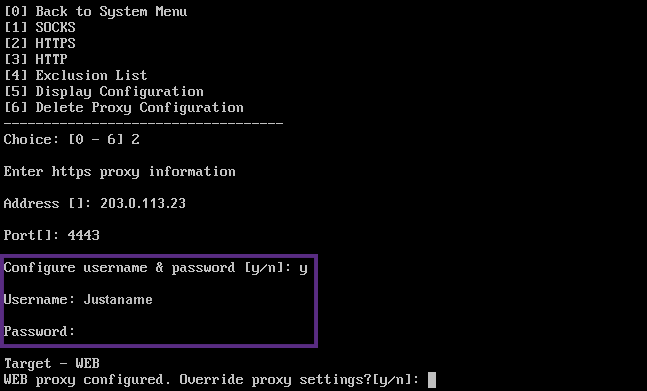
-
Type y to save the setup.
Share
Share
In this article
This Preview product documentation is Citrix Confidential.
You agree to hold this documentation confidential pursuant to the terms of your Citrix Beta/Tech Preview Agreement.
The development, release and timing of any features or functionality described in the Preview documentation remains at our sole discretion and are subject to change without notice or consultation.
The documentation is for informational purposes only and is not a commitment, promise or legal obligation to deliver any material, code or functionality and should not be relied upon in making Citrix product purchase decisions.
If you do not agree, select I DO NOT AGREE to exit.