-
-
-
-
Virtual Apps and Desktops through Citrix Secure Hub
This content has been machine translated dynamically.
Dieser Inhalt ist eine maschinelle Übersetzung, die dynamisch erstellt wurde. (Haftungsausschluss)
Cet article a été traduit automatiquement de manière dynamique. (Clause de non responsabilité)
Este artículo lo ha traducido una máquina de forma dinámica. (Aviso legal)
此内容已经过机器动态翻译。 放弃
このコンテンツは動的に機械翻訳されています。免責事項
이 콘텐츠는 동적으로 기계 번역되었습니다. 책임 부인
Este texto foi traduzido automaticamente. (Aviso legal)
Questo contenuto è stato tradotto dinamicamente con traduzione automatica.(Esclusione di responsabilità))
This article has been machine translated.
Dieser Artikel wurde maschinell übersetzt. (Haftungsausschluss)
Ce article a été traduit automatiquement. (Clause de non responsabilité)
Este artículo ha sido traducido automáticamente. (Aviso legal)
この記事は機械翻訳されています.免責事項
이 기사는 기계 번역되었습니다.책임 부인
Este artigo foi traduzido automaticamente.(Aviso legal)
这篇文章已经过机器翻译.放弃
Questo articolo è stato tradotto automaticamente.(Esclusione di responsabilità))
Translation failed!
Virtual Apps and Desktops through Citrix Secure Hub™
XenMobile can collect apps from Virtual Apps and Desktops and make them available to mobile device users in the XenMobile Store. Users subscribe to the apps directly inside the XenMobile Store and launch them from Secure Hub. Citrix Receiver™ must be installed on user devices to launch the apps, but it does not need to be configured.
To configure this setting, you need the fully qualified domain name (FQDN) or IP address and port number for the Web Interface site or StoreFront.
-
In the XenMobile® web console, click the gear icon in the upper-right corner. The Settings page appears.
-
Click Virtual Apps and Desktops. The Virtual Apps and Desktops page appears.
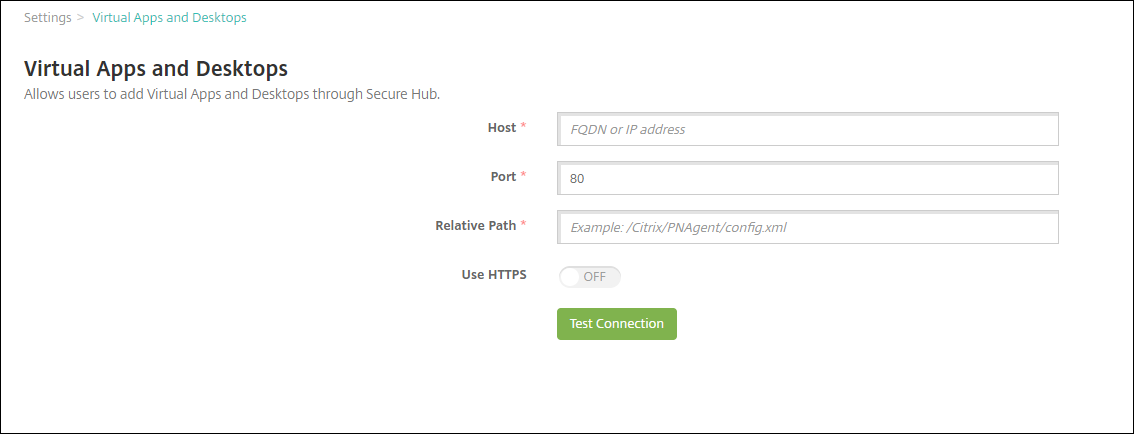
-
Configure these settings:
- Host: Type the fully qualified domain name (FQDN) or IP address for the Web Interface site or StoreFront.
- Port: Type the port number for the Web Interface site or StoreFront. The default is 80.
- Relative Path: Type the path. For example, /Citrix/PNAgent/config.xml
- Use HTTPS: Select whether to enable secure authentication between the Web Interface site or StoreFront and the client device. The default is OFF.
-
Click Test Connection to verify that XenMobile can connect to the specified Virtual Apps and Desktops server.
-
Click Save.
Share
Share
In this article
This Preview product documentation is Citrix Confidential.
You agree to hold this documentation confidential pursuant to the terms of your Citrix Beta/Tech Preview Agreement.
The development, release and timing of any features or functionality described in the Preview documentation remains at our sole discretion and are subject to change without notice or consultation.
The documentation is for informational purposes only and is not a commitment, promise or legal obligation to deliver any material, code or functionality and should not be relied upon in making Citrix product purchase decisions.
If you do not agree, select I DO NOT AGREE to exit.