This content has been machine translated dynamically.
Dieser Inhalt ist eine maschinelle Übersetzung, die dynamisch erstellt wurde. (Haftungsausschluss)
Cet article a été traduit automatiquement de manière dynamique. (Clause de non responsabilité)
Este artículo lo ha traducido una máquina de forma dinámica. (Aviso legal)
此内容已经过机器动态翻译。 放弃
このコンテンツは動的に機械翻訳されています。免責事項
이 콘텐츠는 동적으로 기계 번역되었습니다. 책임 부인
Este texto foi traduzido automaticamente. (Aviso legal)
Questo contenuto è stato tradotto dinamicamente con traduzione automatica.(Esclusione di responsabilità))
This article has been machine translated.
Dieser Artikel wurde maschinell übersetzt. (Haftungsausschluss)
Ce article a été traduit automatiquement. (Clause de non responsabilité)
Este artículo ha sido traducido automáticamente. (Aviso legal)
この記事は機械翻訳されています.免責事項
이 기사는 기계 번역되었습니다.책임 부인
Este artigo foi traduzido automaticamente.(Aviso legal)
这篇文章已经过机器翻译.放弃
Questo articolo è stato tradotto automaticamente.(Esclusione di responsabilità))
Translation failed!
Configuring the display
-
If you have defined more than one monitor, in the Resolution/Layout dialog, select a blue monitor icon.
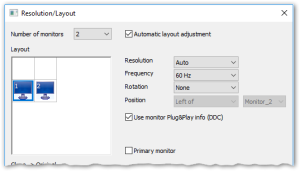
-
For the selected monitor, use the list fields on the right to specify the screen resolution, frequency, and rotation.
Resolution Screen resolutions that are not listed may be added to the database table dbo.Resolution. After modifying the table, restart the Scout Console.Frequency Refresh rate Rotation The screen display can be rotated 270° (left), 180° (inverted) and 90° (right). Position Only for multiple monitors -
To have the values supported by the monitor processed by the device, select Use monitor Plug&Play Info (DDC).
Clear the option to activate the Monitor class field.
Note:
If you decide to use adapters or the analog VGA port to connect monitors to devices, warranty for the operation of these devices will be excluded. These types of combinations are not part of functional acceptance tests.
-
To define the selected monitor as the primary one, select Primary monitor.
-
Confirm with OK and Apply.
Important:
If your monitors do not support the settings you have defined, you may have to perform a factory reset of the device and modify the desired screen settings.
Share
Share
In this article
This Preview product documentation is Citrix Confidential.
You agree to hold this documentation confidential pursuant to the terms of your Citrix Beta/Tech Preview Agreement.
The development, release and timing of any features or functionality described in the Preview documentation remains at our sole discretion and are subject to change without notice or consultation.
The documentation is for informational purposes only and is not a commitment, promise or legal obligation to deliver any material, code or functionality and should not be relied upon in making Citrix product purchase decisions.
If you do not agree, select I DO NOT AGREE to exit.