This content has been machine translated dynamically.
Dieser Inhalt ist eine maschinelle Übersetzung, die dynamisch erstellt wurde. (Haftungsausschluss)
Cet article a été traduit automatiquement de manière dynamique. (Clause de non responsabilité)
Este artículo lo ha traducido una máquina de forma dinámica. (Aviso legal)
此内容已经过机器动态翻译。 放弃
このコンテンツは動的に機械翻訳されています。免責事項
이 콘텐츠는 동적으로 기계 번역되었습니다. 책임 부인
Este texto foi traduzido automaticamente. (Aviso legal)
Questo contenuto è stato tradotto dinamicamente con traduzione automatica.(Esclusione di responsabilità))
This article has been machine translated.
Dieser Artikel wurde maschinell übersetzt. (Haftungsausschluss)
Ce article a été traduit automatiquement. (Clause de non responsabilité)
Este artículo ha sido traducido automáticamente. (Aviso legal)
この記事は機械翻訳されています.免責事項
이 기사는 기계 번역되었습니다.책임 부인
Este artigo foi traduzido automaticamente.(Aviso legal)
这篇文章已经过机器翻译.放弃
Questo articolo è stato tradotto automaticamente.(Esclusione di responsabilità))
Translation failed!
Defining a network printer
-
In the device configuration, on the Printer tab, click New.
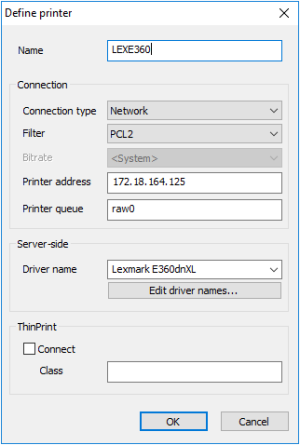
-
In the Define printer dialog, type a name for the network printer.
-
In the Connection type list, select Network.
-
In the Filter list, select one of the following options:
Option Description None The printing data from the session are forwarded to the printer in an unfiltered format. Text Enables printing from a local shell PCL2 Enables printing to non-postscript printers in PCL format. If the users do not print from a Citrix® session, the connected printer must support one of the following languages: (PCL2), (PS(Postscript)) or (PDF). -
In the Printer address field, enter the IP address of the server.
-
In the Printer queue field, enter the share name of the printer.
-
In the Driver name field, enter the printer’s driver name. The driver is used for printing from a Windows session.
Important:
Make sure that the printer driver name is spelled in the same way as the name of the installed driver on the server. The name is case-sensitive and sensitive to white spaces. If the names do not match, the server cannot identify the driver.
For further information, see Citrix auto-created printers.
-
Confirm with OK and Apply.
For further information, see your printer’s manual.
Share
Share
In this article
This Preview product documentation is Citrix Confidential.
You agree to hold this documentation confidential pursuant to the terms of your Citrix Beta/Tech Preview Agreement.
The development, release and timing of any features or functionality described in the Preview documentation remains at our sole discretion and are subject to change without notice or consultation.
The documentation is for informational purposes only and is not a commitment, promise or legal obligation to deliver any material, code or functionality and should not be relied upon in making Citrix product purchase decisions.
If you do not agree, select I DO NOT AGREE to exit.