-
-
WebSocket communication between VDA and Delivery Controller™
-
-
Migrate workloads between resource locations using Image Portability Service
-
-
-
-
This content has been machine translated dynamically.
Dieser Inhalt ist eine maschinelle Übersetzung, die dynamisch erstellt wurde. (Haftungsausschluss)
Cet article a été traduit automatiquement de manière dynamique. (Clause de non responsabilité)
Este artículo lo ha traducido una máquina de forma dinámica. (Aviso legal)
此内容已经过机器动态翻译。 放弃
このコンテンツは動的に機械翻訳されています。免責事項
이 콘텐츠는 동적으로 기계 번역되었습니다. 책임 부인
Este texto foi traduzido automaticamente. (Aviso legal)
Questo contenuto è stato tradotto dinamicamente con traduzione automatica.(Esclusione di responsabilità))
This article has been machine translated.
Dieser Artikel wurde maschinell übersetzt. (Haftungsausschluss)
Ce article a été traduit automatiquement. (Clause de non responsabilité)
Este artículo ha sido traducido automáticamente. (Aviso legal)
この記事は機械翻訳されています.免責事項
이 기사는 기계 번역되었습니다.책임 부인
Este artigo foi traduzido automaticamente.(Aviso legal)
这篇文章已经过机器翻译.放弃
Questo articolo è stato tradotto automaticamente.(Esclusione di responsabilità))
Translation failed!
Non-domain-joined
This article describes the requirements to create non-domain-joined catalogs using Citrix DaaS™ in addition to the requirements outlined in the Citrix DaaS system requirements section.
Requirements
- Control plane: See Supported Configurations
- VDA type: Single-session (desktops only) or multi-session (apps and desktops)
- VDA version: 2203 or later
- Provisioning type: Machine Creation Services™ (MCS), Persistent and Non-persistent
- Assignment type: Dedicated and pooled
- Hosting platform: All platforms supported by MCS
- Rendezvous V2 must be enabled
- Cloud Connectors: Only required if you plan to provision machines on on-premises hypervisors or if you want to use Active Directory as the identity provider in Workspace.
Limitations
- Service continuity is not supported.
- Whenever we use a multi session non domain joined VDA, the local user’s profile data is not retained and is deleted on logoff.
VDA installation and configuration
Follow the steps for installing the VDA:
-
Make sure to select the following options in the installation wizard:
- In the Environment page, select Create a master MCS image.
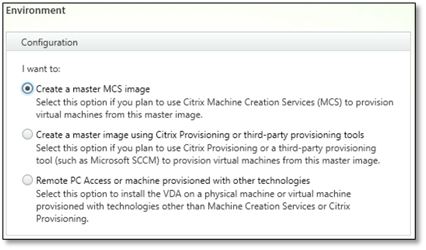
- In the Delivery Controller™ page, select Let Machine Creation Services do it automatically.
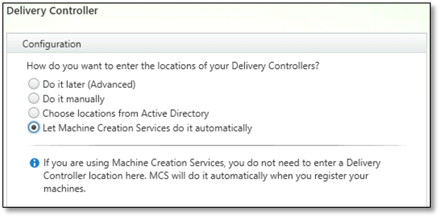
-
After the VDA is installed, add the following registry value:
- Key: HKEY_LOCAL_MACHINE\SOFTWARE\Citrix\VirtualDesktopAgent
- Value type: DWORD
- Value name: GctRegistration
- Value data: 1
Where to go next
Once the resource location and hosting connection are available, proceed to create the machine catalog. For more information on creating identity pool of non-domain-joined machine identity, see Identity pool of non-domain-joined machine identity.
Share
Share
In this article
This Preview product documentation is Citrix Confidential.
You agree to hold this documentation confidential pursuant to the terms of your Citrix Beta/Tech Preview Agreement.
The development, release and timing of any features or functionality described in the Preview documentation remains at our sole discretion and are subject to change without notice or consultation.
The documentation is for informational purposes only and is not a commitment, promise or legal obligation to deliver any material, code or functionality and should not be relied upon in making Citrix product purchase decisions.
If you do not agree, select I DO NOT AGREE to exit.