Integrations and data exports
Citrix Monitor now provides a new UI for integrations and data exports. This feature helps to improve the awareness of the various interfaces and third-party integrations available in Citrix Monitor. The newly introduced Integrations and Data exports page lists the following:
- Available integrations
- Supported developer tools
This page also describes the REST API set up for data exports. Also, provides reference links to the guides and documents to get started with the integrations and developer tools.
The following integration options are provided for collecting Citrix monitoring metrics:
-
Citrix Monitor Service API - You can use the Citrix Monitor service API to collect performance data and events from Citrix Monitor and export them to Power BI.
-
Alerting and ITSM - You can send alert notifications to the following third-party applications that have incoming webhook URLs configured:
- Slack
- Microsoft Teams
- ServiceNow
Click Integrations and Data exports from the left navigation menu. The Integrations and Data exports page appears.

Developer tools:
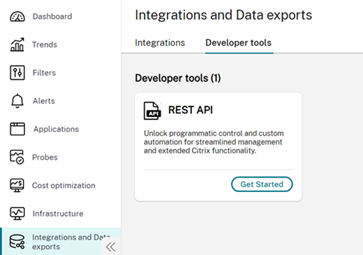
View available integrations
The Integrations tab displays the available integrations for Citrix Monitor. The available integrations are categorized into the following:
- Reporting and dashboards
- Alerting and ITSM
Reporting and dashboards
Power BI can be used for visualizing metrics collected through the Citrix Monitor API. Click Get started. The REST API developer tools details page appears.
Click Monitor service API to get reference links to resources and blogs with respect to its integration with PowerBI.
This page provides reference links to resources and blogs.
Integrations with alerting and ITSM tools
The alerting and ITSM tools include the following:
- Slack
- Microsoft Teams
- ServiceNow
To integrate the alerting and ITSM tools with Webhook, click the Get started link next to the tools. This link opens the integration page for the specific alerting and ITSM tool, providing details on prerequisites and specific steps to send alerts. You can set up the tools and webhook URL. For example, to integrate Slack, you need to create a channel and Webhook URL following the Slack documentation.
Once that is done, proceed with the second step to create a webhook profile.
You can also go through the reference resources. For example, the prerequisites and instructions for integrating with Slack are as follow:
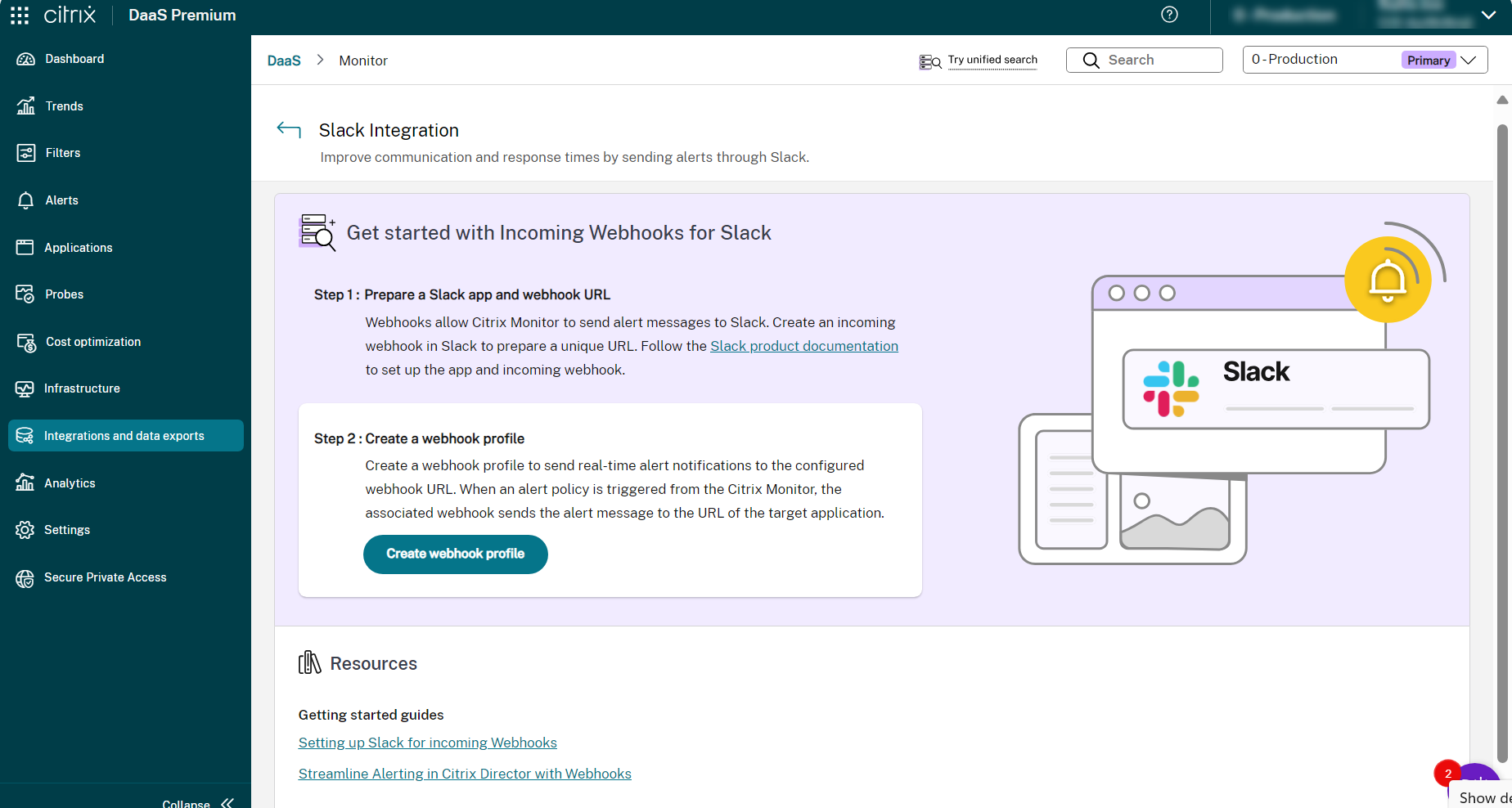
Integration with Webhook
- Click the Integrations tab > Alerting and ITSM section > Get started next to the selected tool. The Integration page for that tool opens up.
- [Optional] You can access the reference links to resources and blogs.
- Follow step 1.
- Click Create webhook profile as part of step 2. The
<name of the tool>Create Webhook profile page appears. - Enter the Name of the Webhook profile.
- Enter the Description for the Webhook profile.
- Select the desired Method in the Webhook configuration section.
- Enter the API/Webhook URL according to the selected method in the previous step.
- View the Message format.
- [Optional] Add the key and value in the Headers section.
- Click Test to validate the created webhook.
- If the webhook is validated successfully, click Create Webhook. The Webhook is created.
- View the created webhook profiles at Developer tools > Webhook > Manage. The Webhook profiles developer tool details page opens.
You can also create webhook profiles at Developer tools > Webhook > Create webhook profiles.
Integrating the Webhook Profiles with Citrix Alerts
You can view the created webhook profiles at Alerts > Advanced Alert Policies > Create Policy section and use it as part of Citrix Alerts.
To integrate a webhook profile with a new Citrix alert policy, do the following:
- Click Alerts > Advanced Alert Policies > Create Policy. The Create advanced alert policy page appears.
- Navigate to Notification channels > Use Webhook section.
- Select the webhook profile.
- Save the alert policy.
You can integrate a webhook profile with an existing alert policy by doing the following:
- Click Alerts > Advanced Alert Policies > Edit Policy. The Edit advanced alert policy page appears.
- Navigate to Notification channels > Use Webhook section.
- Select or change the webhook profile.
- Update and save the alert policy.
View supported developer tools
Click Developer tools tab to view the available developer tools.
The available developer tools are Monitor service API and Webhook.
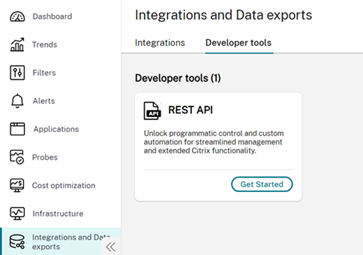
Monitor service API
Click Get started. The Monitor Service API developer tool details page opens. You can access the reference links to resources and blogs.
Webhook
You can view and create webhook profiles at Developer tools > Webhook > Create webhook profiles.