-
-
WebSocket communication between VDA and Delivery Controller™
-
-
Migrate workloads between resource locations using Image Portability Service
-
-
-
-
This content has been machine translated dynamically.
Dieser Inhalt ist eine maschinelle Übersetzung, die dynamisch erstellt wurde. (Haftungsausschluss)
Cet article a été traduit automatiquement de manière dynamique. (Clause de non responsabilité)
Este artículo lo ha traducido una máquina de forma dinámica. (Aviso legal)
此内容已经过机器动态翻译。 放弃
このコンテンツは動的に機械翻訳されています。免責事項
이 콘텐츠는 동적으로 기계 번역되었습니다. 책임 부인
Este texto foi traduzido automaticamente. (Aviso legal)
Questo contenuto è stato tradotto dinamicamente con traduzione automatica.(Esclusione di responsabilità))
This article has been machine translated.
Dieser Artikel wurde maschinell übersetzt. (Haftungsausschluss)
Ce article a été traduit automatiquement. (Clause de non responsabilité)
Este artículo ha sido traducido automáticamente. (Aviso legal)
この記事は機械翻訳されています.免責事項
이 기사는 기계 번역되었습니다.책임 부인
Este artigo foi traduzido automaticamente.(Aviso legal)
这篇文章已经过机器翻译.放弃
Questo articolo è stato tradotto automaticamente.(Esclusione di responsabilità))
Translation failed!
Create a Nutanix catalog
Create machine catalogs describes the wizards that create a machine catalog. The following information covers details specific to Nutanix virtualization environments.
Note:
Before creating a Nutanix catalog, you need to finish creating a connection to Nutanix. See Connection to Nutanix.
Create a machine catalog using Nutanix machine template version
When creating an MCS-provisioned machine catalog with a Citrix-managed Nutanix AHV Prism Central host connection, the base image is created from a Nutanix VM template version. A key advantage is that Nutanix Prism Central allows a VM template to be used across multiple clusters. As a result, Citrix administrators can use a single Nutanix VM template version as the master VM for multiple MCS machine catalogs, even if those catalogs are on different Nutanix clusters.
Before creating the catalog, create a master VM, and convert it to a VM template version in Nutanix Prism Central. See Nutanix documentation for the steps.
You can create a catalog using:
- Studio. You can also create a catalog using existing VMs. See Create a machine catalog using existing machines (power managed)
- PowerShell commands
Limitations
- Attaching multiple NICs to the same subnet is not supported.
- Categories are not inherited from the Nutanix template version used as the MCS master image.
- Due to Nutanix limitation, each MCS provisioned machine catalog can only be assigned with NICs in a single type of network among Overlay networks, VLAN Basic Subnets, and VLAN Subnets.
- In some scenarios, updating MCS master image for a non-persistent machine catalog might cause potential issues. See Secure Boot and vTPM in Nutanix Prism Central.
- When creating a machine catalog on Nutanix, cluster name containing a period (.) is not supported.
- When selecting a Nutanix VM template as the master image, the template name must not contain any special characters.
Create a machine catalog using Studio
In the Machine Catalog Setup wizard:
- On the Machine Type page, select Multi-session OS, Single-session OS, or Remote PC Access.
-
On the Machine Management page, select Machines that are power managed and Citrix Machine Creation Services™ as the deployment method. Select the Resources.
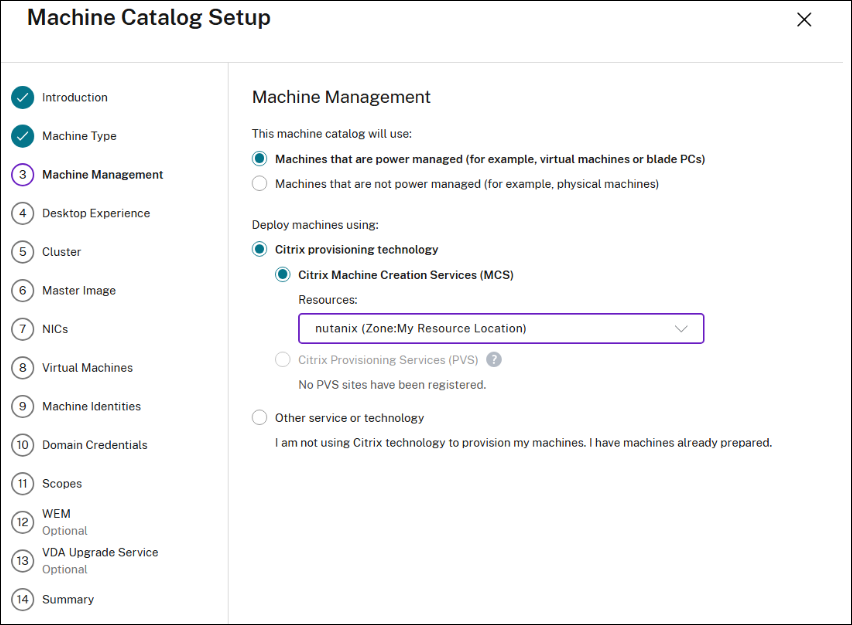
- On the Desktop Experience page, select one of the two options.
-
On the Cluster page, select a cluster for the deployment of the VMs.
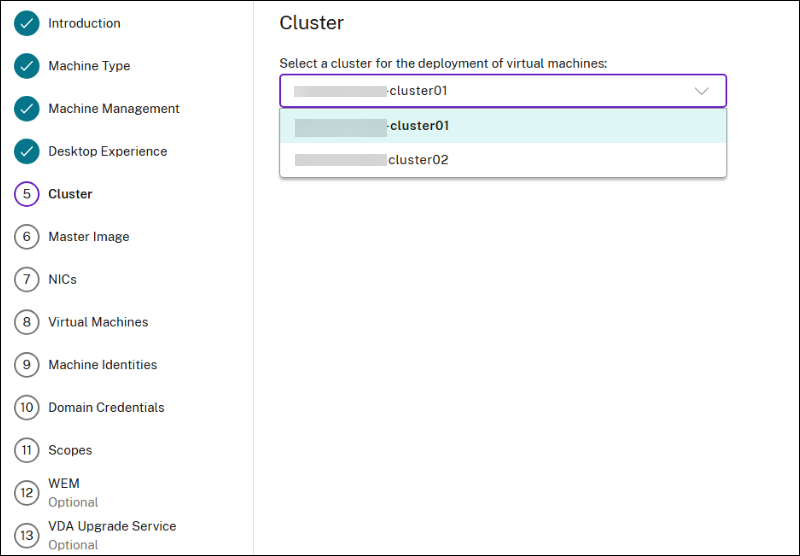
-
On the Master Image page, click Select an Image and select a master image (template version). You can filter machine templates by name.
Note:
You can use a single Nutanix VM template version as the master VM for multiple MCS machine catalogs, even if those catalogs are on different Nutanix clusters.
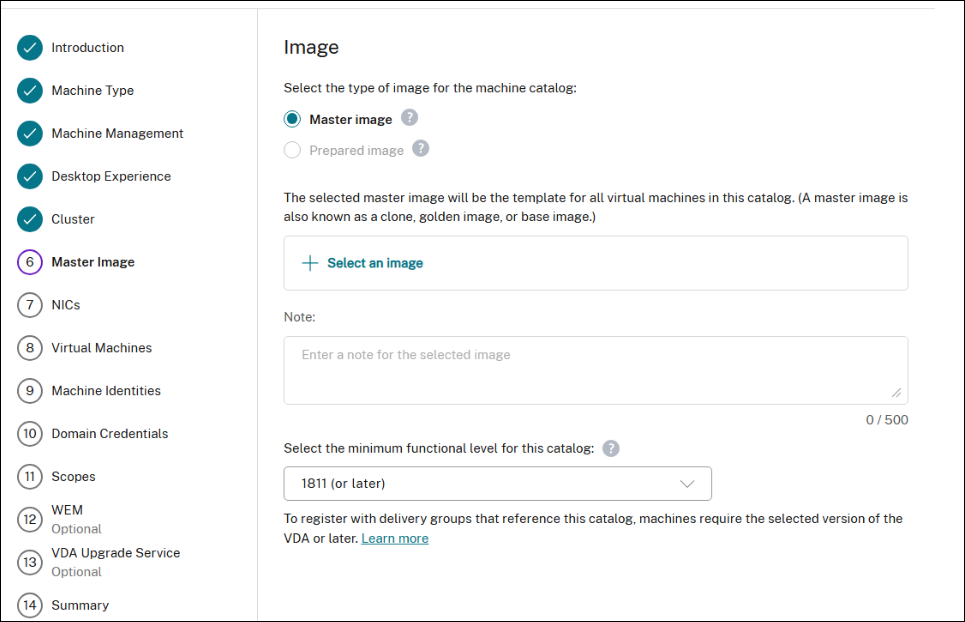
Filter machine templates by name:
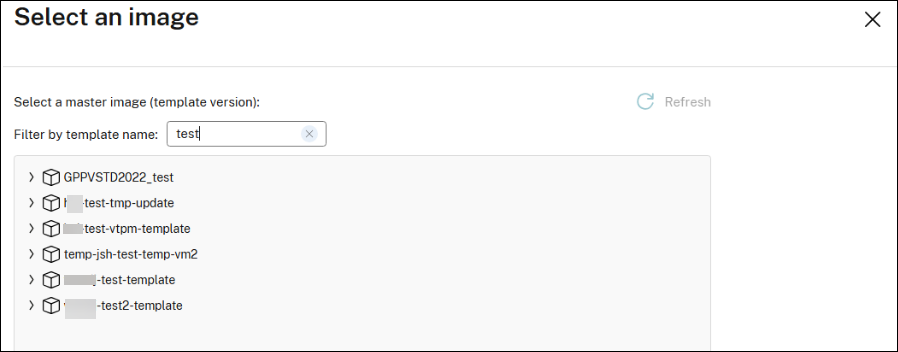
See description of a template:
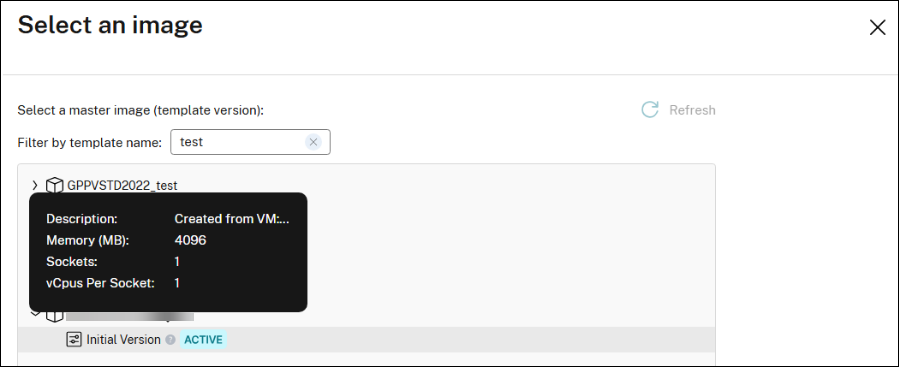
-
On the NICs page:
- Select the NIC type to filter associated networks.
- Select one or more NICs that the master image contains and then select an associated virtual network for each NIC.
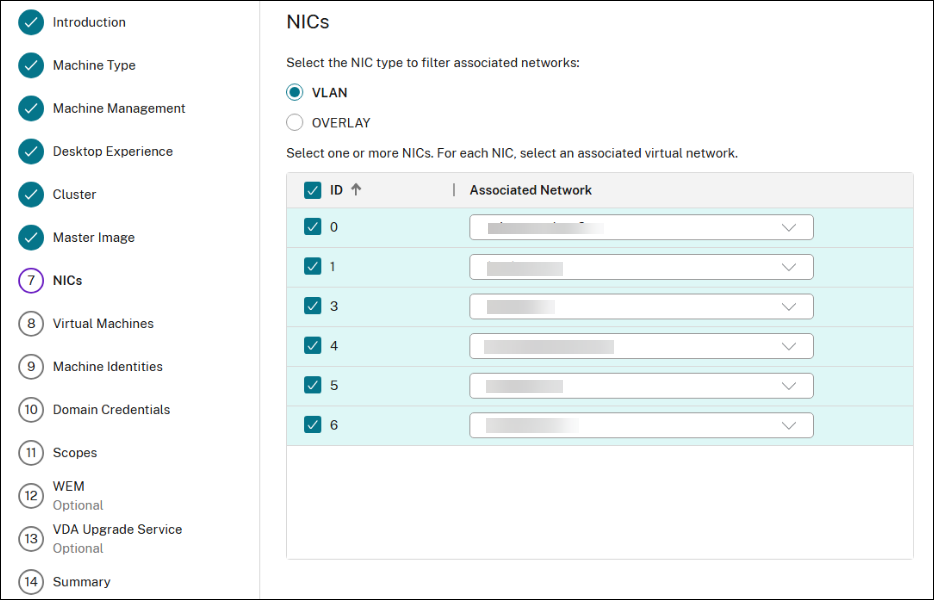
- On the Virtual Machines page, indicate the number of virtual machines you want to create and configure your machines for Total memory (MB) on each machine, Virtual CPUs, and Cores per CPU.
- On the Summary page, check the details of the machine catalog. Enter a name and description for the machine catalog. Click Finish.
Create a machine catalog using PowerShell commands
- Open the PowerShell window.
- Run
asnp citrix*. -
Create an identity pool if not already created. For example:
New-AcctIdentityPool -Domain "<string>" -IdentityPoolName "<string>" -IdentityType "ActiveDirectory" -NamingScheme "DemoVM-##" -NamingSchemeType "Numeric" -ZoneUid "GUID" -Scope @() <!--NeedCopy--> -
Create a provisioning scheme. For example:
New-ProvScheme -CustomProperties "<CustomProperties xmlns=`"http://schemas.citrix.com/2014/xd/machinecreation`" xmlns:xsi=`"http://www.w3.org/2001/XMLSchema-instance`"><Property xsi:type=`"StringProperty`" Name=`"ClusterId`" Value=`"00062c63-1fb0-58c9-4fc8-5c2573352378`" /><Property xsi:type=`"StringProperty`" Name=`"CPUCores`" Value=`"1`" /></CustomProperties>" -HostingUnitName "<Hosting unit name>" -IdentityPoolName "<string>" -InitialBatchSizeHint 1 -MasterImageVM "XDHyp:\HostingUnits\<Hosting Unit Name>\Templates.folder\<template name>.template\<template version name>.templateversion" -NetworkMapping @{"5"="XDHyp:\HostingUnits\<Hosting unit name>\Clusters.folder\<Cluster Name>.cluster\<Network name>.network"} -ProvisioningSchemeName "<Catalog name>" -ProvisioningSchemeType "MCS" -RunAsynchronously -Scope @() -VMCpuCount 2 -VMMemoryMB 10240 <!--NeedCopy--> -
Register a provisioning scheme as a broker catalog. For example:
New-BrokerCatalog -AllocationType "Random" -IsRemotePC $False -MinimumFunctionalLevel "L7_20" -Name "<Catalog Name>" -PersistUserChanges "Discard" -ProvisioningType "MCS" -SessionSupport "MultiSession" -ZoneUid "GUID" -ProvisioningSchemeId fe7df345-244e-4xxxx-xxxxxxxxx ` -Scope @() <!--NeedCopy-->
Create a machine catalog with existing machines (power managed)
You can create a machine catalog with existing machines (power managed) using:
Create a machine catalog with existing machines (power managed) using Studio
In the Machine Catalog Setup wizard:
- On the Operating System page, select Multi-session OS or Single-session OS.
-
On the Machine Management page, select Machines that are power managed and Other service or technology.
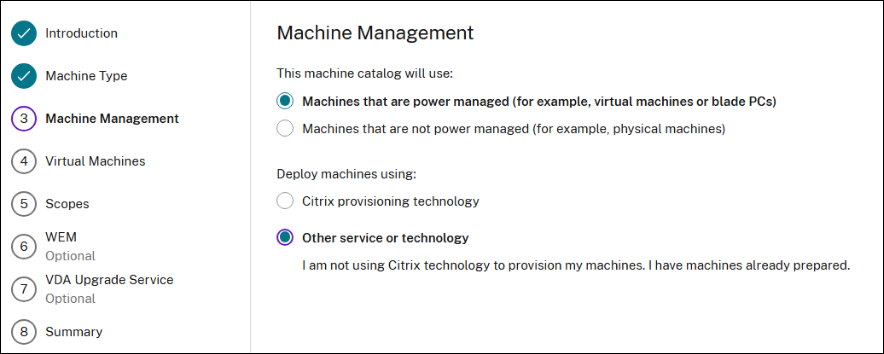
-
On the Virtual Machines page, add machines and their Active Directory machine accounts. You can do one of the following:
- Click Import from CSV file to bulk add machines. For information about using CSV files to add machines, see Use CSV files to bulk add machines to a catalog.
-
Click Add Machines to add machines manually. The Select VMs window appears. Expand the Nutanix AHV Prism Central connection that you created earlier and select the VMs you want to add. Then add the associated machine account names.
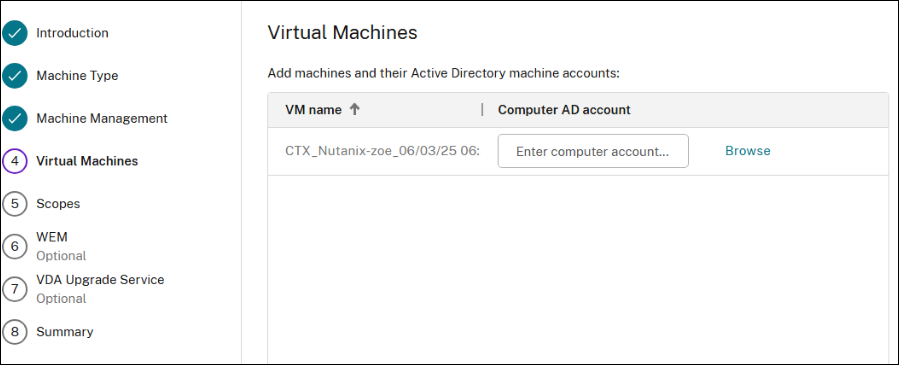
- The Scopes and Summary pages do not contain information specific to Nutanix AHV Prism Central.
Create a machine catalog with existing machines (power managed) using PowerShell
- Open the PowerShell window.
- Run
asnp citrix*. -
Create a catalog to have power-managed VMs that are assigned to the user. For example:
New-BrokerCatalog -AllocationType "Permanent" -IsRemotePC $False -MachinesArePhysical $False -Name "<Catalog Name>" -PersistUserChanges "OnLocal" -ProvisioningType "Manual" -Scope @() -SessionSupport "SingleSession" -ZoneUid "fb202053-8c35-4db2-a299-a8d9538ec6be" <!--NeedCopy--> -
Add VMs to the catalog. For example:
New-BrokerMachine -CatalogUid 6 -HostedMachineId "d859caf3-4bf0-447b-b012-8af0594c7d88" -HypervisorConnectionUid 1 -IsReserved $False -MachineName "S-1-5-21-1334627847-1250330507-3910179295-100245" <!--NeedCopy-->
Create a machine catalog using a Nutanix snapshot
This section describes how to create an MCS provisioned machine catalog with Nutanix Acropolis (Prism Element) host connection. Before creating the catalog, create master images and snapshots in Nutanix. For more information, see the Nutanix documentation.
In the Machine Catalog Setup wizard:
-
The Container or Cluster and Container page is unique to Nutanix.
-
If you deploy machines by using Nutanix AHV XI as the resources, on the Container page, select a container where the VMs’ identity disks will be placed.
-
If you deploy machines by using Nutanix AHV PC as the resources, you see the Cluster and Container page. Select which cluster to use for the deployment of VMs and then a container.
-
-
On the Image page, select the image snapshot. Use the Acropolis console to rename your snapshots if needed. If you rename snapshots, restart the catalog creation wizard to see a refreshed list.
-
On the Virtual Machines page, indicate the number of virtual CPUs and the number of cores per vCPU.
- On the NICs page, select the NIC type to filter associated networks. This option is available only for Nutanix AHV PC connections.
- The Machine Identities, Domain Credentials, Scopes, and Summary pages do not contain Nutanix-specific information.
Limitations
When creating an MCS catalog with Nutanix host connection (specifically, Nutanix AHV plug-in 2.7.1 and Nutanix AHV plug-in 2.5.1), the hard disk size of provisioned VMs are incorrectly displayed on Studio.
- Nutanix AHV plug-in 2.7.1: The size displayed is smaller (1 GB) than the real storage size.
- Nutanix AHV plug-in 2.5.1: The size displayed is smaller (32 GB) than the real storage size.
However, this works as designed if the master image VM is a snapshot in VM.
Where to go next
- If this is the first catalog created, you are guided to create a delivery group.
- To review the entire configuration process, see Plan and build a deployment.
- To manage catalogs, see Manage machine catalogs and Manage a Nutanix catalog.
More information
Share
Share
This Preview product documentation is Citrix Confidential.
You agree to hold this documentation confidential pursuant to the terms of your Citrix Beta/Tech Preview Agreement.
The development, release and timing of any features or functionality described in the Preview documentation remains at our sole discretion and are subject to change without notice or consultation.
The documentation is for informational purposes only and is not a commitment, promise or legal obligation to deliver any material, code or functionality and should not be relied upon in making Citrix product purchase decisions.
If you do not agree, select I DO NOT AGREE to exit.