-
-
WebSocket communication between VDA and Delivery Controller™
-
-
Migrate workloads between resource locations using Image Portability Service
-
-
-
-
This content has been machine translated dynamically.
Dieser Inhalt ist eine maschinelle Übersetzung, die dynamisch erstellt wurde. (Haftungsausschluss)
Cet article a été traduit automatiquement de manière dynamique. (Clause de non responsabilité)
Este artículo lo ha traducido una máquina de forma dinámica. (Aviso legal)
此内容已经过机器动态翻译。 放弃
このコンテンツは動的に機械翻訳されています。免責事項
이 콘텐츠는 동적으로 기계 번역되었습니다. 책임 부인
Este texto foi traduzido automaticamente. (Aviso legal)
Questo contenuto è stato tradotto dinamicamente con traduzione automatica.(Esclusione di responsabilità))
This article has been machine translated.
Dieser Artikel wurde maschinell übersetzt. (Haftungsausschluss)
Ce article a été traduit automatiquement. (Clause de non responsabilité)
Este artículo ha sido traducido automáticamente. (Aviso legal)
この記事は機械翻訳されています.免責事項
이 기사는 기계 번역되었습니다.책임 부인
Este artigo foi traduzido automaticamente.(Aviso legal)
这篇文章已经过机器翻译.放弃
Questo articolo è stato tradotto automaticamente.(Esclusione di responsabilità))
Translation failed!
Create templates
Templates provide a predefined starting point for creating policies. We offer built-in templates optimized for specific environments and network conditions. You can use these templates to:
-
Create your own policies and templates to share across sites.
-
Reference during comparisons across deployments. For example, “…when using the Citrix template X or Y…”.
-
Communicate policy configurations with Citrix Support or trusted third parties by importing or exporting templates.
Learn about built-in Citrix templates
The following built-in templates are available:
- Very High Definition User Experience. This template enforces default settings that maximize the user experience. Use this template in scenarios where multiple policies are processed in order of precedence.
- High Server Scalability. Apply this template to economize on server resources. This template balances user experience and server scalability. It offers a good user experience while increasing the number of users that you can host on a single server. This template does not use a video codec for compression of graphics and prevents server-side multimedia rendering.
- High Server Scalability-Legacy OS. This High Server Scalability template applies only to VDAs running Windows Server 2008 R2 or Windows 7 and earlier. This template relies on the Legacy graphics mode, which is more efficient for those operating systems.
- Optimized for NetScaler SD-WAN. Apply this template for users working from branch offices with NetScaler SD-WAN for optimizing delivery of Citrix Virtual Desktops. (NetScaler SD-WAN is the new name for CloudBridge).
- Optimized for WAN. This template intends for task workers in branch offices who uses shared WAN or remote locations with low bandwidth connections. The workers access applications with graphically simple user interfaces and little multimedia content. This template trades off video playback experience and some server scalability for optimized bandwidth efficiency.
- Optimized for WAN-Legacy OS. This template applies only to VDAs running Windows Server 2008 R2 or Windows 7 and earlier. This template relies on the Legacy graphics mode, which is more efficient for those operating systems.
-
Security and Control. Use this template in environments with low tolerance to risk, to minimize the features enabled by default in Citrix DaaS. This template includes settings that disable access to the following:
- Printing
- Clipboard
- Peripheral devices
- Drive mapping
- Port redirection
- Flash acceleration on user devices
Applying this template might use more bandwidth and reduce user density per server.
While We recommends using the default settings in built-in templates, some settings, such as Overall session bandwidth limit in the WAN templates, are left unconfigured to allow administrators to make deployment-specific adjustments.
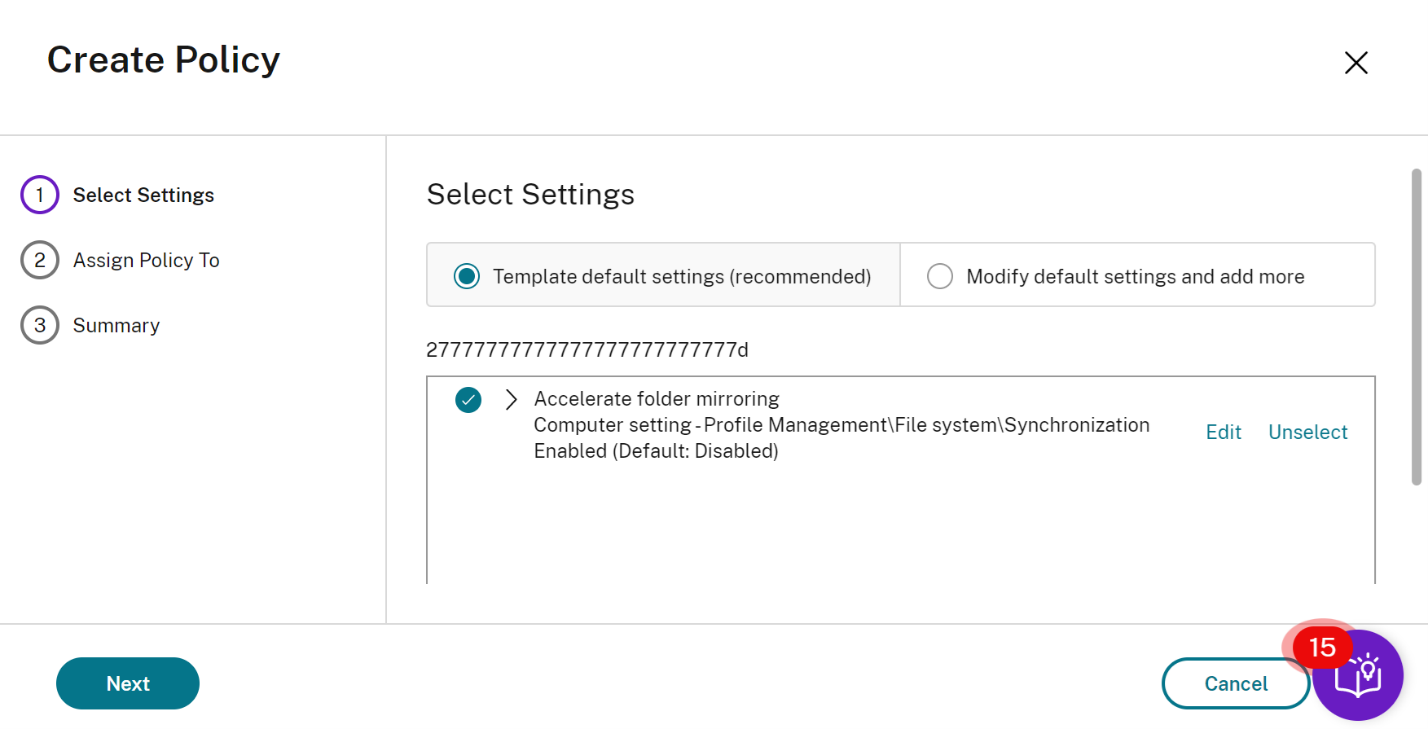
Consider that you are working with a deployment (policy management and VDAs) earlier than XenApp and XenDesktop 7.6 FP3. Also, require High Server Scalability and Optimized for WAN templates. In this case, use the Legacy OS versions of these templates when they apply.
Note:
We create and updates built-in templates. You cannot modify or delete these templates.
Create templates
To create a template from a template:
- In Studio, select Policies in the left pane.
- Select the Templates tab and then select the template from which you create the template.
- Select Create Template tab. The Select Settings screen appears.
- Select and configure the policy settings to include in the template.
- Click Next. The Summary screen appears.
- Enter a name for the template.
- Click Finish. The new template appears on the Templates tab
To create a template based on a policy:
- In Studio, select Policies in the left pane.
- On the Policies tab, select the policy from which you create the template.
- Click More tab.
- Select Save as Template. The Select Settings screen appears.
- Select and configure any new policy settings to include in the template.
- Click Next. The Summary screen appears.
- Enter a name and description for the template, and then click Finish.
Share
Share
In this article
This Preview product documentation is Citrix Confidential.
You agree to hold this documentation confidential pursuant to the terms of your Citrix Beta/Tech Preview Agreement.
The development, release and timing of any features or functionality described in the Preview documentation remains at our sole discretion and are subject to change without notice or consultation.
The documentation is for informational purposes only and is not a commitment, promise or legal obligation to deliver any material, code or functionality and should not be relied upon in making Citrix product purchase decisions.
If you do not agree, select I DO NOT AGREE to exit.