-
-
WebSocket communication between VDA and Delivery Controller™
-
-
Backup or Migrate your configuration
-
Migrate configuration to Citrix Cloud™
-
Migrate from cloud to cloud
-
Troubleshoot Automated Configuration and additional information
-
Migrate workloads between resource locations using Image Portability Service
-
-
-
-
This content has been machine translated dynamically.
Dieser Inhalt ist eine maschinelle Übersetzung, die dynamisch erstellt wurde. (Haftungsausschluss)
Cet article a été traduit automatiquement de manière dynamique. (Clause de non responsabilité)
Este artículo lo ha traducido una máquina de forma dinámica. (Aviso legal)
此内容已经过机器动态翻译。 放弃
このコンテンツは動的に機械翻訳されています。免責事項
이 콘텐츠는 동적으로 기계 번역되었습니다. 책임 부인
Este texto foi traduzido automaticamente. (Aviso legal)
Questo contenuto è stato tradotto dinamicamente con traduzione automatica.(Esclusione di responsabilità))
This article has been machine translated.
Dieser Artikel wurde maschinell übersetzt. (Haftungsausschluss)
Ce article a été traduit automatiquement. (Clause de non responsabilité)
Este artículo ha sido traducido automáticamente. (Aviso legal)
この記事は機械翻訳されています.免責事項
이 기사는 기계 번역되었습니다.책임 부인
Este artigo foi traduzido automaticamente.(Aviso legal)
这篇文章已经过机器翻译.放弃
Questo articolo è stato tradotto automaticamente.(Esclusione di responsabilità))
Translation failed!
Migrate from cloud to cloud
Automated Configuration allows you to automate moving your cloud configuration to another cloud site or allowing you to restore your own cloud site.
Using Automated Configuration can solve many use cases:
- Syncing your site from test or stage to production
- Backing up and restoring your configuration
- Reaching resource limits
- Migrating from one region to another
In Studio on Citrix Cloud™, see the Backup and Restore node for information about Automated Configuration and how it can be used to migrate your configuration from cloud to cloud.
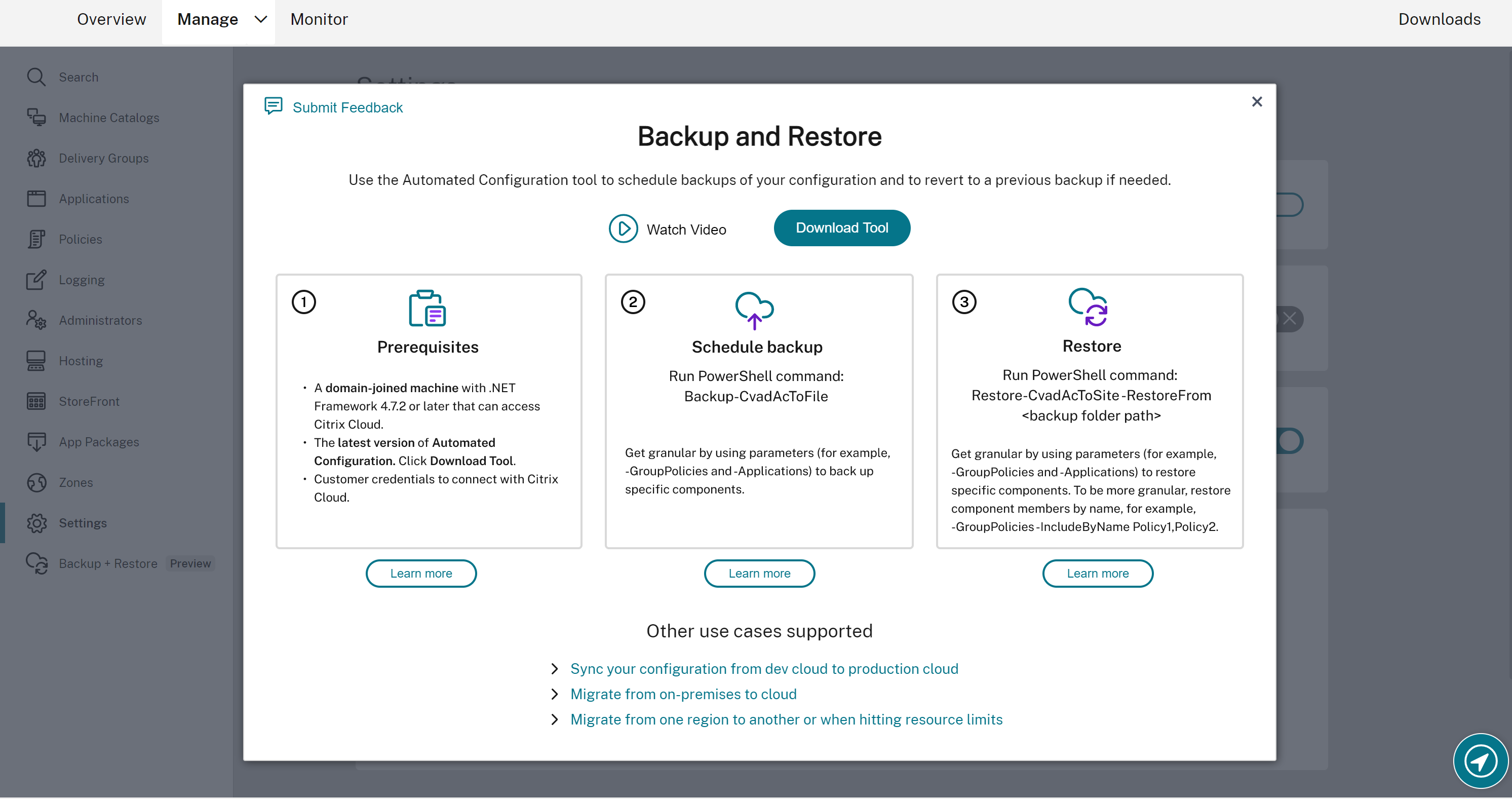
Prerequisites for migrating your configuration
For backing up and restoring your configuration, you need:
- Citrix DaaS™ provisioned.
- An active resource location with Connector installed.
- Connectivity to sites accessing Citrix Cloud must be allowed and available. For more information, see System and Connectivity Requirements.
Note:
MCS cannot be backed up from the cloud using Automated Configuration.
Back up your Citrix DaaS configuration
Requirements
Do the following before backing up your Citrix DaaS configuration:
- Populate the
CustomerInfo.ymlfile with your customer ID, client ID, and the secret key information included. For more information on how to retrieve your customer ID, client ID and secret key, see Generate the customer ID, client ID, and secret key. For information on how to add this information to theCustomerInfo.ymlfile, see Populate customer info file.
When you run the backup commands, the CustomerInfo.yml must have the details of the source site customer from where you are taking the backup.
When you run the restore commands, the CustomerInfo.yml must have the details of the destination site customer to where you are restoring the configurations.
- Populate the
ZoneMapping.ymlfile with information that maps your resource locations in the cloud. For more information on how to map your zones, see Populate zone mapping file. - If you have host connections, you must input the corresponding information in the
CvadAcSecurity.ymlfile. See Update the security file for host connections
Steps to back up your Citrix DaaS configuration
-
Install Automated Configuration.
Note:
For cloud-to-cloud migration, Automated Configuration can be installed on a machine having access to the internet that the administrator has direct access to.
- Double-click the Auto Config icon. A PowerShell window appears.
-
Run the following command to do a backup.
Backup-CvadAcToFile <!--NeedCopy-->
After you run any cmdlet for the first time, an export folder with the .yml configuration files and logs is created. The folder is at %HOMEPATH%\Documents\Citrix\AutoConfig.
If you encounter any errors or exceptions, see the Fixups section in the log file.
Restore your configuration to Citrix DaaS
- Double-click the Auto Config icon. A PowerShell window appears.
-
Run the following command to do a restore.
Restore-CvadAcToSite -RestoreFolder <folder path of the backup files> <!--NeedCopy-->
Verify the expected state with the new current state.
After you run the cmdlet, an export folder with the .yml configuration files and logs is created. The folder is at %HOMEPATH%\Documents\Citrix\AutoConfig.
If you encounter any errors or exceptions, see the Fixups section in the log file.
The backup and restore process protects you from unintentional cloud site configuration changes or corruption. While Automated Configuration makes backups each time a change is made, this backup reflects the state of the cloud site configuration before the changes. Protecting yourself requires that you periodically back up your cloud site configuration and saving it in a safe place. If an undesirable change or corruption takes place, the backup can be used to fix the change or corruption at either a granular or full site configuration level.
Granular migration
Important:
For more information on component migration orders, see Component migration order.
Restore all components
Restoring one component involves selecting one or more component parameters.
To restore the:
- entire delivery group and machine catalog components
- full cloud site configuration
follow this example:
Restore-CvadAcToSite -RestoreFolder %HOMEPATH%\Documents\Citrix\AutoConfig/Backup_yyyy_mm_dd_hh_mm_ss
<!--NeedCopy-->
Restore component members
Restoring one or more component members uses the IncludeByName feature. The Restore cmdlet is invoked with the RestoreFolder parameter along with the selected single component and the inclusion list.
To restore two group policies from a backup, follow this example:
Restore-CvadAcToSite -RestoreFolder %HOMEPATH%\Documents\Citrix\AutoConfig/Backup_yyyy_mm_dd_hh_mm_ss
<!--NeedCopy-->
-GroupPolicies -IncludeByName Policy1,Policy2
<!--NeedCopy-->
-DeliveryGroups -MachineCatalogs`
<!--NeedCopy-->
Activate sites
Site activation allows you to control which site is active and controls your resources. For more information, see Activate sites.
Share
Share
This Preview product documentation is Citrix Confidential.
You agree to hold this documentation confidential pursuant to the terms of your Citrix Beta/Tech Preview Agreement.
The development, release and timing of any features or functionality described in the Preview documentation remains at our sole discretion and are subject to change without notice or consultation.
The documentation is for informational purposes only and is not a commitment, promise or legal obligation to deliver any material, code or functionality and should not be relied upon in making Citrix product purchase decisions.
If you do not agree, select I DO NOT AGREE to exit.