This content has been machine translated dynamically.
Dieser Inhalt ist eine maschinelle Übersetzung, die dynamisch erstellt wurde. (Haftungsausschluss)
Cet article a été traduit automatiquement de manière dynamique. (Clause de non responsabilité)
Este artículo lo ha traducido una máquina de forma dinámica. (Aviso legal)
此内容已经过机器动态翻译。 放弃
このコンテンツは動的に機械翻訳されています。免責事項
이 콘텐츠는 동적으로 기계 번역되었습니다. 책임 부인
Este texto foi traduzido automaticamente. (Aviso legal)
Questo contenuto è stato tradotto dinamicamente con traduzione automatica.(Esclusione di responsabilità))
This article has been machine translated.
Dieser Artikel wurde maschinell übersetzt. (Haftungsausschluss)
Ce article a été traduit automatiquement. (Clause de non responsabilité)
Este artículo ha sido traducido automáticamente. (Aviso legal)
この記事は機械翻訳されています.免責事項
이 기사는 기계 번역되었습니다.책임 부인
Este artigo foi traduzido automaticamente.(Aviso legal)
这篇文章已经过机器翻译.放弃
Questo articolo è stato tradotto automaticamente.(Esclusione di responsabilità))
Translation failed!
App access end-user experience explained
Citrix Secure Private Access™ apps can be accessed in the following ways:
-
Through the Citrix Secure Access™ client:
- Access Web/SaaS apps: After logging into the Citrix Secure Access client, end users can access Web/SaaS apps using their native browser such as Chrome.
- Access TCP/UDP apps: After logging into the Citrix Secure Access client, end users can access TCP/UDP applications through a client application (for example Remote Desktop Protocol (RDP)).
-
Agentless access: Allows users to access enterprise web apps without the need for a client. End users can access enterprise web applications without installing a dedicated client on their devices. End users can simply enter the app URLs in their native browser.
Access a Web app through the Citrix Secure Access client
- Log in to the Citrix Secure Access client.
- After the secure access session is established, open a native browser (for example Chrome).
- In the browser, enter the URL of the enterprise web app that you want to access.
Access a TCP/UDP app through the Citrix Secure Access client
If RDP is configured, end users must perform the following steps to access the TCP/UDP app.
- Log in to the Citrix Secure Access client.
-
After the secure access session is established, start a remote desktop connection.
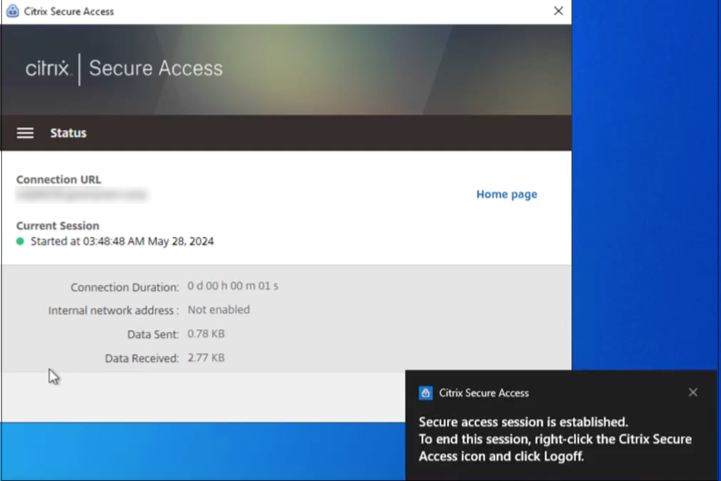
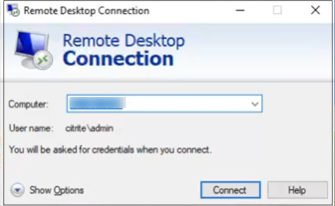
- Press the Windows key, type Remote Desktop Connection, and press Enter.
- Enter the IP address or host name of the computer that you trying to connect to.
- Click Connect. You might be prompted to enter the credentials.
- Enter the user name and password for the remote computer and then click OK.
A remote desktop connection is established now and the end user can interact with the remote computer.
For more information about the Citrix Secure Access client, see Citrix Secure Access client.
Share
Share
This Preview product documentation is Citrix Confidential.
You agree to hold this documentation confidential pursuant to the terms of your Citrix Beta/Tech Preview Agreement.
The development, release and timing of any features or functionality described in the Preview documentation remains at our sole discretion and are subject to change without notice or consultation.
The documentation is for informational purposes only and is not a commitment, promise or legal obligation to deliver any material, code or functionality and should not be relied upon in making Citrix product purchase decisions.
If you do not agree, select I DO NOT AGREE to exit.