This content has been machine translated dynamically.
Dieser Inhalt ist eine maschinelle Übersetzung, die dynamisch erstellt wurde. (Haftungsausschluss)
Cet article a été traduit automatiquement de manière dynamique. (Clause de non responsabilité)
Este artículo lo ha traducido una máquina de forma dinámica. (Aviso legal)
此内容已经过机器动态翻译。 放弃
このコンテンツは動的に機械翻訳されています。免責事項
이 콘텐츠는 동적으로 기계 번역되었습니다. 책임 부인
Este texto foi traduzido automaticamente. (Aviso legal)
Questo contenuto è stato tradotto dinamicamente con traduzione automatica.(Esclusione di responsabilità))
This article has been machine translated.
Dieser Artikel wurde maschinell übersetzt. (Haftungsausschluss)
Ce article a été traduit automatiquement. (Clause de non responsabilité)
Este artículo ha sido traducido automáticamente. (Aviso legal)
この記事は機械翻訳されています.免責事項
이 기사는 기계 번역되었습니다.책임 부인
Este artigo foi traduzido automaticamente.(Aviso legal)
这篇文章已经过机器翻译.放弃
Questo articolo è stato tradotto automaticamente.(Esclusione di responsabilità))
Translation failed!
Role-based access control in Secure Private Access
Role-based access control (RBAC) is an approach to identity and access management (IAM) where the user is given access to a resource according to their role at the organization. RBAC enables permissions on a need-to-use basis, ensuring users only have access to what is needed to complete their tasks.
Role-based access control in the Secure Private Access service allows security admin teams to provide granular controls such as read-only access to administrators. Administrators who do not add or modify an app can be provided with read-only access to view the app details. Secure Private Access service admins with read-only access cannot perform the following tasks. Secure Private Access service admins with read-only access cannot perform the following tasks:
- Add or edit enterprise Web or SaaS apps.
- Add new Connector Appliances in existing or new resource locations.
How to provide read only access to admins
- After signing in to Citrix Cloud™, select Identity and Access Management from the menu.
- On the Identity and Access Management page, click Add administrator/group. The console displays all the current administrators in the account.
- In Add an administrator or group, select the identity provider from which you want to select the administrator. Sometimes, Citrix Cloud might prompt you to sign in to the identity provider first (for example, Azure Active Directory).
- If Citrix Identity is selected, enter the user’s email address and then click Next.
- Select Custom access and then select Secure Private Access.
- Select the role Read Only Administrator.
- Click Send invitation.
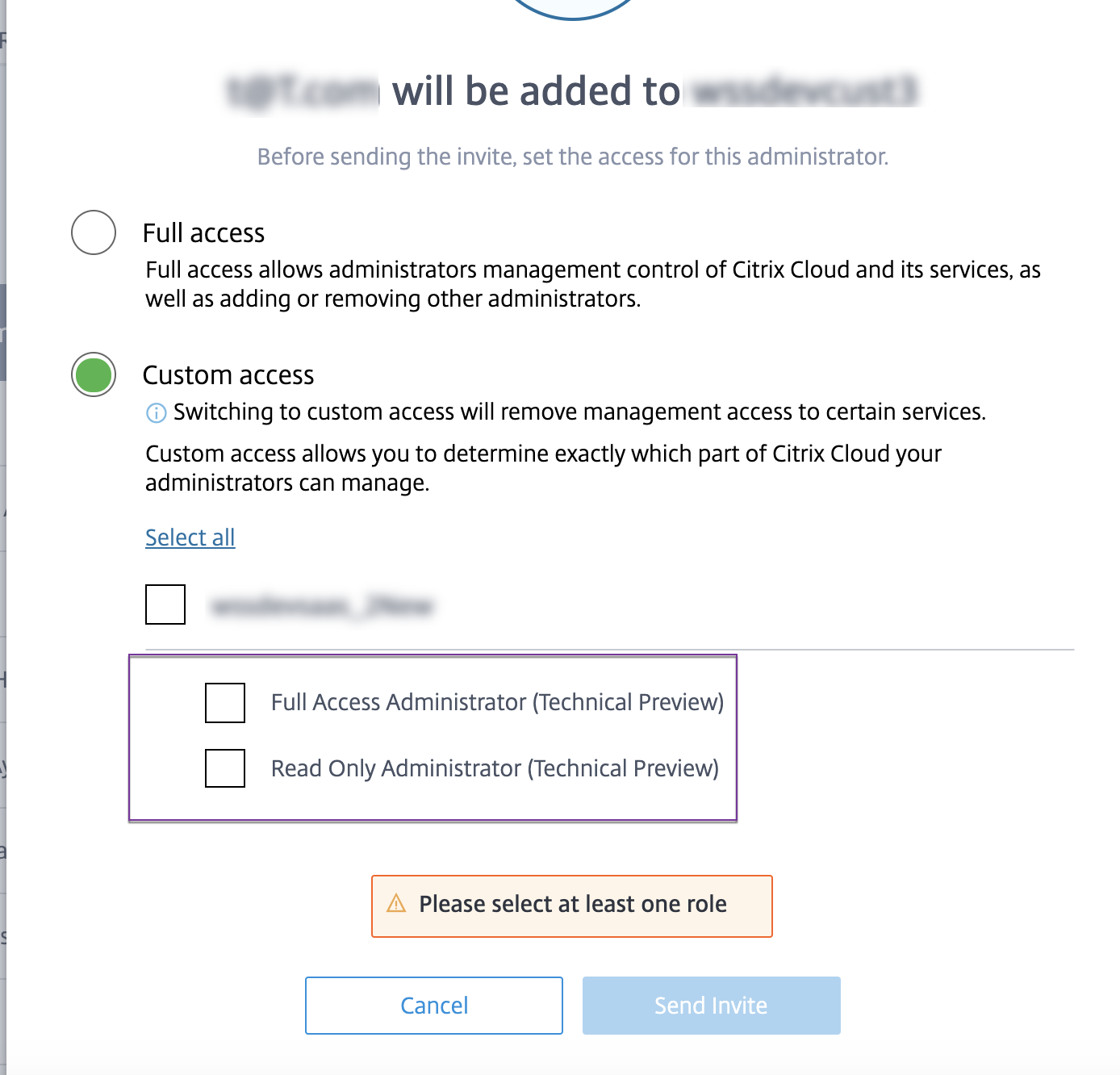
- Click Send Invite.
To view the app details when admins have read only access
- After signing in to Citrix Cloud, select Library from the menu.
-
Select the app that you want to view the details and click the ellipsis. Only the View option is enabled. All other options are disabled.
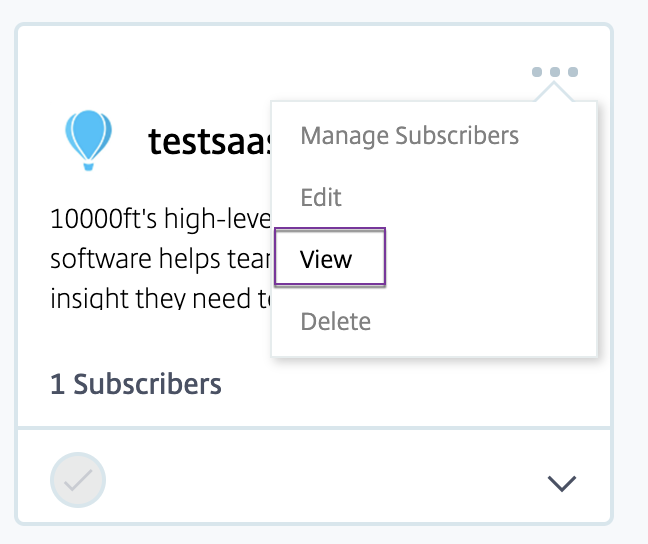
-
Click View.
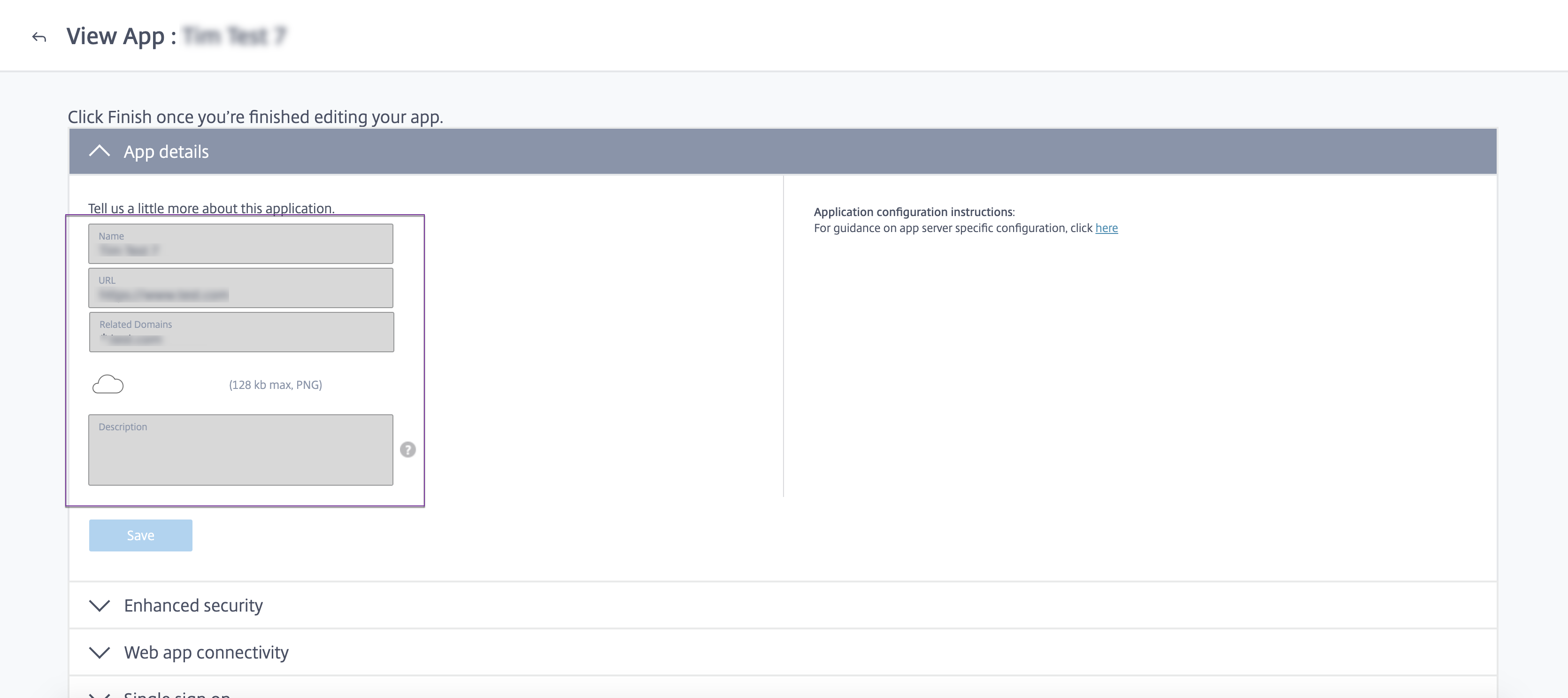
Share
Share
In this article
This Preview product documentation is Citrix Confidential.
You agree to hold this documentation confidential pursuant to the terms of your Citrix Beta/Tech Preview Agreement.
The development, release and timing of any features or functionality described in the Preview documentation remains at our sole discretion and are subject to change without notice or consultation.
The documentation is for informational purposes only and is not a commitment, promise or legal obligation to deliver any material, code or functionality and should not be relied upon in making Citrix product purchase decisions.
If you do not agree, select I DO NOT AGREE to exit.