-
Endpoint Management integration with Microsoft Endpoint Manager
-
Certificates and authentication
-
Client certificate or certificate plus domain authentication
-
Authentication with Azure Active Directory through Citrix Cloud™
-
Authentication with Azure Active Directory Group-Based Administration
-
Authentication with Azure Active Directory through Citrix Gateway for MAM enrollment
-
Authentication with Okta through Citrix Gateway for MAM enrollment
-
Authentication with an on-premises Citrix Gateway through Citrix Cloud
-
-
Upgrade MDX or enterprise apps
This content has been machine translated dynamically.
Dieser Inhalt ist eine maschinelle Übersetzung, die dynamisch erstellt wurde. (Haftungsausschluss)
Cet article a été traduit automatiquement de manière dynamique. (Clause de non responsabilité)
Este artículo lo ha traducido una máquina de forma dinámica. (Aviso legal)
此内容已经过机器动态翻译。 放弃
このコンテンツは動的に機械翻訳されています。免責事項
이 콘텐츠는 동적으로 기계 번역되었습니다. 책임 부인
Este texto foi traduzido automaticamente. (Aviso legal)
Questo contenuto è stato tradotto dinamicamente con traduzione automatica.(Esclusione di responsabilità))
This article has been machine translated.
Dieser Artikel wurde maschinell übersetzt. (Haftungsausschluss)
Ce article a été traduit automatiquement. (Clause de non responsabilité)
Este artículo ha sido traducido automáticamente. (Aviso legal)
この記事は機械翻訳されています.免責事項
이 기사는 기계 번역되었습니다.책임 부인
Este artigo foi traduzido automaticamente.(Aviso legal)
这篇文章已经过机器翻译.放弃
Questo articolo è stato tradotto automaticamente.(Esclusione di responsabilità))
Translation failed!
Upgrade MDX or enterprise apps
To upgrade an MDX or Enterprise app in Citrix Endpoint Management, disable the app in the Citrix Endpoint Management console, and then upload the new version of the app.
-
In the Citrix Endpoint Management console, click Configure > Apps. The Apps page appears.
-
For managed devices (devices enrolled in Citrix Endpoint Management for Mobile Device Management), skip to Step 3. For unmanaged devices (devices enrolled in Citrix Endpoint Management for enterprise app management purposes only), do the following:
- In the Apps table, select the checkbox next to the app or click the line that has the app you want to update.
-
Click Disable in the menu that appears.
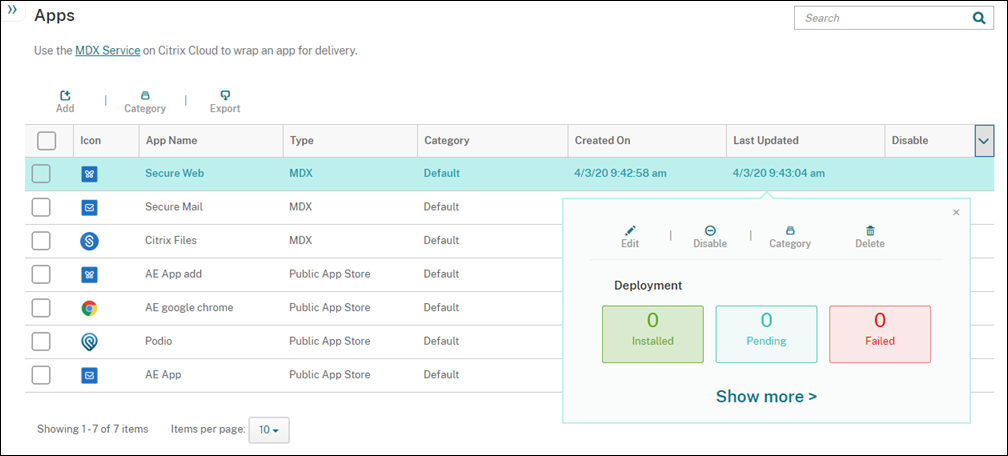
-
Click Disable in the confirmation dialog box. Disabled appears in the Disable column for the app.

Note:
While the app is disabled, users can’t reconnect to the app after they log off. Disabling an app is optional, but we recommend disabling the app to avoid app functionality issues. For example, users requesting to download the app at the same time you upload the new version might result in an issue.
-
In the Apps table, click the checkbox next to the app or click the line that has the app you want to update.
-
Click Edit in the menu that appears. The App Information page appears with the platforms you originally chose for the app selected.
-
Configure these settings:
- Name: Optionally, change the app name.
- Description: Optionally, change the app description.
- App category: Optionally, change the app category.
-
Click Next. The first selected platform page appears. Do the following for each selected platform:
-
Choose the replacement file that you want to upload by clicking Upload and navigating to the file location. The app uploads to Citrix Endpoint Management.
If you’re uploading an app for Android Enterprise, a managed Google Play window appears. Upload the new version of the app here. For more details, see Distribute Android Enterprise apps.
- Optionally, change the app details and policy settings for the platform.
- Optionally, configure deployment rules and the app store. For information, see Add an MDX app.
-
-
Click Save. The Apps page appears.
-
If you disabled the app in Step 2, do the following:
- In the Apps table, click to select the app you updated and then in the menu that appears, click Enable.
- In the confirmation dialog box that appears, click Enable. Users can now access the app and receive a notification prompting them to upgrade the app.
Share
Share
In this article
This Preview product documentation is Citrix Confidential.
You agree to hold this documentation confidential pursuant to the terms of your Citrix Beta/Tech Preview Agreement.
The development, release and timing of any features or functionality described in the Preview documentation remains at our sole discretion and are subject to change without notice or consultation.
The documentation is for informational purposes only and is not a commitment, promise or legal obligation to deliver any material, code or functionality and should not be relied upon in making Citrix product purchase decisions.
If you do not agree, select I DO NOT AGREE to exit.