-
Endpoint Management integration with Microsoft Endpoint Manager
-
Certificates and authentication
-
Client certificate or certificate plus domain authentication
-
Authentication with Azure Active Directory through Citrix Cloud™
-
Authentication with Azure Active Directory Group-Based Administration
-
Authentication with Azure Active Directory through Citrix Gateway for MAM enrollment
-
Authentication with Okta through Citrix Gateway for MAM enrollment
-
Authentication with an on-premises Citrix Gateway through Citrix Cloud
This content has been machine translated dynamically.
Dieser Inhalt ist eine maschinelle Übersetzung, die dynamisch erstellt wurde. (Haftungsausschluss)
Cet article a été traduit automatiquement de manière dynamique. (Clause de non responsabilité)
Este artículo lo ha traducido una máquina de forma dinámica. (Aviso legal)
此内容已经过机器动态翻译。 放弃
このコンテンツは動的に機械翻訳されています。免責事項
이 콘텐츠는 동적으로 기계 번역되었습니다. 책임 부인
Este texto foi traduzido automaticamente. (Aviso legal)
Questo contenuto è stato tradotto dinamicamente con traduzione automatica.(Esclusione di responsabilità))
This article has been machine translated.
Dieser Artikel wurde maschinell übersetzt. (Haftungsausschluss)
Ce article a été traduit automatiquement. (Clause de non responsabilité)
Este artículo ha sido traducido automáticamente. (Aviso legal)
この記事は機械翻訳されています.免責事項
이 기사는 기계 번역되었습니다.책임 부인
Este artigo foi traduzido automaticamente.(Aviso legal)
这篇文章已经过机器翻译.放弃
Questo articolo è stato tradotto automaticamente.(Esclusione di responsabilità))
Translation failed!
Citrix Launcher
Citrix Launcher lets you customize the user experience for Android Enterprise devices and legacy Android devices deployed by Citrix Endpoint Management. With Citrix Launcher, you can prevent users from accessing certain device settings and restrict devices to one app or a small set of apps.
The minimum Android version supported for Citrix Secure Hub management of Citrix Launcher is Android 6.0.
Use a Launcher Configuration Policy to control these Citrix Launcher features:
- Manage Android Enterprise devices and legacy Android devices so that users can access only the apps that you specify.
- Optionally specify a custom logo image for the Citrix Launcher icon and a custom background image for Citrix Launcher.
- Specify a password that users must type to exit the launcher.
Citrix Launcher isn’t intended to be an extra layer of security over what the device platform already provides.
Set up Citrix Launcher for Android Enterprise devices
-
Add the Citrix Launcher app (com.citrix.launcher.droid) to Citrix Endpoint Management as a public store app. In Configure > Apps, click Add, and then click Public App Store. For more information, see Add a public app store app.
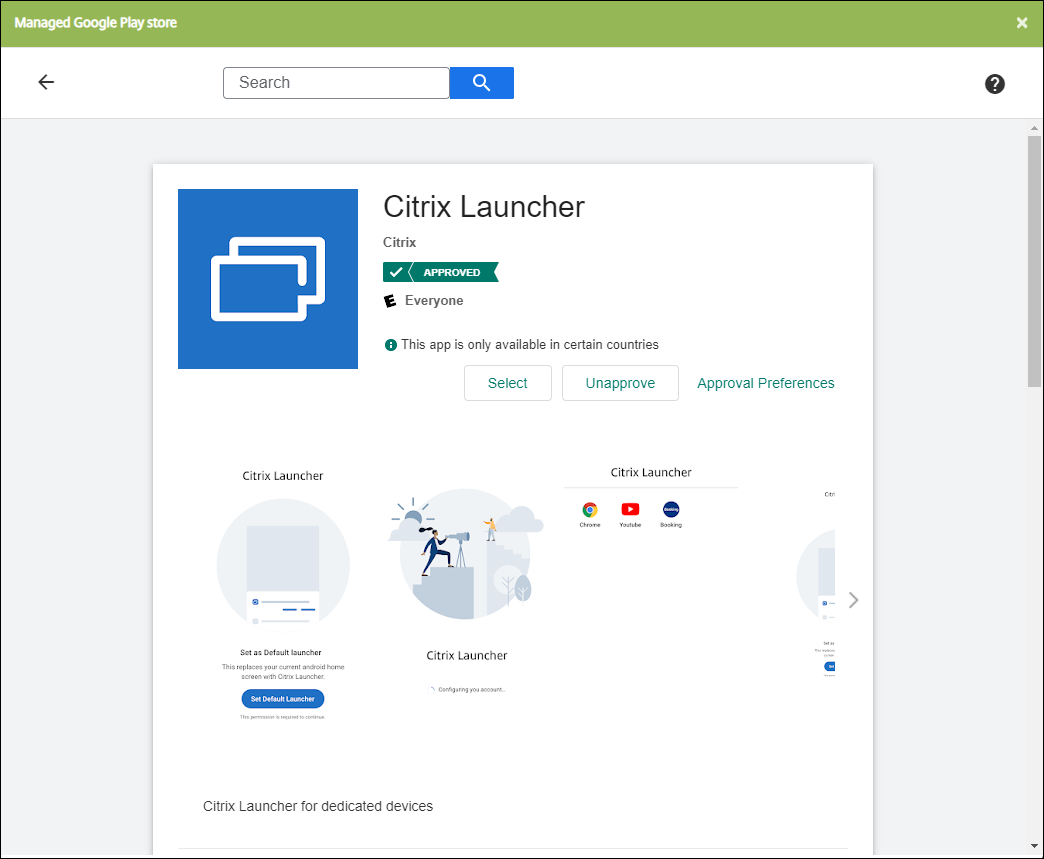
-
In the Kiosk device policy, specify which apps must be available on company-owned devices for dedicated use (also known as Android corporate owned single-use (COSU) devices). Go to Configure > Device Policies, click Add, and select Kiosk. Then select the Citrix Launcher app and any additional apps in the allow list. If you previously added apps to the list, you don’t need to upload the apps again. For more information, see Android Enterprise settings.
-
Add the Launcher Configuration device policy. Go to Configure > Device Policies, click Add, and select Launcher Configuration. In the Launcher Configuration policy, add any of the apps that you specified in the Kiosk policy. You don’t need to add all the apps you specified in the Kiosk policy. You must add the Citrix Launcher app only in the Kiosk policy. For more information, see Launcher Configuration Policy.
-
Create a delivery group and deploy resources. For more information, see the Add a delivery group and deploy resources section in this article.
After you deploy Citrix Launcher on company-owned Android Enterprise devices for dedicated use, Citrix Endpoint Management installs the app and replaces the default Citrix Secure Hub launcher. If you exit the Citrix Launcher app, Citrix Secure Hub becomes the default launcher again.
Set up Citrix Launcher for legacy Android devices
Note:
In August 2020, Citrix deprecated support for the CitrixLauncher.apk for legacy Android devices. You can continue using the legacy Citrix Launcher app (com.citrix.launcher) for Android devices without receiving the new feature updates.
-
To locate the Citrix Launcher app, go to the Citrix Endpoint Management download page and search for Citrix Launcher. Download the latest file. The file is ready for upload into Citrix Endpoint Management and doesn’t require wrapping.
-
Add the Launcher Configuration device policy. Go to Configure > Device Policies, click Add, and select Launcher Configuration. For more information, see Launcher Configuration Policy.
-
Add the Citrix Launcher app to Citrix Endpoint Management as an enterprise app. In Configure > Apps, click Add and then click Enterprise. For more information, see Add an enterprise app.
-
Create a delivery group and deploy resources. For more information, see the Add a delivery group and deploy resources section in this article.
Add a delivery group and deploy resources
-
Create a delivery group for Citrix Launcher with the following configuration in Configure > Delivery groups.
- On the Policies page, add a Launcher Configuration Policy.
- On the Apps page, drag Citrix Launcher to Required Apps.
- On the Summary page, click Deployment Order and make sure that the Citrix Launcher app precedes the Launcher Configuration policy.
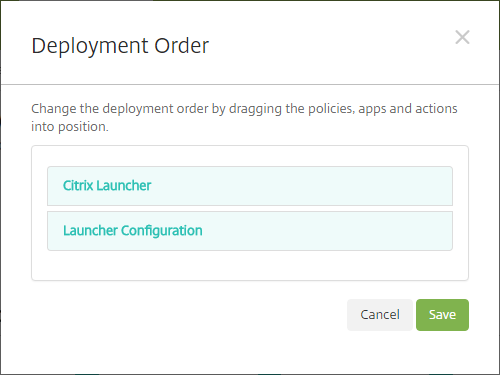
-
Deploy resources to a delivery group by sending a push notification to all users in the delivery group. For more information about adding resources to a delivery group, see Deploy resources.
Manage devices without Citrix Launcher
Instead of using Citrix Launcher, you can use features that are already available.
To provision dedicated devices:
-
Create an enrollment profile by setting the Device owner mode to Dedicated device. See Provisioning dedicated Android Enterprise devices and Enrollment profiles.
-
Create a Kiosk device policy to add apps to the allow list and set lock task mode. If you previously added apps to the list, you don’t need to upload the apps again. For more information, see Android Enterprise settings.
-
Enroll each device in the enrollment profile that you created.
Share
Share
This Preview product documentation is Citrix Confidential.
You agree to hold this documentation confidential pursuant to the terms of your Citrix Beta/Tech Preview Agreement.
The development, release and timing of any features or functionality described in the Preview documentation remains at our sole discretion and are subject to change without notice or consultation.
The documentation is for informational purposes only and is not a commitment, promise or legal obligation to deliver any material, code or functionality and should not be relied upon in making Citrix product purchase decisions.
If you do not agree, select I DO NOT AGREE to exit.