-
Endpoint Management integration with Microsoft Endpoint Manager
-
Certificates and authentication
-
Client certificate or certificate plus domain authentication
-
Authentication with Azure Active Directory through Citrix Cloud™
-
Authentication with Azure Active Directory Group-Based Administration
-
Authentication with Azure Active Directory through Citrix Gateway for MAM enrollment
-
Authentication with Okta through Citrix Gateway for MAM enrollment
-
Authentication with an on-premises Citrix Gateway through Citrix Cloud
This content has been machine translated dynamically.
Dieser Inhalt ist eine maschinelle Übersetzung, die dynamisch erstellt wurde. (Haftungsausschluss)
Cet article a été traduit automatiquement de manière dynamique. (Clause de non responsabilité)
Este artículo lo ha traducido una máquina de forma dinámica. (Aviso legal)
此内容已经过机器动态翻译。 放弃
このコンテンツは動的に機械翻訳されています。免責事項
이 콘텐츠는 동적으로 기계 번역되었습니다. 책임 부인
Este texto foi traduzido automaticamente. (Aviso legal)
Questo contenuto è stato tradotto dinamicamente con traduzione automatica.(Esclusione di responsabilità))
This article has been machine translated.
Dieser Artikel wurde maschinell übersetzt. (Haftungsausschluss)
Ce article a été traduit automatiquement. (Clause de non responsabilité)
Este artículo ha sido traducido automáticamente. (Aviso legal)
この記事は機械翻訳されています.免責事項
이 기사는 기계 번역되었습니다.책임 부인
Este artigo foi traduzido automaticamente.(Aviso legal)
这篇文章已经过机器翻译.放弃
Questo articolo è stato tradotto automaticamente.(Esclusione di responsabilità))
Translation failed!
Authentication with Azure Active Directory through NetScaler Gateway for MAM enrollment
Citrix Endpoint Management supports authentication with Azure Active Directory (Azure AD) credentials through NetScaler Gateway. This authentication method is available only for users enrolling in MAM through Citrix Secure Hub.
Prerequisites
To configure Citrix Endpoint Management to use Azure AD through NetScaler Gateway as an identity provider (IdP) for devices enrolled with MAM, make sure that the following prerequisites are met:
- Configure Citrix Endpoint Management with Azure AD through Citrix Cloud as IdP for devices enrolled with MDM. For more information about configuring Azure AD for MDM, see Authentication with Azure Active Directory through Citrix Cloud.
- Connect Azure AD to Citrix Cloud. For more information, see Connect Azure Active Directory to Citrix Cloud.
- Enable the following relevant feature flags depending on the platform respectively:
- iOS:
- iOS-V3Form-MAM
- iOS-SAMLAuth-MAM
- Android:
- Android-V3Form-MAM
- Android-SAMLAuth-MAM
Note:
To enable this feature, contact your support team.
- iOS:
- For Android, enable Android Enterprise.
Note:
This feature is not tested or verified under legacy Android Device Administrator (DA) mode. This mode is not supported.
Configure Azure AD for MAM as IdP
-
Configure NetScaler Gateway in Citrix Endpoint Management as follows:
-
Sign in to the Citrix Endpoint Management console and then click the Settings
 icon.
icon. -
Click NetScaler Gateway under Server.
-
Enable the Authentication toggle button.
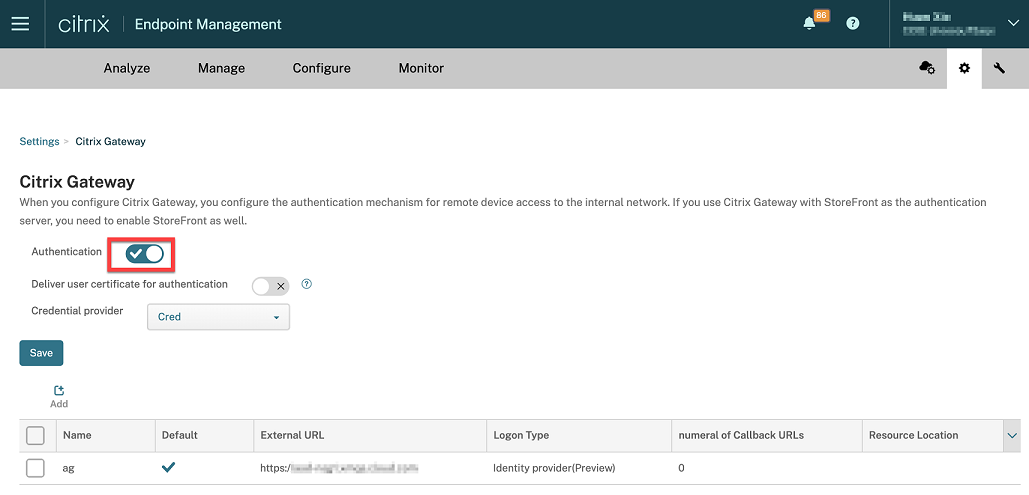
-
Make sure that the Logon Type of the gateway is the Identity provider.
-
Click Save.
-
-
Configure Azure AD as a SAML IdP by using Configure Azure AD as a SAML IdP.
-
Configure NetScaler ADC as a SAML SP using the advanced policy by using Configure NetScaler ADC as SAML service provider (SP).
-
Create a AAA virtual server by using To set up an authentication virtual server by using the GUI.
-
Configure the AAA virtual server by using Configure the authentication virtual server.
-
Create and configure the authentication profile by using Authentication profiles.
-
Bind the authentication profile with the Gateway virtual server and save all the configurations.
Now, Azure AD is added as an identity provider for devices enrolled with MAM and you can authenticate them using Azure AD.
Expected behavior
The following example is using an Android device:
-
On your mobile device, open the Citrix Secure Hub app.

-
Provide the required permissions.
-
On the sign-in page, enter the credentials provided by your organization and then tap Next.
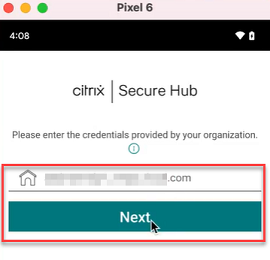
You are redirected to the Microsoft sign-in page.
-
On the Microsoft sign in page, enter your email id and then tap Next.
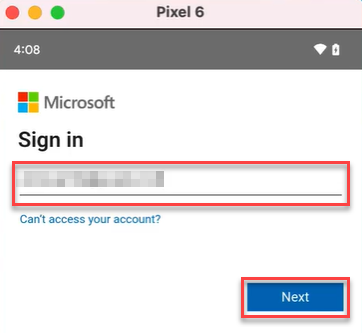
-
Enter the password and then tap Sign in.
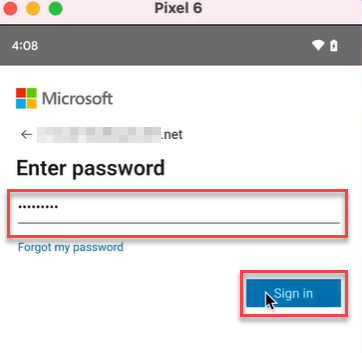
-
On the Let’s set up your work profile page, tap Accept & continue.
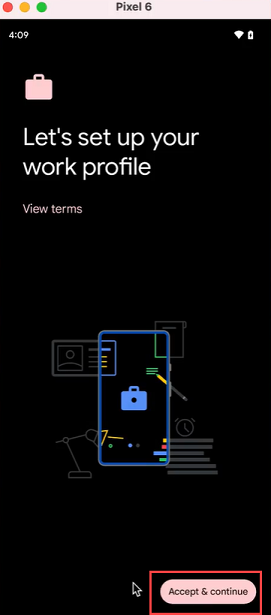
-
Create the pin for the Citrix Secure Hub app and confirm the same.
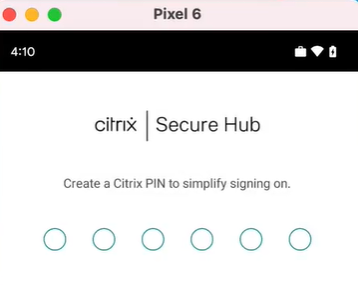
You are successfully redirected to the Citrix Secure Hub home page.
Share
Share
In this article
This Preview product documentation is Citrix Confidential.
You agree to hold this documentation confidential pursuant to the terms of your Citrix Beta/Tech Preview Agreement.
The development, release and timing of any features or functionality described in the Preview documentation remains at our sole discretion and are subject to change without notice or consultation.
The documentation is for informational purposes only and is not a commitment, promise or legal obligation to deliver any material, code or functionality and should not be relied upon in making Citrix product purchase decisions.
If you do not agree, select I DO NOT AGREE to exit.