-
Endpoint Management integration with Microsoft Endpoint Manager
-
Certificates and authentication
-
Client certificate or certificate plus domain authentication
-
Authentication with Azure Active Directory through Citrix Cloud™
-
Authentication with Azure Active Directory Group-Based Administration
-
Authentication with Azure Active Directory through Citrix Gateway for MAM enrollment
-
Authentication with Okta through Citrix Gateway for MAM enrollment
-
Authentication with an on-premises Citrix Gateway through Citrix Cloud
This content has been machine translated dynamically.
Dieser Inhalt ist eine maschinelle Übersetzung, die dynamisch erstellt wurde. (Haftungsausschluss)
Cet article a été traduit automatiquement de manière dynamique. (Clause de non responsabilité)
Este artículo lo ha traducido una máquina de forma dinámica. (Aviso legal)
此内容已经过机器动态翻译。 放弃
このコンテンツは動的に機械翻訳されています。免責事項
이 콘텐츠는 동적으로 기계 번역되었습니다. 책임 부인
Este texto foi traduzido automaticamente. (Aviso legal)
Questo contenuto è stato tradotto dinamicamente con traduzione automatica.(Esclusione di responsabilità))
This article has been machine translated.
Dieser Artikel wurde maschinell übersetzt. (Haftungsausschluss)
Ce article a été traduit automatiquement. (Clause de non responsabilité)
Este artículo ha sido traducido automáticamente. (Aviso legal)
この記事は機械翻訳されています.免責事項
이 기사는 기계 번역되었습니다.책임 부인
Este artigo foi traduzido automaticamente.(Aviso legal)
这篇文章已经过机器翻译.放弃
Questo articolo è stato tradotto automaticamente.(Esclusione di responsabilità))
Translation failed!
App access device policy
The app access device policy allows you to define a list of apps that must be installed, can be installed, or must not be installed. If the apps on a device contradict this policy, Citrix Endpoint Management marks the device as out of compliance. You can then create an automated action to react to that device compliance.
Important:
The app access device policy doesn’t prevent a user from installing a forbidden app or uninstalling a required app.
You can only configure one type of access policy at a time. Each policy has a list of required apps, suggested apps, or forbidden apps, but not a mix within the same app access policy. If you create a policy for each type of list, name each policy carefully, so you know which policy applies to which list of apps.
To add or configure this policy, go to Configure > Device Policies. For more information, see Device policies.
iOS and Android (legacy DA) settings
-
Access policy: Select the type of list to configure for this policy.
- Required: The app must exist on the device. If the app doesn’t exist, the device is marked as out of compliance. Required is the default option.
- Forbidden: The app must not exist on the device. If the app does exist, the device is marked as out of compliance.
- To add one or more apps to the list:
- Click Add and then configure the following:
- App name: Enter an app name.
- App Identifier: Enter an optional app identifier.
- Click Save.
- Repeat these steps for each app that you want to add.
- Click Add and then configure the following:
Configure automated actions based on app access compliance
- Add an app access policy to require or forbid apps.
- Configure two automated actions based on whether the apps in question are required or forbidden:
- Required
- Mark a device as out of compliance if a required app doesn’t exist on the device.
- Mark a device as compliant once that required app is installed.
- Forbidden
- Mark a device as out of compliance if a forbidden app exists on the device.
- Mark a device as compliant once that forbidden app is no longer installed. For information on setting up automated actions, see Automated actions.
- Required
- Create a restriction policy with the settings that you want to implement on out of compliance devices.
- As part of the restriction policy, add an advanced deployment rule with the options Limit by a Boolean device property, Out of Compliance, and True. See Restrictions device policy.
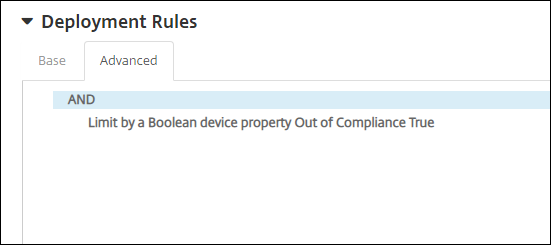
- As part of the restriction policy, add an advanced deployment rule with the options Limit by a Boolean device property, Out of Compliance, and True. See Restrictions device policy.
- Create a profile removal policy to remove the restriction policy once the device is back in compliance.
- Add an advanced deployment rule with the options Limit by a Boolean device property, Out of Compliance, and False. See Profile removal device policy.
Share
Share
This Preview product documentation is Citrix Confidential.
You agree to hold this documentation confidential pursuant to the terms of your Citrix Beta/Tech Preview Agreement.
The development, release and timing of any features or functionality described in the Preview documentation remains at our sole discretion and are subject to change without notice or consultation.
The documentation is for informational purposes only and is not a commitment, promise or legal obligation to deliver any material, code or functionality and should not be relied upon in making Citrix product purchase decisions.
If you do not agree, select I DO NOT AGREE to exit.