HDX Transport
HDX adaptive throughput
Starting with the 2408 version, HDX adaptive throughput is supported. This feature intelligently fine-tunes the peak throughput of the ICA® session by adjusting output buffers. The number of output buffers is initially set at a high value. This high value allows data to be transmitted to the client more quickly and efficiently, especially in high-latency networks.
This feature provides better interactivity, faster file transfers, smoother video playback, and a higher frame rate and resolution resulting in an enhanced user experience.
Session interactivity is constantly measured to determine whether any data streams within the ICA session adversely affect interactivity. If that occurs, the throughput is decreased to reduce the impact of the large data stream on the session and allow interactivity to recover.
Note:
This feature is enabled by default.
Adaptive transport (EDT)
Adaptive Transport is a mechanism in Citrix Virtual Apps and Desktops™ that allows establishing connections for HDX sessions using a preferred transport protocol while providing a fallback to TCP if connectivity with the preferred protocol is unavailable.
The following transport protocols are supported:
- Enlightened Data Transport (EDT)
- Transmission Control Protocol (TCP)
Note:
This feature is enabled by default.
For more information, see the Adaptive transport section in the Citrix Virtual Apps and Desktops documentation.
How it works
When Adaptive Transport is set to Preferred, the client attempts to connect to the session with both the preferred protocol and TCP in parallel. This allows optimizing the connection time if it’s not possible to connect with the preferred protocol and the client must fall back to using TCP. If the connection is established using TCP, the client attempts to connect with the preferred protocol in the background every five minutes.
When Adaptive Transport is set to Diagnostic mode, the client connects to the session only with the preferred protocol. If the client is unable to establish a connection using the preferred protocol, it doesn’t fall back to using TCP, and the connection fails.
When Adaptive Transport is set to Off, Adaptive Transport is disabled, and the client connects to the session using TCP only.
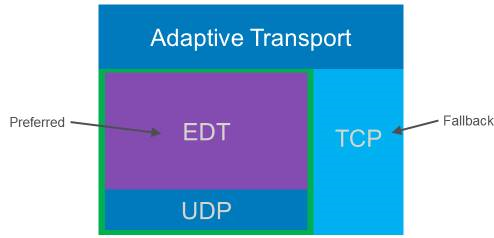
Requirements
The following are the requirements for using Adaptive transport:
VDA System requirements
-
Virtual Delivery Agent
◈ Windows: currently supported version (2402 or later is recommended)
For more information, see System requirements in the Citrix Virtual Apps and Desktops documentation.
VDA Network requirements
Enable the Firewall in your internal and external network. For more information, see Network requirements in the Citrix Virtual Apps and Desktops documentation.
Gateway requirements
Citrix NetScaler® Gateway
- 14.1.12.30 or later (recommended)
- 13.1.17.42 or later (13.1.52.19 or later is recommended)
For more information, see Citrix Gateway.
On-prem Citrix Gateway
For more information, see HDX enlightened data transport support in the NetScaler Gateway documentation.
Citrix Gateway service
For more information, see HDX adaptive transport with EDT support for Citrix Gateway Service in the Citrix Gateway Service documentation.
ChromeOS requirement
- The recommended Chromium version required is >=135 and later.
- EDT feature must be in enabled state. Note: By default, this feature is enabled.
-
Network:
◈ If the gateway or non-gateway with SSL VDA is used, enable the UDP Port 443 in the firewall of the client-side network.
◈ If non-gateway and non-SSL VDA are used, enable the UDP ports 2598 and 1494 in the firewall of the client-side network.
Enlightened Data Transport
Adaptive transport delivers a superior user experience on challenging long-haul connections while maintaining server scalability. This feature delivers a high-quality HDX experience on web-based platforms.
How to configure
This feature is enabled by default. You can disable the adaptive transport feature in one of the following ways:
- Google Admin Policy
- Global App Configuration service
Google Admin Policy
For managed devices and users, administrators can disable the feature using the Google Admin Policy as follows:
- Sign in to the Google Admin Policy.
- Go to Device management > Chrome Management > User Settings.
-
Add the following strings to the policy.txt file under the engine_settings key. You can apply this configuration to the following:
Notes:
You can apply this configuration on the following as well:
- Device > Chrome > Apps and extensions > Users and browsers > Search for the extension > Policy for extensions.
- Device > Chrome > Apps and extensions > Kiosks > Search for the extension > Policy for extensions.
- Device > Chrome > Apps and extensions > Managed guest sessions > Search for the extension > Policy for extensions.
The following is an example of JSON data:
{ "settings": { "Value": { "settings_version": "1.0", "engine_settings": { "features": { "edt": { "enabled": false } } } } } } <!--NeedCopy--> - Save the changes.
Global App Configuration Service
Administrators can disable the feature by navigating to Workspace Configuration > App Configuration > Session Experience > Connectivity > Adaptive Transport. Clear the checkbox and respective toggle button to disable the feature.
Verification steps
To check the connection over EDT or TCP:
- Open the command prompt in the Citrix VDA session.
- Run
ctxSession -v. -
You can identify the output for adaptive transport EDT as follows:
- If you use SSL VDA, then follow UDP->DTLS->CGP->ICA.
- If you use non-SSL VDA, then follow UDP->CGP->ICA.
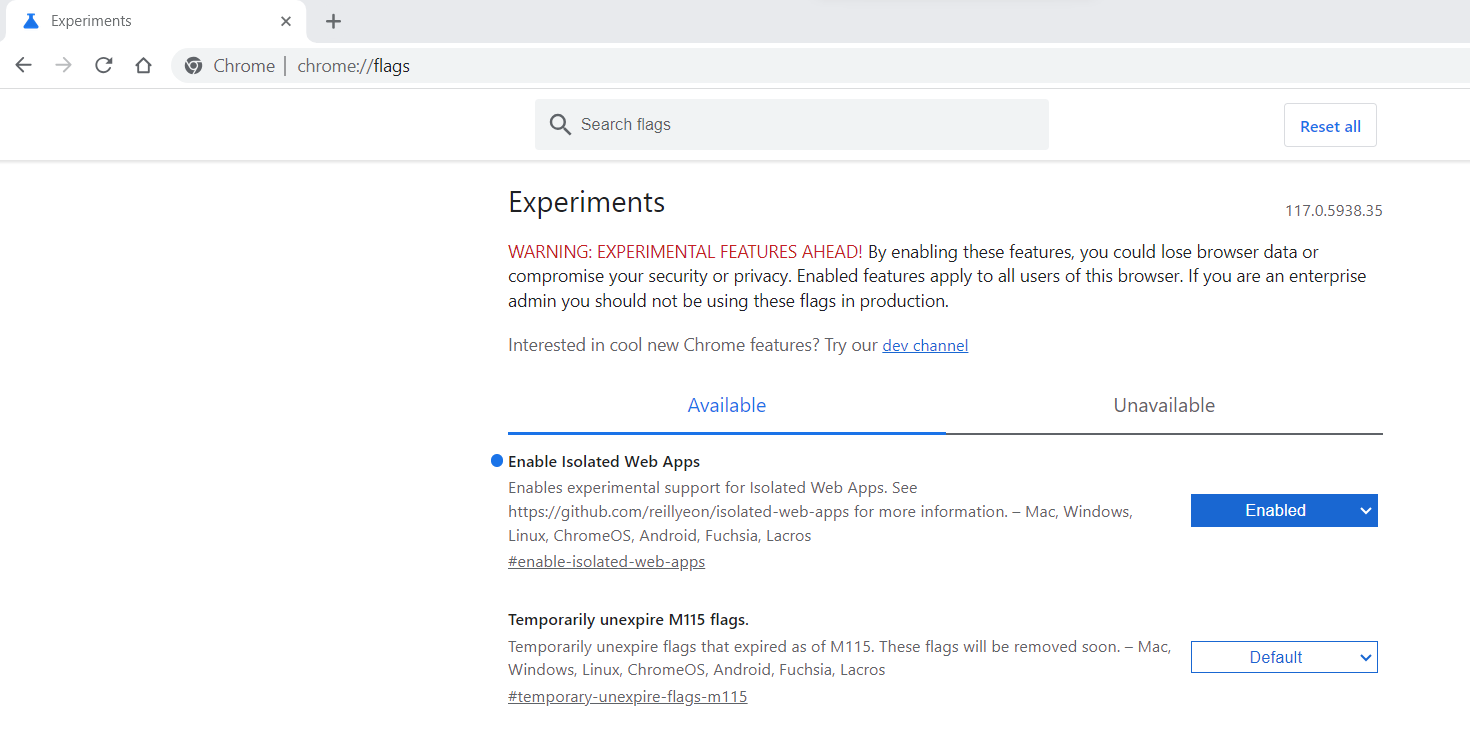
Debugging and collecting Logs
In case if the adaptive transport feature isn’t working:
- Collect Citrix Workspace app for ChromeOS logs. For more information, see Client logs.
-
When facing a connection issue with adaptive transport, test its functionality on the Citrix Workspace™ app for Windows or Mac with the same network, store URL, and user details. Testing with other Citrix Workspace app clients might help you to identify and eliminate any potential configuration or network-related issues.
-
Network Traces - Collect Gateway logs.
- CDF traces on VDA side - Collect Citrix Diagnostic Facility (CDF) trace at system startup.
Loss tolerant mode for audio
Starting with the 2509 release, Citrix Workspace app uses loss tolerant mode for audio redirection. This feature improves the user experience by maintaining clear audio quality for real-time streaming when users are connecting through networks with high latency and packet loss.
Notes:
- This feature is applicable to both app and desktop sessions.
- This feature is enabled by default.
Prerequisites
- Use VDA version - 2503.
-
Enable Loss Tolerant Mode for Audio. For more information, see Audio features in the Citrix Virtual Apps and Desktops™ documentation.
-
Enable HDX Adaptive Transport(EDT). For more information, see Adaptive Transport.
-
Enable Adaptive Audio (default:enabled). For more information, see Adaptive audio.
-
(Optional) For direct connections between Citrix Workspace app and VDA, enabling DTLS on VDAs is required.
- (Optional) For remote connections, loss tolerant mode must also be supported on the Citrix Gateway Service or NetScaler Gateway.
Use case
This feature enhances audio quality for speech-focused microphone use cases, such as audio transcription, ensuring clearer and more accurate communication.
How to configure
Loss tolerant mode for audio is enabled by default. If disabled or to re-enable, complete the following steps:
- Enable HDX adaptive transport (EDT)
- Enable loss tolerant mode for audio.