This content has been machine translated dynamically.
Dieser Inhalt ist eine maschinelle Übersetzung, die dynamisch erstellt wurde. (Haftungsausschluss)
Cet article a été traduit automatiquement de manière dynamique. (Clause de non responsabilité)
Este artículo lo ha traducido una máquina de forma dinámica. (Aviso legal)
此内容已经过机器动态翻译。 放弃
このコンテンツは動的に機械翻訳されています。免責事項
이 콘텐츠는 동적으로 기계 번역되었습니다. 책임 부인
Este texto foi traduzido automaticamente. (Aviso legal)
Questo contenuto è stato tradotto dinamicamente con traduzione automatica.(Esclusione di responsabilità))
This article has been machine translated.
Dieser Artikel wurde maschinell übersetzt. (Haftungsausschluss)
Ce article a été traduit automatiquement. (Clause de non responsabilité)
Este artículo ha sido traducido automáticamente. (Aviso legal)
この記事は機械翻訳されています.免責事項
이 기사는 기계 번역되었습니다.책임 부인
Este artigo foi traduzido automaticamente.(Aviso legal)
这篇文章已经过机器翻译.放弃
Questo articolo è stato tradotto automaticamente.(Esclusione di responsabilità))
Translation failed!
Configure Tableau
Users can securely log on to Tableau using their enterprise credentials.
To configure Tableau for SSO through SAML, perform the following:
-
Log on to Tableau as an admin.
-
Click Settings in the menu bar.
-
Click Authentication.
-
In Authentication types, select SAML and click Edit Connection.
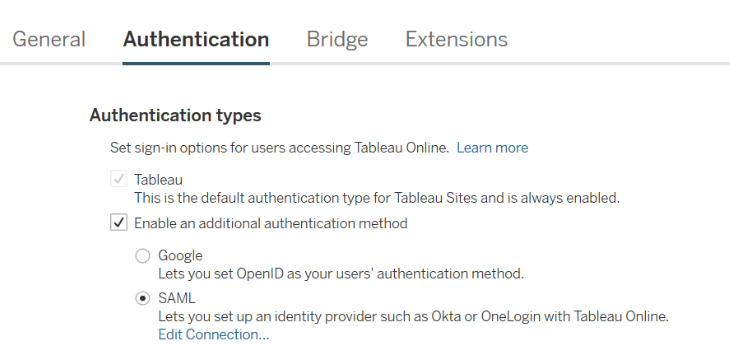
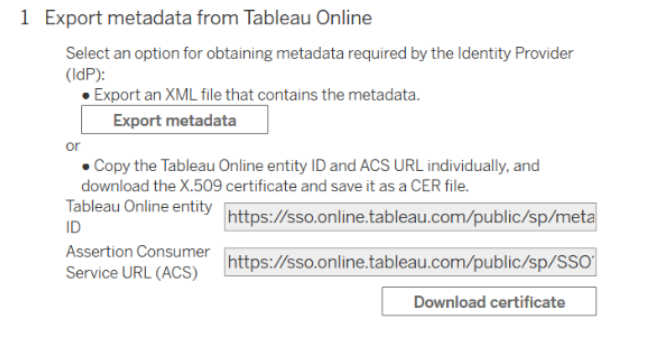
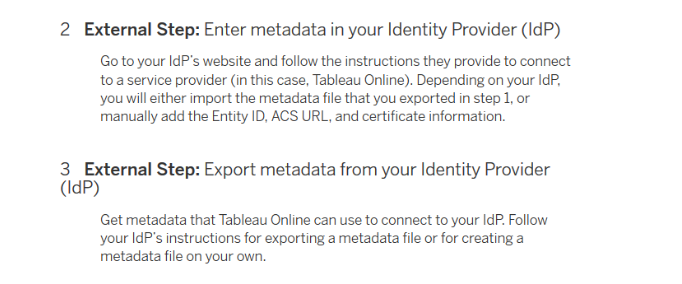
-
Download the metadata file from the Citrix Cloud wizard (Citrix Gateway Service > Add a Web/SaaS App > Single sign on > SAML Metadata).
Note:
-
Citrix® recommends that you import the metadata XML file instead of configuring it manually.
-
You can download the certificate from the Citrix Cloud wizard (Citrix Gateway Service > Add a Web/SaaS App > Single sign on > Certificate).
-
-
Import the IdP metadata file into Tableau Online.
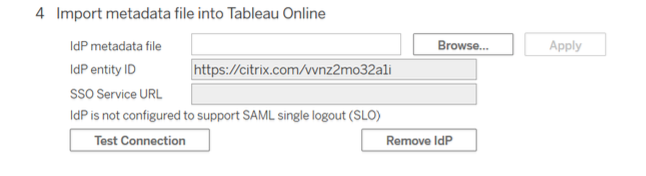
-
Enter the IdP entity ID in the format
https://citrix.com/<customerID>. -
Click Test Connection.
-
Match your IdP Attributes with Tableau Attributes then click Apply.
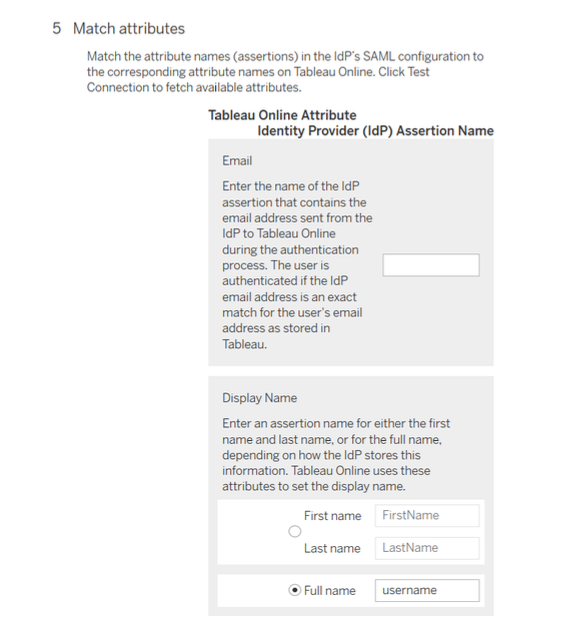
-
Scroll down and select SAML as the default authentication type for an embedded view.
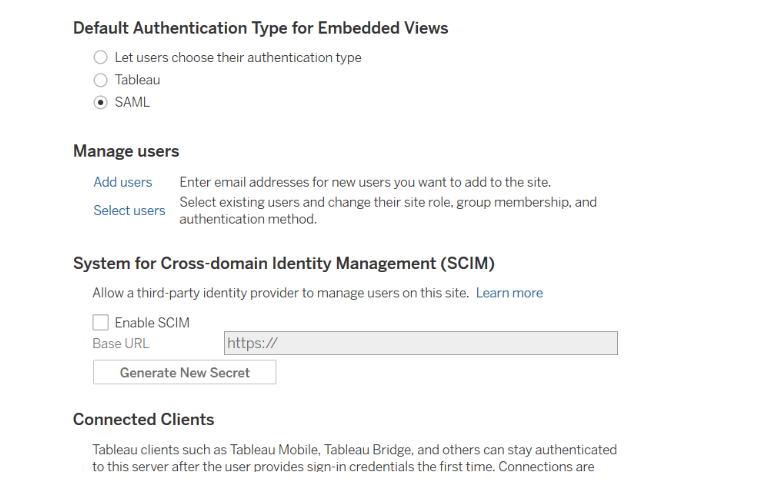
-
Add or select users for SSO, as required.
-
To add new users, click Add users and enter the email address.
-
For existing users, click Select users and make changes as required.
-
Share
Share
In this article
This Preview product documentation is Citrix Confidential.
You agree to hold this documentation confidential pursuant to the terms of your Citrix Beta/Tech Preview Agreement.
The development, release and timing of any features or functionality described in the Preview documentation remains at our sole discretion and are subject to change without notice or consultation.
The documentation is for informational purposes only and is not a commitment, promise or legal obligation to deliver any material, code or functionality and should not be relied upon in making Citrix product purchase decisions.
If you do not agree, select I DO NOT AGREE to exit.