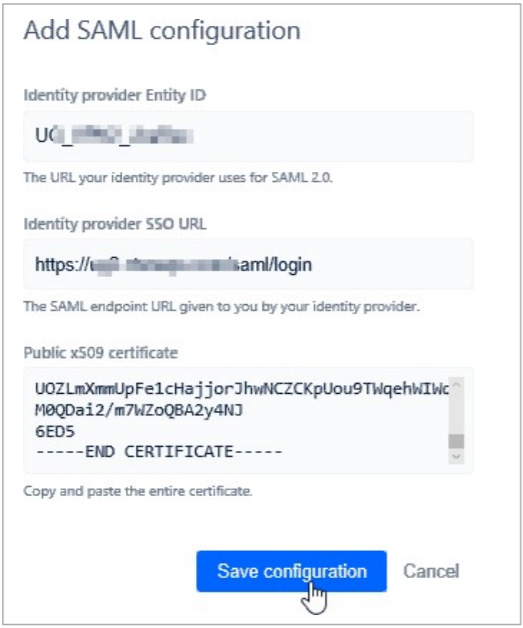Configure Jira
Citrix Gateway SaaS Application
Configuring Jira for SSO enables administrators to manage their users using NetScaler. Users can securely log on to Jira using their enterprise credentials. To configure Jira for SSO through SAML, perform the following:
-
In a browser, type your organization’s Atlassian cloud URL and press ENTER.
-
Log on to your Atlassian account.
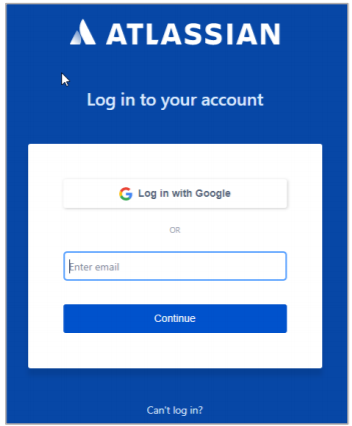
-
On the Home page, at the lower-left corner, click the ellipses icon.
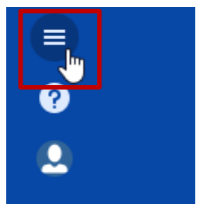
-
Click Site administration.
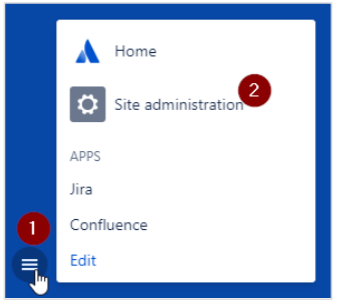
-
On the Administration page, in the ORGANIZATION & SECURITY section, click the organization name for which you want to configure SAML authentication.
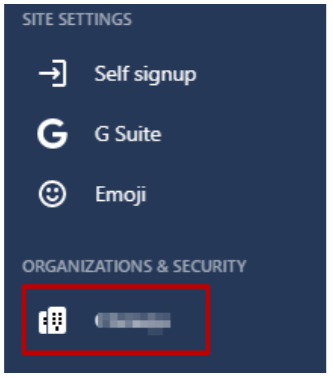
-
Click Details and verify the domain.
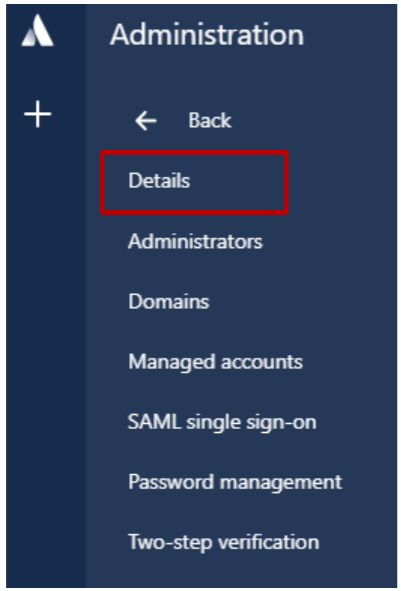
To verify the domain, perform the following:
- Click the Switch apps icon in the lower-left corner.
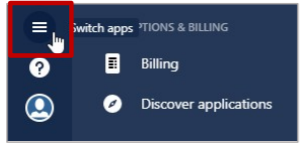
- Click Site administration.
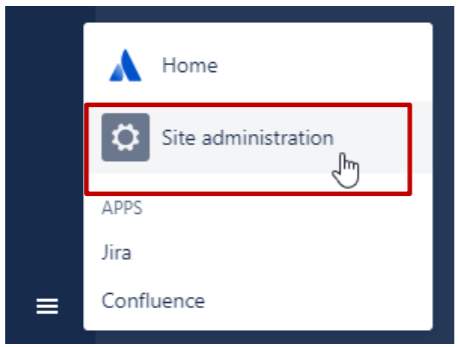
- Click the organization name.
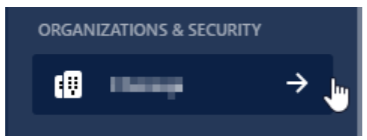
- Click Domains.

- You can verify a domain using DNS or HTTPS. For more information about the steps to verify a domain, in the right pane under Domains section, click the Learn more about domain verification link.
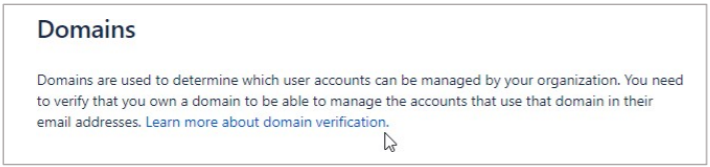
- After completing the steps, click Verify Domain.
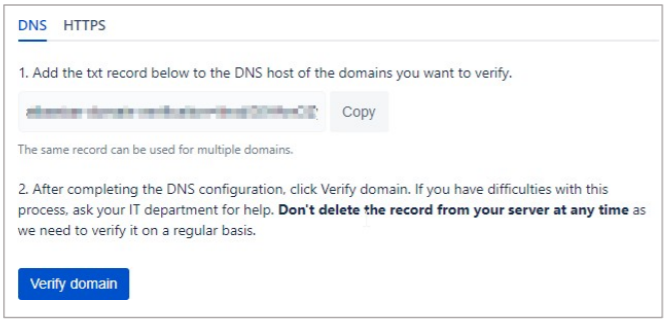
- The Status column in the Verified Domains section displays VERIFIED.
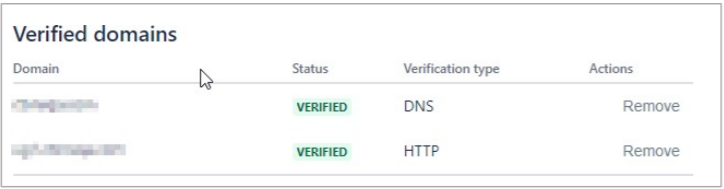
-
Click SAML single sign-on.
-
In the right pane, under SAML Configuration, click Add SAML Configuration.
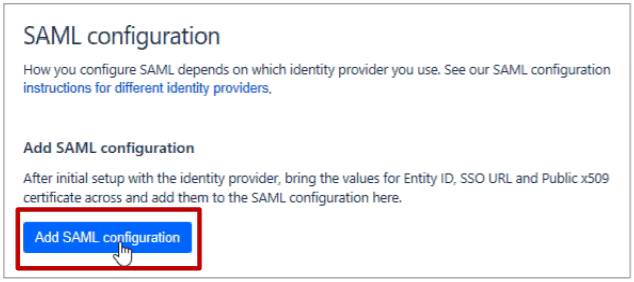
-
In the Add SAML configuration area, specify the following information:
-
Identity Provider Entity ID - type a unique issuer ID. For example:
yourcompany_NS_Jira -
Identity Provider SSO URL - enter the IdP URL.
Note: You can copy the URL from the Citrix Cloud wizard (Citrix Gateway Service > Add a Web/SaaS App > Single sign on > Login URL).
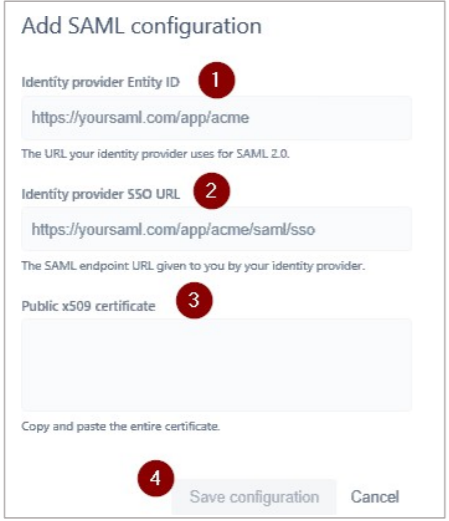
-
Public x509 Certificate – copy and paste the SAML IdP signing certificate.
-
Download the certificate from the Citrix Cloud wizard (Citrix Gateway Service > Add a Web/SaaS App > Single sign on > Certificate).
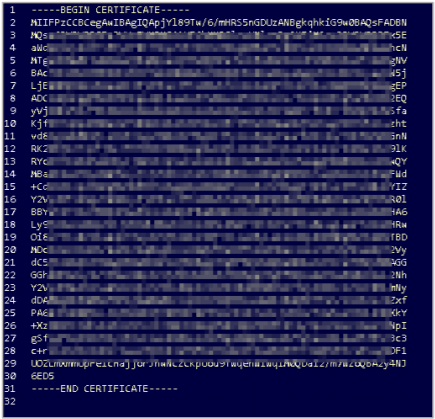
-
Copy the text between —–BEGIN CERTIFICATE—– and —–END CERTIFICATE—–
-
Paste the text in a text editor and save the file in an appropriate format such as
your company name.pem.
-
-
-
Click Save Configuration.