-
Endpoint Management integration with Microsoft Endpoint Manager
-
Certificates and authentication
-
Client certificate or certificate plus domain authentication
-
Authentication with Azure Active Directory through Citrix Cloud™
-
Authentication with Azure Active Directory Group-Based Administration
-
Authentication with Azure Active Directory through Citrix Gateway for MAM enrollment
-
Authentication with Okta through Citrix Gateway for MAM enrollment
-
Authentication with an on-premises Citrix Gateway through Citrix Cloud
-
User accounts, roles, and enrollment
-
Enrollment profiles
-
This content has been machine translated dynamically.
Dieser Inhalt ist eine maschinelle Übersetzung, die dynamisch erstellt wurde. (Haftungsausschluss)
Cet article a été traduit automatiquement de manière dynamique. (Clause de non responsabilité)
Este artículo lo ha traducido una máquina de forma dinámica. (Aviso legal)
此内容已经过机器动态翻译。 放弃
このコンテンツは動的に機械翻訳されています。免責事項
이 콘텐츠는 동적으로 기계 번역되었습니다. 책임 부인
Este texto foi traduzido automaticamente. (Aviso legal)
Questo contenuto è stato tradotto dinamicamente con traduzione automatica.(Esclusione di responsabilità))
This article has been machine translated.
Dieser Artikel wurde maschinell übersetzt. (Haftungsausschluss)
Ce article a été traduit automatiquement. (Clause de non responsabilité)
Este artículo ha sido traducido automáticamente. (Aviso legal)
この記事は機械翻訳されています.免責事項
이 기사는 기계 번역되었습니다.책임 부인
Este artigo foi traduzido automaticamente.(Aviso legal)
这篇文章已经过机器翻译.放弃
Questo articolo è stato tradotto automaticamente.(Esclusione di responsabilità))
Translation failed!
Enrollment profiles
An enrollment profile specifies the following:
- Device management enrollment options for Android, iOS, and Windows devices.
- App management enrollment options for Android and iOS devices.
- Other enrollment options:
-
Whether to limit the number of devices a user can enroll.
If the device limit is reached, an error message lets the user know that they exceeded the device registration limit.
-
Whether to allow a user to decline device management.
-
You can use enrollment profiles to combine multiple use cases and device migration paths within a single Citrix Endpoint Management console. Some use cases include:
- Mobile Device Management (MDM only)
- MDM+Mobile Application Management (MAM)
- MAM only
- Corporate-owned enrollments
- BYOD enrollment (the ability to opt out of MDM enrollment)
- Migration of Android Device Administrator enrollments to Android Enterprise enrollments (fully managed, work profile, dedicated device)
- Automatic enrollment of Windows 10 and Windows 11 devices through Citrix Workspace app for Windows (preview)
If your current site is MDM only and you want to add MAM, you must configure a NetScaler Gateway. For more information, see NetScaler Gateway requirements.
When you create a delivery group, you can use the default enrollment profile named Global or specify a different enrollment profile.
Enrollment profile features by platform include the following.
-
For Android devices: You specify the management and device owner mode. For example: Company-owned device, fully managed with work profile, and BYOD work profile.
New devices enroll in Android Enterprise by default. You can opt to manage the devices using legacy Android device administrator (DA) mode. New devices also enroll in app management by default.
For information about specifying the level of security and required enrollment steps, see User accounts, roles, and enrollment.
-
For iOS devices: You specify the device management type: Apple User Enrollment, Apple Device enrollment, or Do not manage devices. This Apple User Enrollment mode is available as a public preview. To enable this feature, contact your support team.
If you select Apple User Enrollment, you can choose to use a custom domain for Managed Apple IDs and configure that domain.
New devices enroll in Apple device management by default. New devices also enroll in app management by default.
-
For Windows 10 and Windows 11 devices: You specify whether to use Citrix® device management for Windows. New devices enroll in device management by default.
Global enrollment profile
The default enrollment profile is named Global. The Global profile is useful for testing until you have a chance to create enrollment profiles.
If you onboard to Citrix Endpoint Management 20.2.1 or later, the Global enrollment profile has predefined settings. The following screenshots show the default settings for the Global enrollment profile. MAM only deployments display a subset of these options.
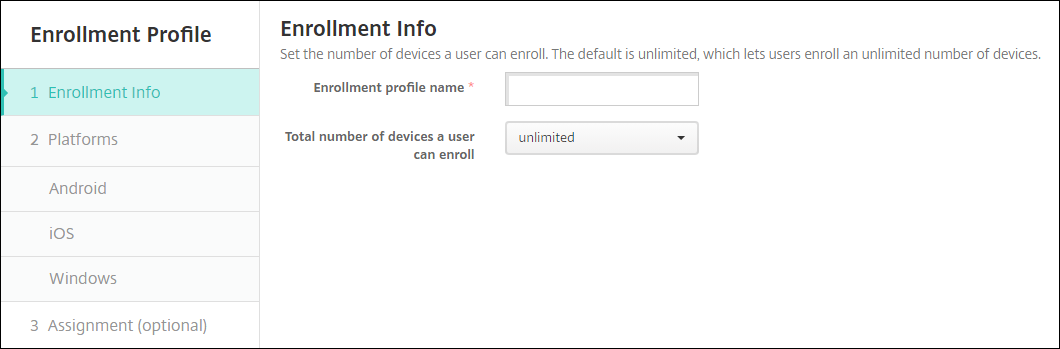
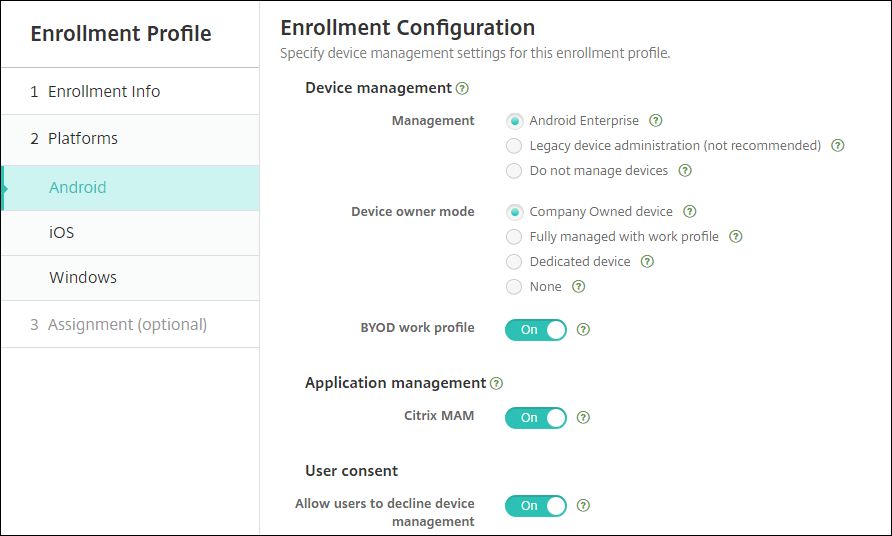
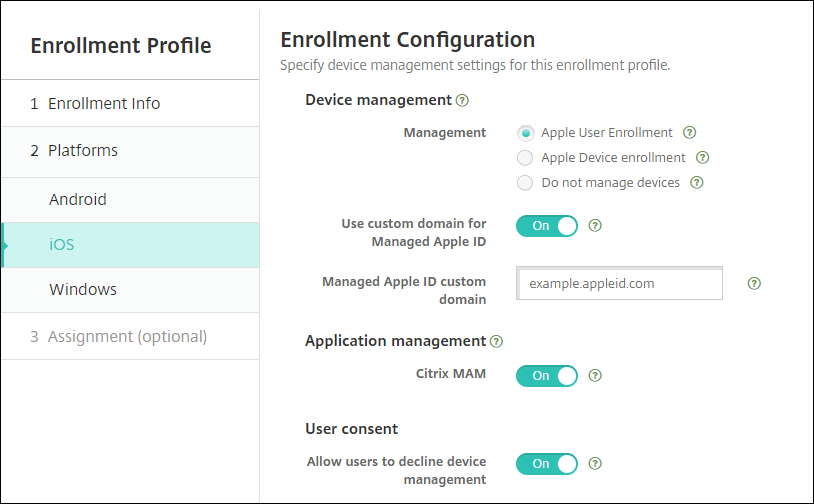
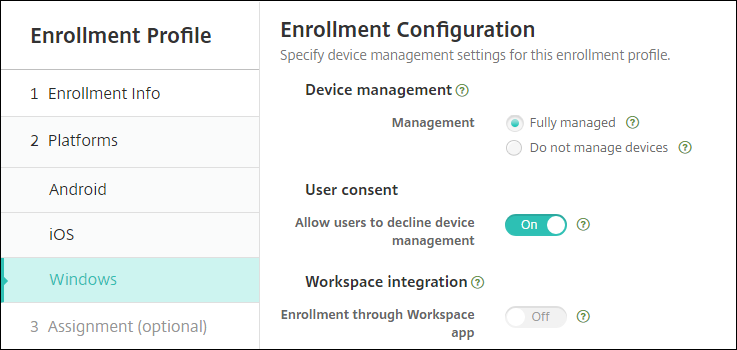
Enrollment profiles, delivery groups, and enrollment
Enrollment profiles and delivery groups interact as follows:
-
You can attach an enrollment profile to one or more delivery groups.
-
If a user belongs to multiple delivery groups that have different enrollment profiles, the name of the delivery group determines the enrollment profile used. Citrix Endpoint Management selects the delivery group that appears last in an alphabetized list of delivery groups. For example, suppose that you have the following:
- Two enrollment profiles, named “EP1” and “EP2”.
- Two delivery groups, named “DG1” and “DG2”.
- “DG1” is associated with “EP1”.
- “DG2” is associated with “EP2”.
If the enrolling user is in both the “DG1” and “DG2” delivery groups, Citrix Endpoint Management uses the “EP2” enrollment profile to determine the enrollment type for the user.
-
The deployment order applies only to devices in a delivery group that has an enrollment profile configured for MDM (device management).
-
After a device enrolls, some changes to an enrollment profile require re-enrollment:
- Changing the configuration to downgrade a device from MDM+MAM to MAM or MDM enrollment. A downgrade might occur when you update an enrollment profile or move a device to a different delivery group.
- Adding MAM to an enrollment profile that’s configured for MDM.
- Adding MDM to an enrollment profile that’s configured for MAM.
-
Switching to a different enrollment profile does not affect existing enrolled devices. However, users must unenroll and then reenroll those devices for the changes to take effect.
To create an enrollment profile
-
In the Citrix Endpoint Management console, go to Configure > Enrollment Profiles.
-
On the Enrollment Info page, type a descriptive name for the profile. By default, a user can enroll unlimited devices. Select a value to limit the number of devices per user. The limit applies to the sum of MAM or MDM managed Android, iOS, and Windows devices that a user enrolls.
-
Complete the platform pages. For information about enrollment settings specific to the platforms, see:
- Android Enterprise: Creating enrollment profiles
- iOS: Supported enrollment methods
- Windows Desktop and Tablet: Supported enrollment methods
-
On the Assignments page, attach one or more delivery groups to the enrollment profile.
A user might belong to multiple delivery groups that have different enrollment profiles. In that case, the name of the delivery group determines the enrollment profile used. Citrix Endpoint Management selects the delivery group that appears last in an alphabetized list of delivery groups. To create delivery groups, go to Configure > Delivery Groups.
A list of your enrollment profiles appears on the Configure > Enrollment Profiles page. To edit the Global profile or reset it to the original default, select the row for the Global profile and click Reset. You can’t delete the Global profile.
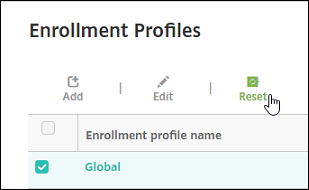
Share
Share
This Preview product documentation is Citrix Confidential.
You agree to hold this documentation confidential pursuant to the terms of your Citrix Beta/Tech Preview Agreement.
The development, release and timing of any features or functionality described in the Preview documentation remains at our sole discretion and are subject to change without notice or consultation.
The documentation is for informational purposes only and is not a commitment, promise or legal obligation to deliver any material, code or functionality and should not be relied upon in making Citrix product purchase decisions.
If you do not agree, select I DO NOT AGREE to exit.