-
Endpoint Management integration with Microsoft Endpoint Manager
-
Certificates and authentication
-
Client certificate or certificate plus domain authentication
-
Authentication with Azure Active Directory through Citrix Cloud™
-
Authentication with Azure Active Directory Group-Based Administration
-
Authentication with Azure Active Directory through Citrix Gateway for MAM enrollment
-
Authentication with Okta through Citrix Gateway for MAM enrollment
-
Authentication with an on-premises Citrix Gateway through Citrix Cloud
This content has been machine translated dynamically.
Dieser Inhalt ist eine maschinelle Übersetzung, die dynamisch erstellt wurde. (Haftungsausschluss)
Cet article a été traduit automatiquement de manière dynamique. (Clause de non responsabilité)
Este artículo lo ha traducido una máquina de forma dinámica. (Aviso legal)
此内容已经过机器动态翻译。 放弃
このコンテンツは動的に機械翻訳されています。免責事項
이 콘텐츠는 동적으로 기계 번역되었습니다. 책임 부인
Este texto foi traduzido automaticamente. (Aviso legal)
Questo contenuto è stato tradotto dinamicamente con traduzione automatica.(Esclusione di responsabilità))
This article has been machine translated.
Dieser Artikel wurde maschinell übersetzt. (Haftungsausschluss)
Ce article a été traduit automatiquement. (Clause de non responsabilité)
Este artículo ha sido traducido automáticamente. (Aviso legal)
この記事は機械翻訳されています.免責事項
이 기사는 기계 번역되었습니다.책임 부인
Este artigo foi traduzido automaticamente.(Aviso legal)
这篇文章已经过机器翻译.放弃
Questo articolo è stato tradotto automaticamente.(Esclusione di responsabilità))
Translation failed!
App permissions device policy
For Android Enterprise apps that are within work profiles: You can configure how requests to those apps handle what Google calls “dangerous” permissions. You control whether the user is prompted to grant or deny the permission request from the app. This feature applies to devices running Android 7.0 and later.
Google defines dangerous permissions as permissions that:
- Give the app access to data or resources that involve the user’s private information.
- Or, can potentially affect the user’s stored data or the operation of other apps. For example, the ability to read user contacts is a dangerous permission.
You can configure a global status to control the behavior of all dangerous permission requests. The scope of this configuration is Android Enterprise apps that are within work profiles. You can also control the behavior of a dangerous permission request for individual permission groups, as defined by Google, for each app. These individual settings override the global status.
For information on how Google defines permission groups, see the Android developers guide.
By default, users are prompted to grant of deny dangerous permission requests.
To add or configure this policy, go to Configure > Device Policies. For more information, see Device policies.
Android Enterprise settings
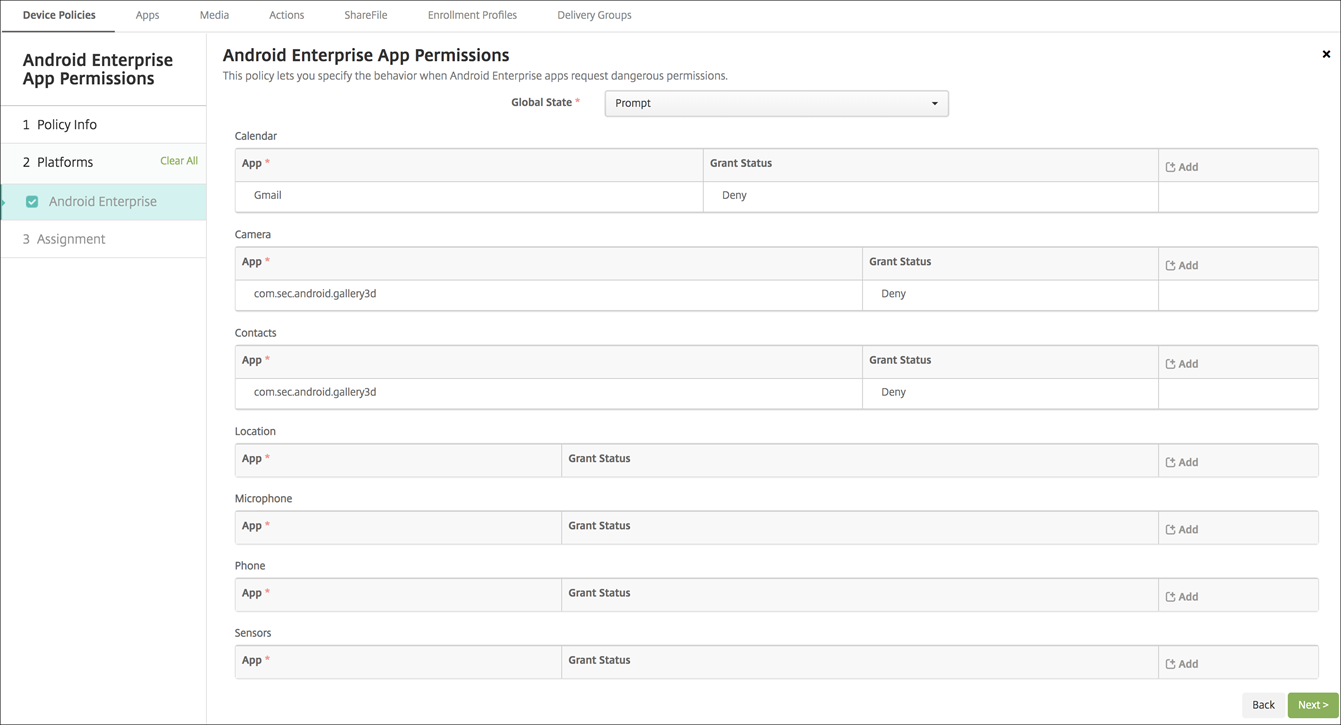
-
Global State: Controls the behavior of all dangerous permission requests. In the list, click Prompt, Grant, or Deny.
- Prompt: Users are prompted to grant or deny dangerous permission requests.
- Grant: All dangerous permission requests are granted. The user isn’t prompted.
- Deny: All dangerous permission requests are denied. The user isn’t prompted.
Default is Prompt.
- Set an individual behavior for each permission group, for each app. To configure the behavior for a permission group: Click Add. Then under App, choose an app from the list. If you configure Android Enterprise system apps, click Add new and enter the application package name you enabled in the Restrictions device policy. Under Grant Status, choose Prompt, Grant, or Deny. This grant status overrides the global status.
- Prompt: Users are prompted to grant or deny dangerous permission requests from this permission group for this app.
-
Grant: Dangerous permission requests from this permission group for this app are granted. The user isn’t prompted.
Note:
For the devices enrolled in the Profile Owner mode, Grant permission isn’t applicable for Camera, Location, Microphone, and Sensor if the device is running on Android 12 or later.
- Deny: Dangerous permission requests from this permission group for this app are denied. The user isn’t prompted.
Default is Prompt.
- Click Save next to the app and grant status.
- To add more apps for the permission group, click Add again and repeat these steps.
- When you have finished setting the Grant Status for permission groups, click Next.
Share
Share
In this article
This Preview product documentation is Citrix Confidential.
You agree to hold this documentation confidential pursuant to the terms of your Citrix Beta/Tech Preview Agreement.
The development, release and timing of any features or functionality described in the Preview documentation remains at our sole discretion and are subject to change without notice or consultation.
The documentation is for informational purposes only and is not a commitment, promise or legal obligation to deliver any material, code or functionality and should not be relied upon in making Citrix product purchase decisions.
If you do not agree, select I DO NOT AGREE to exit.