Device policies
You can configure how Citrix Endpoint Management interacts with your devices by creating policies. Although many policies are common to all devices, each device has a set of policies specific to its operating system. As a result, you might find differences between platforms, and even between different manufacturers of Android devices.
To view the policies that are available per platform:
- In the Citrix Endpoint Management console, go to Configure > Device Policies.
- Click Add.
- Each device platform appears in a list in the Policy Platform pane. If that pane isn’t open, click Show filter.
- To see a list of all policies available for a platform, select that platform. To see a list of the policies that are available for multiple platforms, select each of those platforms. A policy appears in the list only if it applies to each platform selected.
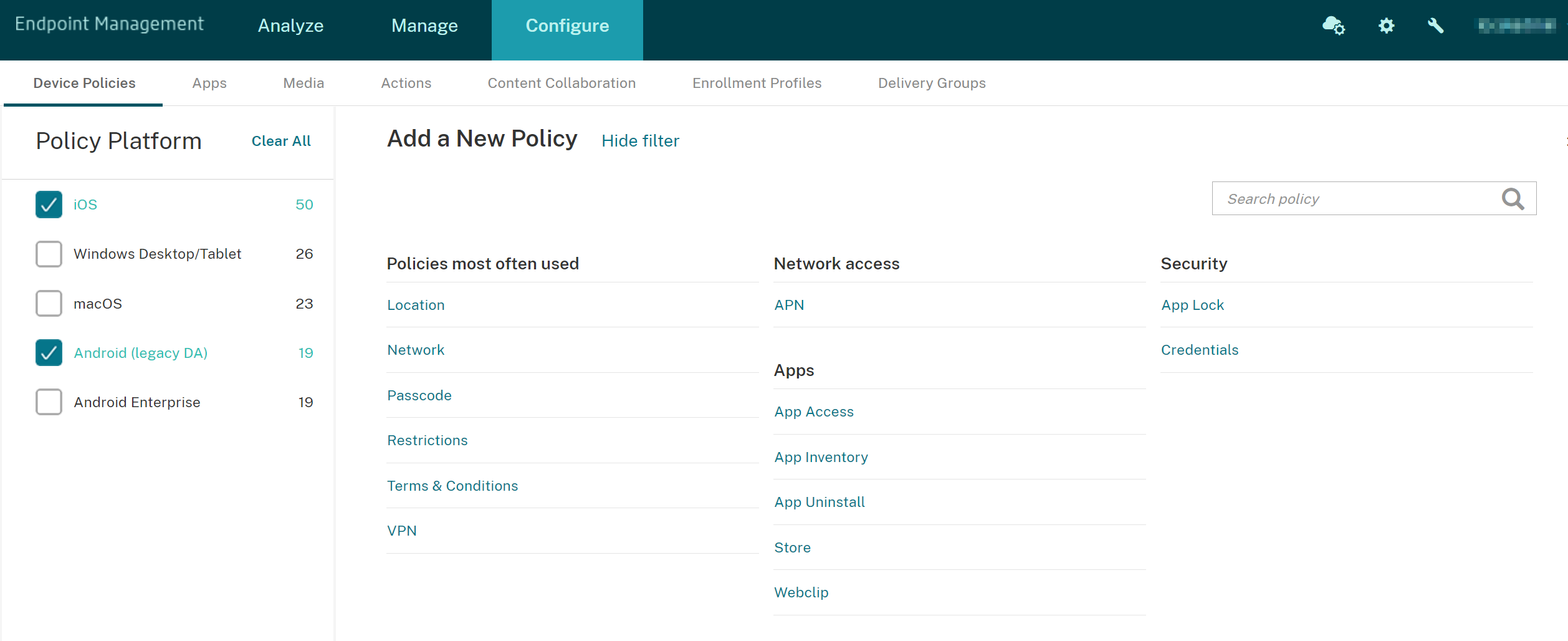
For a summary description of each device policy, see Device policy summaries in this article.
Note:
If your environment is configured with Group Policy Objects (GPOs):
When you configure Citrix Endpoint Management device policies for Windows 10 and Windows 11, keep the following rules in mind. If a policy on one or more enrolled devices conflicts, the policy aligned with the GPO takes precedence.
To see which policies the Android Enterprise container supports, see Android Enterprise.
Prerequisites
- Create any delivery groups that you plan to use.
- Install any necessary CA certificates.
Add a device policy
The basic steps to create a device policy are as follows:
-
Name and describe the policy.
Important:
Do not use a forward slash (/) in a policy name. If you do, an error might occur when you edit the policy later.
- Configure the policy for one or more platforms.
- Create deployment rules (optional).
- Assign the policy to delivery groups.
- Configure the deployment schedule (optional).
To create and manage device policies, go to Configure > Device Policies.
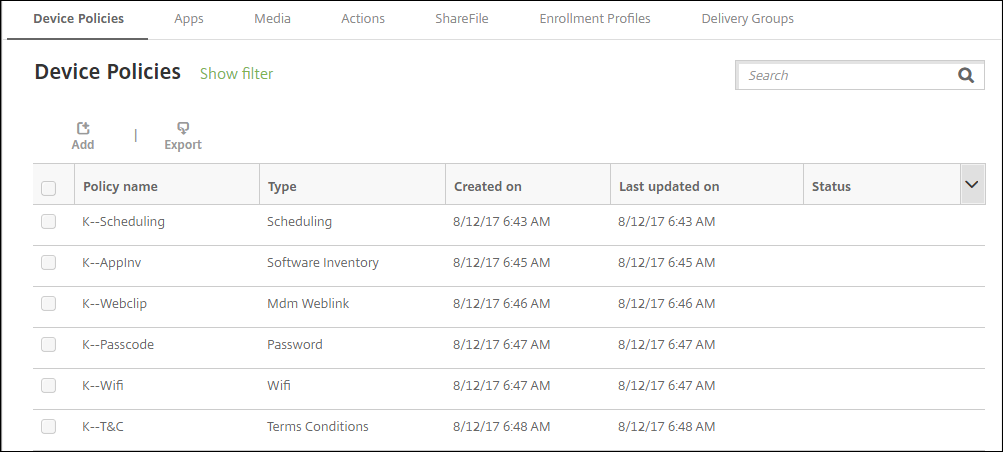
To add a policy:
-
On the Device Policies page, click Add. The Add a New Policy page appears.
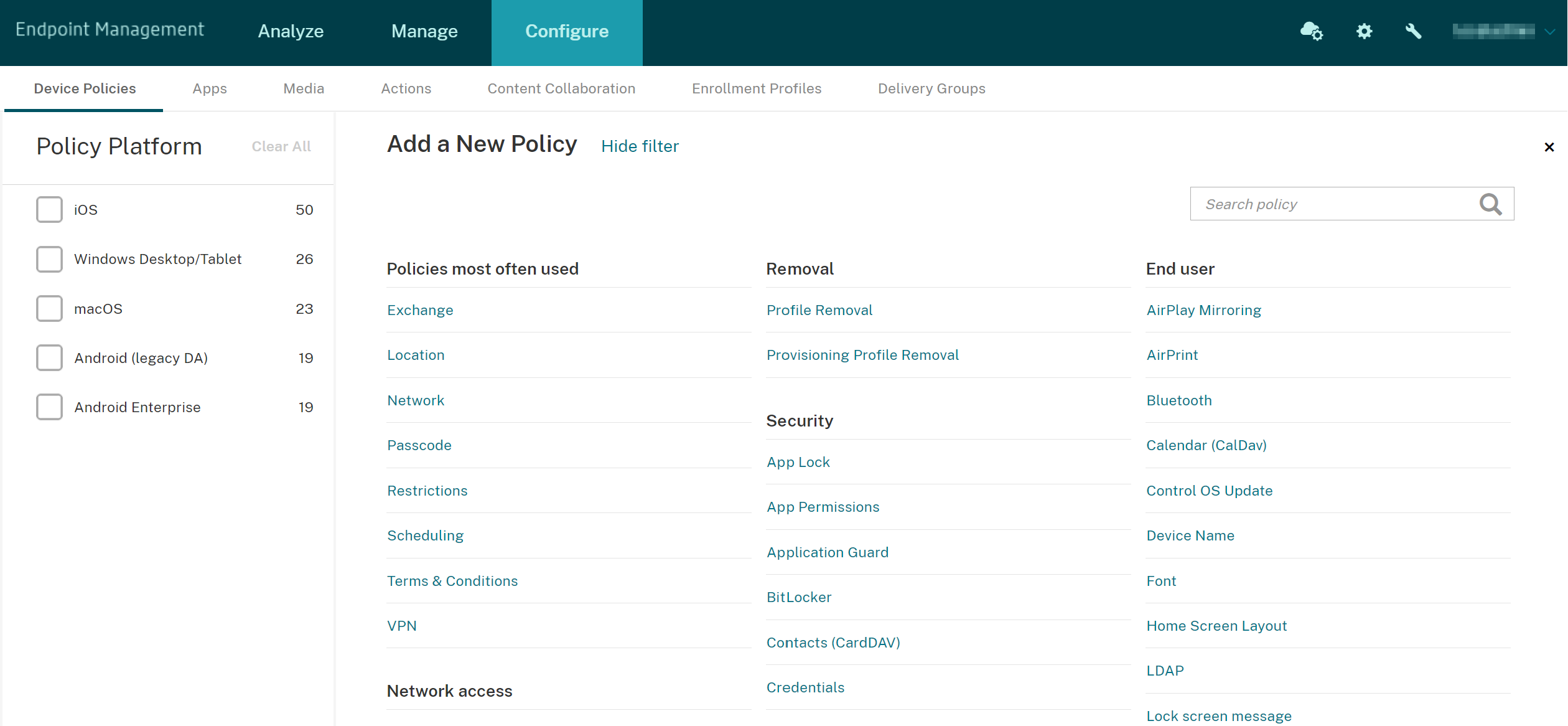
-
Click one or more platforms to view a list of the device policies for the selected platforms. Click a policy name to continue with adding the policy.
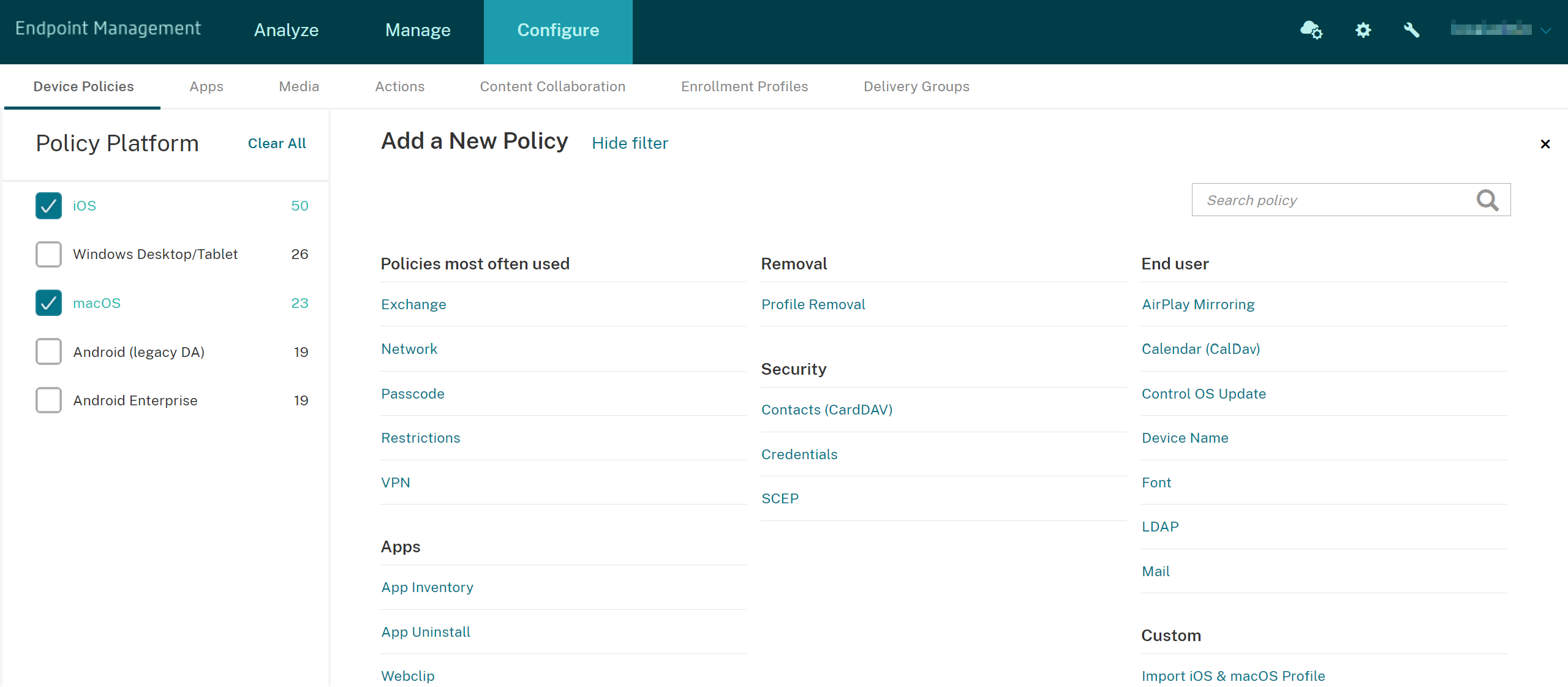
You can also type the name of the policy in the search box. As you type, potential matches appear. If your policy is in the list, click it. Only your selected policy stays in the results. Click it to open the Policy Information page for that policy.
-
Select the platforms that you want to include in the policy. Configuration pages for the selected platforms appear in Step 5.
-
Complete the Policy Information page and then click Next. The Policy Information page collects information, such as the policy name, to help you identify and track your policies. This page is similar for all policies.
-
Complete the platform pages. Platform pages appear for each platform you selected in Step 3. These pages are different for each policy. A policy might differ among platforms. Not all policies apply to all platforms.
Some pages include tables of items. To delete an existing item, hover over the line that has the listing and click the trash can icon on the right side. In the confirmation dialog, click Delete.
To edit an existing item, hover over the line that has the listing and click the pen icon on the right side.
To configure deployment rules, assignments, and schedule
For more information about configuring deployment rules, see Deploy resources.
-
On a platform page, expand Deployment Rules and then configure the following settings. The Base tab appears by default.
- In the lists, click options to specify the deployment conditions. You can choose to deploy the policy when all conditions are met or when any conditions are met. The default option is set as All.
- Click New Rule to define the conditions.
- In the lists, click the conditions, such as Device ownership and BYOD.
- Click New Rule again if you want to add more conditions. You can add as many conditions as you want.
-
Click the Advanced tab to combine the rules with Boolean options. The conditions you chose on the Base tab appear.
-
You can use more advanced Boolean logic to combine, edit, or add rules.
- Click AND, OR, or NOT.
-
In the lists, choose the conditions that you want to add to the rule. Then, click the Plus sign (+) on the right side to add the condition to the rule.
At any time, you can click to select a condition and then click EDIT or Delete.
- Click New Rule to add another condition.
-
Click Next to move to the next platform page or, when all the platform pages are complete, to the Assignments page.
-
On the Assignments page, select the delivery groups to which you want to apply the policy. If you click a delivery group, the group appears in the Delivery groups to receive app assignment box.
Delivery groups to receive app assignment doesn’t appear until you select a delivery group.
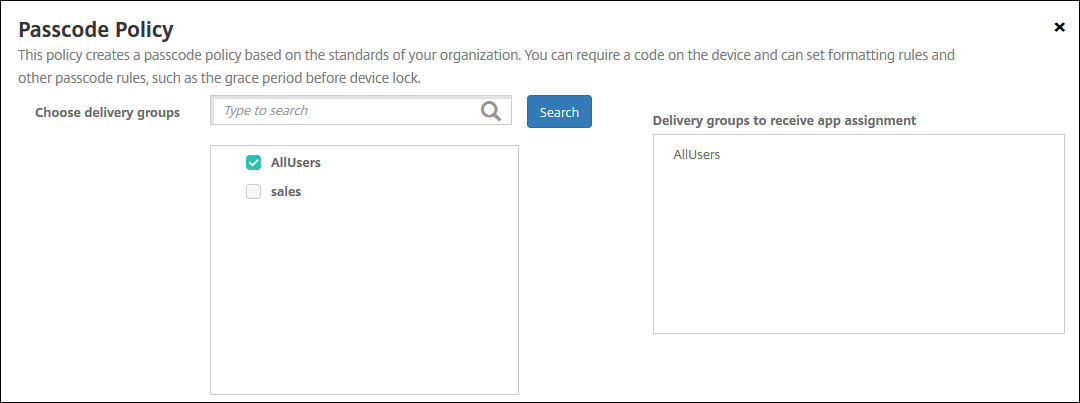
-
On the Assignments page, expand Deployment Schedule and then configure the following settings:
- Next to Deploy, click On to schedule deployment or click Off to prevent deployment. The default option is set as On.
- Next to Deployment schedule, click Now, or Later. The default option is set as Now.
- If you click Later, click the calendar icon and then select the date and time for deployment.
- Next to Deployment condition, click On every connection, or Only when previous deployment has failed. The default option is set as On every connection.
-
Next to Deploy for always-on connection, click On, or Off. The default option is set as Off.
Note:
This option applies when you have configured the scheduling background deployment key in Settings > Server Properties.
The always-on option:
- Is not available for iOS devices
- Is not available for Android and Android Enterprise customers who began using Citrix Endpoint Management with version 10.18.19 or later
- Is not recommended for Android and Android Enterprise customers who began using Citrix Endpoint Management with before version 10.18.19
The deployment schedule that you configure is the same for all platforms. Any changes you make apply to all platforms, except for Deploy for always-on connection.
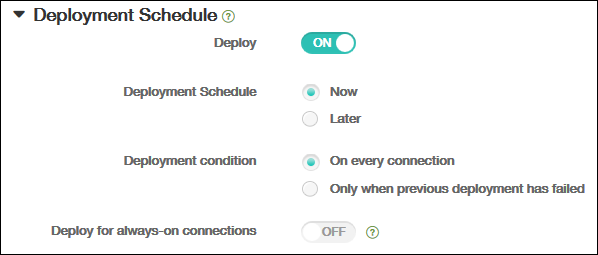
-
Click Save.
The policy appears in the Device Policies table.
Remove a device policy from a device
The steps to remove a device policy from a device depends on the platform.
-
Android
To remove a device policy from an Android device, use the Citrix Endpoint Management Uninstall device policy. For information, see Citrix Endpoint Management uninstall device policy.
-
iOS and macOS
To remove a device policy from an iOS or macOS device, use the Profile Removal device policy. On iOS and macOS devices, all policies are part of the MDM profile. So, you can create a Profile Removal device policy for just the policy that you want to remove. The rest of the policies and the profile stay on the device. For more information, see Profile Removal device policy.
-
Windows 10 and Windows 11
You can’t directly remove a device policy from a Windows Desktop or Tablet device. However, you can use either of the following methods:
-
Unenroll the device and then push a new set of policies to the device. Users then re-enroll to continue.
-
Push a security action to selectively wipe the specific device. That action removes all corporate apps and data from the device. You then remove the device policy from a delivery group that has just that device and push the delivery group to the device. Users then re-enroll to continue.
-
Edit a device policy
To edit a policy, select the checkbox next to a policy. The options menu appears above the policy list. Or, click a policy in the list to show more controls.
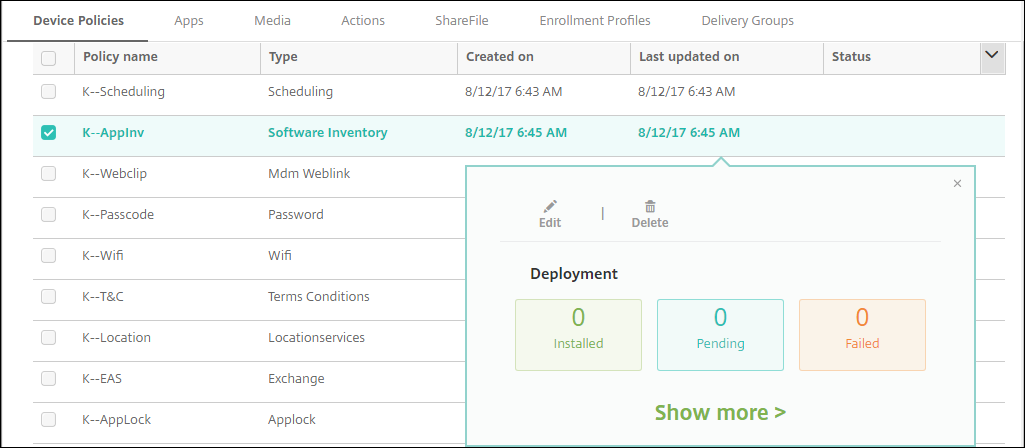
To view policy details, click Show more.
To edit all settings for a device policy, click Edit.
If you click Delete, a confirmation dialog box appears. Click Delete again to delete the policy.
Check policy deployment status
Click a policy row on the Configure > Device Policies page to check its deployment status.
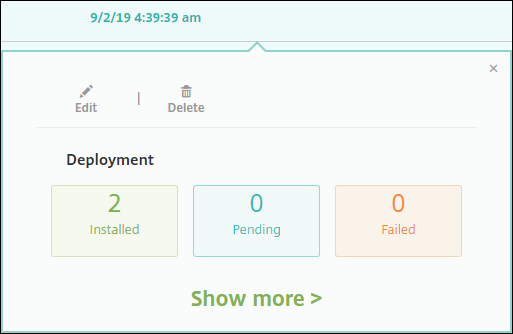
When a policy deployment is pending, users can refresh the policy from Citrix Secure Hub by tapping Preferences > Device Information > Refresh policy.
Filter the list of added device policies
You can filter the list of added policies by policy types, platforms, and associated delivery groups. On the Configure > Device Policies page, click Show filter. In the list, select the checkboxes for the items you want to see.
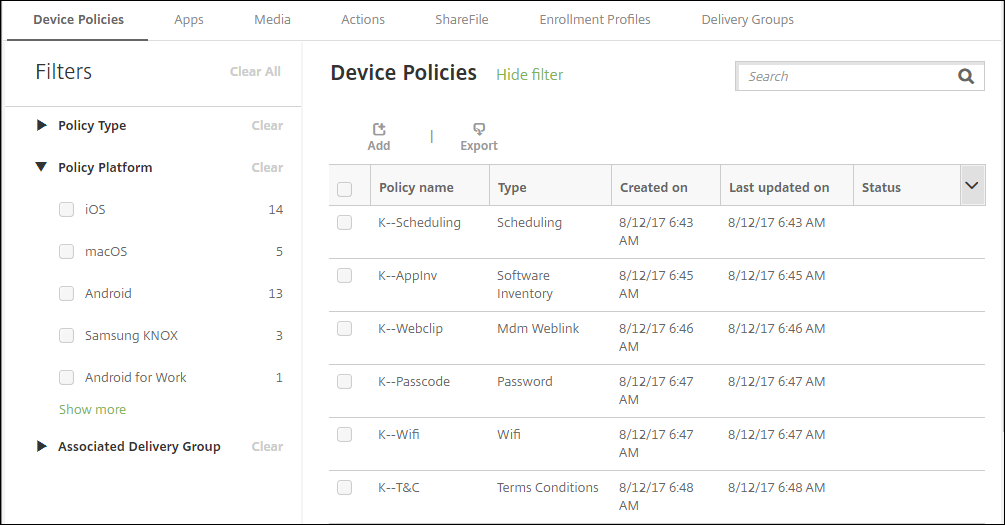
Click SAVE THIS VIEW to save a filter. The name of the filter then appears in a button below the SAVE THIS VIEW button.
Device policy summaries
| Device Policy Name | Device Policy Description |
|---|---|
| AirPlay Mirroring | Adds specific AirPlay devices (such as Apple TV or another Mac computer) to iOS devices. You can also add devices to an allow list for supervised devices. That option limits users to only the AirPlay devices on the allow list. |
| AirPrint | Adds AirPrint printers to the AirPrint printer list on iOS devices. This policy makes it easier to support environments where the printers and the devices are on different subnets. |
| APN | Determines the settings used to connect your devices to the General Packet Radio Service (GPRS) of a specific phone carrier. This setting is already defined in most new phones. Use this policy if your organization doesn’t use a consumer APN to connect to the internet from a mobile device. |
| App Access | Defines a list of the apps that are required, optional, or prevented on the device. You can then create an automated action to react to the device compliance with that list of apps. |
| App Attributes | Specifies attributes, such as a managed app bundle ID or per-app VPN identifier, for iOS devices. |
| App Configuration | Remotely configures various settings and behaviors of apps that support managed configuration. To do that, you deploy an XML configuration file (called a property list, or plist) to iOS devices. Or, you deploy key/value pairs to Windows 10 desktop or tablet devices. |
| App Inventory | Collects an inventory of the apps on managed devices. Citrix Endpoint Management then compares the inventory to any app access policies deployed to those devices. In this way, you can detect apps that are on an allow list or block list for app access and then act correctly. |
| App Lock | Defines a list of apps that users either can or can’t run on iOS or certain Android devices. Can turn an iPad into a kiosk. |
| App Permissions | Configures how requests to Android Enterprise apps within work profiles handle what Google calls “dangerous” permissions. |
| App Uninstall | Remove apps from user devices. |
| App Uninstall Restrictions | Specifies the apps that users can or can’t uninstall. |
| Application Guard | For the Microsoft Edge browser only, this policy specifies Windows Defender Application Guard settings. The settings include whether to block external content on enterprise sites. |
| Apps Notifications | Controls how iOS users receive notifications from specified apps. |
| Automatically update managed apps | Controls how installed managed apps are updated on Android Enterprise devices. |
| BitLocker | Configures the settings available in the BitLocker interface on Windows 10 and Windows 11 devices. |
| Bluetooth | Enables or disables Bluetooth on iOS devices. |
| Browser | Defines whether user devices can use the browser or which browser functions the devices can use. |
| Calendar (CalDAV) | Adds a calendar (CalDAV) account to iOS or macOS devices. The CalDAV account enables users to synchronize scheduling data with any server that supports CalDAV. |
| Cellular | Configures cellular network settings. |
| Connection scheduling | Required for Android devices to connect back in to Citrix Endpoint Management for MDM management, app push, and policy deployment. If you don’t send this policy to devices and don’t enable Google FCM, a device can’t connect back to the server. |
| Contacts (CardDAV) | Adds an iOS contact (CardDAV) account to iOS or macOS devices. The CardDAV account enables users to synchronize contact data with any server that supports CardDAV. |
| Credentials | Enables integrated authentication with your PKI configuration in Citrix Endpoint Management. For example, with a PKI entity, a keystore, a credential provider, or a server certificate. |
| Custom XML | Customizes features such as provisioning devices, enabling device features, configuring devices, and managing faults. |
| Defender | Configures Windows Defender settings for Windows 10 and Windows 11 for desktop and tablet. |
| Device Guard | Enable security features such as secure boot, UEFI lock, and virtualization. |
| Device Health Attestation | Requires that Windows 10 and Windows 11 devices report the state of their health. To do that they send specific data and runtime information to the Health Attestation Service (HAS) for analysis. The HAS creates and returns a Health Attestation Certificate that the device then sends to Citrix Endpoint Management. When Citrix Endpoint Management receives the Health Attestation Certificate, based on the contents of that certificate, it can deploy the automatic actions that you configured. |
| Device Name | Sets the names on iOS and macOS devices so that you can identify the devices. You can use macros, text, or a combination of both to define a device name. |
| Education Configuration | Configures instructor and student devices for use with Apple Education. If instructors use the Classroom app, the Education Configuration device policy is required. Supported for iOS (iPadOS) devices. |
| Citrix Endpoint Management Options | Configures the Citrix Secure Hub behavior when connecting to Citrix Endpoint Management from Android devices. |
| Citrix Endpoint Management Uninstall | Uninstalls Citrix Endpoint Management from Android devices. When deployed, this policy removes Citrix Endpoint Management from all devices in the deployment group. |
| Exchange | Enables ActiveSync email for the native email client on the device. |
| Files | Adds script files to Citrix Endpoint Management that do certain functions for users. Or, you can add document files that you want Android device users to access on their devices. When you add the file, you can also specify the directory in which you want the file to be stored on the device. |
| FileVault | This policy lets you enable FileVault device encryption on enrolled macOS devices. You can also control how many times a user can skip FileVault setup during login. Available for macOS 10.7 or later. |
| Firewall | Configures the firewall settings. You provide the IP addresses, ports, and host names that you want to allow or block on devices. You can also configure the proxy and proxy reroute settings. |
| Font | Adds fonts to iOS and macOS devices. Fonts must be TrueType (.TTF) or OpenType (.OFT) fonts. Citrix Endpoint Management doesn’t support font collections (.TTC, .OTC). |
| Home screen layout | Specifies the layout of apps and folders for the iOS Home screen on supervised iOS devices. |
| Import iOS & macOS Profile | Imports device configuration XML files for iOS and macOS devices into Citrix Endpoint Management. The file contains device security policies and restrictions that you prepare by using the Apple Configurator. |
| Keyguard Management | Controls the features available to users before they unlock the device keyguard and the work challenge keyguard. You can also control device keyguard features for fully managed and dedicated devices. For example, you can disable lock screen features such as fingerprint unlock, trust agents, and notifications. |
| Knox Platform for Enterprise Key | Allows you to provide the required Samsung Knox Platform for Enterprise (KPE) license information. |
| Launcher Configuration | Specifies settings for Citrix Launcher on Android devices, such as the apps allowed and a custom logo image for the Launcher icon. |
| LDAP | Provides information about an LDAP server to use for iOS devices, including any necessary account information such as the LDAP server host name. The policy also provides a set of LDAP search policies to use when querying the LDAP server. |
| Location | Lets you geo-locate devices on a map, assuming that the device has GPS enabled for Citrix Secure Hub. After deploying this policy to the device, you can send a locate command from Citrix Endpoint Management. The device then responds with its location coordinates. Citrix Endpoint Management also supports geofencing and tracking policies. |
| Lock screen message | Sets messages to appear on the following devices when they are lost: The login window of shared iPads and the lock screen of supervised iOS devices. |
| Configures an email account on iOS or macOS devices. | |
| Managed Configurations | Controls various app configuration options and app restrictions for Android Enterprise devices. |
| Managed Domains | Defines managed domains that apply to email and the Safari browser. Managed domains help you protect corporate data by controlling which apps can open documents downloaded from domains using Safari. For iOS supervised devices, you can specify URLs or subdomains to control how users can open documents, attachments, and downloads from the browser. |
| Maximum resident users | Specifies the maximum number of users for a Shared iPad. Supported for iOS and iPadOS devices. |
| MDM Options | Manages Find My Phone and iPad Activation Lock on supervised iOS devices. |
| Network | Allows administrators to deploy Wi-Fi router details to managed devices. The router details include SSID, authentication data, and configuration data. |
| Network Usage | Sets network usage rules to specify how managed apps use networks, such as cellular data networks, on iOS devices. The rules only apply to managed apps. Managed apps are apps that you deploy to user devices through Citrix Endpoint Management. |
| Office | Deploy Microsoft Office apps to any devices running Windows 10 (version 1709 or later) or Windows 11. |
| Organization Info | Specifies organization information for alert messages that Citrix Endpoint Management deploys to iOS devices. |
| OS Update | Deploys the latest OS updates to devices that are supported and supervised. |
| Passcode | Enforces a PIN code or password on a managed device. You can set the complexity and timeouts for the passcode on the device. |
| Passcode lock grace period | Specifies the number of minutes that a Shared iPad screen stays locked before the user must enter a passcode to unlock the screen. Supported for iOS and iPadOS devices. |
| Personal Hotspot | Allows users to connect to the internet when they are not in range of a Wi-Fi network. Users connect through the cellular data connection on their iOS device, using personal hotspot functionality. |
| Profile Removal | Removes the app profile from macOS devices. |
| Provisioning Profile | Specifies an enterprise distribution provisioning profile to send to devices. When you develop and code sign an iOS enterprise app, you usually include a provisioning profile. Apple requires the profile for the app to run on an iOS device. If a provisioning profile is missing or has expired, the app crashes when a user taps to open it. |
| Provisioning Profile Removal | Removes iOS provisioning profiles. |
| Proxy | Specifies global HTTP proxy settings for devices running iOS. You can deploy only one global HTTP proxy policy per device. |
| Restrictions | Provides hundreds of options to lock down and control features and functionality on managed devices. Examples of restriction options: Disable the camera or microphone, enforce roaming rules, and enforce access to third-party services, such as app stores. |
| Roaming | Configures whether to allow voice and data roaming on iOS devices. If voice roaming is disabled, data roaming is automatically disabled. |
| Samsung MDM License Key | Specifies the built-in Samsung Enterprise License Management (ELM) key that you must deploy to a device. Citrix Endpoint Management also supports the Samsung Enterprise Firmware-Over-The-Air (E-FOTA) service. |
| SCEP | Configures iOS and macOS devices to retrieve a certificate from an external SCEP server. You can also deliver a certificate to the device using SCEP from a PKI that is connected to Citrix Endpoint Management. To do that, create a PKI entity and a PKI provider in distributed mode. |
| Single sign-on (SSO) Account | Creates SSO accounts so users sign on one-time only to access Citrix Endpoint Management and your internal company resources. Users do not need to store any credentials on the device. Citrix Endpoint Management uses the enterprise user credentials for an SSO account across apps, including apps from the App Store. This policy is compatible with Kerberos authentication. Available for iOS. |
| Storage Encryption | Encrypts internal and external storage. For some devices, this policy prevents users from using a storage card on their devices. |
| Store | Specifies whether an app store web clip appears on the home screen of user devices. |
| Subscribed Calendars | Adds a subscribed calendar to the calendar list on iOS devices. Make sure that you subscribe to a calendar before you add it to the subscribed calendars list on user devices. |
| Terms and Conditions | Requires that users accept the specific policies of your company that govern connections to the corporate network. When users enroll their devices with Citrix Endpoint Management, they must accept the terms and conditions to enroll their devices. Declining the terms and conditions cancels the enrollment process. |
| Tunnel | Define proxy parameters between the client component of any mobile device app and the app server component. |
| VPN | Provides access to back end systems that use legacy VPN gateway technology. This policy provides VPN gateway connection details that you can deploy to devices. Citrix Endpoint Management supports several VPN providers, including Cisco AnyConnect, Juniper, and Citrix VPN. If your VPN gateway supports this option, you can link this policy to a CA and enable VPN on-demand. |
| Wallpaper | Adds a .png or .jpg file to set the wallpaper on an iOS device lock screen, home screen, or both. To use a different wallpaper on iPads and iPhones, create different wallpaper policies and deploy them to the appropriate users. |
| Web clip | Places shortcuts, or web clips, to websites so that they appear alongside apps on user devices. You can specify your own icons to represent the web clips for iOS, macOS, and Android devices. Windows tablet only requires a label and a URL. |
| Web Content Filter | Filters web content on iOS devices. Citrix Endpoint Management uses the Apple auto-filter function and the sites that you add to allow lists and block lists. Available only for iOS supervised devices. |
| Windows Agent | Enable this policy to run uploaded PowerShell scripts on Windows desktops and tablets. |
| Windows GPO configuration | Configure Group Policy Objects (GPOs) for any Windows device supported by Citrix Workspace Environment Management. |
| Windows Hello for Business | Enable the Windows feature so users can provision Windows Hello for Business on their device. The policy also lets you configure passcode limitations and other security features. |
Device policies by platform
| Policy | iOS | macOS | Android Enterprise | Android (Legacy DA) | Windows Desktop/Tablet | Other |
|---|---|---|---|---|---|---|
| AirPlay mirroring device policy | X | X | ||||
| AirPrint device policy | X | |||||
| APN device policy | X | X | ||||
| App access device policy | X | X | ||||
| App attributes device policy | X | |||||
| App configuration device policy | X | X | ||||
| App inventory device policy | X | X | X | X | X | |
| App lock device policy | X | X | X | |||
| App permissions device policy | X | |||||
| App uninstall device policy | X | X | X | X | ||
| App uninstall restrictions device policy | X | |||||
| Application Guard device policy | X | |||||
| Apps notifications device policy | X | |||||
| Automatically update managed apps | X | |||||
| BitLocker device policy | X | |||||
| Bluetooth device policy | X | |||||
| Browser device policy | X | |||||
| Calendar (CalDav) device policy | X | X | ||||
| Cellular device policy | X | |||||
| Connection scheduling device policy | X | X | ||||
| Contacts (CardDAV) device policy | X | X | ||||
| Copy Apps to Samsung Container device policy | X | |||||
| Credentials device policy | X | X | X | X | X | |
| Custom XML device policy | X | X | ||||
| Defender device policy | X | |||||
| Device Guard device policy | X | |||||
| Device Health Attestation device policy | X | |||||
| Device name device policy | X | X | ||||
| Education Configuration device policy | X | |||||
| Citrix Endpoint Management options device policy | X | X | ||||
| Citrix Endpoint Management uninstall device policy | X | |||||
| Exchange device policy | X | X | X | X | X | |
| Files device policy | X | X | ||||
| FileVault device policy | X | |||||
| Firewall device policy | X | X | ||||
| Font device policy | X | X | ||||
| Home screen layout device policy | X | |||||
| Import Device Configuration device policy | X | |||||
| Import iOS & macOS Profile device policy | X | X | ||||
| Keyguard Management device policy | X | |||||
| Kiosk device policy | X | X | ||||
| Launcher configuration device policy | X | X | ||||
| LDAP device policy | X | X | ||||
| Location device policy | X | X | X | |||
| Lock screen message device policy | X | |||||
| Mail device policy | X | X | ||||
| Managed configurations device policy | X | |||||
| Managed domains device policy | X | |||||
| Maximum resident users device policy | X | |||||
| MDM options device policy | X | |||||
| Network device policy | X | X | X | |||
| Network usage device policy | X | |||||
| Office device policy | X | |||||
| Organization information device policy | X | |||||
| OS Update device policy | X | X | X | X | ||
| Passcode device policy | X | X | X | X | X | |
| Passcode lock grace period device policy | X | |||||
| Personal hotspot device policy | X | |||||
| Profile Removal device policy | X | X | ||||
| Provisioning profile device policy | X | |||||
| Provisioning profile removal device policy | X | |||||
| Proxy device policy | X | |||||
| Restrictions device policy | X | X | X | X | ||
| Roaming device policy | X | |||||
| Samsung MDM license key device policy | X | |||||
| SCEP device policy | X | X | ||||
| Siri and dictation policies | X | |||||
| SSO account device policy | X | |||||
| Storage encryption device policy | ||||||
| Store device policy | X | X | X | |||
| Subscribed calendars device policy | X | |||||
| Terms and conditions device policy | X | X | X | |||
| Tunnel device policy | X | |||||
| VPN device policy | X | X | X | X | ||
| Wallpaper device policy | X | |||||
| Web clip device policy | X | X | X | X | ||
| Web content filter device policy | X | |||||
| Windows Agent device policy | X | |||||
| Windows GPO configuration device policy | X | |||||
| Windows Hello for Business device policy | X |