-
Endpoint Management integration with Microsoft Endpoint Manager
-
Certificates and authentication
-
Client certificate or certificate plus domain authentication
-
Authentication with Azure Active Directory through Citrix Cloud™
-
Authentication with Azure Active Directory Group-Based Administration
-
Authentication with Azure Active Directory through Citrix Gateway for MAM enrollment
-
Authentication with Okta through Citrix Gateway for MAM enrollment
-
Authentication with an on-premises Citrix Gateway through Citrix Cloud
-
-
Configuring certificate-based authentication with EWS for Secure Mail push notifications
This content has been machine translated dynamically.
Dieser Inhalt ist eine maschinelle Übersetzung, die dynamisch erstellt wurde. (Haftungsausschluss)
Cet article a été traduit automatiquement de manière dynamique. (Clause de non responsabilité)
Este artículo lo ha traducido una máquina de forma dinámica. (Aviso legal)
此内容已经过机器动态翻译。 放弃
このコンテンツは動的に機械翻訳されています。免責事項
이 콘텐츠는 동적으로 기계 번역되었습니다. 책임 부인
Este texto foi traduzido automaticamente. (Aviso legal)
Questo contenuto è stato tradotto dinamicamente con traduzione automatica.(Esclusione di responsabilità))
This article has been machine translated.
Dieser Artikel wurde maschinell übersetzt. (Haftungsausschluss)
Ce article a été traduit automatiquement. (Clause de non responsabilité)
Este artículo ha sido traducido automáticamente. (Aviso legal)
この記事は機械翻訳されています.免責事項
이 기사는 기계 번역되었습니다.책임 부인
Este artigo foi traduzido automaticamente.(Aviso legal)
这篇文章已经过机器翻译.放弃
Questo articolo è stato tradotto automaticamente.(Esclusione di responsabilità))
Translation failed!
Configuring certificate-based authentication with EWS for Citrix Secure Mail push notifications
For Citrix Secure Mail push notifications to work, you must do the following:
-
Configure Exchange Server for certificate-based authentication. This requirement is especially necessary when Citrix Secure Hub is enrolled in Citrix Endpoint Management with certificate-based authentication.
-
Configure the Active Sync and Exchange Web Services (EWS) virtual directory on the Exchange Mail Server with certificate-based authentication.
Unless you complete these configurations, the subscription to Citrix Secure Mail push notifications fails and no badge updates occur in Citrix Secure Mail.
This article describes the steps to configure certificate-based authentication. The configurations are specifically against the EWS virtual directory on the Exchange Server.
To get started with the configuration, do the following:
-
Log on to the server or servers where the EWS virtual directory is installed.
-
Open the IIS Manager Console.
-
Under the Default Web Site, click the EWS virtual directory.
The Authentication, SSL, Configuration Editor snap-ins are on the right side of the IIS Manager Console
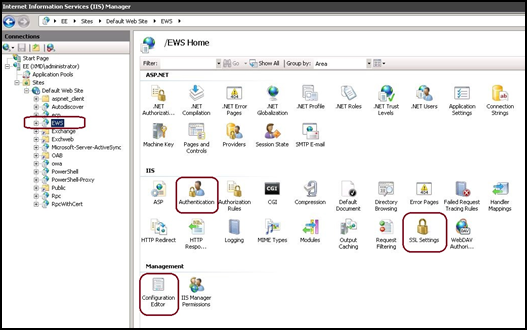
-
Make sure that the Authentication settings for EWS are configured as shown in the following figure.
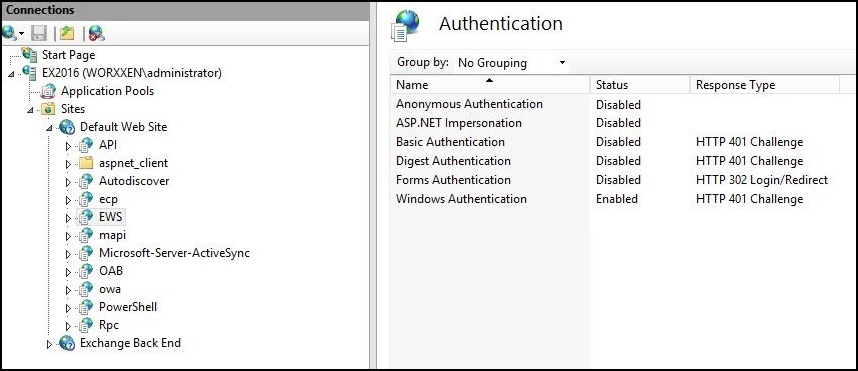
-
Configure the SSL Settings for the EWS virtual directory.
-
Select the Require SSL checkbox.
-
Under Client Certificates, click Require. Or, if other EWS mail clients use a user name and password to authenticate to the Exchange Server, click Accept.
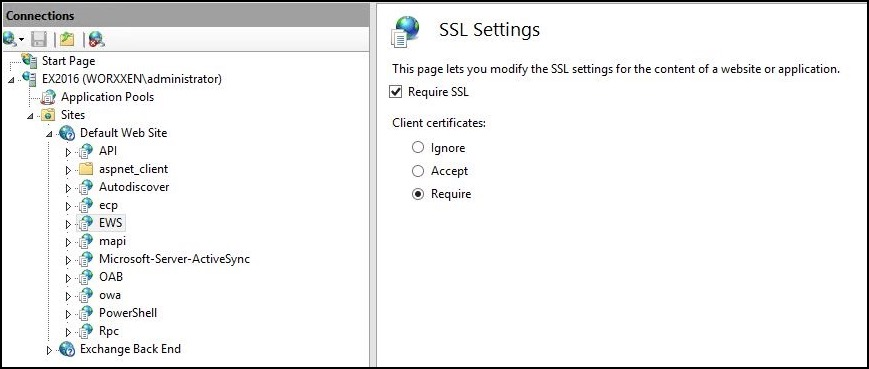
-
-
Click Configuration Editor. Go to the following section in the Section drop-down list:
- system.webServer/security/authentication/clientCertificateMappingAuthentication
-
Set the enabled value to True.
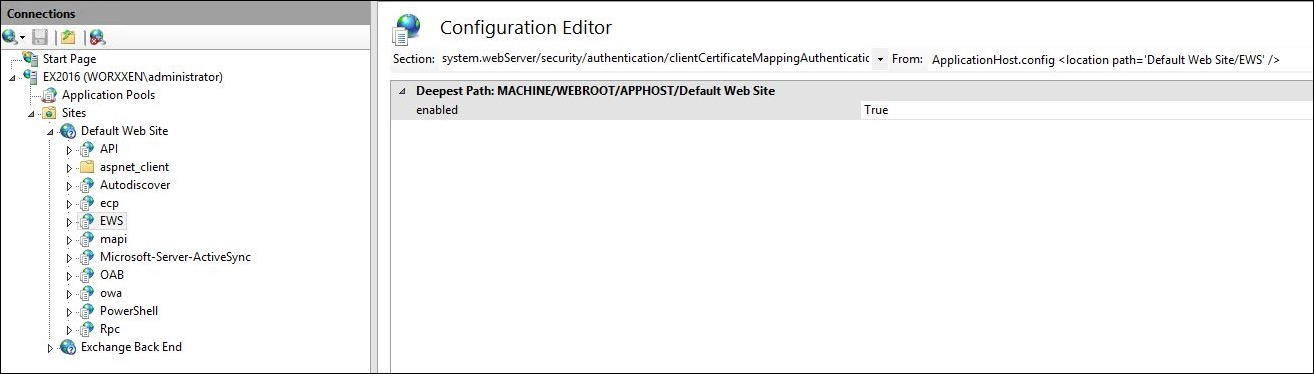
-
Click Configuration Editor. Go to the following section in the Section drop-down list:
- system.webServer/serverRuntime
-
Set the uploadReadAheadSize value to 10485760 (10 MB) or 20971520 (20 MB) or to a value as required by your organization.
Important:
If you don’t set this value correctly, certificate-based authentication while subscribing to EWS push notifications can fail with an error code of 413.
Do not set this value to 0.
For more information, see the Microsoft article, Microsoft IIS server runtime.
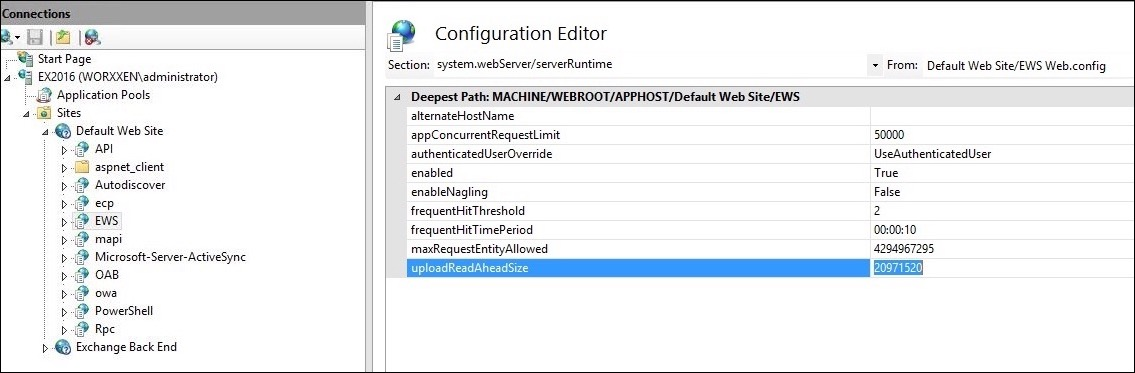
For more information about troubleshooting Citrix Secure Mail issues with iOS push notifications, see this Citrix Support Knowledge Center article.
Related information
Share
Share
In this article
This Preview product documentation is Citrix Confidential.
You agree to hold this documentation confidential pursuant to the terms of your Citrix Beta/Tech Preview Agreement.
The development, release and timing of any features or functionality described in the Preview documentation remains at our sole discretion and are subject to change without notice or consultation.
The documentation is for informational purposes only and is not a commitment, promise or legal obligation to deliver any material, code or functionality and should not be relied upon in making Citrix product purchase decisions.
If you do not agree, select I DO NOT AGREE to exit.