-
-
-
iOS 및 macOS 프로필 장치 정책 가져오기
-
This content has been machine translated dynamically.
Dieser Inhalt ist eine maschinelle Übersetzung, die dynamisch erstellt wurde. (Haftungsausschluss)
Cet article a été traduit automatiquement de manière dynamique. (Clause de non responsabilité)
Este artículo lo ha traducido una máquina de forma dinámica. (Aviso legal)
此内容已经过机器动态翻译。 放弃
このコンテンツは動的に機械翻訳されています。免責事項
이 콘텐츠는 동적으로 기계 번역되었습니다. 책임 부인
Este texto foi traduzido automaticamente. (Aviso legal)
Questo contenuto è stato tradotto dinamicamente con traduzione automatica.(Esclusione di responsabilità))
This article has been machine translated.
Dieser Artikel wurde maschinell übersetzt. (Haftungsausschluss)
Ce article a été traduit automatiquement. (Clause de non responsabilité)
Este artículo ha sido traducido automáticamente. (Aviso legal)
この記事は機械翻訳されています.免責事項
이 기사는 기계 번역되었습니다.책임 부인
Este artigo foi traduzido automaticamente.(Aviso legal)
这篇文章已经过机器翻译.放弃
Questo articolo è stato tradotto automaticamente.(Esclusione di responsabilità))
Translation failed!
iOS 및 macOS 프로필 장치 정책 가져오기
XenMobile로 iOS와 macOS 장치를 위한 장치 구성 XML 파일을 가져올 수 있습니다. 이 파일에는 Apple Configurator로 작성한 장치 보안 정책 및 제한 사항이 포함되어 있습니다.
이 문서의 뒷부분에 설명된 대로 Apple Configurator를 사용하여 iOS 장치를 감독 모드로 설정할 수 있습니다. Apple Configurator를 사용하여 구성 파일을 만드는 방법에 대한 자세한 내용은 Apple Configurator 지원을 참조하십시오.
이 정책을 추가하거나 구성하려면 구성 > 장치 정책으로 이동합니다. 자세한 내용은 장치 정책을 참조하십시오.
iOS 및 macOS 설정
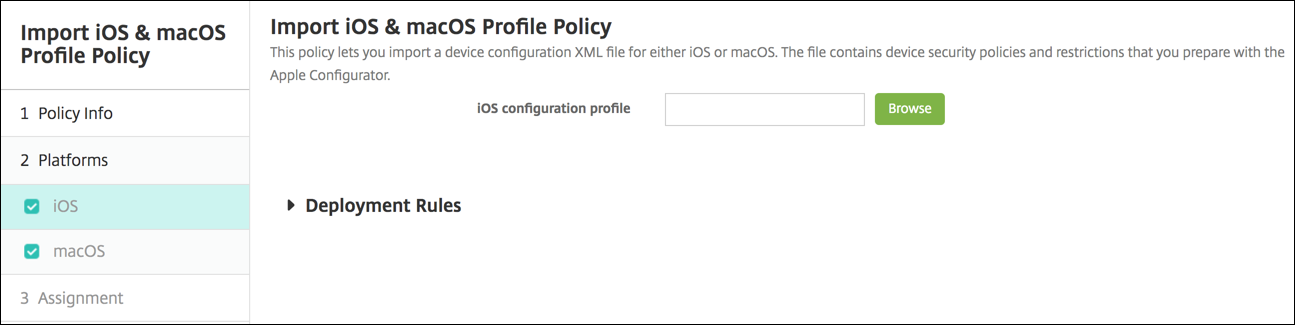
- iOS 구성 프로필 또는 macOS 구성 프로필: 가져올 구성 파일을 선택하려면 찾아보기를 클릭하고 해당 파일 위치로 이동합니다.
Apple Configurator를 사용하여 iOS 장치를 감독 모드로 설정
Apple Configurator를 사용하려면 macOS 10.7.2 이상을 실행하는 Apple 컴퓨터가 필요합니다.
중요:
감독 모드로 장치를 설정하면 선택한 버전의 iOS가 장치에 설치되어 이전에 저장된 사용자 데이터 또는 앱이 장치에서 완전히 초기화됩니다.
-
iTunes에서 Apple Configurator를 설치합니다.
-
Apple 컴퓨터에 iOS 장치를 연결합니다.
-
Apple Configurator를 시작합니다. 감독을 위해 준비할 장치가 있다고 표시됩니다.
-
감독할 장치를 준비하려면:
-
감독 컨트롤을 켜짐으로 전환합니다. 정기적으로 구성을 다시 적용하여 장치에 대한 제어를 지속적으로 유지하려는 경우 이 설정을 선택하는 것이 좋습니다.
-
필요에 따라 장치에 이름을 지정합니다.
-
iOS에서 최신을 클릭하여 설치할 최신 버전의 iOS를 검색합니다.
-
-
장치를 감독하도록 준비할 수 있는 상태가 되면 Prepare(준비)를 클릭합니다.
공유
공유
This Preview product documentation is Citrix Confidential.
You agree to hold this documentation confidential pursuant to the terms of your Citrix Beta/Tech Preview Agreement.
The development, release and timing of any features or functionality described in the Preview documentation remains at our sole discretion and are subject to change without notice or consultation.
The documentation is for informational purposes only and is not a commitment, promise or legal obligation to deliver any material, code or functionality and should not be relied upon in making Citrix product purchase decisions.
If you do not agree, select I DO NOT AGREE to exit.