Troubleshoot user issues
Use the Monitor’s Help Desk view (Activity Manager page) to view information about the user or endpoint.

Clicking View Details from the Activity Manager for User opens the User Details page. Clicking View Details from the Activity Manager for Endpoint opens the Endpoint Details page.
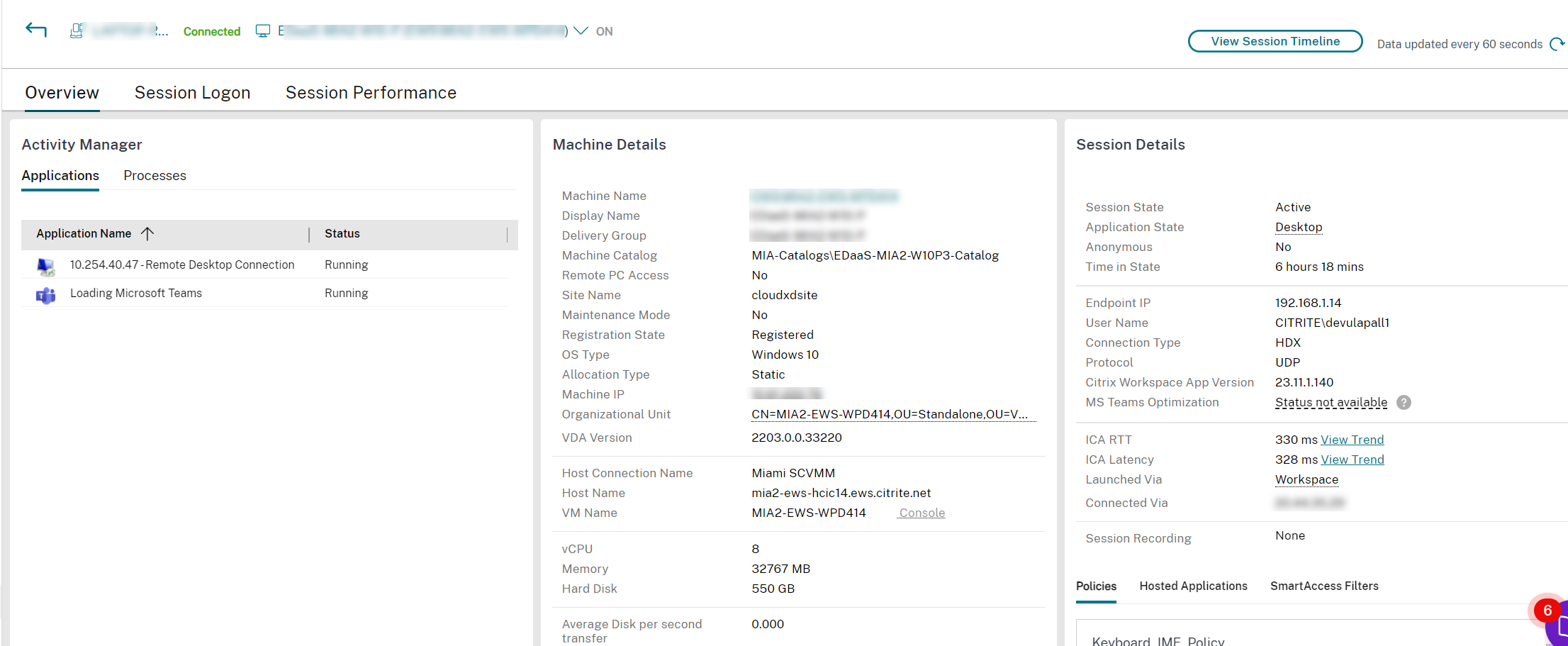
If the user had started more than one session, the session selector is displayed.
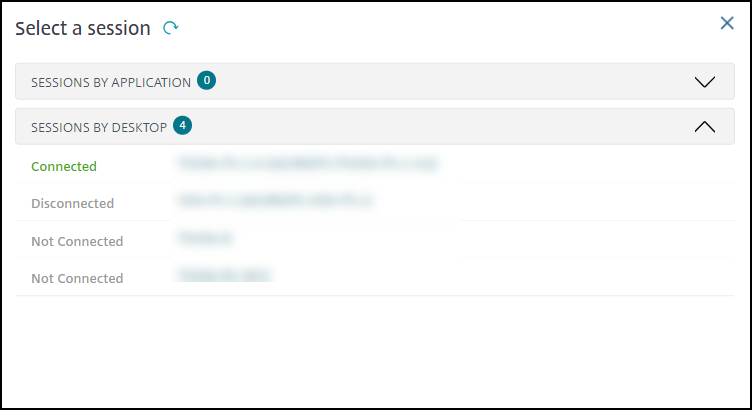
Choose a session to view the details.
- Check details about the session, user’s sign in experience, session startup, connection, and applications.
- you can Shadow the user’s machine.
- Troubleshoot the issue with the recommended actions in the following table, and, if needed, escalate the issue to the appropriate administrator.
Microsoft Teams optimization status
Citrix Monitor displays the Microsoft Teams optimization status for HDX™ sessions in the User Details page > Session Details panel > MS Teams Optimization field. Microsoft Teams being optimized is critical for the better user experience such as clear audio and video. Visibility of the Microsoft Teams optimization status is useful in reducing the time required to resolve tickets and helps administrators identify important metrics during troubleshooting.
Note:
Citrix Monitor supports Microsoft Teams version 2.1 or earlier.
Prerequisites:
- VDA are running version 2311 and later.
- Citrix Workspace app versions supported are listed in Optimization for Microsoft Teams.
- Microsoft Teams runs as a published app or inside a published desktop.
- Crucial services such as the Citrix HDX HTML5 Video Redirection Service, are running.
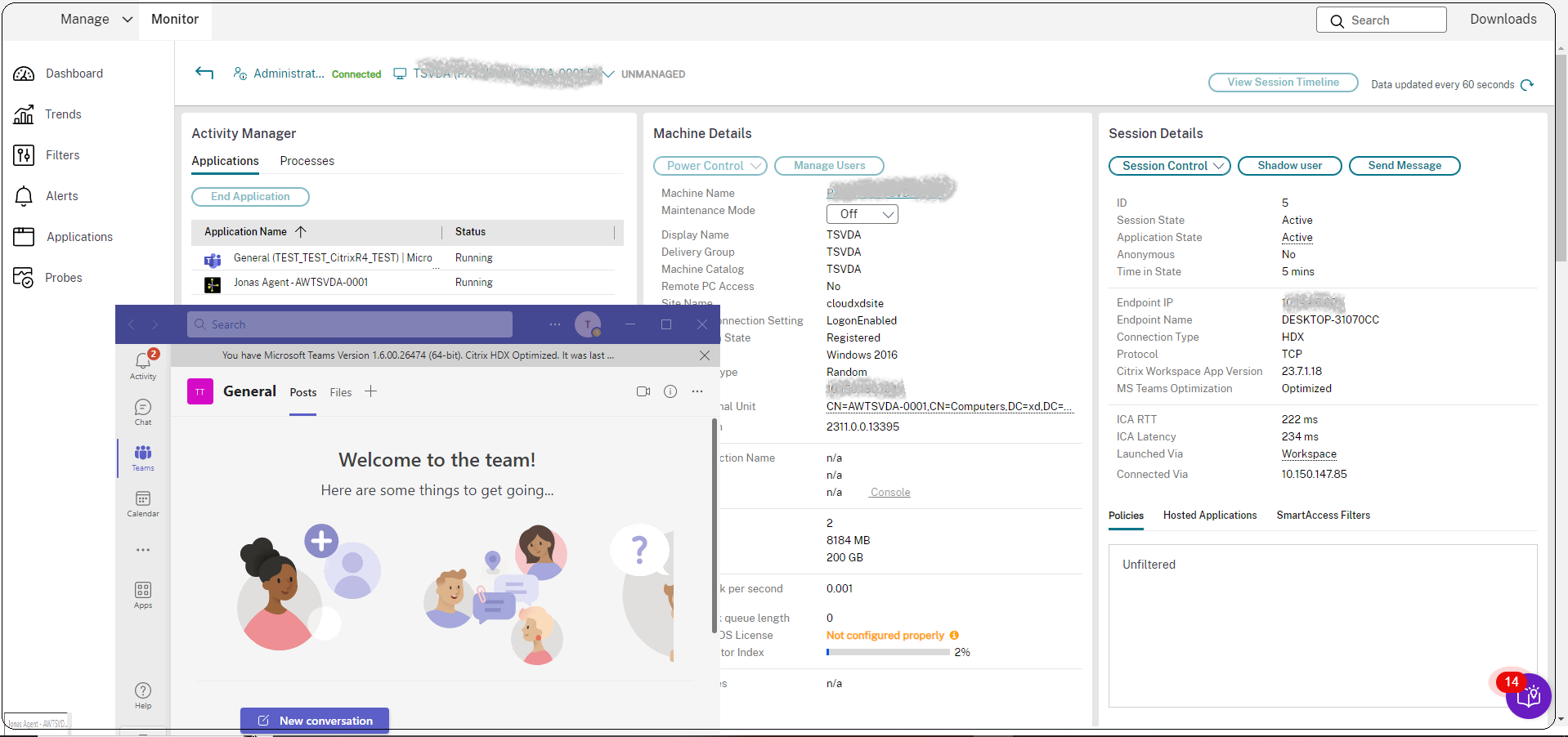
If the Microsoft Teams isn’t optimized, the tooltip provides a link to an external troubleshooting live article from HDX containing tips to optimize Microsoft Teams. Troubleshooting HDX Optimization.
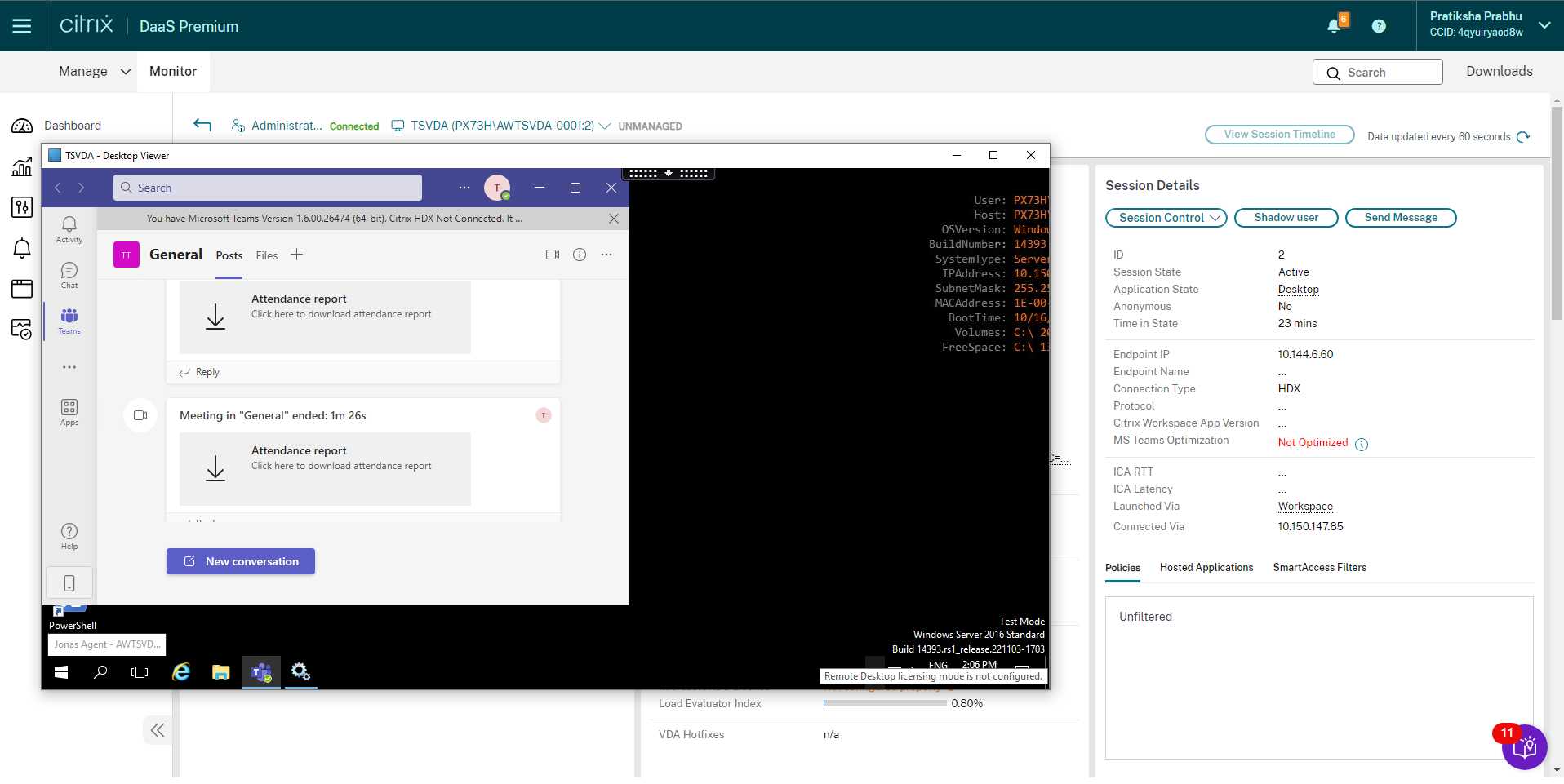
Troubleshooting tips
| User issue | Suggestions |
|---|---|
| Logon takes a long time or fails intermittently or repeatedly | Diagnose user logon issues |
| Session startup takes a long time or fails intermittently or repeatedly | Diagnose session startup issues |
| Identify the components involved in establishing the session | Analyze the Session Topology view |
| Session response is slow or not responding | Diagnose session performance issues |
| Application is slow or not responding | Resolve application failures |
| Connection failed | Restore desktop connections |
| Session is slow or not responding | Restore sessions |
| Video is slow or poor quality | Run HDX channel system reports |
Note:
To make sure that the machine is not in maintenance mode, from the User Details view, review the Machine Details panel.
Session Performance
The Session Performance tab has enhanced troubleshooting workflows starting with the ability to correlate real-time metrics in identifying issues within user sessions. The Session Topology panel provides a visual representation of the in-session path for connected HDX sessions. The Performance Metrics panel provides trends for the session metrics like ICARTT, ICA Latency, Frames Per Second, Output Bandwidth Available, and Output Bandwidth Consumed help indicate how these metrics have performed over time. For more information, see Diagnose session performance issues.
Search tips
Search for username is conducted across all configured Active Directories.
When you type a multiuser machine name in a Search field, the Machine Details for the specified machine are displayed.
When you type an endpoint name in a Search field, the unauthenticated (anonymous) and authenticated sessions that are connected to a specific endpoint are listed. This list enables troubleshooting unauthenticated sessions. Ensure that endpoint names are unique to enable troubleshooting of unauthenticated sessions.
The search results also include users who aren’t currently using or assigned to a machine.
- Searches aren’t case-sensitive.
- Partial entries produce a list of possible matches.
- After you type a few letters of a two-part name, separated by a space, the results include matches for both strings. The examples for two-part names are user name, family name and first name, or display name. For example, if you type “jo rob”, the results might include strings such as “John Robertson” or “Robert Jones”.
To return to the landing page, select Manage > Monitor in the left pane of Studio.