-
-
-
Set up Remote Powershell SDK
This content has been machine translated dynamically.
Dieser Inhalt ist eine maschinelle Übersetzung, die dynamisch erstellt wurde. (Haftungsausschluss)
Cet article a été traduit automatiquement de manière dynamique. (Clause de non responsabilité)
Este artículo lo ha traducido una máquina de forma dinámica. (Aviso legal)
此内容已经过机器动态翻译。 放弃
このコンテンツは動的に機械翻訳されています。免責事項
이 콘텐츠는 동적으로 기계 번역되었습니다. 책임 부인
Este texto foi traduzido automaticamente. (Aviso legal)
Questo contenuto è stato tradotto dinamicamente con traduzione automatica.(Esclusione di responsabilità))
This article has been machine translated.
Dieser Artikel wurde maschinell übersetzt. (Haftungsausschluss)
Ce article a été traduit automatiquement. (Clause de non responsabilité)
Este artículo ha sido traducido automáticamente. (Aviso legal)
この記事は機械翻訳されています.免責事項
이 기사는 기계 번역되었습니다.책임 부인
Este artigo foi traduzido automaticamente.(Aviso legal)
这篇文章已经过机器翻译.放弃
Questo articolo è stato tradotto automaticamente.(Esclusione di responsabilità))
Translation failed!
Set Remote PowerShell SDK
Prerequisites
- Ensure that the Citrix Infrastructure Monitor is installed on the StoreFront™ or Provisioning Service machine.
- You must first install the Remote PowerShell SDK on any domain-joined machine within the same resource location. For more information, see the SDK and API documentation.
Setting up of Remote PowerShell SDK
Perform the following steps and run the PowerShell commands on the device where you installed the Remote PowerShell SDK:
- Sign in to the Citrix Cloud™ console with your Citrix Cloud credentials.
- Navigate to Identity and Access Management.
-
Go to API access tab > Secure Clients > Name your Secure Client and click Create Client.
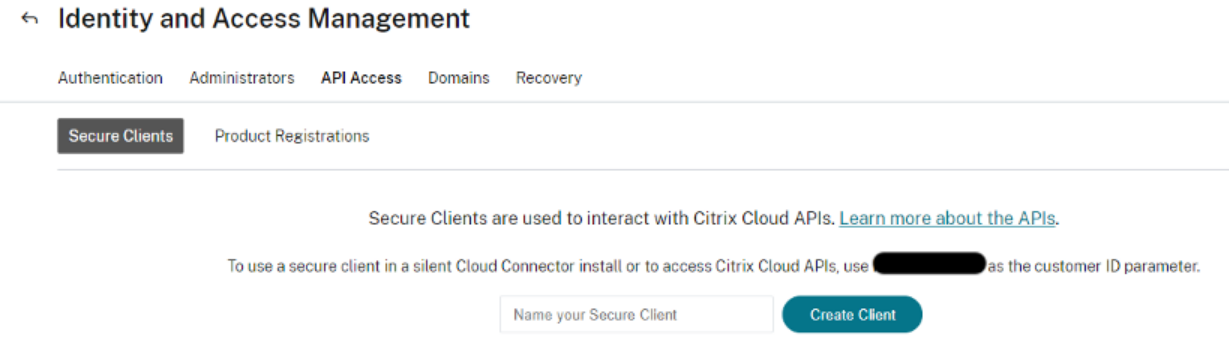
- Once you’ve created the client, the ID and secret can be downloaded in a CSV file for future use.
-
To set up the connection with the Citrix Cloud environment, use the Client Secret created in the preceding step. The example command to use in PowerShell is as follows:
Set-XDCredentials -CustomerId “<customerid>” -SecureClientFile “c:\temp\secureclient.csv” -ProfileType CloudAPI –StoreAs “default” <!--NeedCopy--> -
List the PowerShell Citrix Cloud profiles stored in the computer locally using the following PowerShell commands:
Get-XDCredentials -ListProfiles <!--NeedCopy-->The following image shows the preceding commands as entered in the PowerShell:

For more information, see Citrix DaaS Remote PowerShell SDK.
Share
Share
In this article
This Preview product documentation is Citrix Confidential.
You agree to hold this documentation confidential pursuant to the terms of your Citrix Beta/Tech Preview Agreement.
The development, release and timing of any features or functionality described in the Preview documentation remains at our sole discretion and are subject to change without notice or consultation.
The documentation is for informational purposes only and is not a commitment, promise or legal obligation to deliver any material, code or functionality and should not be relied upon in making Citrix product purchase decisions.
If you do not agree, select I DO NOT AGREE to exit.