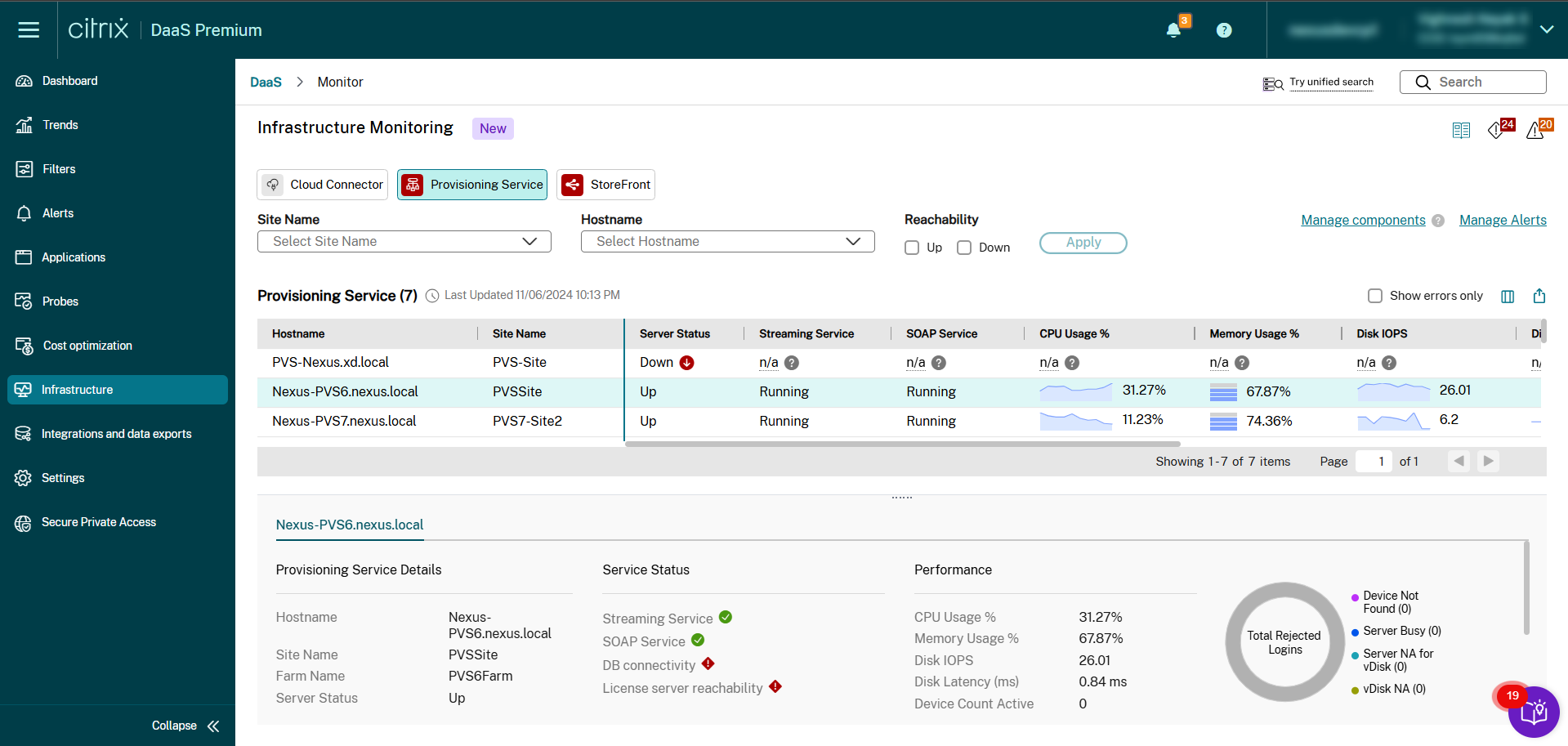Manage connections
You can view, remove, or edit the connections on the Connect Citrix® components page.
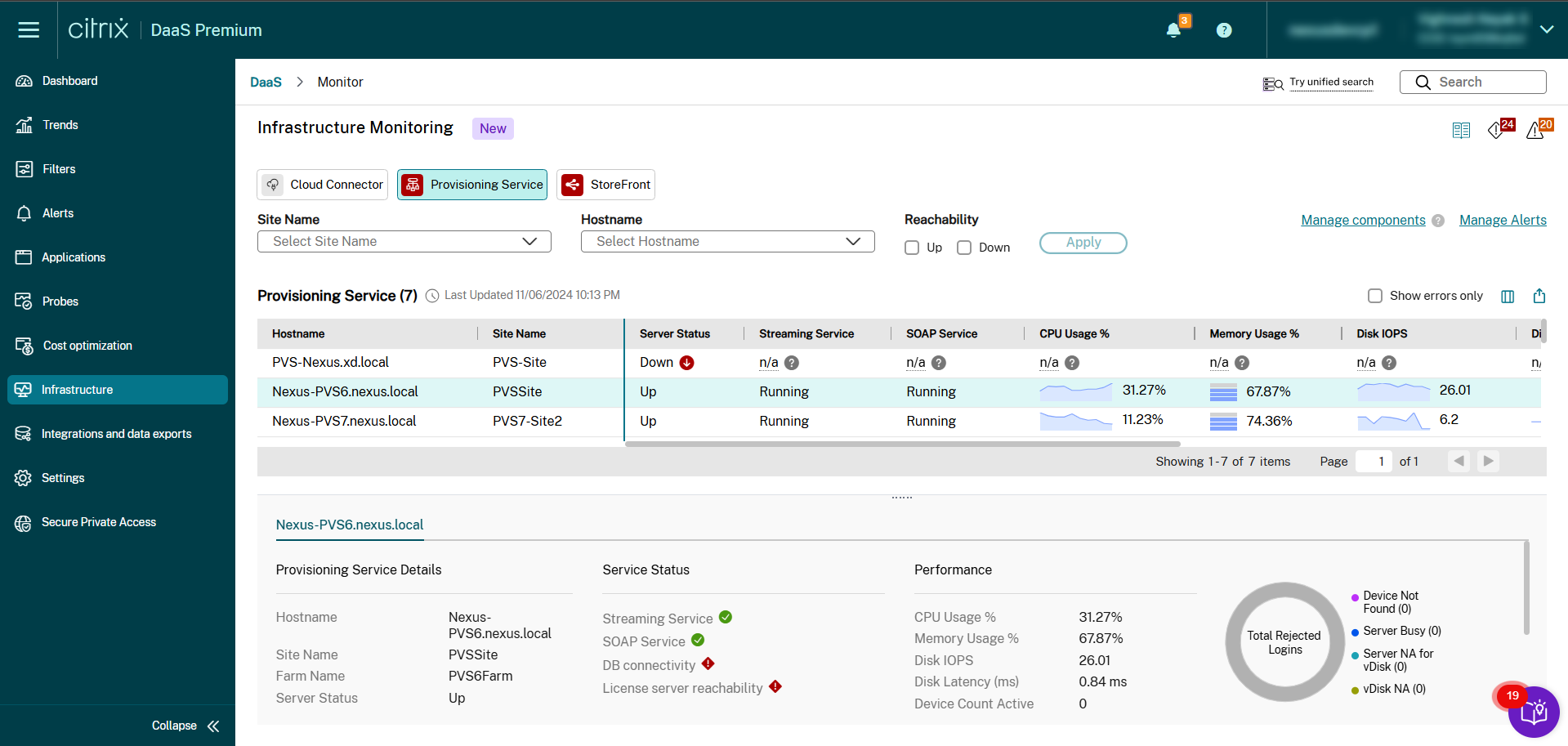
View connections
You can view details of all the connected and disconnected components available in this view. The following table describes the different columns of the Create connection page:
| Column |
Description |
| Host name |
The FQDN of the server. |
| Resource location |
The resource location configured to reach the component. |
| Type |
The type of the connection. This can be Provisioning Service and StoreFront. |
| Version |
The version of the CitrixInfraMonitor.msi installed on the component. |
| Created by |
The name of the admin who created the connection. |
| Creation date |
The date on which the connection is established. |
| Last updated |
The date on which the connection was last updated. |
| State |
The different states are Connecting, Connected, and Disconnected. |
| |
-
Connecting: This state indicates that it can take approximately five minutes for data to appear for the new component and approximately 10 minutes for the resource utilization data to be available.
|
| |
-
Connected: This state indicates that the connection between the components and the site is up and running.
|
| |
-
Disconnected: This state indicates that the connection between the components and the site is disconnected. Possible reasons for the Disconnected state include server downtime or the site being unable to connect to Citrix Infrastructure Monitor.
|
Note:
The Cloud Connector connections are automatically populated in this view when connected to the cloud site.
Edit the connection
Editing the connection might be required to update the administrator credentials used to establish the Provisioning Service or StoreFront connection.
To edit an existing connection, do the following:
- Navigate to the Connect Citrix components page from the Settings or Infrastructure tab.
- On the list of connections table, click the three dots at the end of the row on the component of interest.
- Click Edit and update the details as required.
Remove a component
You can do it from the Monitor UI or using the PowerShell command.
Using Monitor UI
Removing a component is a process of deregistering a Provisioning Service or StoreFront connection from Monitor. Once the deregistration process is complete, new data collection is stopped for the selected component. To remove an existing connection:
- Navigate to the Connect Citrix components page from the Settings or Infrastructure tab.
- On the list of connections table, click the three dots at the end of the row on the component of interest.
- Click Remove. The connection is deregistered and removed from Monitor.
Using PowerShell command
In the event you need to deregister a given component, run the following PowerShell command on the device where PoshSDK is installed:
Remove-MonitorDirectorAgent -Fqdn <FQDN of component> -Component <component> -ResourceLocationId <resourceLocationID> -AdminAddress localhost:19097
<!--NeedCopy-->
A sample command to remove registration of the Citrix Infrastructure Monitor is as follows:

Note:
Deregistering a component only stops the data flow from the specific component to Monitor. If you need to uninstall Citrix Infrastructure Monitor, uninstall it from the Control panel.
The official version of this content is in English. Some of the Cloud Software Group documentation content is machine translated for your convenience only. Cloud Software Group has no control over machine-translated content, which may contain errors, inaccuracies or unsuitable language. No warranty of any kind, either expressed or implied, is made as to the accuracy, reliability, suitability, or correctness of any translations made from the English original into any other language, or that your Cloud Software Group product or service conforms to any machine translated content, and any warranty provided under the applicable end user license agreement or terms of service, or any other agreement with Cloud Software Group, that the product or service conforms with any documentation shall not apply to the extent that such documentation has been machine translated. Cloud Software Group will not be held responsible for any damage or issues that may arise from using machine-translated content.
DIESER DIENST KANN ÜBERSETZUNGEN ENTHALTEN, DIE VON GOOGLE BEREITGESTELLT WERDEN. GOOGLE LEHNT JEDE AUSDRÜCKLICHE ODER STILLSCHWEIGENDE GEWÄHRLEISTUNG IN BEZUG AUF DIE ÜBERSETZUNGEN AB, EINSCHLIESSLICH JEGLICHER GEWÄHRLEISTUNG DER GENAUIGKEIT, ZUVERLÄSSIGKEIT UND JEGLICHER STILLSCHWEIGENDEN GEWÄHRLEISTUNG DER MARKTGÄNGIGKEIT, DER EIGNUNG FÜR EINEN BESTIMMTEN ZWECK UND DER NICHTVERLETZUNG VON RECHTEN DRITTER.
CE SERVICE PEUT CONTENIR DES TRADUCTIONS FOURNIES PAR GOOGLE. GOOGLE EXCLUT TOUTE GARANTIE RELATIVE AUX TRADUCTIONS, EXPRESSE OU IMPLICITE, Y COMPRIS TOUTE GARANTIE D'EXACTITUDE, DE FIABILITÉ ET TOUTE GARANTIE IMPLICITE DE QUALITÉ MARCHANDE, D'ADÉQUATION À UN USAGE PARTICULIER ET D'ABSENCE DE CONTREFAÇON.
ESTE SERVICIO PUEDE CONTENER TRADUCCIONES CON TECNOLOGÍA DE GOOGLE. GOOGLE RENUNCIA A TODAS LAS GARANTÍAS RELACIONADAS CON LAS TRADUCCIONES, TANTO IMPLÍCITAS COMO EXPLÍCITAS, INCLUIDAS LAS GARANTÍAS DE EXACTITUD, FIABILIDAD Y OTRAS GARANTÍAS IMPLÍCITAS DE COMERCIABILIDAD, IDONEIDAD PARA UN FIN EN PARTICULAR Y AUSENCIA DE INFRACCIÓN DE DERECHOS.
本服务可能包含由 Google 提供技术支持的翻译。Google 对这些翻译内容不做任何明示或暗示的保证,包括对准确性、可靠性的任何保证以及对适销性、特定用途的适用性和非侵权性的任何暗示保证。
このサービスには、Google が提供する翻訳が含まれている可能性があります。Google は翻訳について、明示的か黙示的かを問わず、精度と信頼性に関するあらゆる保証、および商品性、特定目的への適合性、第三者の権利を侵害しないことに関するあらゆる黙示的保証を含め、一切保証しません。
ESTE SERVIÇO PODE CONTER TRADUÇÕES FORNECIDAS PELO GOOGLE. O GOOGLE SE EXIME DE TODAS AS GARANTIAS RELACIONADAS COM AS TRADUÇÕES, EXPRESSAS OU IMPLÍCITAS, INCLUINDO QUALQUER GARANTIA DE PRECISÃO, CONFIABILIDADE E QUALQUER GARANTIA IMPLÍCITA DE COMERCIALIZAÇÃO, ADEQUAÇÃO A UM PROPÓSITO ESPECÍFICO E NÃO INFRAÇÃO.