Monitor licenses and active usage for Citrix DaaS (User/Device)
This article describes how you can manage cloud service license assignments and monitor active usage using the Licensing console in Citrix Cloud.
If you purchased Citrix Azure Consumption Fund to use with your service deployment, see Monitor Citrix Managed Azure resource consumption for Citrix DaaS for more information.
License assignment
Citrix Cloud assigns a license when a unique user or unique device launches an app or desktop for the first time.
Domain name truncation
If you host multiple domains and have users with similar accounts in those domains (for example, johnsmith@company.com and johnsmith@mycompany.com), you can allow Citrix Cloud to ignore the account domain and consider only the user name of the account (for example, johnsmith). This process is known as domain name truncation. By default, domain name truncation is disabled.
When domain name truncation is enabled, Citrix Cloud’s calculation of unique users changes. Instead of counting johnsmith@company.com and johnsmith@mycompany.com as two unique users, Citrix Cloud counts only johnsmith as a unique user. This calculation change affects the following Licensing data:
- License assignment
- Active use
- License usage trends over time
- Licenses eligible for release
These changes in licensing data are also reflected when you export data to a CSV file from the Licensing console.
Note:
If you host multiple domains with similar accounts where the user name is slightly different (for example, an individual user has the accounts
johnsmith@company.comandjsmith@newcompany.com), domain name truncation has no effect on Citrix Cloud’s calculations. Citrix Cloud still counts johnsmith and jsmith as unique users even if they belong to the same individual.
Enable or disable domain name truncation
By default, domain name truncation is disabled. Domain name truncation has an effect on your User/Device usage data from the moment you enable or disable the feature. For example, if you enable domain name truncation in a given month, the data that Citrix Cloud records in that month is affected. However, historical data for previous months, when the feature was disabled, remains unaffected. Likewise, if you disable domain name truncation in a given month, the data that Citrix Cloud records in that month is affected. However, historical data for the months when the feature was enabled remains intact.
To enable or disable domain name truncation:
-
Click the toggle near the top-right of the Licensing console.
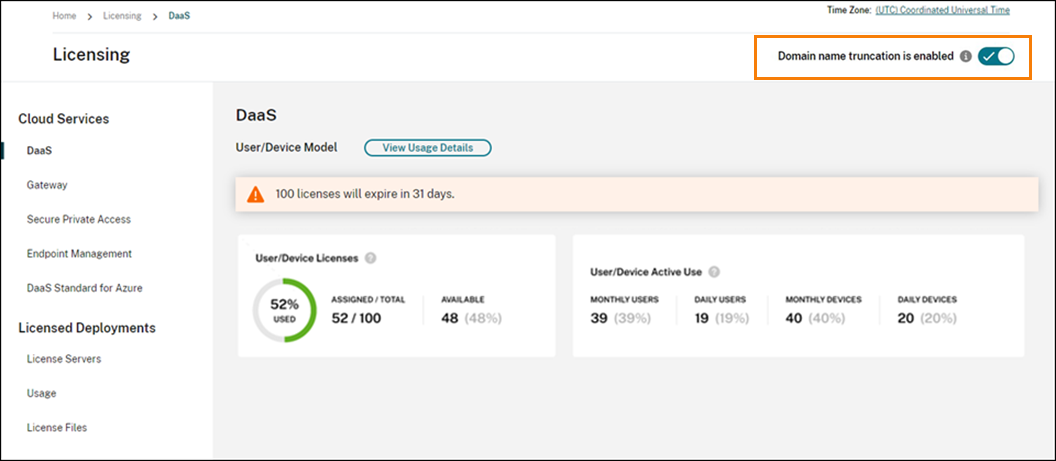
-
When prompted to confirm your action, select Yes, I understand.
Licensing summary
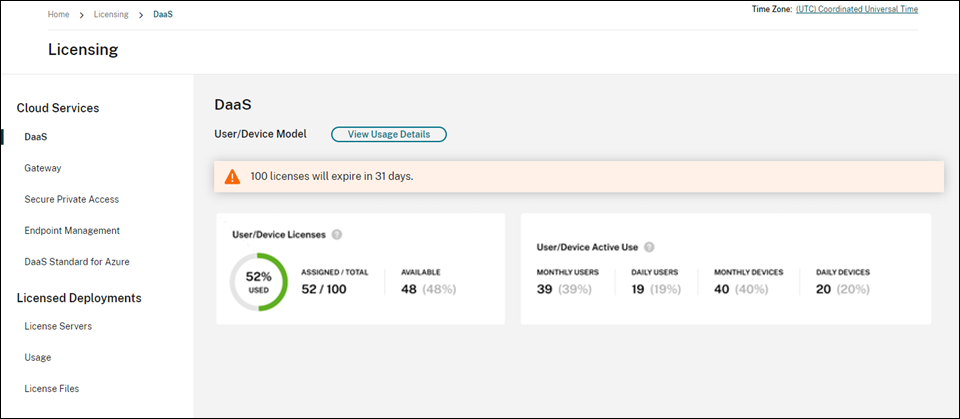
The Licensing summary provides an at-a-glance view of the following information:
-
Percentage of total purchased licenses that have been assigned. As the percentage approaches 100%, the percentage goes from green to yellow. If the percentage exceeds 100%, the percentage turns red.
The quantity of total purchased licenses is the sum of licenses that have been purchased for Citrix DaaS editions that use the User/Device licensing model.
- The ratio of assigned licenses to purchased licenses and the number of available licenses remaining.
- Active usage statistics on a monthly and daily basis:
- Monthly active use refers to the number of unique users or devices that have used the service in the last 30 days.
- Daily active use refers to the number of unique users or devices that have used the service in the last 24 hours.
- The time remaining before the cloud service subscription expires. If the subscription expires within the next 90 days, a warning message appears.
Calculating assigned licenses and active use
To accurately reflect the User/Device licensing model for Citrix DaaS, Citrix Cloud counts the number of unique users and unique devices that have used the service. To measure assigned licenses, Citrix Cloud uses the lesser of these counts. To measure active use, Citrix Cloud uses each count as the quantity of active users and active devices in a given period.
Example of calculating assigned licenses
If 100 unique users and 50 unique devices have used the service, Citrix Cloud uses the lesser number (50) to determine the number of assigned licenses. The percentage of licenses used and the number of available licenses are based on these 50 assigned licenses.
Example of calculating active use
If 10 unique users and 20 unique devices used the service in the last 30 days, Citrix Cloud determines that monthly active use consists of 10 active users and 20 active devices. Likewise, if 30 unique users and 15 unique devices were counted in the last 24 hours, Citrix Cloud determines that daily active use consists of 30 active users and 15 active devices.
Usage trends
For a detailed view of your licenses, click View Usage Details at the far right of summary. You can then see a breakdown of usage trends and individual users and devices that are consuming cloud service licenses.
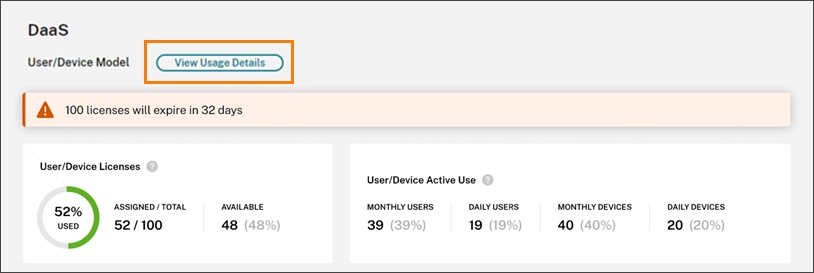
The Usage Trends section displays this breakdown as a graph.
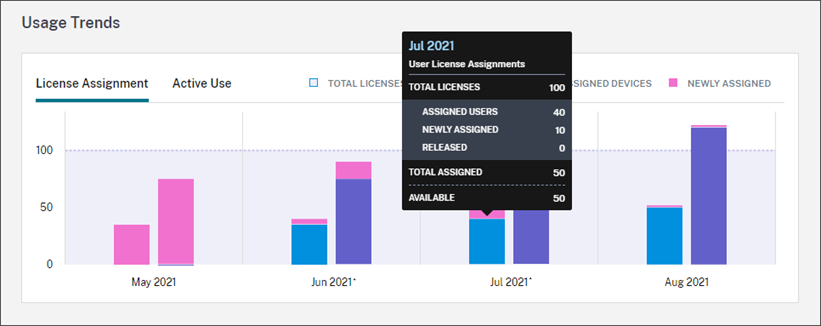
On the License Assignment graph, pointing to a bar for a specific month or day shows you the following information:
- Total Licenses: Your total purchased licenses for the cloud service across all entitlements.
- Assigned Users: The cumulative number of licenses assigned to users up to the current month.
- Assigned Devices: The cumulative number of licenses assigned to devices up to the current month. If this number seems particularly high for a given month, this could be the result of app or desktop launches occurring through a web browser. To lower this number, Citrix® recommends using a locally-installed Workspace app.
- Newly Assigned: The number of new licenses that were assigned for each month. For example, a user accesses the cloud service for the first time in July and is assigned a license. This license is counted as “Newly Assigned” for the month of July.
- Released: The number of eligible licenses that were released during each month. For example, if 20 licenses were eligible for release and you released 10 of them in July, the number of released licenses shown for July is 10.
Intervals of time in which domain truncation is enabled are marked with an asterisk.
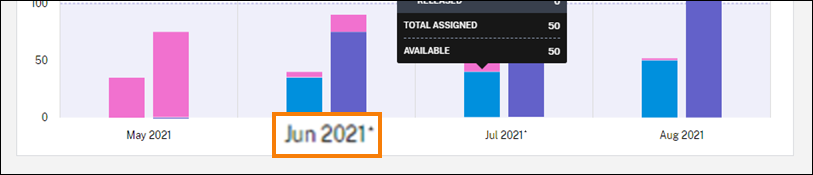
On the Active Use graph, you can view active users and devices over the previous calendar month and calendar year, respectively. Pointing to a specific interval on the graph reveals the number of active users or devices and the usage percentage.
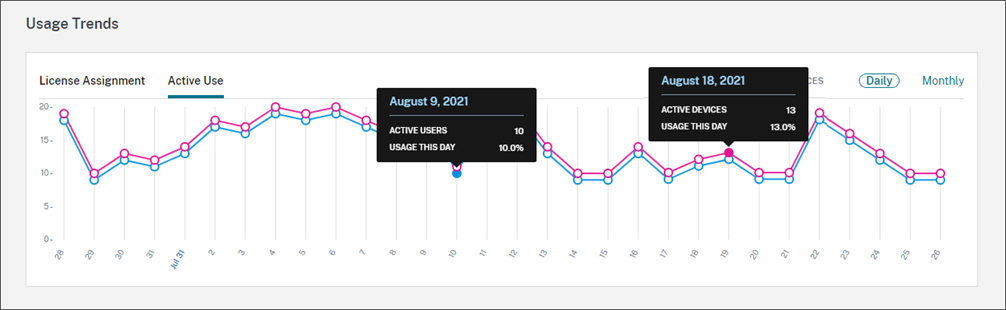
License Activity
The License Activity section displays the following information:
- A list of the individual users who have assigned licenses, including associated devices.
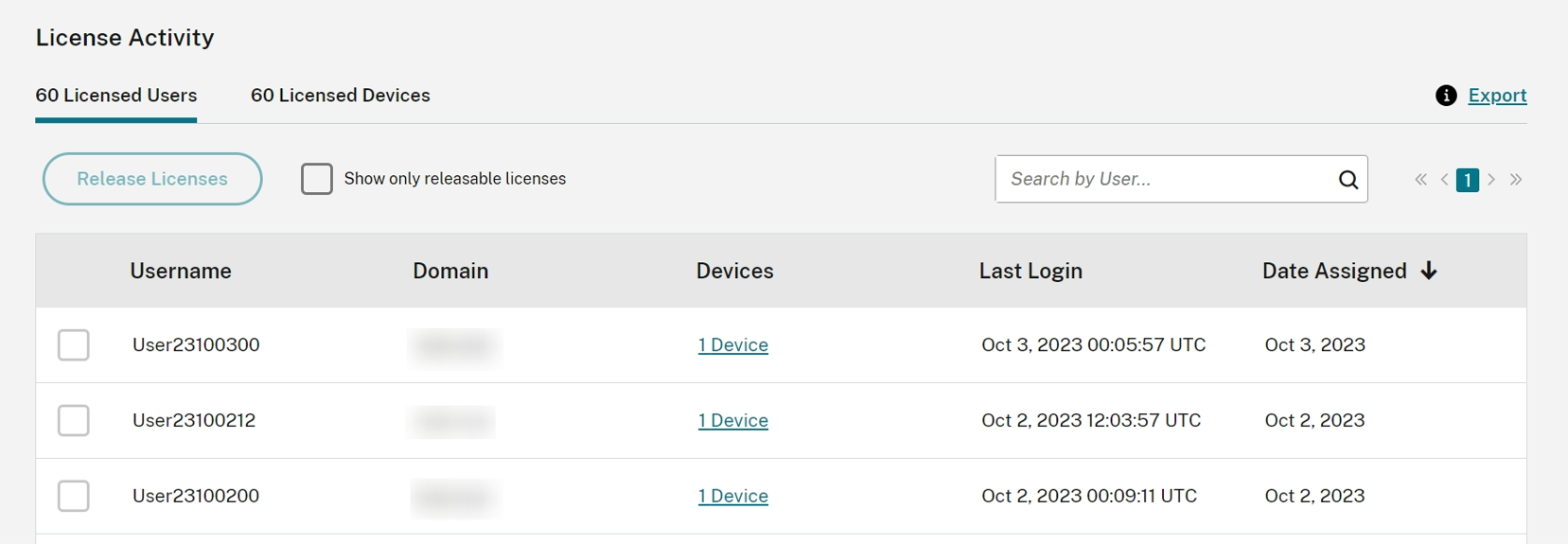
- A list of the devices that have assigned licenses, including associated users.
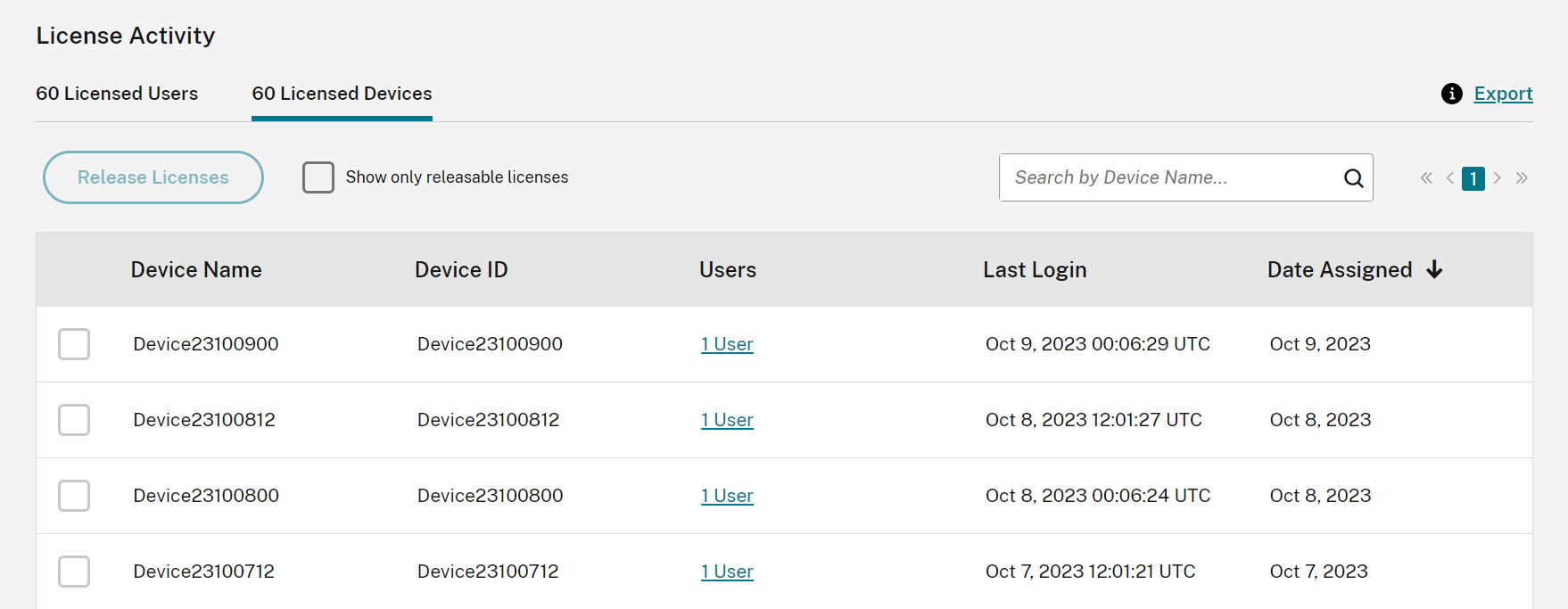
- The date when a license was assigned to the user or device.
You can also filter the list to show only licenses that are eligible for release. See To release assigned licenses in this article.
Release assigned licenses
When a license is assigned, the assignment period is 90 days and the connection to the service is established. If a user or device hasn’t launched an app or desktop for 90 days, these licenses are considered as unused licenses and they are released by Citrix Cloud after 90 days. This process is automated with no actions required by the administrator.
After the assignment period (90 days), the administrator is allowed to release the licenses manually in the following scenarios only:
- The user is no longer associated with the company.
- The user is on an extended leave of absence.
The administrators can release the licenses for devices only when the devices are out of service.
Note:
It is recommended to follow the automated process of releasing the Licenses. However if the administrator intends to release the licenses before the 90-day period apart from the above mentioned reasons, this might violate the Citrix EULA. Before performing this action, contact Citrix.
The administrator can manually release a single license through the UI. Alternatively, the administrator can choose to release licenses using the cloud licensing API. For more information see, APIs to manage Citrix cloud licensing.
Find releasable licenses
If the user or device hasn’t launched an app or desktop for 30 days, Citrix Cloud places the license in releasable state. Releasable licenses appear in the Licensed Users or Licensed Devices list with a dark gray checkbox that can be selected. Licenses that aren’t releasable displays a light gray checkbox indicating that license cannot be selected.
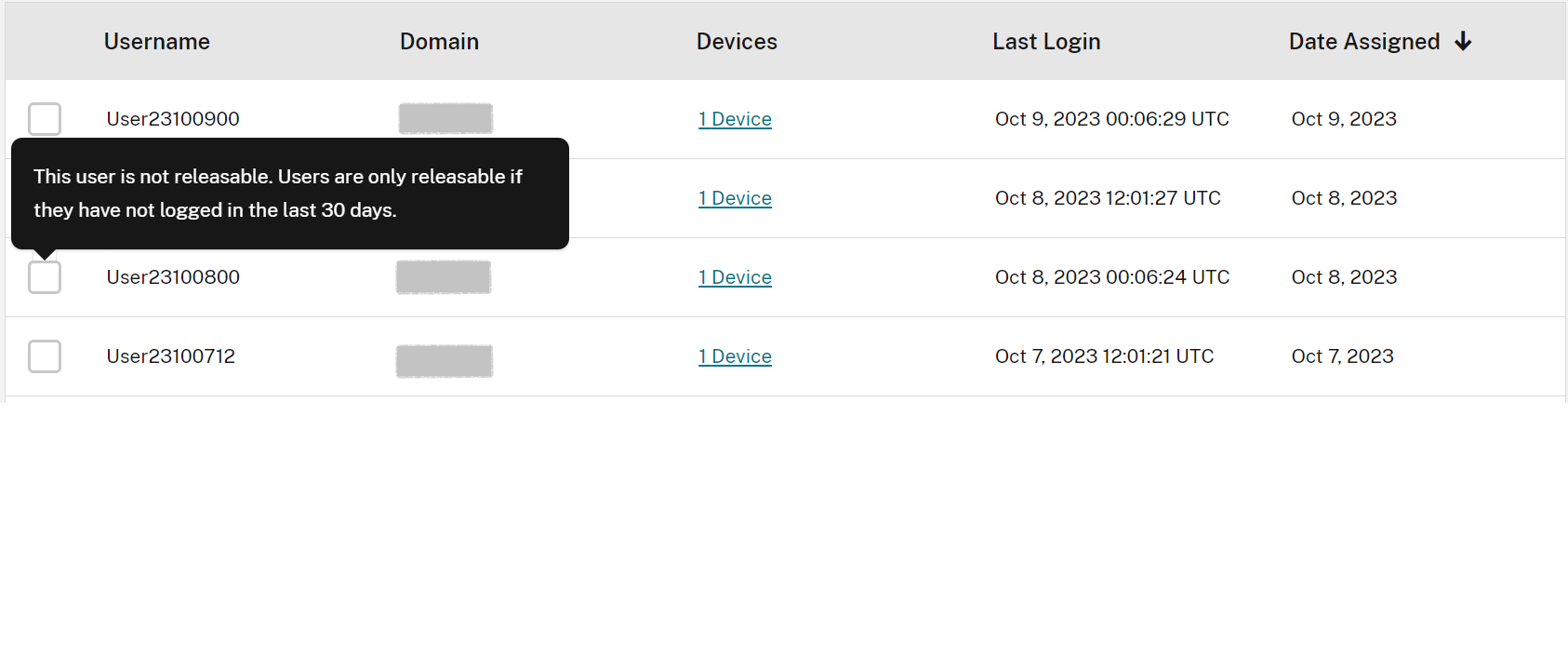
The list that appears in the License Activity section displays up to 100 assigned licenses at a time. If you have more than 100 licenses, use the page controls to move through the list.

To locate releasable licenses quickly, click Show only releasable licenses, next to the Release Licenses button. This action hides assigned licenses that aren’t yet allowed to be released.
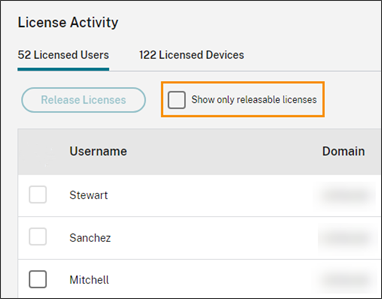
Select releasable licenses
Select the dark gray checkbox next to each license to select it for release. When you select a license from the list, the Release Licenses button becomes active.
You can select all releasable licenses one-by-one and click Release Licenses.
To release assigned licenses
- Under License Activity, click the Licensed Users or Licensed Devices tab.
- If needed, click Show releasable licenses to display only the users with licenses that are allowed to be released.
- Select the users or devices you want to manage and then click Release Licenses.
- Review the users or devices you’ve selected and then click Release Licenses.
Automatic switchover of license
If the active User/Device license expires and the Concurrent license is the only active license type for the tenant, the site license automatically switches to the active Concurrent license. This prevents any outage due to lack of active license on the site.