-
-
-
-
Allow customers to delete Citrix Cloud account and re-onboard
-
New modern Citrix Cloud home page and unified navigation experience
-
Packet capture feature for advanced troubleshooting
This content has been machine translated dynamically.
Dieser Inhalt ist eine maschinelle Übersetzung, die dynamisch erstellt wurde. (Haftungsausschluss)
Cet article a été traduit automatiquement de manière dynamique. (Clause de non responsabilité)
Este artículo lo ha traducido una máquina de forma dinámica. (Aviso legal)
此内容已经过机器动态翻译。 放弃
このコンテンツは動的に機械翻訳されています。免責事項
이 콘텐츠는 동적으로 기계 번역되었습니다. 책임 부인
Este texto foi traduzido automaticamente. (Aviso legal)
Questo contenuto è stato tradotto dinamicamente con traduzione automatica.(Esclusione di responsabilità))
This article has been machine translated.
Dieser Artikel wurde maschinell übersetzt. (Haftungsausschluss)
Ce article a été traduit automatiquement. (Clause de non responsabilité)
Este artículo ha sido traducido automáticamente. (Aviso legal)
この記事は機械翻訳されています.免責事項
이 기사는 기계 번역되었습니다.책임 부인
Este artigo foi traduzido automaticamente.(Aviso legal)
这篇文章已经过机器翻译.放弃
Questo articolo è stato tradotto automaticamente.(Esclusione di responsabilità))
Translation failed!
Packet capture feature for advanced troubleshooting
An important enhancement has been introduced to our connectivity troubleshooting tools with the addition of a new packet capture feature. This feature introduces a checkbox option for enabling packet capture, now available on both the Advanced Connectivity Check screen of the installer and the Connectivity Check tool. By default, this checkbox is not selected, so packet capture is not performed unless explicitly enabled.
When activated, this feature utilizes the built-in pktmon utility on Windows to capture network traffic during connectivity checks. Once the checks are complete, the captured data will be saved locally under C:\ProgramData\Citrix\Captures in a timestamped subdirectory. The files will be stored in both .etl and .pcapng formats. The .pcapng is the widely used format compatible with tools like Wireshark. These files remain on your local machine and are not uploaded to Citrix Cloud.
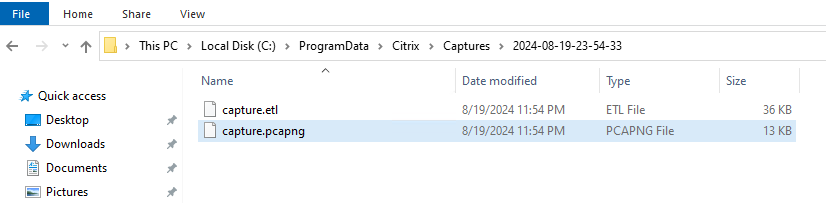
For customers requiring additional assistance, these packet captures can be shared with our support team to aid in diagnosing connectivity issues.
This new functionality provides a valuable resource for troubleshooting errors encountered during basic or advanced connectivity checks, ensuring a more effective resolution process.
Note:
When the packet capture feature is activated in either the Advanced Connectivity Check screen of the installer or the Citrix Cloud Connectivity Test tool, all network traffic occurring during the connectivity check will be recorded. This includes traffic generated not only by the connectivity check and its related Cloud Connector components but also by any other network activity on the Cloud Connector VM. For instance, any unencrypted HTTP traffic, such as login attempts, that takes place during the connectivity check will also be captured in the resulting packet capture files.
For more information, see Cloud Connector Installation.
In this article
This Preview product documentation is Citrix Confidential.
You agree to hold this documentation confidential pursuant to the terms of your Citrix Beta/Tech Preview Agreement.
The development, release and timing of any features or functionality described in the Preview documentation remains at our sole discretion and are subject to change without notice or consultation.
The documentation is for informational purposes only and is not a commitment, promise or legal obligation to deliver any material, code or functionality and should not be relied upon in making Citrix product purchase decisions.
If you do not agree, select I DO NOT AGREE to exit.