-
-
-
-
Assign users and groups to service offerings using Library
-
Allow customers to delete Citrix Cloud account and re-onboard
-
New modern Citrix Cloud home page and unified navigation experience
-
This content has been machine translated dynamically.
Dieser Inhalt ist eine maschinelle Übersetzung, die dynamisch erstellt wurde. (Haftungsausschluss)
Cet article a été traduit automatiquement de manière dynamique. (Clause de non responsabilité)
Este artículo lo ha traducido una máquina de forma dinámica. (Aviso legal)
此内容已经过机器动态翻译。 放弃
このコンテンツは動的に機械翻訳されています。免責事項
이 콘텐츠는 동적으로 기계 번역되었습니다. 책임 부인
Este texto foi traduzido automaticamente. (Aviso legal)
Questo contenuto è stato tradotto dinamicamente con traduzione automatica.(Esclusione di responsabilità))
This article has been machine translated.
Dieser Artikel wurde maschinell übersetzt. (Haftungsausschluss)
Ce article a été traduit automatiquement. (Clause de non responsabilité)
Este artículo ha sido traducido automáticamente. (Aviso legal)
この記事は機械翻訳されています.免責事項
이 기사는 기계 번역되었습니다.책임 부인
Este artigo foi traduzido automaticamente.(Aviso legal)
这篇文章已经过机器翻译.放弃
Questo articolo è stato tradotto automaticamente.(Esclusione di responsabilità))
Translation failed!
Assign users and groups to service offerings using Library
Note:
For Managed by Citrix Cloud delivery groups, user assignments can now be managed directly in the Web Studio console. For more information, see the DaaS documentation. Previously, the management of these delivery groups was confined to the Library, but now you can use the same management capabilities in the Web Studio console. This feature is now live for all customers. In June 2024, DaaS-specific use cases within Cloud Library will be fully deprecated.
You can assign resources or other items that you configure in a service to your Active Directory users and groups using the Library. Offerings might consist of applications, desktops, data shares, and web apps that you create through a Citrix service. The Library displays all your offerings in a single view.
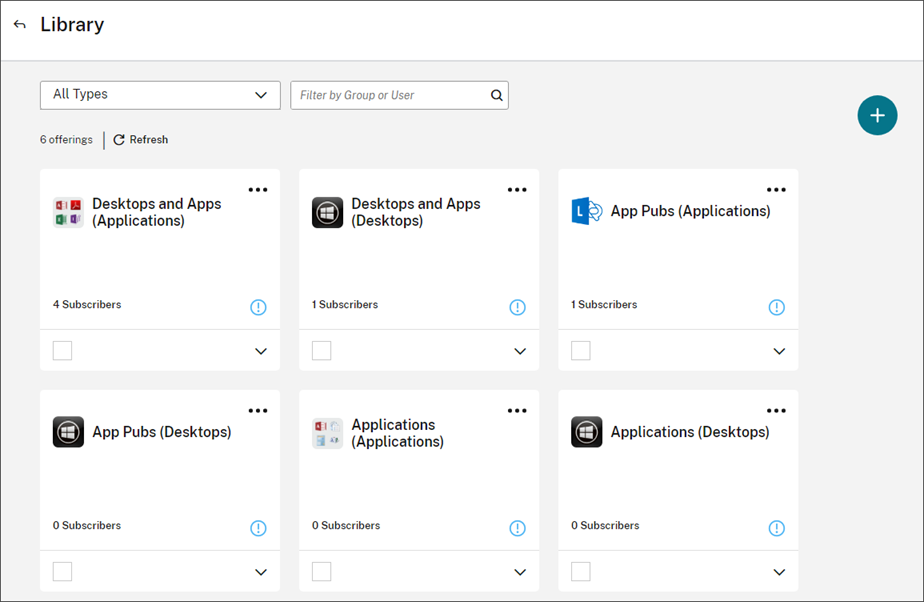
Administrator access
To access Library, administrators must meet the following requirements:
- Authenticates through the Citrix identity provider or Azure AD.
- Signs in as an individual administrator, not as a member of an administrator group.
- Has full access to Citrix Cloud or custom access with the Library role selected.
If you have individual and group administrator accounts in Citrix Cloud, your access to Library might depend on the permissions in force when you sign in with each account. For more information, see Resultant permissions for administrators with Citrix, AD, Azure AD, and Google Cloud identities.
Considerations for using StoreFront with Citrix DaaS
If you are using an on-premises StoreFront with Citrix DaaS, do not use Library to assign resources when creating delivery groups. Instead, use Studio to assign resources to users. If you use Library in this scenario, resources might not be enumerated to users.
When creating a delivery group in Studio, on the Users page, do not select Leave user management to Citrix Cloud. Instead, select a different option (Allow any authenticated users to use this delivery group or Restrict use of this delivery group to the following users).
View offering details
To view applications, desktops, policies, and any other related offering information, click the arrow on the offering card.
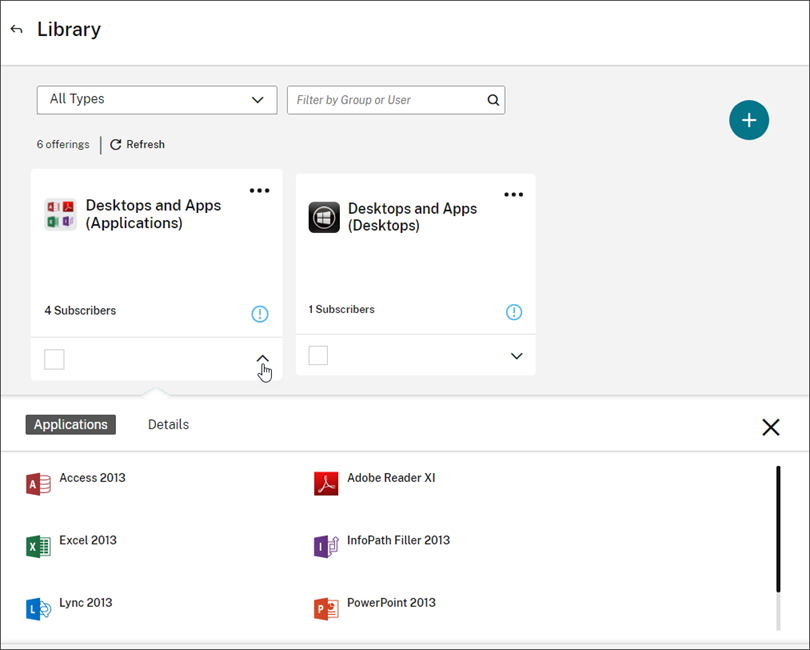
Add or remove subscribers
To manage users or groups for a single offering, click Manage Subscribers from the offering card’s menu.
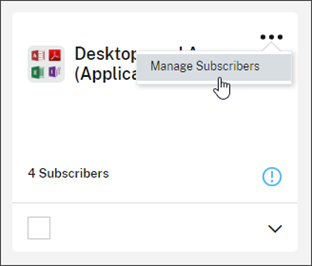
To manage subscribers for multiple offerings, select the check mark on each offering and then click Manage Subscribers.
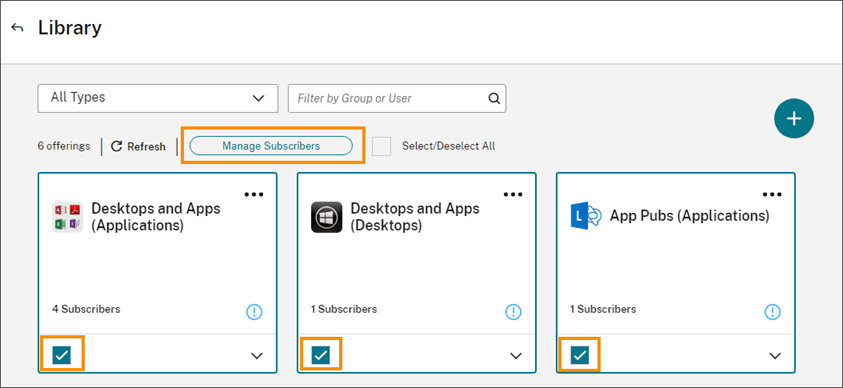
To add subscribers to the offering, choose a domain and then select the users or groups you want to add.
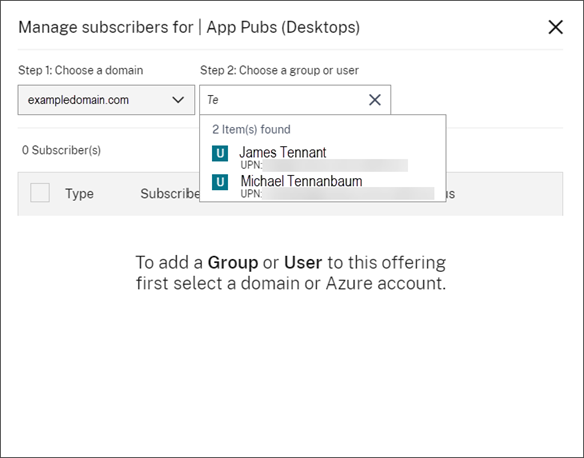
To remove a single subscriber, click the trash icon for a user or group. To remove multiple subscribers, select the users or groups and click Remove Selected.
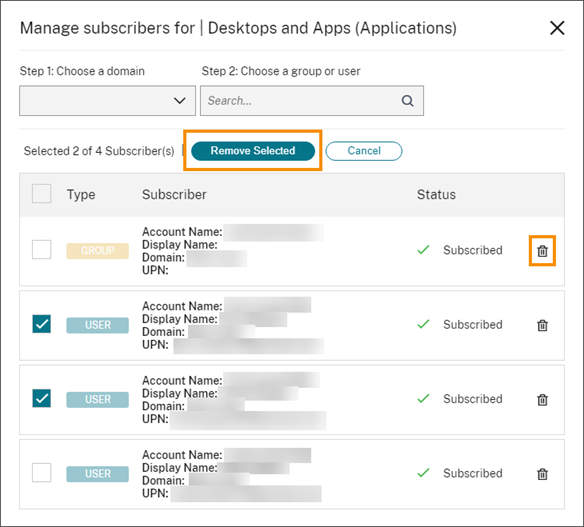
After you add or remove subscribers from an offering, the offering card displays the current number of subscribers.
Filter offerings
By default, the Library displays all offerings. To quickly view offerings for a specific service, select the filter for that service.
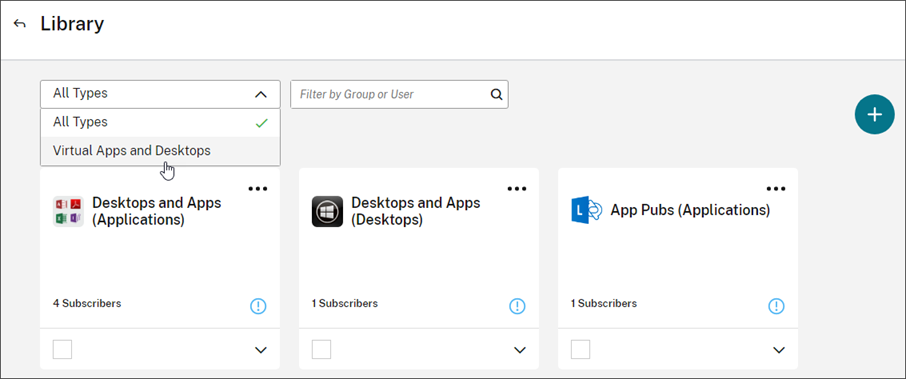
You can also search for any user or group that is currently subscribed to an offering in the Library. Citrix Cloud displays only the offerings that pertain to the user or group you select. To see all offerings for all users, click the X to clear the filter.
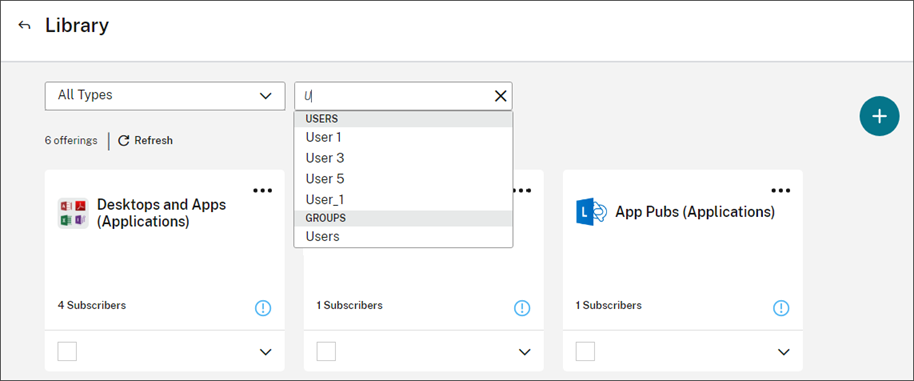
Share
Share
This Preview product documentation is Citrix Confidential.
You agree to hold this documentation confidential pursuant to the terms of your Citrix Beta/Tech Preview Agreement.
The development, release and timing of any features or functionality described in the Preview documentation remains at our sole discretion and are subject to change without notice or consultation.
The documentation is for informational purposes only and is not a commitment, promise or legal obligation to deliver any material, code or functionality and should not be relied upon in making Citrix product purchase decisions.
If you do not agree, select I DO NOT AGREE to exit.