-
-
Workspaceのコンテキストに基づくApp Protection
-
特定のユーザーグループに基づく
This content has been machine translated dynamically.
Dieser Inhalt ist eine maschinelle Übersetzung, die dynamisch erstellt wurde. (Haftungsausschluss)
Cet article a été traduit automatiquement de manière dynamique. (Clause de non responsabilité)
Este artículo lo ha traducido una máquina de forma dinámica. (Aviso legal)
此内容已经过机器动态翻译。 放弃
このコンテンツは動的に機械翻訳されています。免責事項
이 콘텐츠는 동적으로 기계 번역되었습니다. 책임 부인
Este texto foi traduzido automaticamente. (Aviso legal)
Questo contenuto è stato tradotto dinamicamente con traduzione automatica.(Esclusione di responsabilità))
This article has been machine translated.
Dieser Artikel wurde maschinell übersetzt. (Haftungsausschluss)
Ce article a été traduit automatiquement. (Clause de non responsabilité)
Este artículo ha sido traducido automáticamente. (Aviso legal)
この記事は機械翻訳されています.免責事項
이 기사는 기계 번역되었습니다.책임 부인
Este artigo foi traduzido automaticamente.(Aviso legal)
这篇文章已经过机器翻译.放弃
Questo articolo è stato tradotto automaticamente.(Esclusione di responsabilità))
Translation failed!
シナリオ4
このシナリオでは、特定のユーザーグループに対してApp Protectionを有効にする方法について説明します。
次の手順により、特定のグループのユーザーに対してApp Protectionを有効にすることができます:
-
ユーザーに対してApp Protectionポリシーを有効にするActive Directoryユーザーグループを選択します。この例では、Active Directoryユーザーグループは「ProductManagers」です。
-
ブローカーアクセスポリシー規則の構成:
-
Citrixブログ「Getting started with PowerShell automation for Citrix Cloud」(Citrix CloudのPowerShell自動化を開始する)の説明に従って、Citrix PowerShell SDKをインストールし、クラウドAPIに接続します。
-
コマンド
Get-BrokerAccessPolicyRuleを実行します。存在するすべてのデリバリーグループのすべてのブローカーアクセスポリシーの一覧が表示されます。
-
変更するデリバリーグループの「DesktopGroupUid」を見つけます。
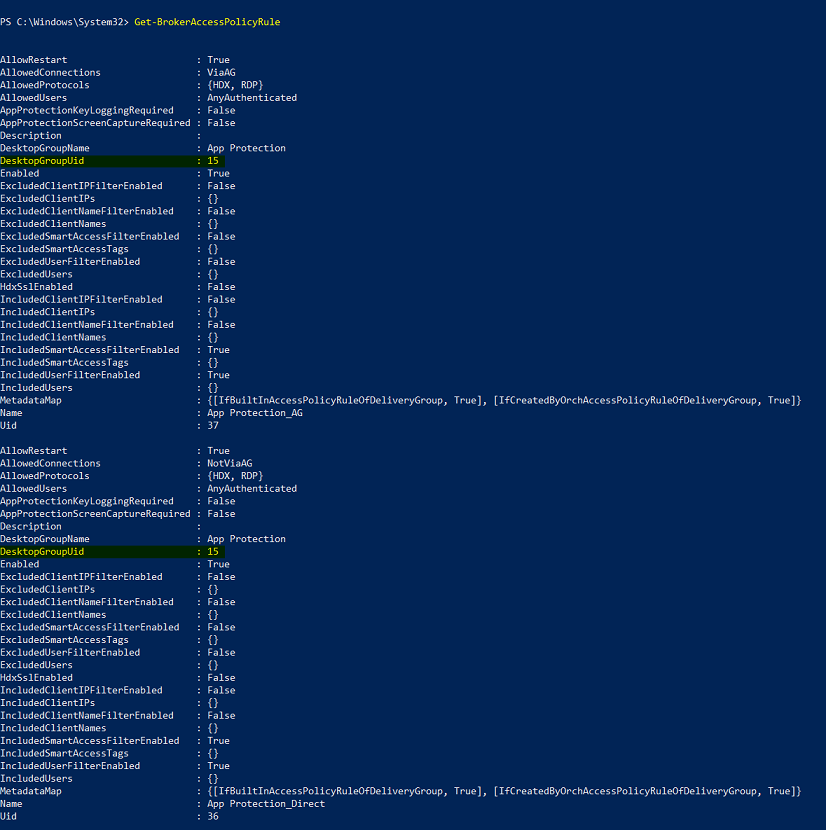
-
次のコマンドを使用して、特定のデリバリーグループにのみ適用されるポリシーを取得します:
Get-BrokerAccessPolicyRule -DesktopGroupUid 7 -
ProductManagersユーザーグループ内のユーザーに対してApp Protectionポリシーを有効にするには、次のコマンドを実行します:
New-BrokerAccessPolicyRule "Example Rule Name_1" -DesktopGroupUid 7 -AllowedConnections AnyViaAG -AllowedProtocols HDX -AllowedUsers Filtered -AppProtectionScreenCaptureRequired $true -IncludedUserFilterEnabled $true -IncludedUsers domain.com\ProductManagers -
ProductManagersユーザーグループに属していないユーザーのApp Protectionポリシーを無効にするには、次のコマンドを実行します:
New-BrokerAccessPolicyRule "Example Rule Name_2" -DesktopGroupUid 7 -AllowedConnections AnyViaAG -AllowedProtocols HDX -AllowedUsers Filtered -AppProtectionScreenCaptureRequired $false-ExcludedUserFilterEnabled $true -ExcludedUsers domain.com\ProductManagers
-
-
確認:
Citrix Workspaceアプリが開いている場合は、サインアウトします。ProductManagersのActive DirectoryユーザーグループのユーザーとしてCitrix Workspaceアプリにサインインします。保護されたリソースを起動すると、App Protectionが無効になっていることがわかります。Citrix Workspaceアプリからサインアウトし、ProductManagersのActive Directoryユーザーグループに属していないユーザーとして再度サインインします。保護されたリソースを起動すると、App Protectionが有効になっていることがわかります。
共有
共有
この記事の概要
This Preview product documentation is Citrix Confidential.
You agree to hold this documentation confidential pursuant to the terms of your Citrix Beta/Tech Preview Agreement.
The development, release and timing of any features or functionality described in the Preview documentation remains at our sole discretion and are subject to change without notice or consultation.
The documentation is for informational purposes only and is not a commitment, promise or legal obligation to deliver any material, code or functionality and should not be relied upon in making Citrix product purchase decisions.
If you do not agree, select I DO NOT AGREE to exit.