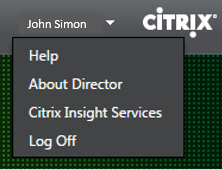This content has been machine translated dynamically.
Dieser Inhalt ist eine maschinelle Übersetzung, die dynamisch erstellt wurde. (Haftungsausschluss)
Cet article a été traduit automatiquement de manière dynamique. (Clause de non responsabilité)
Este artículo lo ha traducido una máquina de forma dinámica. (Aviso legal)
此内容已经过机器动态翻译。 放弃
このコンテンツは動的に機械翻訳されています。免責事項
이 콘텐츠는 동적으로 기계 번역되었습니다. 책임 부인
Este texto foi traduzido automaticamente. (Aviso legal)
Questo contenuto è stato tradotto dinamicamente con traduzione automatica.(Esclusione di responsabilità))
This article has been machine translated.
Dieser Artikel wurde maschinell übersetzt. (Haftungsausschluss)
Ce article a été traduit automatiquement. (Clause de non responsabilité)
Este artículo ha sido traducido automáticamente. (Aviso legal)
この記事は機械翻訳されています.免責事項
이 기사는 기계 번역되었습니다.책임 부인
Este artigo foi traduzido automaticamente.(Aviso legal)
这篇文章已经过机器翻译.放弃
Questo articolo è stato tradotto automaticamente.(Esclusione di responsabilità))
Translation failed!
Troubleshoot user issues
Use the Director’s Help Desk view (Activity Manager page) to view information about the user:
- Check for details about the user’s logon, connection, and applications.
- Shadow the user’s machine.
- Record the ICA® session.
- Troubleshoot the issue with the recommended actions in the following table, and, if needed, escalate the issue to the appropriate administrator.
Troubleshooting tips
| User issue | Suggestions |
|---|---|
| Logon takes a long time or fails intermittently or repeatedly | Diagnose user logon issues |
| Application is slow or won’t respond | Resolve application failures |
| Connection failed | Restore desktop connections |
| Session is slow or not responding | Restore sessions |
| Record sessions | Record sessions |
| Video is slow or poor quality | Run HDX channel system reports |
Note: To make sure that the machine is not in maintenance mode, from the User Details view, review the Machine Details panel.
Search tips
When you type the user’s name in a Search field, Director searches for users in Active Directory for users across all sites configured to support Director.
When you type a multiuser machine name in a Search field, Director displays the Machine Details for the specified machine.
When you type an endpoint name in a Search field, Director uses the unauthenticated (anonymous) and authenticated sessions that are connected to a specific endpoint, which enables troubleshooting unauthenticated sessions. Ensure that endpoint names are unique to enable troubleshooting of unauthenticated sessions.
The search results also include users who are not currently using or assigned to a machine.
- Searches are not case-sensitive.
- Partial entries produce a list of possible matches.
- After you type a few letters of a two-part name (username, family name and first name, or display name), separated by a space, the results include matches for both strings. For example, if you type jo rob, the results might include strings such as “John Robertson” or Robert, Jones.
To return to the landing page, click the Director logo.
Access Citrix Insight Services
You can access Citrix Insight Services (CIS) from the User drop-down in Director to access additional diagnostic insights. The data available in CIS comes from sources including Call Home and Citrix Scout.
Upload troubleshooting information to Citrix Technical Support
Run Citrix Scout from a single Delivery Controller™ or VDA to capture key data points and Citrix Diagnostics Facility (CDF) traces to troubleshoot selected computers. Scout offers the ability to securely upload the data to the CIS platform to assist Citrix Technical Support on troubleshooting. Citrix Technical Support uses the CIS platform to reduce the time to resolve customer-reported issues.
Scout is installed with XenApp or XenDesktop components. Depending on the version of Windows, Scout appears in the Windows Start Menu or Start Screen when you install or upgrade to XenDesktop 7.1, XenDesktop 7.5, XenApp 7.5, XenDesktop 7.6, XenApp 7.6, XenDesktop 7.7, or XenApp 7.7.
To start Scout, from the Start Menu or Start Screen, select Citrix > Citrix Scout.
For information on using and configuring Scout, and for frequently asked questions, see CTX130147.
Share
Share
This Preview product documentation is Citrix Confidential.
You agree to hold this documentation confidential pursuant to the terms of your Citrix Beta/Tech Preview Agreement.
The development, release and timing of any features or functionality described in the Preview documentation remains at our sole discretion and are subject to change without notice or consultation.
The documentation is for informational purposes only and is not a commitment, promise or legal obligation to deliver any material, code or functionality and should not be relied upon in making Citrix product purchase decisions.
If you do not agree, select I DO NOT AGREE to exit.