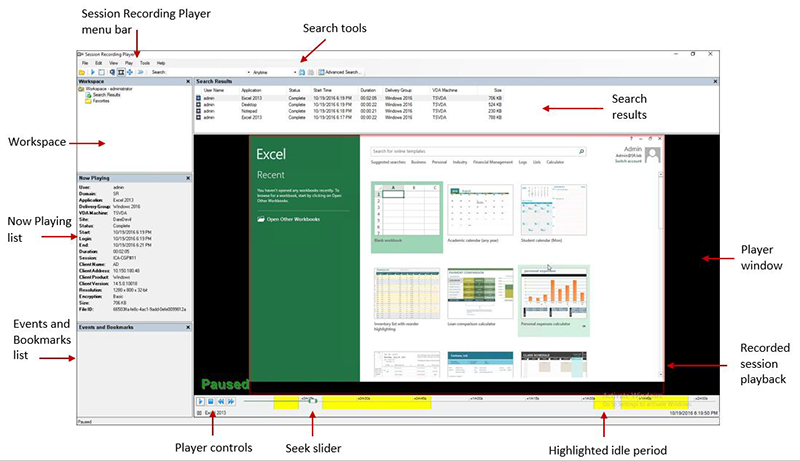View recordings
Use Session Recording Player to view, search, and bookmark recorded XenApp or XenDesktop® sessions.
If sessions are recorded with the live playback feature enabled, you can view sessions that are in progress, with a delay of a few seconds, as well as sessions that are completed.
Sessions that have a longer duration or larger file size than the limits configured by your Session Recording administrator appear in more than one session file.
Note: A Session Recording administrator must grant users the right to access the recorded sessions of VDAs for Server OS. If you are denied access to viewing sessions, contact your Session Recording administrator.
When Session Recording Player is installed, the Session Recording administrator typically sets up a connection between the Session Recording Player and a Session Recording Server. If this connection is not set up, the first time you perform a search for files, you are prompted to set it up. Contact your Session Recording administrator for setup information.
Launch the Session Recording Player
-
Log on to the workstation where Session Recording Player is installed.
-
From the Start menu, choose Session Recording Player.
The Session Recording Player appears.
This illustration shows the Session Recording Player with callouts indicating its major elements. The functions of these elements are described throughout the following articles.
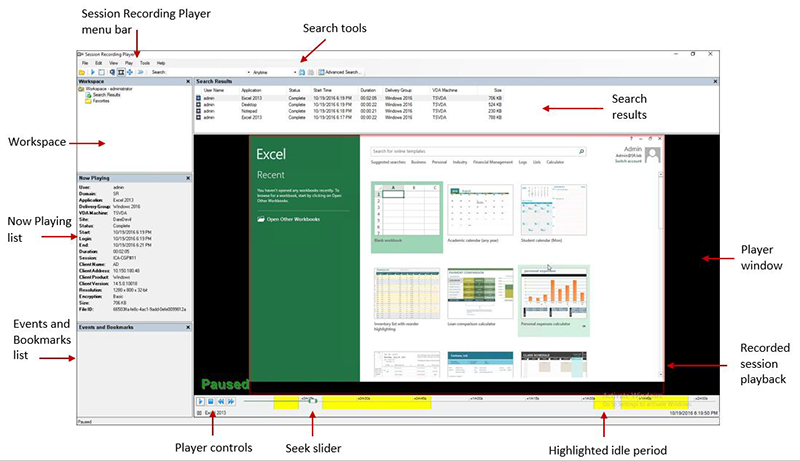
Display or hide window elements
The Session Recording Player has window elements that toggle on and off.
- Log on to the workstation where the Session Recording Player is installed.
- From the Start menu, choose Session Recording Player.
- From the Session Recording Player menu bar, choose View.
- Choose the elements that you want to display. Selecting an element causes it to appear immediately. A check mark indicates that the element is selected.
Change Session Recording Servers
If the Session Recording administrator sets up your Session Recording Player with the ability to connect to multiple Session Recording Servers, you can select the Session Recording Server that the Session Recording Player connects to. The Session Recording Player can connect to only one Session Recording Server at a time.
- Log on to the workstation where the Session Recording Player is installed.
- From the Start menu, choose Session Recording Player.
- From the Session Recording Player menu bar, choose Tools > Options > Connections .
- Select the Session Recording Server to which you want to connect.
The official version of this content is in English. Some of the Cloud Software Group documentation content is machine translated for your convenience only. Cloud Software Group has no control over machine-translated content, which may contain errors, inaccuracies or unsuitable language. No warranty of any kind, either expressed or implied, is made as to the accuracy, reliability, suitability, or correctness of any translations made from the English original into any other language, or that your Cloud Software Group product or service conforms to any machine translated content, and any warranty provided under the applicable end user license agreement or terms of service, or any other agreement with Cloud Software Group, that the product or service conforms with any documentation shall not apply to the extent that such documentation has been machine translated. Cloud Software Group will not be held responsible for any damage or issues that may arise from using machine-translated content.
DIESER DIENST KANN ÜBERSETZUNGEN ENTHALTEN, DIE VON GOOGLE BEREITGESTELLT WERDEN. GOOGLE LEHNT JEDE AUSDRÜCKLICHE ODER STILLSCHWEIGENDE GEWÄHRLEISTUNG IN BEZUG AUF DIE ÜBERSETZUNGEN AB, EINSCHLIESSLICH JEGLICHER GEWÄHRLEISTUNG DER GENAUIGKEIT, ZUVERLÄSSIGKEIT UND JEGLICHER STILLSCHWEIGENDEN GEWÄHRLEISTUNG DER MARKTGÄNGIGKEIT, DER EIGNUNG FÜR EINEN BESTIMMTEN ZWECK UND DER NICHTVERLETZUNG VON RECHTEN DRITTER.
CE SERVICE PEUT CONTENIR DES TRADUCTIONS FOURNIES PAR GOOGLE. GOOGLE EXCLUT TOUTE GARANTIE RELATIVE AUX TRADUCTIONS, EXPRESSE OU IMPLICITE, Y COMPRIS TOUTE GARANTIE D'EXACTITUDE, DE FIABILITÉ ET TOUTE GARANTIE IMPLICITE DE QUALITÉ MARCHANDE, D'ADÉQUATION À UN USAGE PARTICULIER ET D'ABSENCE DE CONTREFAÇON.
ESTE SERVICIO PUEDE CONTENER TRADUCCIONES CON TECNOLOGÍA DE GOOGLE. GOOGLE RENUNCIA A TODAS LAS GARANTÍAS RELACIONADAS CON LAS TRADUCCIONES, TANTO IMPLÍCITAS COMO EXPLÍCITAS, INCLUIDAS LAS GARANTÍAS DE EXACTITUD, FIABILIDAD Y OTRAS GARANTÍAS IMPLÍCITAS DE COMERCIABILIDAD, IDONEIDAD PARA UN FIN EN PARTICULAR Y AUSENCIA DE INFRACCIÓN DE DERECHOS.
本服务可能包含由 Google 提供技术支持的翻译。Google 对这些翻译内容不做任何明示或暗示的保证,包括对准确性、可靠性的任何保证以及对适销性、特定用途的适用性和非侵权性的任何暗示保证。
このサービスには、Google が提供する翻訳が含まれている可能性があります。Google は翻訳について、明示的か黙示的かを問わず、精度と信頼性に関するあらゆる保証、および商品性、特定目的への適合性、第三者の権利を侵害しないことに関するあらゆる黙示的保証を含め、一切保証しません。
ESTE SERVIÇO PODE CONTER TRADUÇÕES FORNECIDAS PELO GOOGLE. O GOOGLE SE EXIME DE TODAS AS GARANTIAS RELACIONADAS COM AS TRADUÇÕES, EXPRESSAS OU IMPLÍCITAS, INCLUINDO QUALQUER GARANTIA DE PRECISÃO, CONFIABILIDADE E QUALQUER GARANTIA IMPLÍCITA DE COMERCIALIZAÇÃO, ADEQUAÇÃO A UM PROPÓSITO ESPECÍFICO E NÃO INFRAÇÃO.