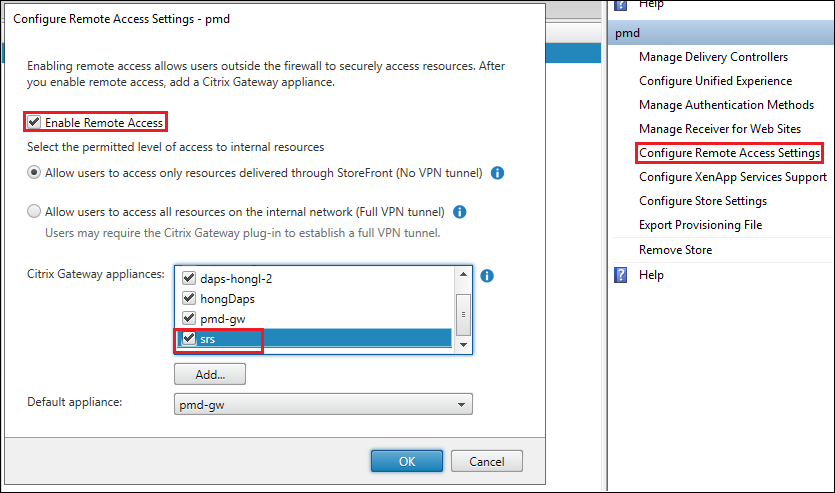StoreFront™ Configuration
Install SSL certificate for accessing Session Remote Start
To simplify deployment, each Session Remote Start server is set up as a specialized Gateway with StoreFront. Therefore, StoreFront must be able to communicate with Session Remote Start using the specified Gateway callback URL: https://<Session Remote Start FQDN>/SessionRemoteStart/CitrixAuthService/AuthService.asmx.
Add Session Remote Start as a Gateway
-
Click Manage Citrix Gateways in the Stores panel on the right.
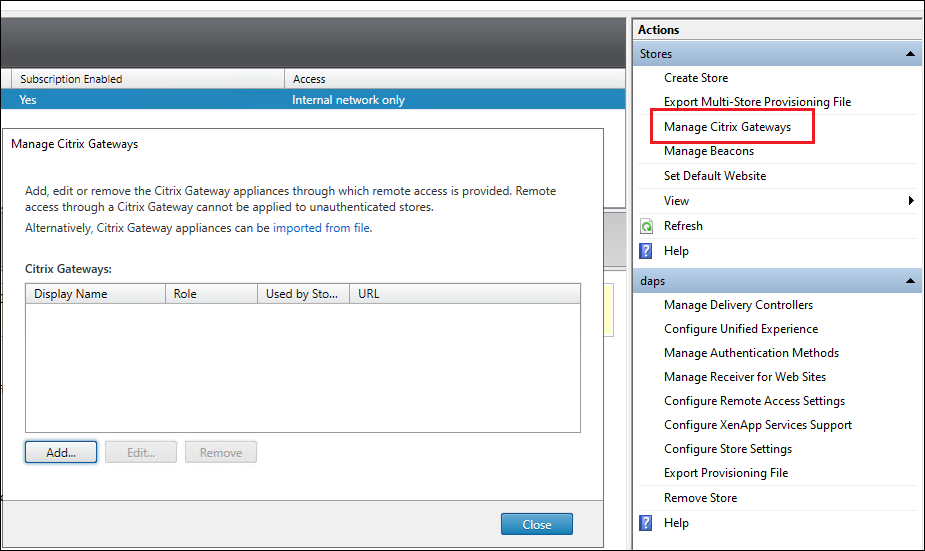
-
Add a new gateway.
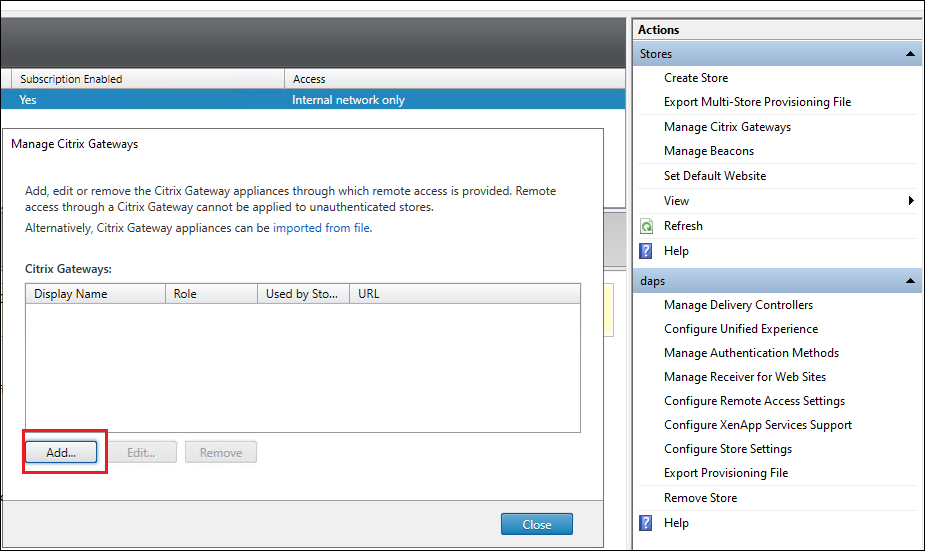
-
Set Display name, set Citrix Gateway URL with
https://<Session Remote Start FQDN>/SessionRemoteStart/, and change Usage or role to Authentication only.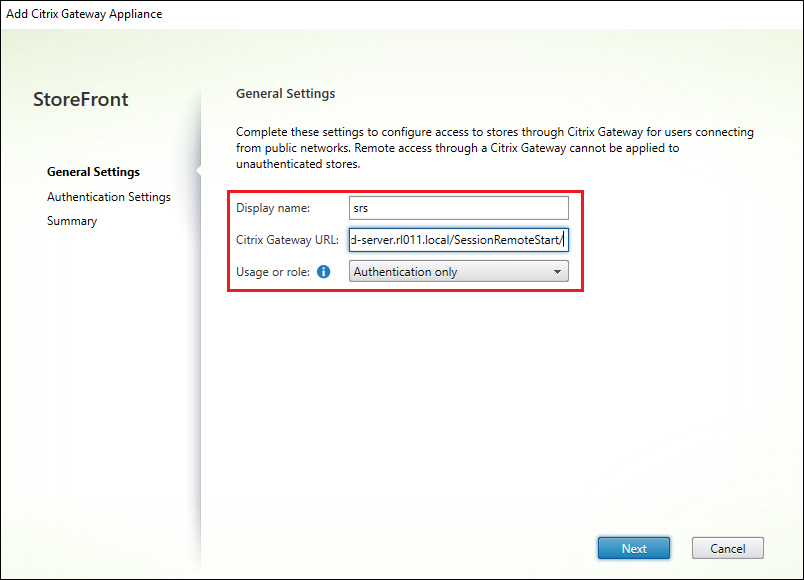
-
Set Callback URL with
https://<Session Remote Start FQDN>/SessionRemoteStart.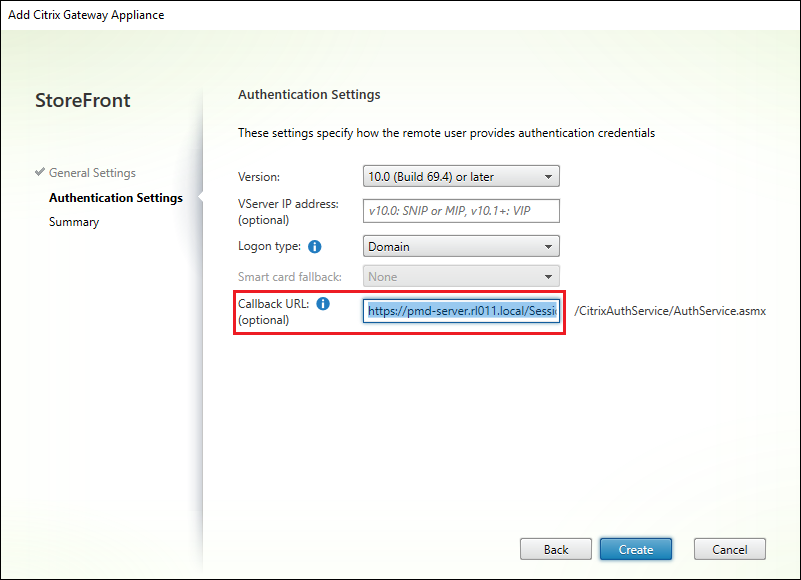
Create a New Store for Session Remote Start
A new Store must be created exclusively for Session Remote Start to ensure proper functionality and integration.
Manage Authentication Methods
- On the new Store, find the Manage Authentication Methods in the Store configuration panel on the right.
-
Ensure the Pass-through from Citrix Gateway check box is selected.
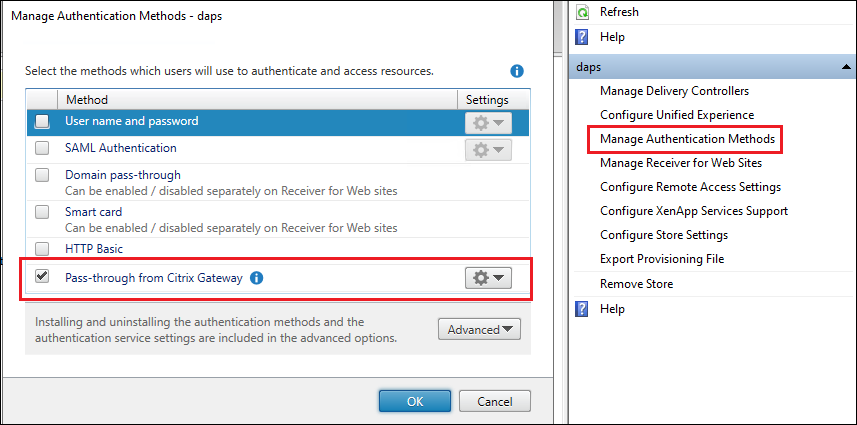
-
Expand settings, click Configure Delegated Authentication.
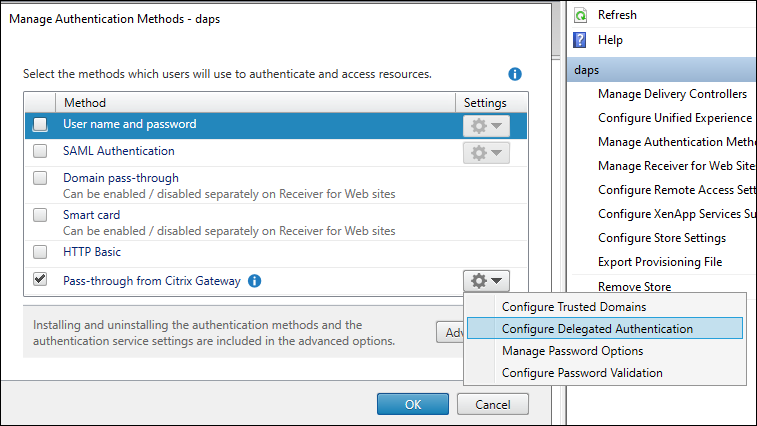
-
Enable the Fully delegate credential validation to Citrix Gateway option.
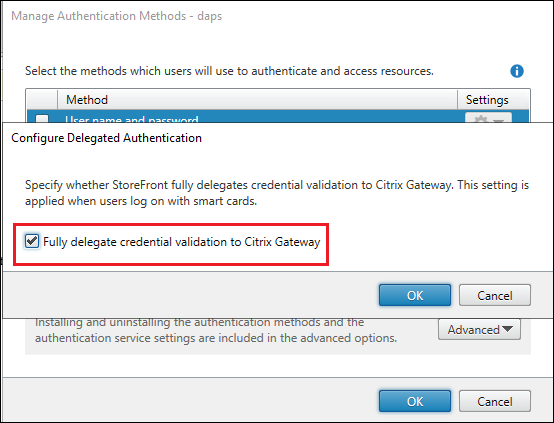
Configure Remote Access Settings
- Click Configure Remote Access Settings in the Store configuration panel on the right.
- Check the box Enable Remote Access.
-
Select the Gateway configured above.