Supplementary features
1. Telemetry
Telemetry is used to collect and analyze the usage of Session Remote Start. It tracks key metrics, including detailed request logs, usage trends (such as request frequency), success and failure counts and Session launch success rate. This data helps monitor performance, identify issues, and optimize system efficiency.
How to use
Open https://<SessionRemoteStartFQDN>/SessionRemoteStart/telemetry/ in a web browser, and the overview page will be displayed.
Overview page
The Overview page displays data analysis based on six key metrics: average session launch time, average session connection time, total saved time, session launch success rate, pre-launched session count, and session utilization rate. Additionally, the Telemetry UI includes a date range picker, allowing users to filter data by a selected time period.
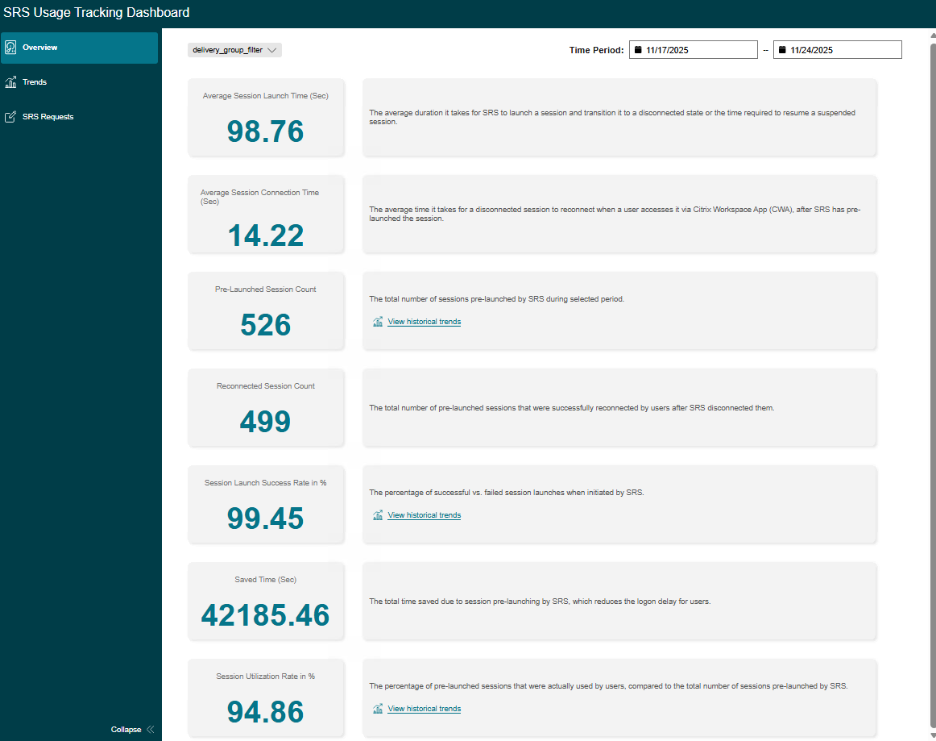
Trends page
Click Trends in the left navigation panel to open the page. This page tracks SRS usage trends based on three key metrics: session launch success rate, pre-launched session count, and session utilization rate. Users can also select different time periods to analyze usage patterns.
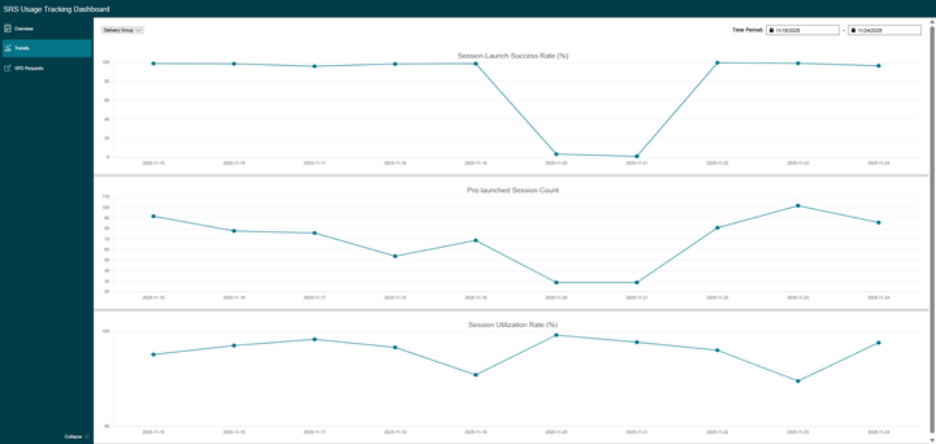
SRS Requests page:
Click SRS Requests in the left navigation panel to open the page. This page displays all SRS operation requests, allowing users to search, filter by execution result and request type, and select a time period for viewing requests. Additionally, users can export operation requests based on the applied search and filters.
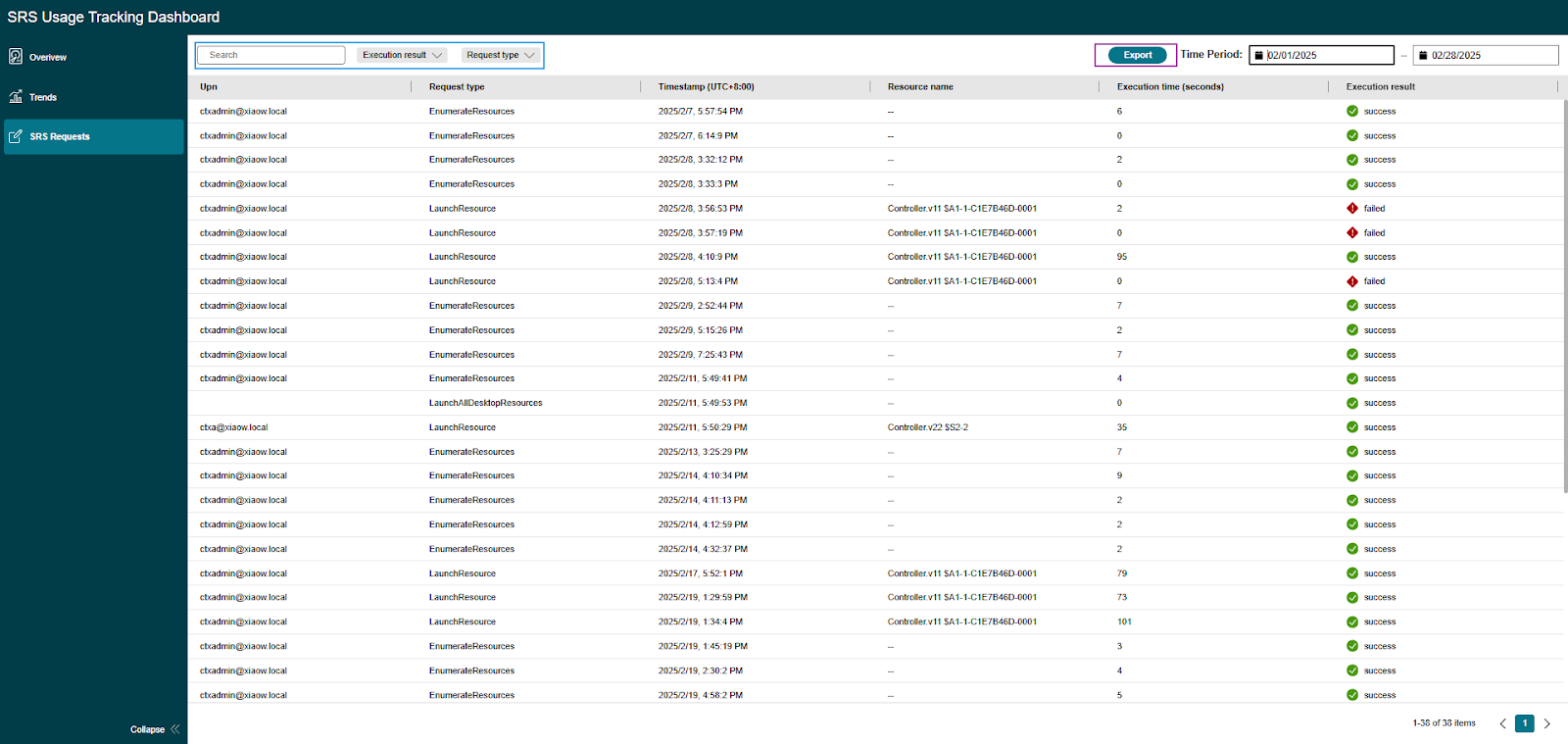
Configurations
Telemetry collects the data through two primary methods:
- Actively gathering data while Session Remote Start processes requests and storing it in data files.
- Retrieving data from the Citrix Monitor Service API to supplement relevant information.
Local Data Collection and Storage
Telemetry server data collection is mandatory. By default, telemetry data is stored in %AppData%\Citrix\SessionRemoteStart\TelemetryData.
Grant Permission to collect Performance Monitor Data
-
On the Session Remote Start server, open Computer Management, select System Tools > Local Users and Groups > Groups. Right-click Performance Monitor Users on the right panel, and select Add to Group….
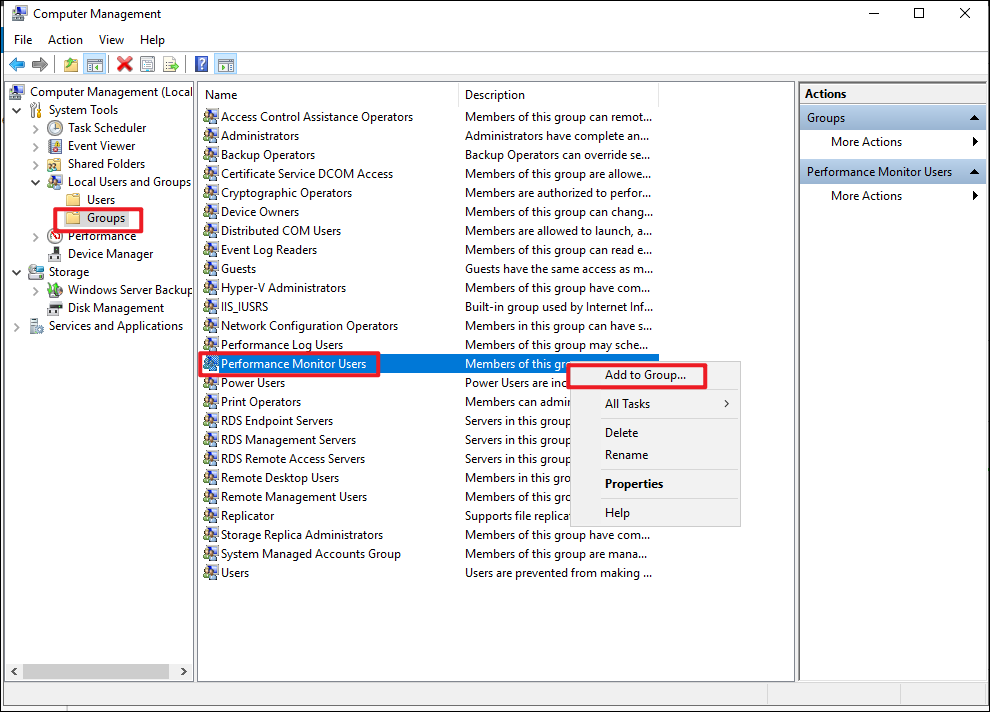
-
Click Add.. and then click Locations… and select your local computer. If a domain user is specified as the application pool identity, select the domain instead. For more information, see Configuration for Accessing Other API Services.
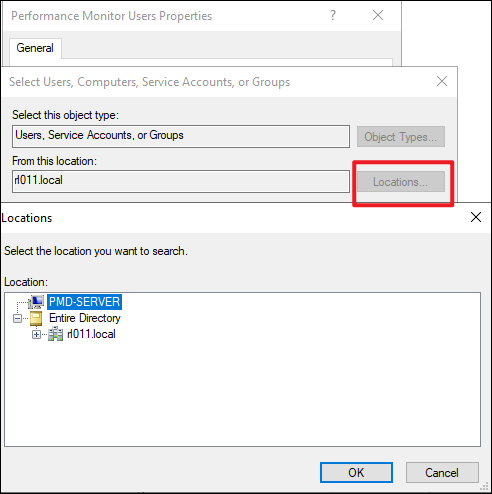
-
Input the Session Remote Start application pool identity. For more information, see Configuration for Accessing Other API Services. If the default identity is used, please input
IIS AppPool\SrsAppPoolinstead.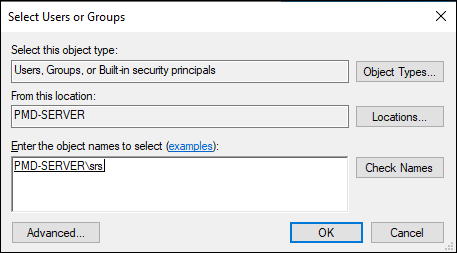
-
Open PowerShell, and run the following commandlet:
iisreset
Retrieving data from the Citrix Monitor Service API
Configure the Citrix Monitor Service API URL and Credential.
- Test Connectivity and configure the credential. For more information, see Configure the Application Pool Identity for Session Remote Start and Configuration for Accessing Other API Services.
- Edit
web.configto setTelemetryCredentialNameto the credential created in step 1. For more information, see Configuration file.
Note:
For security considerations, it is mandatory to enable TLS for Monitor OData API access. For more information, see Securing On-Premises Monitor OData API Access.
2. Auto Logoff of Idle Sessions Launched by SRS
To conserve resources, Session Remote Start (SRS) can be configured for automatic logoff of pre-launched sessions. If a session is not reconnected within the specified time, the logoff timer can be adjusted to automatically terminate it.
This feature requires:
- Configure the Application Pool Identity for Session Remote Start and REST API access.
-
Configure
web.configto enable this feature, and customize the time period. For more information, see Configuration file.
3. Session Remote Start plugins for StoreFront
Overview
During the Session Remote Start pre-launch process, if an end-user attempts to launch the same resource via Citrix Workspace App (CWA) or their normal login method, StoreFront may display an error message, which can be unexpected or confusing.
To prevent this, a plugin should be applied to the store that users access via CWA (not the Session Remote Start store). When applied, the plugin will:
-
Add a Preparing indicator to the resource name.
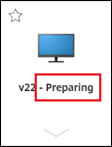
-
Hold the launch request if the user clicks the resource and resumes it once pre-launch is complete.
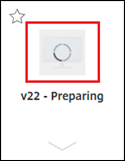
Additionally, the plugins support simultaneous execution with existing plugins without conflicts, meaning that this plugin can work alongside other StoreFront plugins without causing issues or interfering with their functionality.
Steps to add the StoreFront Plugins
Backup Existing Plugins
-
Navigate to the StoreFront Server: Go to the following directory:
C:\inetpub\wwwroot\Citrix\%StoreName%\bin\. Ensure this is the store that users access via CWA, not the Session Remote Start store. - Backup the existing plugin files: Copy the following files:
StoreCustomization_Input.dll-
StoreCustomization_Enumeration.dlland paste them into a backup directory, for example:C:\stf_original_plugin\. This ensures that you have a backup of the original plugins before making any modifications.
- Copy and paste the following three DLLs provided by the Citrix team (StoreFrontPlugin folder):
StoreCustomization_Input.dllStoreCustomization_Enumeration.dllSrsStoreFrontPluginCommon.dll
- Set up system environment variables:
- Open System Settings > open Control Panel > click System > Click Advanced system settings > Click Environment Variables >Under the System Variables section, click New….
- In the New System Variable window, enter the required environment variables as shown in the table below.
- Click OK. Close all remaining windows by clicking OK.
This ensures that the StoreFront plugin functions correctly with the Session Remote Start integration.
| Variable Name | Required/Optional | Description | Example |
|---|---|---|---|
| srs_server_urls | Required | Session Remote Start server URL | https://srs-server.domain.com/SessionRemoteStart |
| stf_original_plugins_path | Optional | Original plugins directory | C:\stf_original_plugin |
| launching_suffix | Optional | Resource title suffix while preparing by Session Remote Start. If not configured, - Preparing by default. |
- Preparing |
- Grant access to
stf_original_plugins_path. Similar to Session Remote Start file permission configuration, grant access to StoreFront application pool identity. - Restart IIS service -
iisreset.