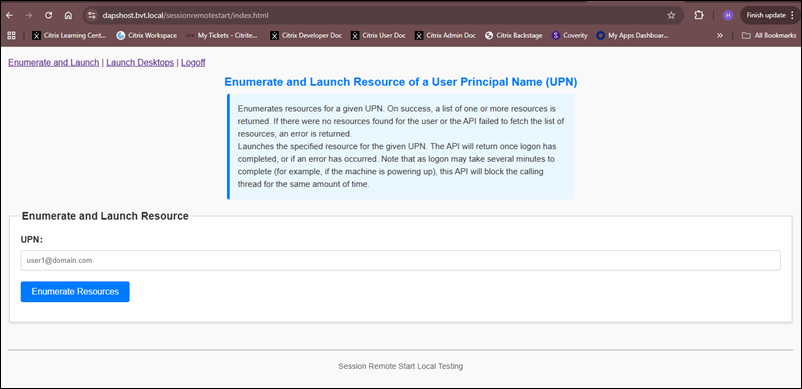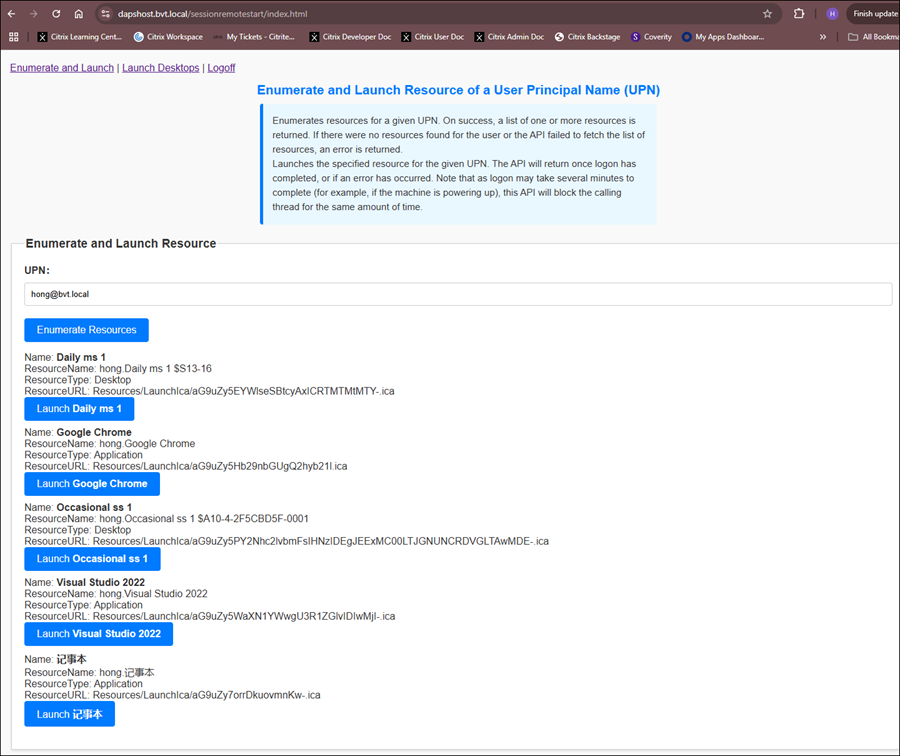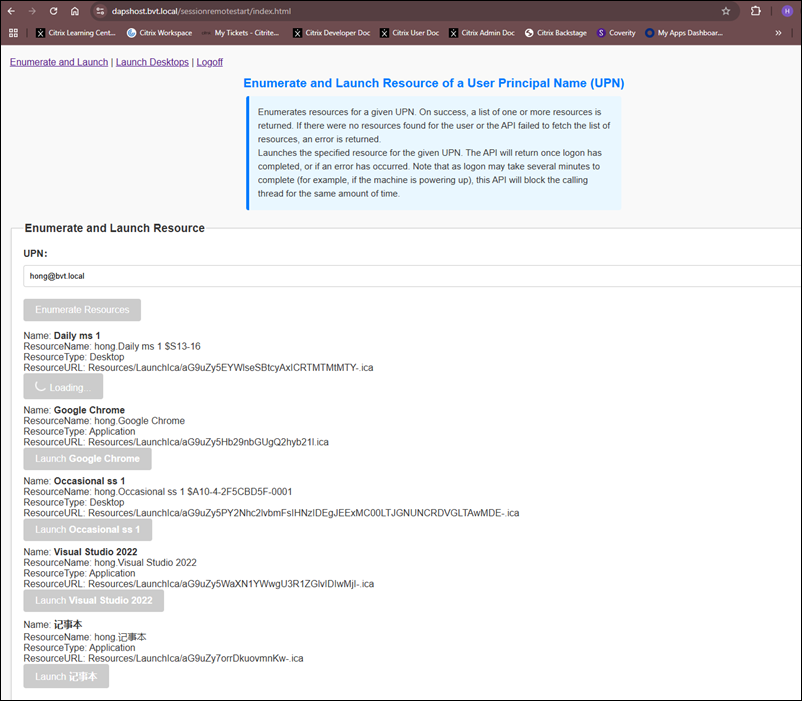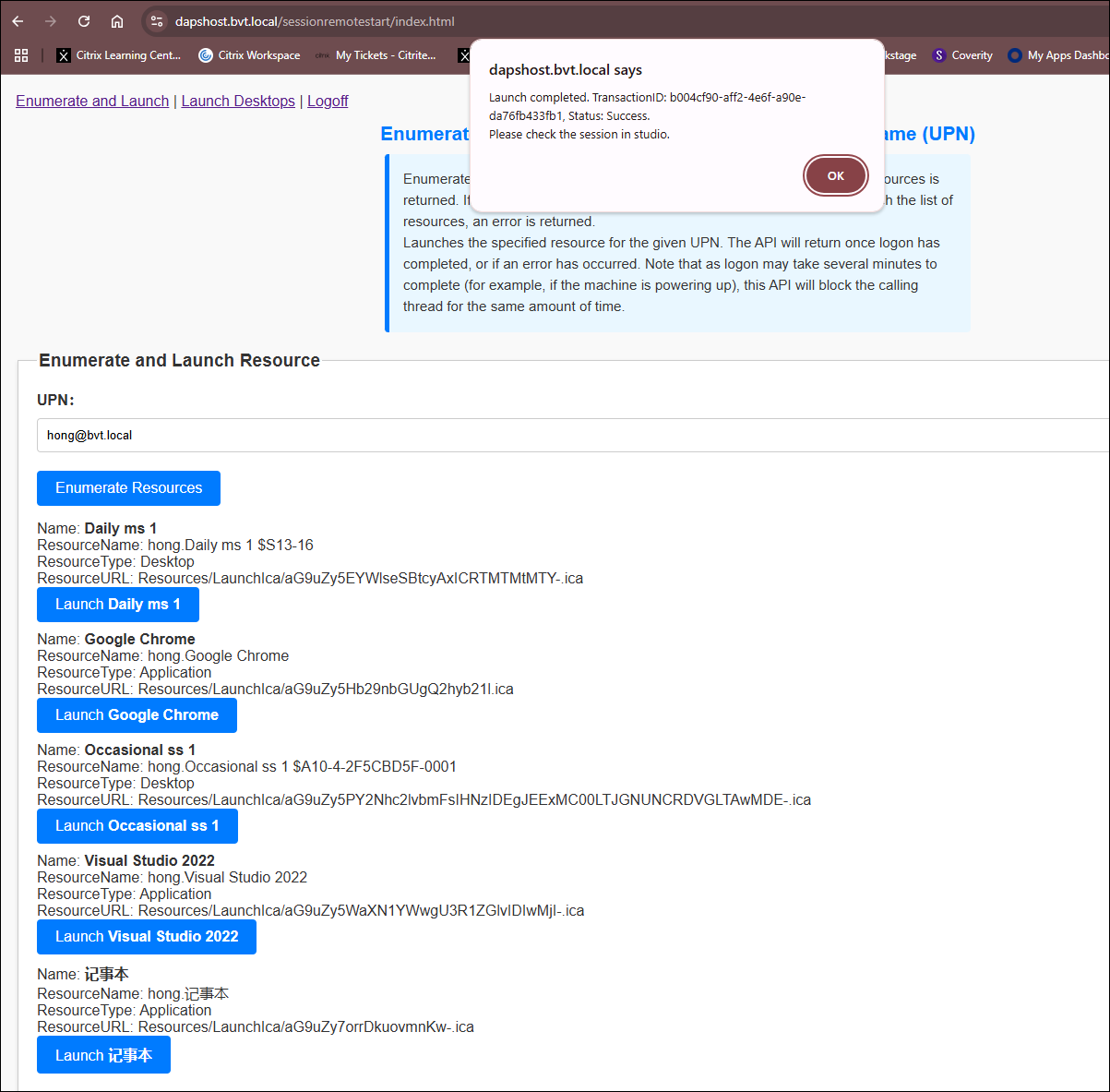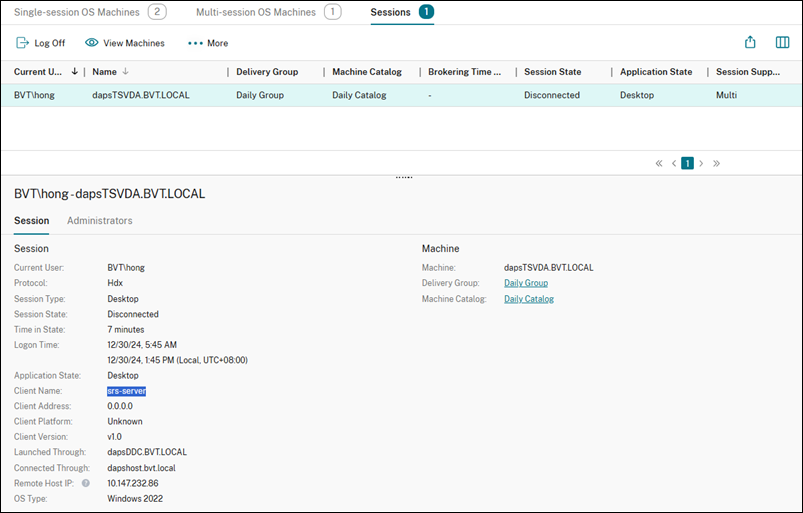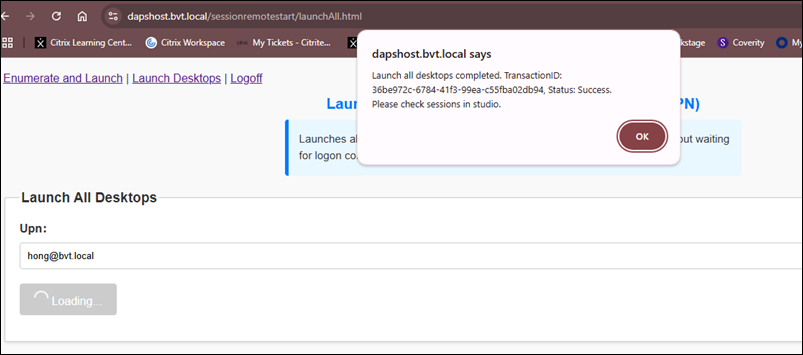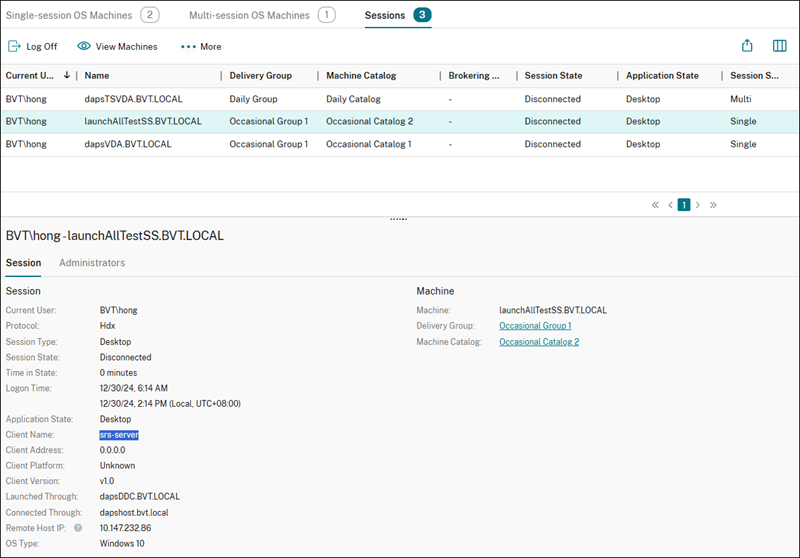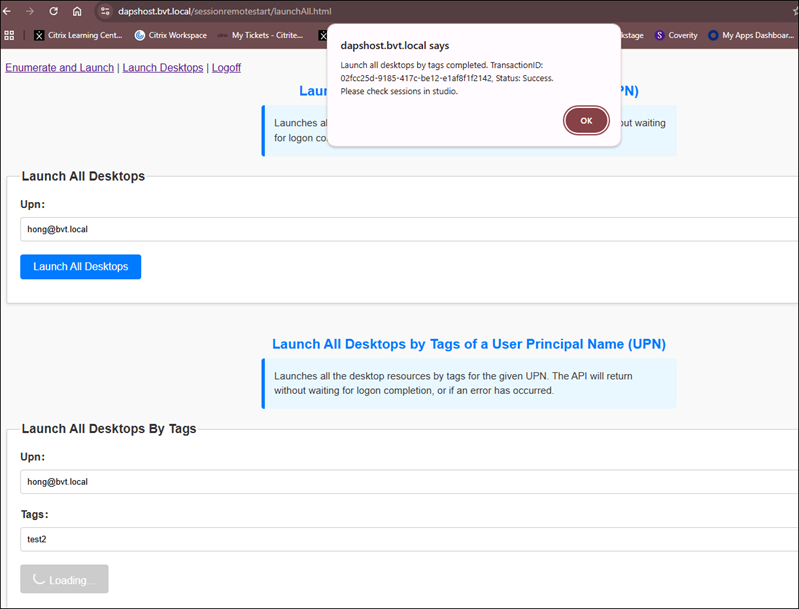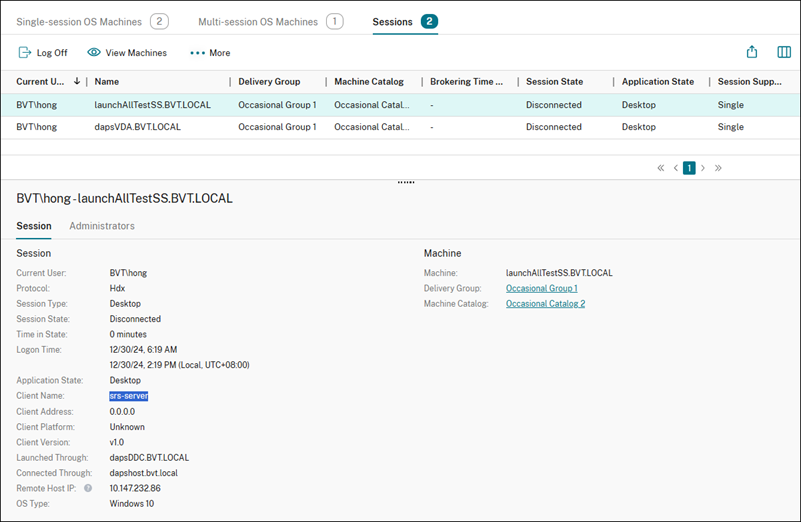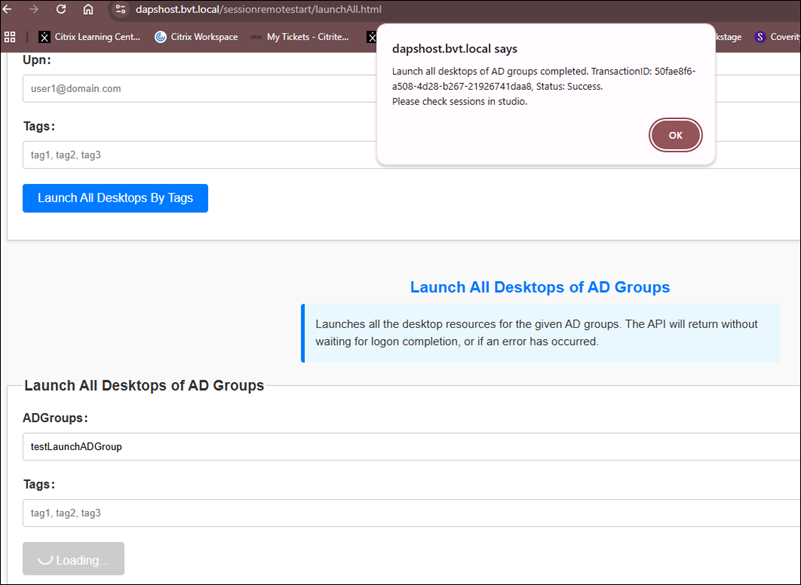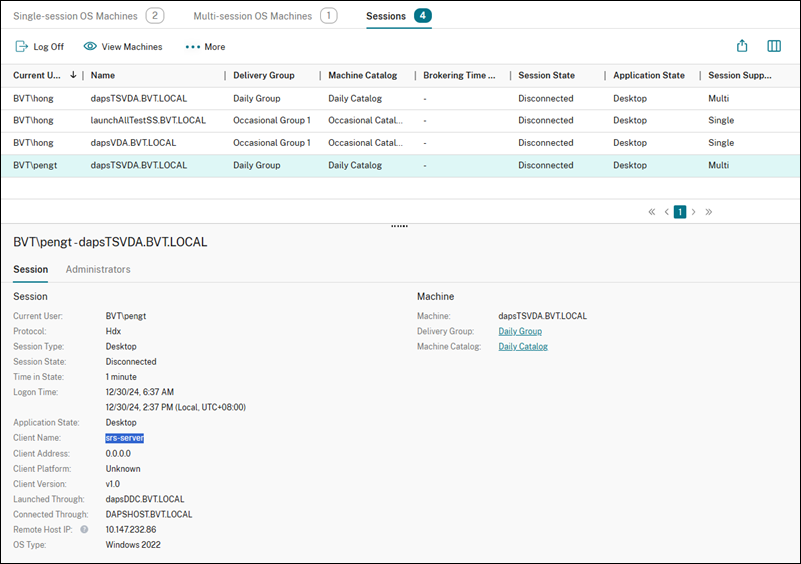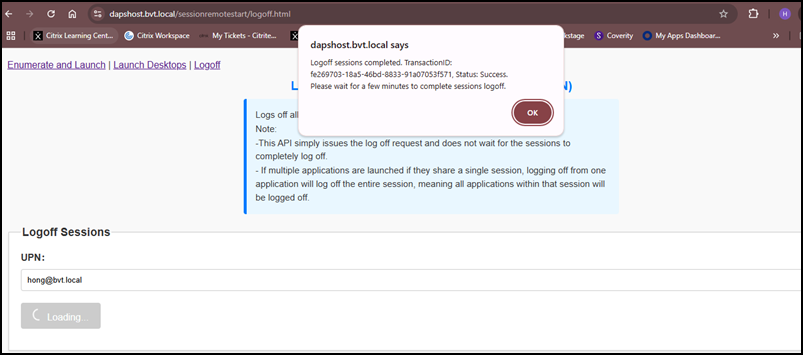Session Remote Start local testing
Note:
Some features may require additional configurations. For more information, see Optional Configuration.
Open Session Remote Start Web Local Testing
Open https://<Session Remote Start FQDN>/SessionRemoteStart/index.html, in a web browser and check if it loads successfully without any warnings.
There are three tabs on the top left: Enumerate and Launch, Launch Desktops, and Logoff.
-
Enumerate and Launch: Enumerate available resources for a User Principal Name (UPN) and allows launching a selected resource for the UPN.
-
Launch Desktops: Session Remote Start supports launching all desktops using three methods.
- Launch All Desktops of a User Principal Name (UPN)
- Launch All Desktops by Tags of a User Principal Name (UPN)
- Launch All Desktops assigned to the UPNs in the specified AD groups
-
Logoff: Logs off all sessions for a given UPN and device name.
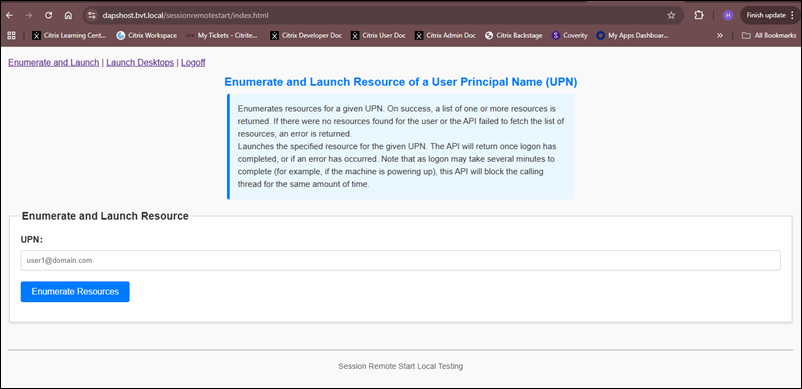
Enumerate and Launch Resource of a User Principal Name (UPN)
Input the User Principal Name (UPN), then click Enumerate Resources.
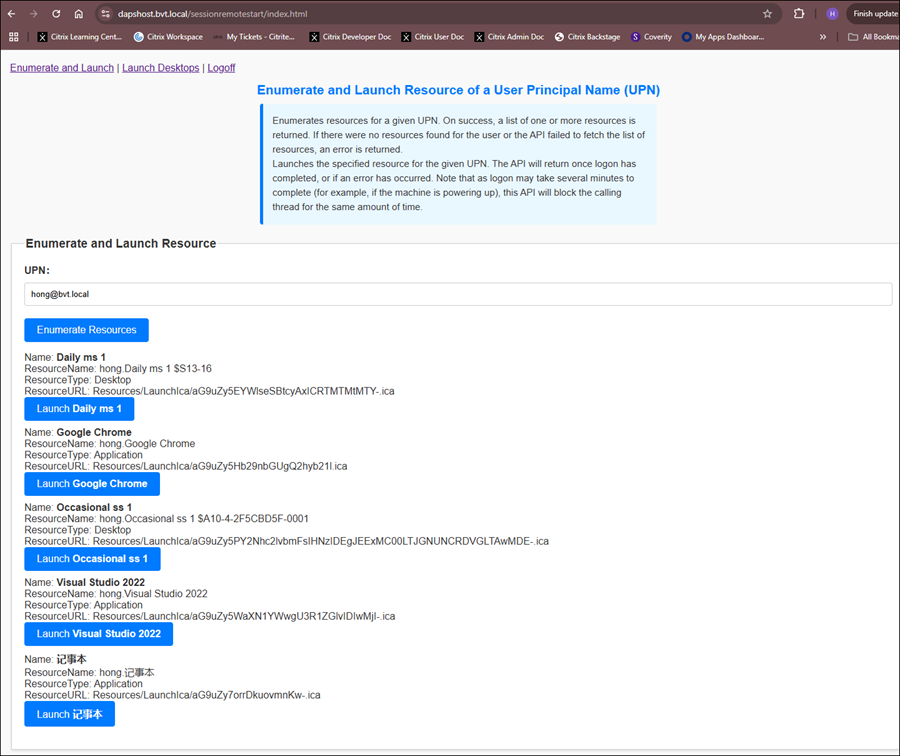
Then choose a resource, for example: Daily ms 1 and click Launch Daily ms 1. The API waits for a logon notification from the VDA before returning to the caller.
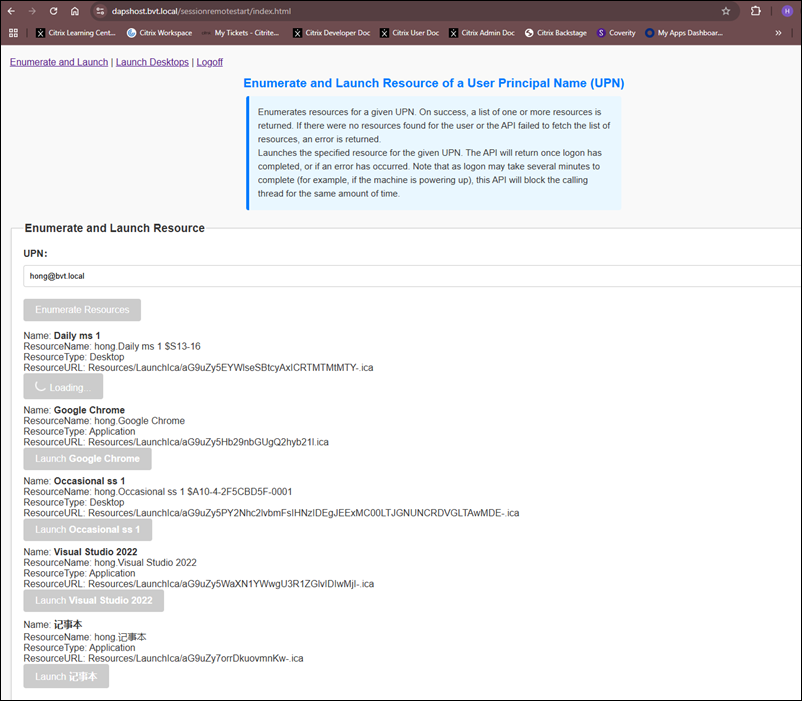
A prompt appears with a notification if the resource is launched successfully. Then, check the session in the studio.
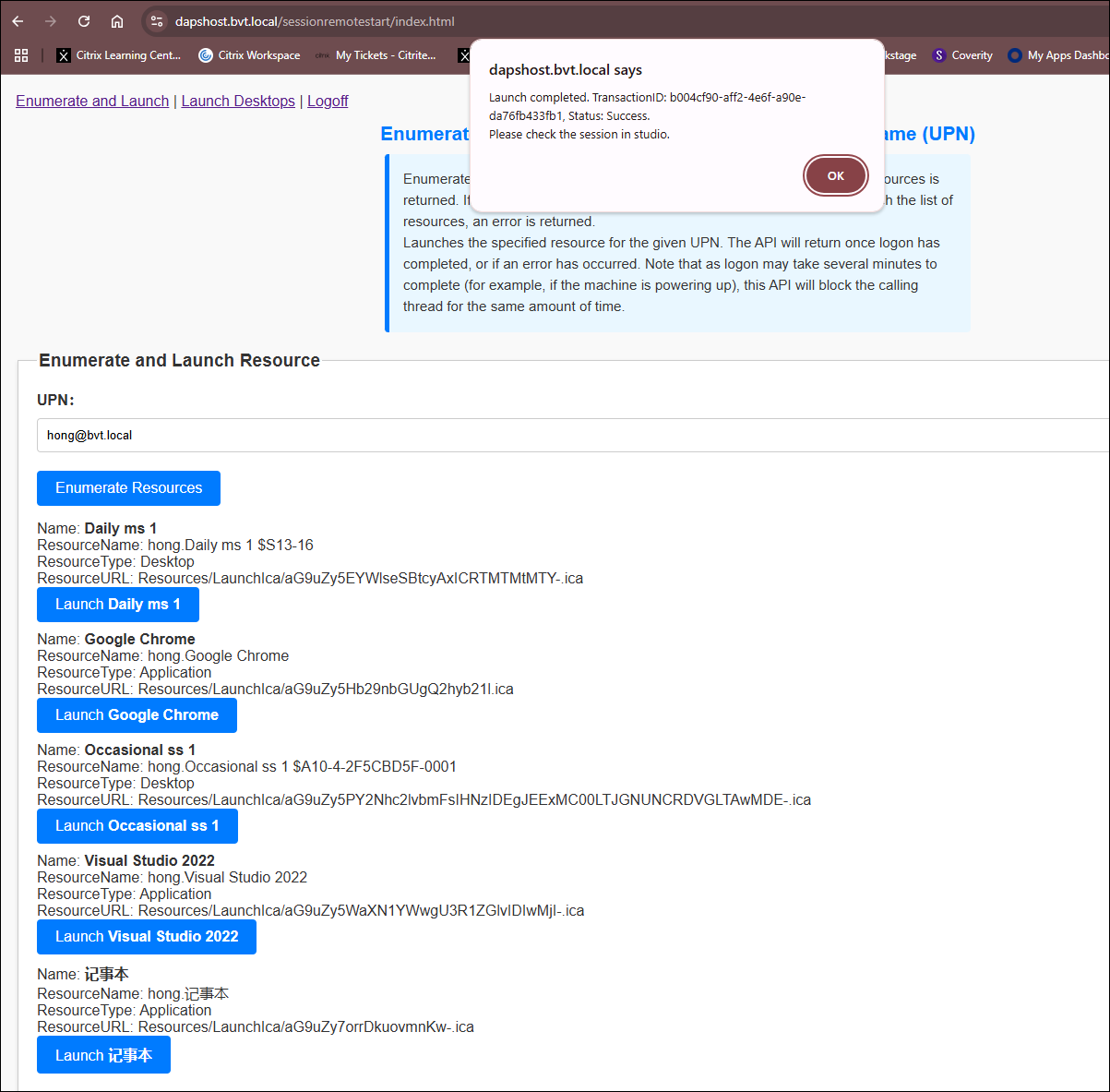
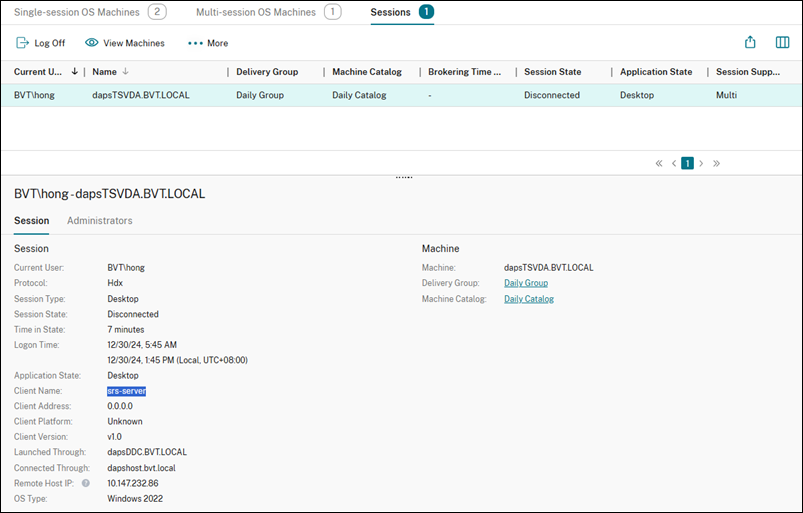
Launch Desktops
Launch All Desktops of a User Principal Name (UPN)
Enter the User Principal Name (UPN) and click Launch All Desktops. A prompt will confirm whether the resources launched successfully. Then, verify the sessions in Citrix Studio.
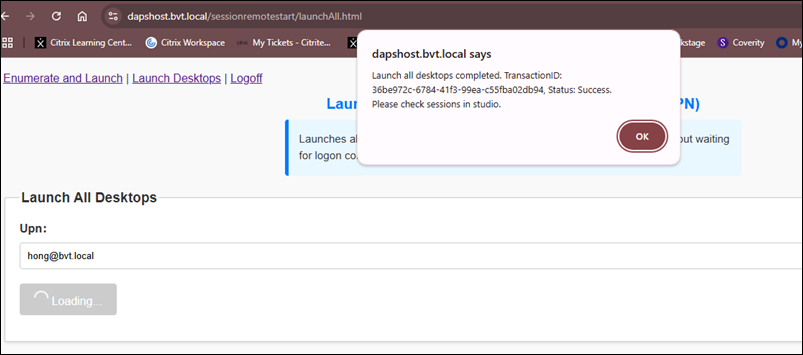
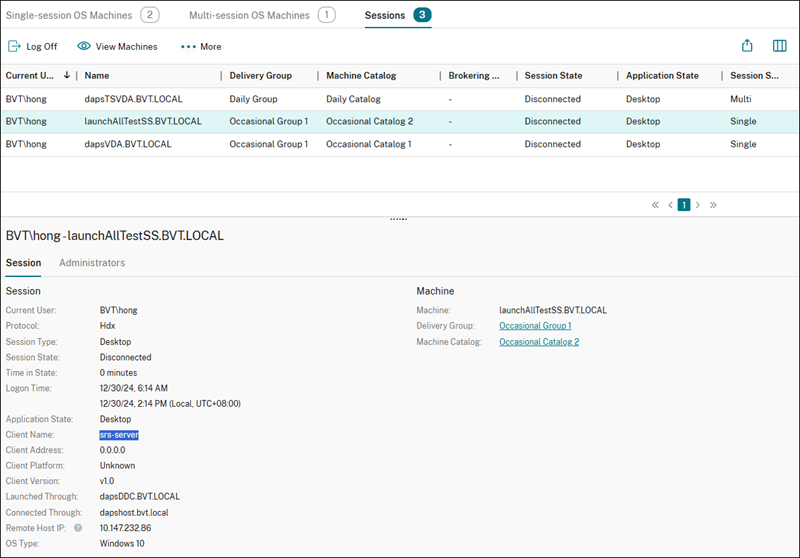
Enter the User Principal Name (UPN) and tags, scroll down and then click Launch All Desktops By Tags. A prompt will confirm whether the resource is successfully triggered. Then, verify the sessions in Citrix Studio.
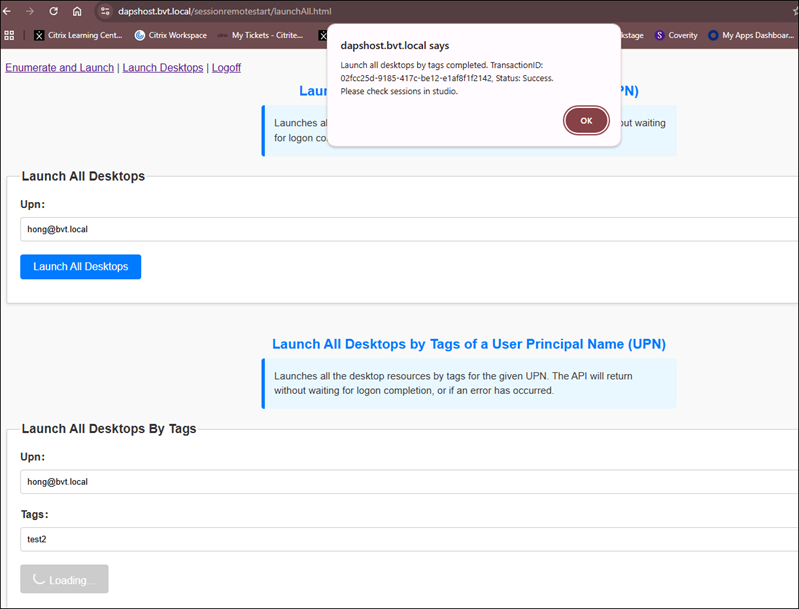
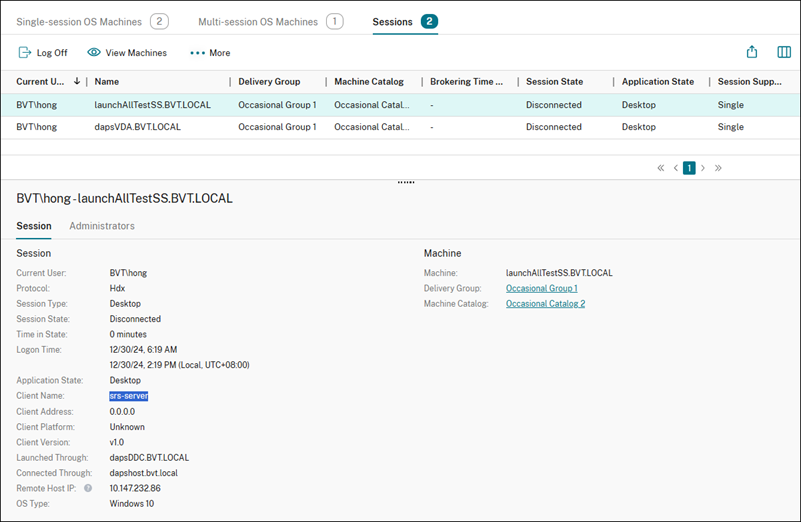
Launch All Desktops of AD Groups
Enter the AD Groups, scroll down and then click Launch All Desktops of AD Groups. A prompt will confirm if the launch resources successfully triggered. Then, verify the sessions in Citrix Studio.
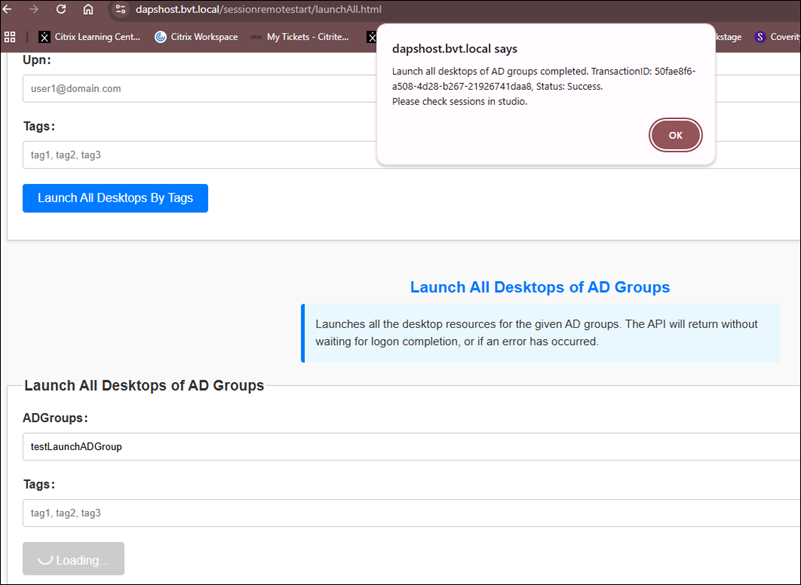
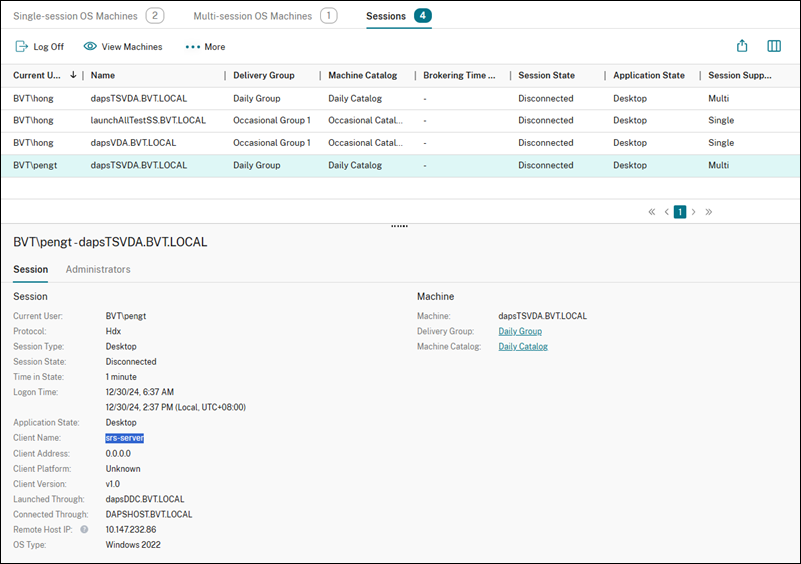
Logoff Sessions of a User Principal Name (UPN)
Enter the User Principal Name (UPN) and select whether to log off disconnected sessions only or Session Remote Start service-launched and disconnected sessions only. Then, click Logoff Sessions. A prompt will confirm if the logoff sessions request is successfully triggered. Finally, verify the sessions in Citrix Studio.
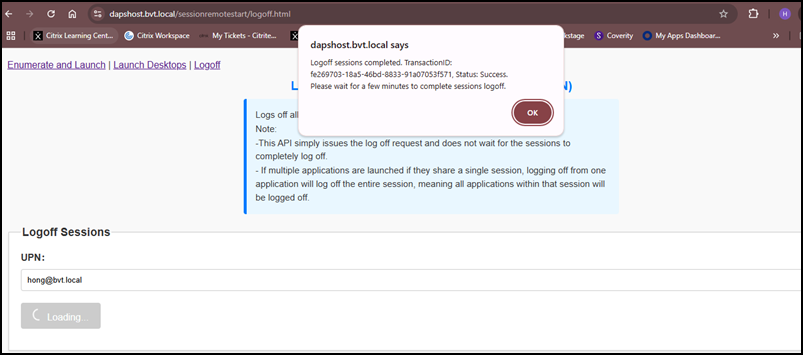
The official version of this content is in English. Some of the Cloud Software Group documentation content is machine translated for your convenience only. Cloud Software Group has no control over machine-translated content, which may contain errors, inaccuracies or unsuitable language. No warranty of any kind, either expressed or implied, is made as to the accuracy, reliability, suitability, or correctness of any translations made from the English original into any other language, or that your Cloud Software Group product or service conforms to any machine translated content, and any warranty provided under the applicable end user license agreement or terms of service, or any other agreement with Cloud Software Group, that the product or service conforms with any documentation shall not apply to the extent that such documentation has been machine translated. Cloud Software Group will not be held responsible for any damage or issues that may arise from using machine-translated content.
DIESER DIENST KANN ÜBERSETZUNGEN ENTHALTEN, DIE VON GOOGLE BEREITGESTELLT WERDEN. GOOGLE LEHNT JEDE AUSDRÜCKLICHE ODER STILLSCHWEIGENDE GEWÄHRLEISTUNG IN BEZUG AUF DIE ÜBERSETZUNGEN AB, EINSCHLIESSLICH JEGLICHER GEWÄHRLEISTUNG DER GENAUIGKEIT, ZUVERLÄSSIGKEIT UND JEGLICHER STILLSCHWEIGENDEN GEWÄHRLEISTUNG DER MARKTGÄNGIGKEIT, DER EIGNUNG FÜR EINEN BESTIMMTEN ZWECK UND DER NICHTVERLETZUNG VON RECHTEN DRITTER.
CE SERVICE PEUT CONTENIR DES TRADUCTIONS FOURNIES PAR GOOGLE. GOOGLE EXCLUT TOUTE GARANTIE RELATIVE AUX TRADUCTIONS, EXPRESSE OU IMPLICITE, Y COMPRIS TOUTE GARANTIE D'EXACTITUDE, DE FIABILITÉ ET TOUTE GARANTIE IMPLICITE DE QUALITÉ MARCHANDE, D'ADÉQUATION À UN USAGE PARTICULIER ET D'ABSENCE DE CONTREFAÇON.
ESTE SERVICIO PUEDE CONTENER TRADUCCIONES CON TECNOLOGÍA DE GOOGLE. GOOGLE RENUNCIA A TODAS LAS GARANTÍAS RELACIONADAS CON LAS TRADUCCIONES, TANTO IMPLÍCITAS COMO EXPLÍCITAS, INCLUIDAS LAS GARANTÍAS DE EXACTITUD, FIABILIDAD Y OTRAS GARANTÍAS IMPLÍCITAS DE COMERCIABILIDAD, IDONEIDAD PARA UN FIN EN PARTICULAR Y AUSENCIA DE INFRACCIÓN DE DERECHOS.
本服务可能包含由 Google 提供技术支持的翻译。Google 对这些翻译内容不做任何明示或暗示的保证,包括对准确性、可靠性的任何保证以及对适销性、特定用途的适用性和非侵权性的任何暗示保证。
このサービスには、Google が提供する翻訳が含まれている可能性があります。Google は翻訳について、明示的か黙示的かを問わず、精度と信頼性に関するあらゆる保証、および商品性、特定目的への適合性、第三者の権利を侵害しないことに関するあらゆる黙示的保証を含め、一切保証しません。
ESTE SERVIÇO PODE CONTER TRADUÇÕES FORNECIDAS PELO GOOGLE. O GOOGLE SE EXIME DE TODAS AS GARANTIAS RELACIONADAS COM AS TRADUÇÕES, EXPRESSAS OU IMPLÍCITAS, INCLUINDO QUALQUER GARANTIA DE PRECISÃO, CONFIABILIDADE E QUALQUER GARANTIA IMPLÍCITA DE COMERCIALIZAÇÃO, ADEQUAÇÃO A UM PROPÓSITO ESPECÍFICO E NÃO INFRAÇÃO.