Configure Citrix Virtual Apps and Desktops REST API Credentials
This configuration is required to launch resources identified by “tags” or by “AD groups” when using the scheduling service.
Overview
During the batch pre-launch process, if the tags or AD groups are specified, Session Remote Start uses the Citrix Virtual Apps and Desktops REST API to query resources associated with those tags.
This section focuses on the steps required to configure Session Remote Start to use the Citrix Virtual Apps and Desktops REST API. It can be skipped if there are no tag-related requirements.
Confirm that Session Remote Start server can connect to Citrix Virtual Apps and Desktops REST API Service
First, check whether Session Remote Start can reach the Citrix Virtual Apps and Desktops REST API Service. Normally, this service is hosted on the DDC.
Run the test script in the package:
- For Citrix Virtual Apps and Desktops, run the
'CvadApiConnectivityCheck-OnPrem.ps1' - For Citrix DaaS, run the
'CvadApiConnectivityCheck-Cloud.ps1'.

Create a user and store the Citrix Virtual Apps and Desktops REST API credentials
Session Remote Start requires a Citrix Virtual Apps and Desktops API credential to issue API requests to the REST API Service. The credential is stored under a user in the Windows Credential Manager.
For security reasons, avoid using a domain user if batch launch by AD group is not needed. Instead, create a local user.
Domain user
On the Domain Controller, create or use an existing Domain Service Account with the Read all user information permission delegated.
- Open the Active Directory Users and Computer.
- In the left pane, expand the directory tree and right-click your domain.
-
Select Delegate Control… from the context menu to open the Delegation of Control Wizard.
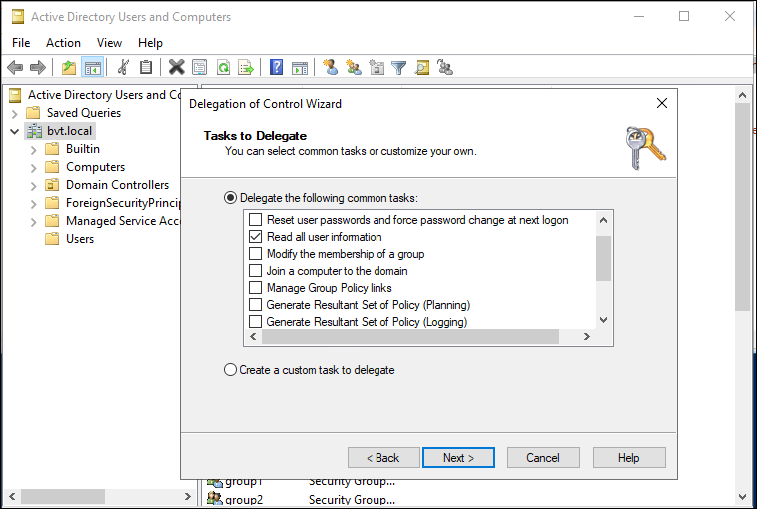
-
On the Session Remote Start server, navigate to the SessionRemoteStart folder in the installation package. Run the PowerShell script
store-cred.ps1as an administrator to configure the CVAD REST API credentials.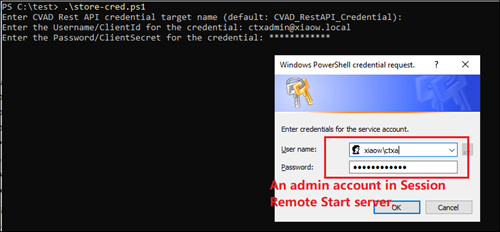
- For the On-prem environment, provide the admin credential. For more information, see Citrix Virtual Apps and Desktops REST APIs.
- For the DaaS environment, provide the client identity. For more information, see Citrix Cloud APIs.
A success message is displayed upon completion.

Local user
The create-cred.ps1 script handles both tasks, creating the local user and storing the credential.
From the installation package, under the SessionRemoteStart folder, run the script create-cred.ps1 as an administrator. This will:
- Create a local user for hosting Session Remote Start.
- Configure the Citrix Virtual Apps and Desktops REST API credentials.
- For Citrix Virtual Apps and Desktops environment, provide the admin credential. (More details are here)
- For the Citrix DaaS environment, provide the client identity. (More details are here)
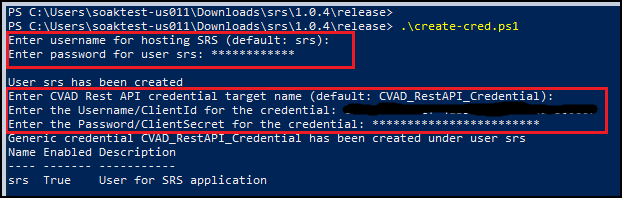
Configure Session Remote Start Application Pool
Overview
By default, IIS runs an application (site or service) under the ApplicationPoolIdentity for each unique application pool. Configure Session Remote Start to run under the previously created user identity by setting the Session Remote Start application pool to use the custom user:
-
Highlight
SrsAppPoolfrom the Application Pools and select Advanced Settings under the Edit Application Pool. Scroll down to Process Model > Identity and click the three dots.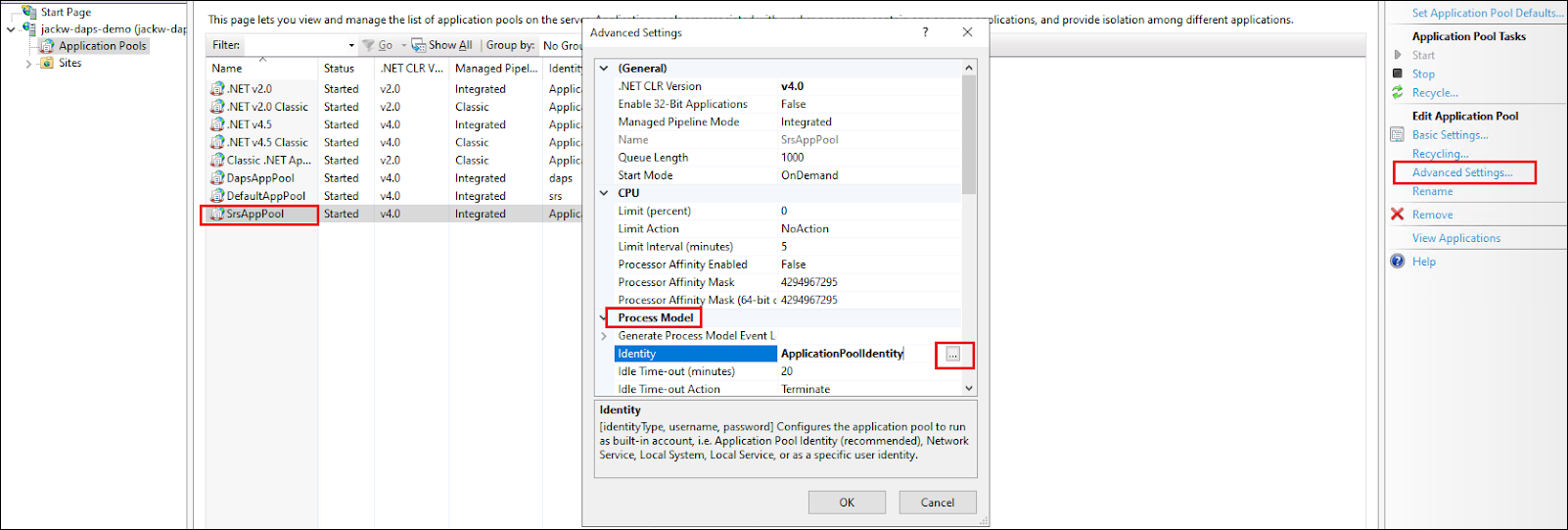
Select Custom account, click Set, and enter the username and password of the user created for hosting Session Remote Start.
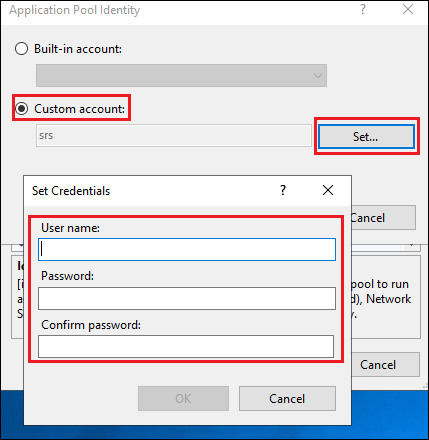
Note:
To manage AD groups instead of the user list, use the Domain Service Account configured in Create a user and store the CVAD REST API credentials.
-
Ensure the Application Pool’s setProfileEnvironment attribute is enabled.
- Navigate to the
%windir%/system32/inetsrv/configfolder. - Open the
applicationHost.configfile. - Locate the
<system.applicationHost><applicationPools><SrsAppPool><processModel>element. - Confirm that the
setProfileEnvironmentattribute is not present, which defaults the value to true, or explicitly sets the attribute’s value to true.
- Navigate to the
Note:
Ensure to restart
SessionRemoteStartin IIS Manager UI or runiisresetcommand from the command prompt.
Configure Inbound Firewall Rules: Customers can specify the IP addresses and host names of the trusted services and StoreFront ensures that only these sources can communicate with Session Remote Start, see Configure Inbound Firewall Rules for steps.