-
-
Deploying virtual desktops to VMs using the XenDesktop Setup Wizard
This content has been machine translated dynamically.
Dieser Inhalt ist eine maschinelle Übersetzung, die dynamisch erstellt wurde. (Haftungsausschluss)
Cet article a été traduit automatiquement de manière dynamique. (Clause de non responsabilité)
Este artículo lo ha traducido una máquina de forma dinámica. (Aviso legal)
此内容已经过机器动态翻译。 放弃
このコンテンツは動的に機械翻訳されています。免責事項
이 콘텐츠는 동적으로 기계 번역되었습니다. 책임 부인
Este texto foi traduzido automaticamente. (Aviso legal)
Questo contenuto è stato tradotto dinamicamente con traduzione automatica.(Esclusione di responsabilità))
This article has been machine translated.
Dieser Artikel wurde maschinell übersetzt. (Haftungsausschluss)
Ce article a été traduit automatiquement. (Clause de non responsabilité)
Este artículo ha sido traducido automáticamente. (Aviso legal)
この記事は機械翻訳されています.免責事項
이 기사는 기계 번역되었습니다.책임 부인
Este artigo foi traduzido automaticamente.(Aviso legal)
这篇文章已经过机器翻译.放弃
Questo articolo è stato tradotto automaticamente.(Esclusione di responsabilità))
Translation failed!
Offline database support
The Offline Database Support option allows Provisioning Servers to use a snapshot of the Provisioning Services database if the connection to the database is lost.
Note: This option is disabled by default and is only recommended for use with a stable farm running in production. It is not recommended when running an evaluation environment or when reconfiguring farm components ‘on the fly’. Only a farm administrator can set this option.
When offline database support is enabled on the farm, a snapshot of the database is created and initialized at server startup. It is then continually updated by the Stream Process. If the database becomes unavailable, the Stream Process uses the snapshot to get information about the Provisioning Server and the target devices available to the server; this allows Provisioning Servers and target devices to remain operational. However, when the database is offline, Provisioning Services management functions and the Console become unavailable.
When the database connection becomes available, the Stream Process synchronizes any Provisioning Server or target device status changes made to the snapshot, back to the database.
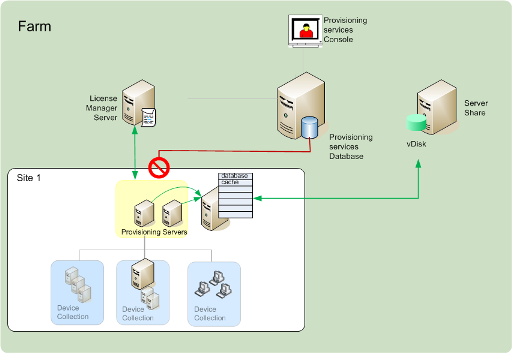
Considerations
The following features, options, and processes remain unavailable when the database connection is lost, even if the Offline Database Support option is enabled:
- AutoAdd target devices
- vDisk updates
- vDisk creation
- Active Directory password changes
- Stream Process startup
- Image Update service
- Management functions; PowerShell, MCLI, SoapServer and the Console
Enabling Offline Database Support
- In the Console tree, right-click on the Farm, then select Properties. The Farm Properties dialog appears.
- On the Options tab, select the Offline Database Support check box.
- Restart Stream services.
Share
Share
This Preview product documentation is Citrix Confidential.
You agree to hold this documentation confidential pursuant to the terms of your Citrix Beta/Tech Preview Agreement.
The development, release and timing of any features or functionality described in the Preview documentation remains at our sole discretion and are subject to change without notice or consultation.
The documentation is for informational purposes only and is not a commitment, promise or legal obligation to deliver any material, code or functionality and should not be relied upon in making Citrix product purchase decisions.
If you do not agree, select Do Not Agree to exit.